[Full Guide] How to Fix iPhone Keeps Beeping
"I have a new iPhone 15 and it keeps randomly beeping while on charge. I'm using the original Apple usb C cable that came with the phone and I'm connected to an Apple brand 35W dual USB C charger. I try to charge my phone overnight but can't if this keeps happening. Please help me."
Have you met the iPhone keeps beeping issue on your device but not knowing why? Take it easy, because you are not alone to face this problem. According to Apple Community and other forums, this issue often occurs when users try to charge their iPhones or plug them into computer. If you are also facing the iPhone keeps beeping error, you are coming to the right place! Here, we'll show you why your iPhone beeps for no reason and offer you some useful solutions to fix it.
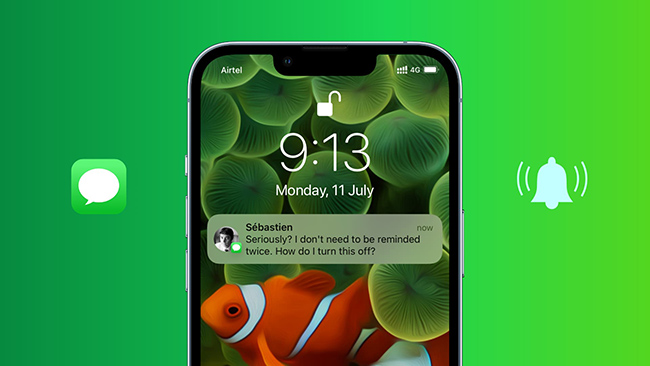
Part 1: Why Does My iPhone Keep Beeping?
Typically, your iPhone comes with beep sound because there are push and notifications from the app. However, a continuous noise will disturb your mood and interrupt what you are doing at that time. Strangely, from many iOS users' feedback, iPhone randomly beeps no notification. To clear your mind, we will tease out the possible causes.
- Sound Notifications: It is not rare that many iOS users find this error happens because of enabling audible notifications for too many apps. Once you download a new app, it will send a message to inform you of opening sound notifications. As a matter of fact, it may be the chief culprit for the annoying and continuous beeping sound.
- Settings Conflict: There are innumerable settings and features equipped with your iPhone and iPad. The unknown beep may be the result of the discordance between settings.
- Software Glitches: Some hidden bugs and errors either in system or applications may lead to this problem as well. And that in general, you are unaware of where they start. Even if Apple prides itself as the safest operating system, software glitches are still inevitable.
- Hardware Errors: Though rarely occurring, it has a small possibility that hardware error attributes to iPhone beeping sound. There is possibly something wrong with complicated electronic components and hardware equipment. It must be fixed with the help of experts specializing in this field. If your iPhone is on charge, the problematic USB cable may be responsible for this issue.
Part 2: The Best Solution for iPhone Beeping
To solve this problem, we want to recommend you an advanced and professional tool – TunesKit iOS System Recovery. This tool is specially designed for iPhone/iPad/iPod/Apple TV users. It is able to help you fix more than 150 system errors without data loss, including iPhone keeps beeping, iPhone charging slow, iPhone stuck on black screen, and more.
Thanks to the clear guidance and simple operations of TunesKit, you can use this tool to solve your problem without seeking other's help. More importantly, this tool also provides you with Standard Repair, which allows you to fix your iOS devices without losing data.
Key Functions of TunesKit iOS System Recovery
- Fix iPhone beeping effectively and efficiently
- Repair different tvOS/iOS issues quickly and safely
- Provide Standard Repair and Deep Repair
- Easy-to-use and user-friendly interface
- Fix your iOS devices without data loss
Step 1 Install and Open TunesKit iOS System Recovery
First, install and run TunesKit iOS System Recovery for Windows/Mac on your computer, and then make your iPhone connected to the PC/Mac. After that, tap on the iOS System Repair option to go to the next step.

Step 2Select Standard Mode
Then, you will be provided two repair modes for you to choose, including Standard Repair and Deep Repair. It would be better for you to choose Standard Repair, because Deep Repair may erase all data on your iPhone.

Step 3Download iOS Firmware
Check the device information on the interface, and tap on the Download button to download firmware package.

Step 4 Fix iPhone Beeping
When the firmware package is downloaded successfully, you can hit on the Repair button to allow TunesKit to fix your iPhone. When this process finishes, your iPhone beeping issue can be fixed.

Part 3: How to Fix iPhone Keeps Beeping in Common Ways
Fix 1: Use Original Apple Accessories
Usually, an iPhone that works normally will beep once when plugged in. It will not beep again unless the charging stops and restarts due to sudden disconnection. If the phone repeatedly makes a beep sound while charging, it indicates that some accessories is damaged. So, make sure that you're using original Apple charger and power cable.

Fix 2: Check Notification Settings
When you download a new app, it often asks you to open sound notifications. Thus, if too many apps are enabled audible notifications, your iPhone will be occupied with constant beeping noises. To disable notifications of some apps, you can go to Settings > Notifications. Choose the apps you want to turn off the notifications, and tap the toggle next to Sounds.
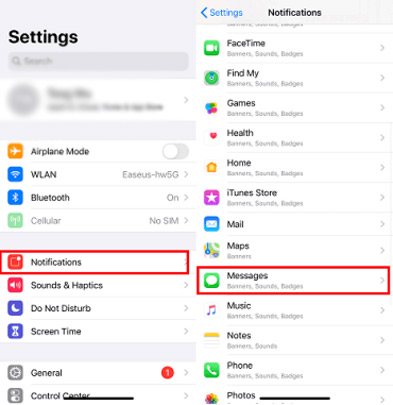
Fix 3: Force Quit All Apps
If you find that this issue mostly occurs when you open a specific app, there may be something wrong with this application. The best method for you is to force quit all apps that are running in the background. If it still exists, you can also try to update or reinstall this app to fix beeping iPhone.
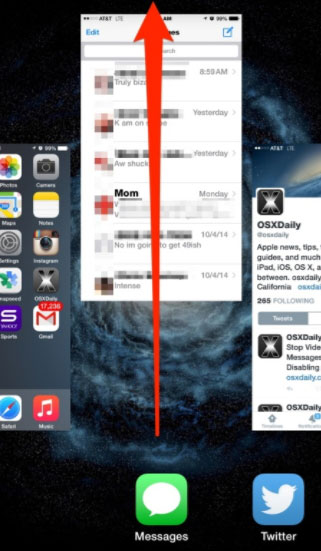
Fix 4: Update All Apps
If iPhone beeping sound still exists, you might as well consider updating and reinstalling the app to fix this issue for good.
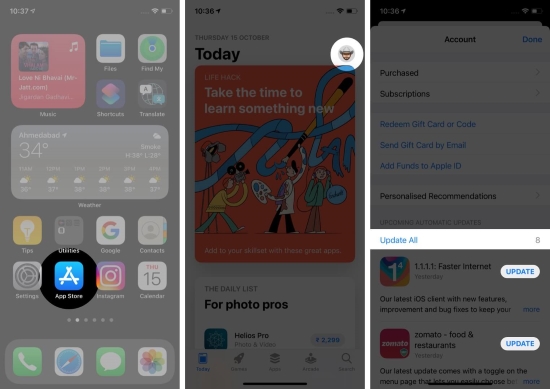
Step 1: Open App Store on your iPhone.
Step 2: Tap on the profile icon at the upper right corner of the screen.
Step 3: Scroll down to find pending updates. Then click on Update to only update one app or Update All for all apps.
Fix 5: Restart Your iPhone
Restarting your iPhone is also a good method for you when your iPhone keeps beeping. To restart your iPhone, you can simply go to the Settings menu, and then choose General followed by Shut Down. After that, your iPhone will be shut down completely. Please keep holding the Side button to restart your iPhone then.

Fix 6: Close All Tabs in Safari
Safari app in your iPhone allows MP3 audio playing in the background. Thus, if you hear beep sound, you can try to close all tabs in Safari. To do this, simply open Safari, then press and hold the tab switcher icon. Tap on Close all XX Tabs in the pop up and confirm your operation.
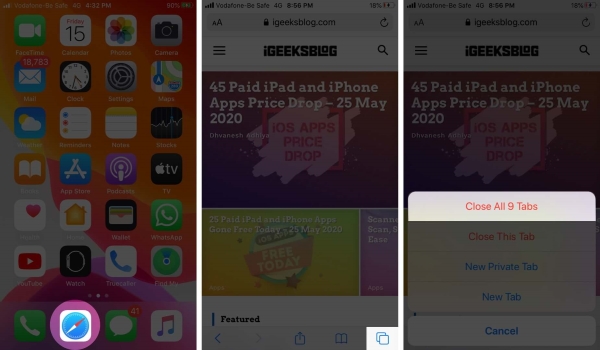
Fix 7: Update iOS System
In some cases, this problem you meet is caused by the software system you use. So, check for updates occasionally to keep your iPhone free from system errors. Just go to Settings > General, and then tap on the Software Update option. If there is a latest update version available, you can choose Download and Install followed by Install Now to update your iPhone.
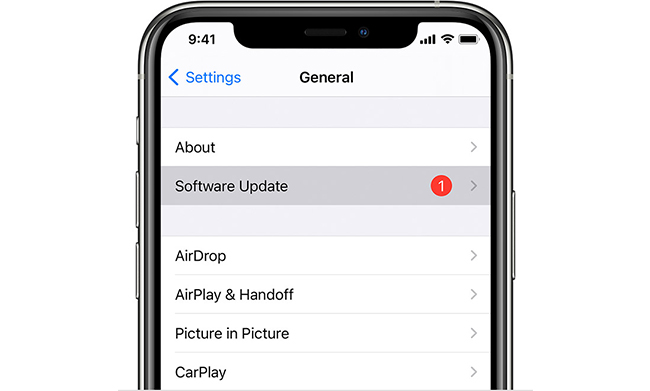
Fix 8: Reset All Settings
Another method to fix iPhone beeps for no reason is to reset all settings. It's an effective way that you can try to fix some system problems on your device. Run Settings on your iPhone, and then choose General followed by Transfer or Reset iPhone. After that, tap on the Reset All Settings option and enter your passcode to verify.

Part 4: The Closing Words
After reading this post, you must have some ideas to fix the iPhone keeps beeping issue. All these methods listed above are both effective and efficient for you to fix your iPhone. What's more, it's worth noting that TunesKit iOS System Recovery can help you fix this problem quickly and safely without losing your data. If you are also facing some similar system problems on your iOS devices, try it now through the button below!
