iPhone Back Tap Not Working? Find 8 Fixes Here!
Hello, I recently began utilizing the triple back tap feature for taking screenshots and the double back tap function for locking my iPhone 12 Pro Max. However, it has unexpectedly stopped working today. I would greatly appreciate any help with this issue.
--From Apple Community
Back Tap is a useful feature on iPhone that comes with iOS 14. It enables users to open Control Center, take a screenshot, trigger accessibility, or conduct other operations via a quick double or triple tap. Although this feature brings a lot of convenience to users, it sometimes stops working on the iPhone. If you are also facing this issue, you have come to the right place. Here we'll show you why this issue occurs and how to fix iPhone Back Tap not working.

Part 1: Why Is My iPhone Back Tap Not Working?
The cause of this back tap not working varies from case to case. You can refer to some possible reasons that may lead to this issue in the following:
1. Device Compatibility. Your device doesn't support the Back Tap feature.
2. Wrong Settings. The Back Tap settings of your iPhone are wrong or you haven't enabled this feature on your device.
3. Thick phone case. The phone case you are using is too thick for the sensors of your iPhone to pick up your touch.
4. System errors. Some iOS glitches on your iPhone prevent you from using the Back Tap feature on your device.
Part 2: The Best Fix for iPhone Back Tap Not Working[Lossless]
To fix Back Tap iPhone not working issue, you are suggested to use a professional repair tool to help you. So which repair tool is best? We recommend you to use TunesKit iOS System Recovery, a powerful fixing tool for iOS users. With this program, you can not only fix Back Tap not working iPhone easily, but also deal with other system-related issues, such as iPhone tap to wake not working, iPhone Power button not working, and more.
More importantly, you don't need to worry about losing your data during the whole progress, for the Standard Repair mode of this tool won't delete any data on your device. With TunesKit iOS System Recovery, you don't need to seek help from others when you meet some system errors on your iPhone/iPad/iPod, and you can fix them by yourselves instantly.
Characteristics of TunesKit iOS System Recovery:
- Fix iPhone Back Tap not working within several steps
- Supports Windows/Mac and the latest iOS version
- Provide Standard Repair and Deep Repair to fix different issues
- Offering a easy-to-use and concise interface
- Fix your iPhone/iPad/iPod without losing any data
Here is a step-by-step guide using TunesKit iOS System Recovery to fix Back Tap not working on iPhone.
Step 1Connect iPhone to PC

To start with, connect your iPhone to PC via a workable cable. Then, this powerful program will start to detect your iPhone. After it's detected, hit on the iOS System Repair button on the window to the next step. Click the Start button to continue.
Step 2Choose a repair mode to start

Now, you are allowed to choose a repair mode to fix your device. There are two repair modes available for you, including Standard Repair and Deep Repair. You are more suggested to select Standard Repair to avoid losing your data.
Step 3Download firmware package

Check the device information on the screen and tap on the Download button to download the right firmware package.
Step 4Fix iPhone Back Tap not working in minutes

Once the downloading of the firmware package is over, you can hit on the Repair button to start fixing your iPhone. When the repairing process finishes, the Back Tap on iPhone not working issue will be resolved instantly.
Part 3: Other Possible Fixes for Back Tap iPhone Not Working
You can try the following possible fixes to address double/triple tap on iPhone not working issue. These methods are simple and easy to learn.
Fix 1: Remove Phone Case
Generally, the Back Tap feature can work when your iPhone has a phone case. However, if the phone case you use is too thick, your iPhone may fail to pick up your tap and respond to it accordingly. Therefore, when you find Back Tap fails to work, you can try again after removing the phone case.

Fix 2: Check Device Compatibility
Actually, not all iOS devices support the Back Tap feature. So, it's important for you to check if your device is compatible with Back Tap. According to Apple, only iPhone 8 and later models support this feature. Also, you need to update your device to iOS 14 or later to experience this function. If you don't meet these two requirements, you will encounter the issue of iPhone Back Tap not working.
Fix 3: Enable Back Tap Settings
If iPhone double tap not working, it's possible that the issue can be resolved by adjusting the Back Tap settings.
To use the Back Tap feature, you need to enable it via the Settings app first. Go to Settings on your device, and then head to Accessibility. Then, tap on Touch > Back Tap. Then, click on the Double Tap option to choose one action, and hit on the Triple Tap option to choose another action.
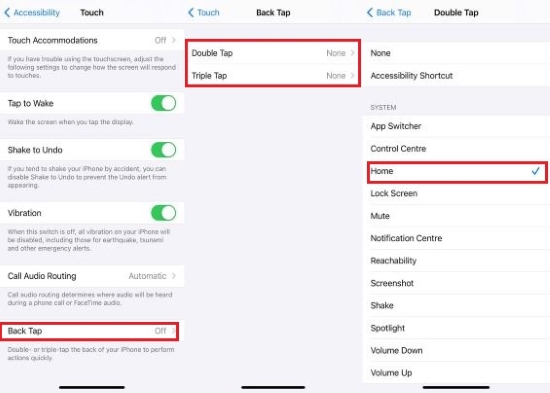
Fix 4: Restart or Force Restart Your iPhone
A simple restart can often resolve minor software glitches, including iPhone Back Tap not working issue. You can press and hold the Side button (or the Top button) and the Volume Up (or Volume Down) button simultaneously until the power off slider appears. Drag the slider to turn off your iPhone. Wait for a few seconds, then press and hold the Side button (or the Top button) again until the Apple logo appears.

Force restarting is a useful and viable method to fix many system issues on your iOS devices. Therefore, when you meet iPhone 13 Back Tap not working, this is also a method that is worth trying for you. To force restart your iPhone 13, you need to press and quickly let off the Volume Up button then the Volume Down button. After that, press and keep holding the Side button, and release it until the Apple logo is seen on the screen. Then check to see if the Back Tap not working issue is resolved.
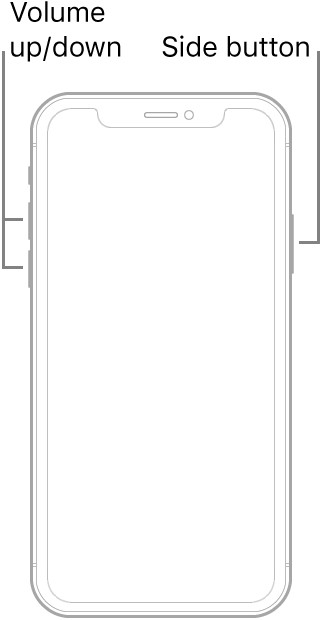
Fix 5: Update iOS System
Updating iOS System is another solution for you when the Back Tap feature on your iPhone fails to work. To update the system of your iPhone, just head to Settings > General > Software Update. Then select an available updated version, and tap on Download and Install followed by Install Now. Once the update is complete, reset your iPhone Back Tap to see if it works well on your iPhone.
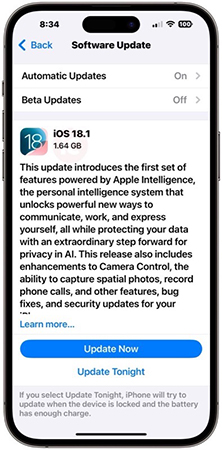
Fix 6: Reset All Settings
The last method to fix Back Tap iPhone not working is to reset all settings. This reset will erase all your customized settings and set them to the default state. Navigate to Settings > General, and then tap Transfer or Reset iPhone. Next, select the Reset option followed by Reset All Settings. When the reset is over, you can try to use Back Tap feature again and check if it can work now.

Fix 7: Ask Apple Support for Help
If none of the above solutions work, there might be a hardware issue or a deeper software problem. Contact Apple Support for further assistance or visit an Apple Store for a professional diagnosis.
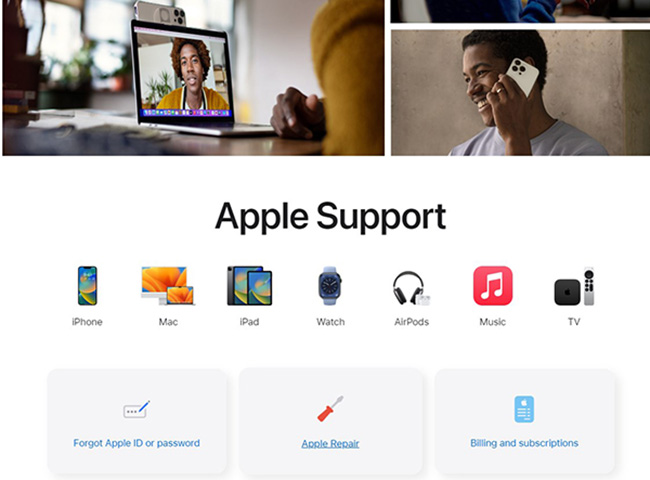
Part 4: FAQs about iPhone Back Tap Not Working
Q1: Why can't I find the Back Tap option in my settings?
If you can't find the Back Tap option, ensure your iPhone is updated to at least iOS 14. If it's not, update your device to the latest iOS version.
Q2: Do certain gestures or ways of holding the iPhone affect Back Tap?
Yes, the way you hold your iPhone or execute the tap can affect the functionality. Make sure to tap the back of the iPhone firmly but not too hard.
Q3: Can hardware issues affect Back Tap functionality?
Yes, if there's damage to the sensors or the back of your iPhone, it may affect Back Tap. If you suspect hardware issues, contact Apple Support for help.
Conclusion
All these fixes mentioned above are able to help you fix iPhone Back Tap not working efficiently. You can select one or more of them to help you solve your problem. If you want to pick the best solution, it would be TunesKit iOS System Recovery. It can help you fix most of the common system errors on your iPhone/iPad/iPod touch without data loss. Click the button below to download and give it a try. Stay tuned for more useful tips updates.
