Four Useful Solutions for How to Fix iPhone 8 Black Screen
"My iPhone 8 screen turned black all of a sudden yesterday, and I couldn't access it from then on. What can I do to fix my iPhone 8 stuck on black screen?"

As a commonly seen problem among iPhone 8 users, black screen is not an easy problem for many of them. However, most of the time, iPhone 8 black screen is caused by system glitches. In this case, there is no need to seek professional help, which is time-consuming and laborious. If you also encounter the same problem, and don't know how to fix iPhone 8 black screen, I suggest you read this article, and I'm sure you can learn something that will help you.
Part 1: How to Fix iPhone 8 Black Screen
Method 1: Force Restart Your iPhone 8
When meeting iPhone black screen problem, you can first try to force restart it to deal with this problem. Although this method is simple, it can help you solve many common system glitches.
To force restart your iPhone 8, the first thing you need to do is to press and swiftly release the Volume Up button, and then press and swiftly release the Volume Down button. Then, keep holding the Sleep/Wake button, and loose it until you see the Apple logo on the screen.
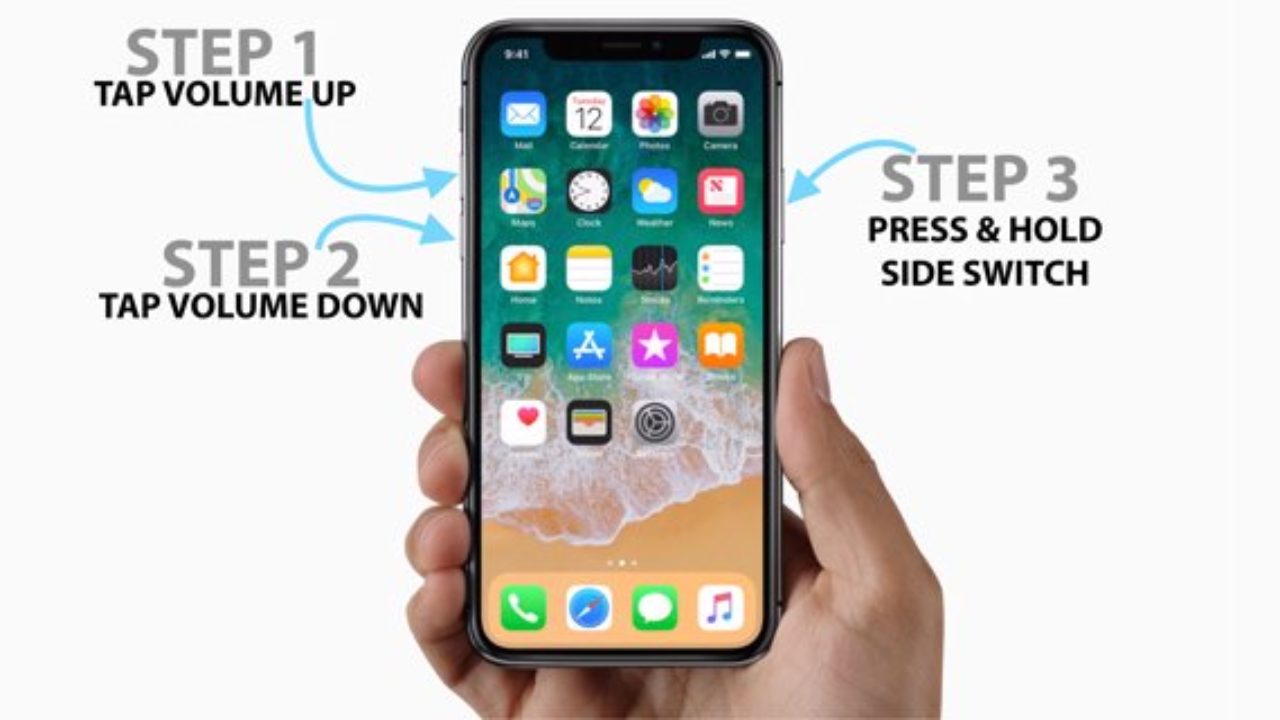
Method 2: Restore Your iPhone 8 via iTunes
According to Apple, iTunes is more than a media player. It also allows users to back up their data, and restore their iOS devices. Therefore, you can use iTunes to fix your iPhone 8 stuck on black screen. However, you should be aware that this method will delete all the data on your device. You can backup your important data before you conduct it to avoid data loss. Here are the specific steps for you to fix iPhone 8 black screen.
Step 1. To begin with, you need to download and install iTunes on your PC, and then plug your black screen iPhone 8 to it with a lightning cable.
Step 2. Wait for a while until iTunes detects your device. If your iPhone 8 cannot be detected, you need to put it into Recovery mode first by force restarting it according to Method 1 .
Step 3. When your iPhone 8 is detected by iTunes, hit on the Summary tab and then click on Restore iPhone to fix it.

Method 3: Use a Professional Third-Party Repair Tool
If you are not willing to lose data when fixing iPhone 8 black screen of death,TunesKit iOS System Recovery is the most suitable tool to help you. With this useful software, you can deal with the issue of iPhone black screen with spinning wheel, iPhone screen turning black during call, iPhone blue/pink/green screen, etc.
Thanks to high success rate and easy-to-conduct operations, users are enabled to fix more than 150 system issues, such as iPhone/iPad/iPod touch becoming disabled/frozen screen, stuck in headphone mode/DFU mode, and iOS update errors with the help of TunesKit iOS System Recovery. What's more, if you want to get your iPhone in/out of Recovery mode, or fix your Apple TV, this useful software can also assist you to conduct it in simple steps.
Why Choose TunesKit iOS System Recovery?
- Fix iPhone stuck on black screen without data loss
- Repair over 150 iOS system issues successfully
- Trusted by numerous customers and famous media
- Work well on all iOS models and versions
- The program is simple to operate
If you want to fix your iPhone 8 stuck on black screen, please follow the step-by-step guidance below.
Step 1Get your iPhone 8 connected to the PC
First of all, open TunesKit iOS System Recovery on your PC, and connect your iPhone 8 to it with an original lightning cable. Then, tap on the Start button, and wait for the software to detect your device.

Step 2Select a mode to fix your iPhone 8 black screen
In this step, you are allowed to select Standard Mode or Advanced Mode to fix your iPhone. After choosing the mode, put your iPhone 8 into DFU mode using the guidance on the interface.

Step 3Download firmware package
Click on the Download tab after you check whether the device information shown by the software is correct.

Step 4Fix iPhone 8 black screen of death
Once the download process is completed, tap on the Repair button and wait for it to finish. Then, your problem of iPhone 8 stuck on black screen will be solved.

Method 4: Contact Apple Support
If you have dropped your iPhone 8 on a hard surface or in the water, the black screen may result from hardware damage, especially when you face the condition of iPhone 8 black screen but still on, which cannot be repaired by these methods mentioned above. You need to contact Apple support for help, and get iPhone screen repair services.
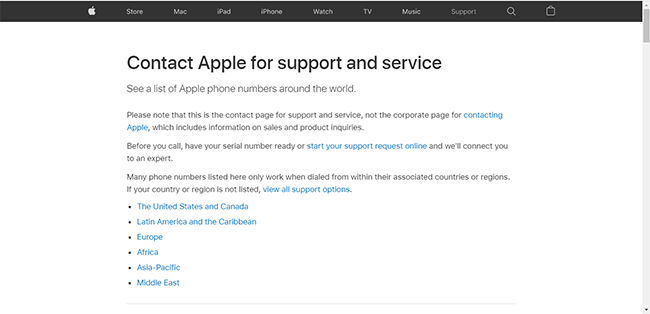
Part 2: FAQ About iPhone 8 Black Screen Problem
Question 1What may lead to iPhone 8 black screen?
There are two major reasons, including hardware issues and software problems. If your iPhone 8 turns black after it's dropped or water drown, it may be damaged by a hardware problem, which is difficult for you to fix it by yourself. iPhone 8 black screen of death can also be caused by software problems, such as update failure, unstable firmware, etc.
Question 2Can I fix my iPhone 8 stuck on black screen without data loss?
Whether the process of fixing will cause data loss or not depends on the method you choose. If you want to fix your black screen iPhone without data loss, we recommend you try TunesKit iOS System Recovery. You can easily solve your problem in simple steps, and don't need to worry about losing data.
Part 3: The Bottom Line
In this post, we have shown you four useful solutions to fix your iPhone 8 stuck on black screen issue. In these four methods, we recommend TunesKit iOS System Recovery most if you don't want to lose your data, and repair your iPhone 8 quickly. Hope all these methods can be helpful to you.
