Solved Here! Useful Ways to Fix iPhone 13 Apps Stuck on Loading
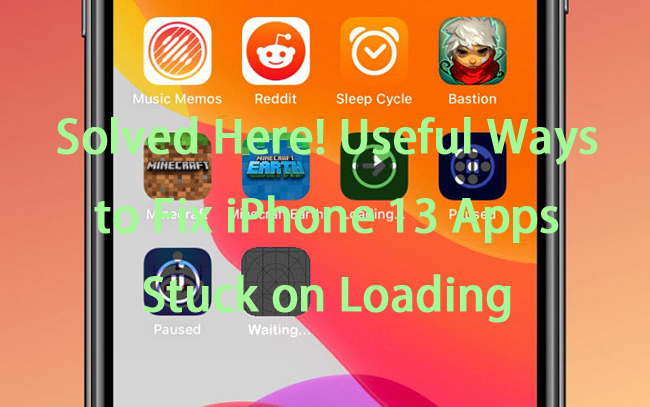
Are you obsessed with the problem of iPhone 13 apps stuck on loading? This is a commonly seen problem for iPhone 13 users. However, many of them don't know how to solve this matter. If you have the same problem with them, don't panic. In this post, you'll learn why your new iPhone 13 apps are stuck on loading and how to fix it.
Part 1: Why Is My iPhone 13 Not Loading My Apps?
Prior to learning how to fix iPhone 13 apps stuck on loading after transfer, you had better know the reasons for this issue. Below are the possible causes of iPhone 13 apps getting stuck on loading.
1. Apple's technical issues. As Apple has a large number of users, it's usual for its servers to have technical difficulties.
2. Unstable network. If you download your app with an unstable network, it's possible for you to have a stuck iPhone 13.
3. Unavailable storage. Before you download apps, you need to check whether you have enough storage on your iPhone.
4. System glitches. In some cases, system errors can lead to the appearance of iPhone 13 apps stuck on loading.
Part 2: The Best Choice to Fix Apps Stuck on Loading iPhone 13
To begin with, I want to recommend an optimal choice for you to fix your iPhone 13 with apps getting stuck, that is, TunesKit iOS System Recovery. Committed to helping iOS users to fix their iPhone/iPad/iPod touch, TunesKit iOS System Recovery enables you to fix all kinds of app problems due to system errors, including iPhone apps won't open, iPhone apps stuck on loading, iPhone won't update apps, etc. Due to its user-friendly interface and easy operation, you don't need to worry about not being able to conduct by yourself in the process of fixing your iOS devices. What's more, other problems like white dots/lines in the screen, frozen/broken screen, or devices stuck on Apple logo can be resolved by it instantly without data loss.
Key functions of TunesKit iOS System Recovery
- Fixes iPhone apps stuck on loading without data loss
- Compatible with all iOS versions including iOS 16.
- With two reparation modes: Standard and Advanced modes.
- One-click to enter or exit recovery mode.
You can take the steps below to fix your new iPhone 13 app stuck on loading.
Step 1: Firstly, install and open the TunesKit iOS System Recovery program on your PC/Mac. Then, use a USB cable to connect your iPhone 13 to the computer, and click on the Start button.

Step 2: Choose either Standard Mode or Advanced Mode to fix your iPhone 13 stuck on loading apps. Then, make your device into DFU/Recovery mode following the guidance.

Step 3: Next, you need to examine your device information. Once you finish checking it, click the Download button to let the software start downloading the matched firmware package.

Step 4: Wait until the download is finished, and then simply click the Repair button. Then, wait for the software to resolve the matter of iPhone 13 apps stuck on loading after transfer.

Part 3: Other Common Ways to Fix iPhone 13 Apps Stuck on Loading
Fix 1: Check Apple's System Status If iPhone 13 Apps Get Stuck on Loading
You can go to the Apple's System Status page to check whether there are server-side issues on Apple Store. The server-side issues can lead to the iPhone 13 apps stuck on loading issue, making you spend a long time downloading or updating apps. If you meet these issues, you can stop your download or update process, and conduct it later.
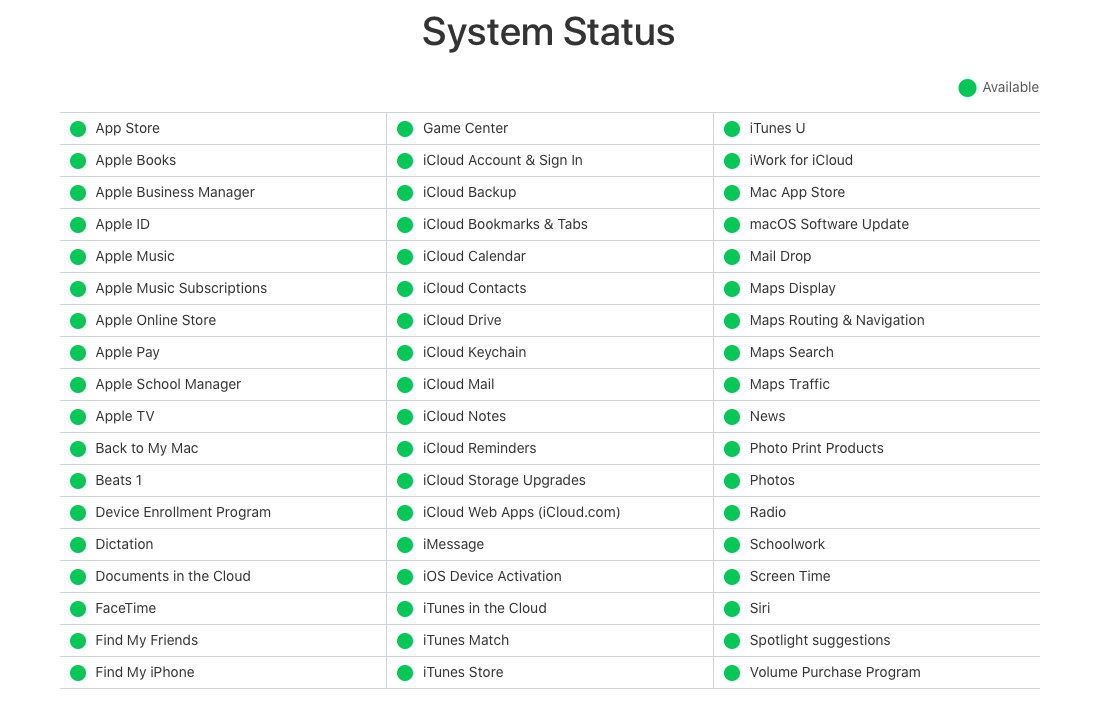
Fix 2: Pause and Resume Installation Again to Fix iPhone 13 with Apps Getting Stuck
In some cases, pausing and resuming the installation can help your iPhone 13 get rid of the stuck download and complete it. What you need to do is to click on your app icon. It will pause loading. Then, tap the icon again to resume installing after a while. Although this method is rather simple, it can be helpful to fix apps stuck on loading iPhone 13 most of the time.
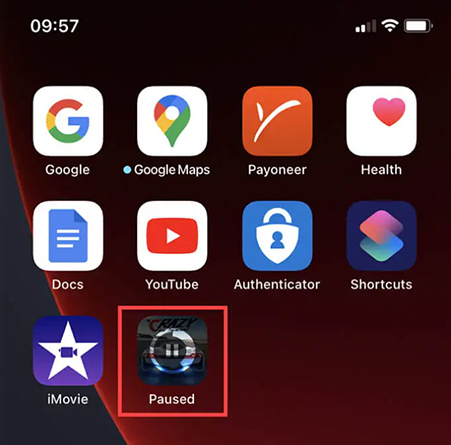
Fix 3: Turn Airplane Mode on/off When iPhone 13 Apps Are Stuck on Loading
If your iPhone 13 apps get stuck on loading after transfer, you need to check whether you have turned on Airplane Mode on your device. If not, you can fix sudden connectivity issues by toggling Airplane Mode. You can take the steps beneath to turn on/off Airplane Mode.
Step 1. Open the Settings app, and then click on the switch of Airplane Mode.
Step 2. Wait for about 15 seconds, and then turn off the switch.
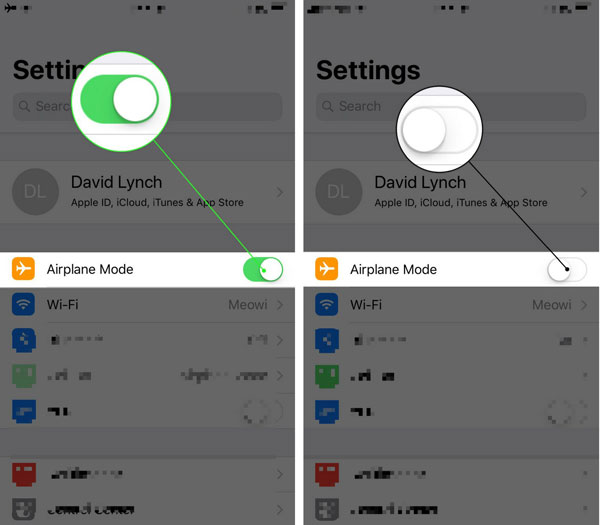
Fix 4: Delete and Download the App Again to Fix iPhone 13 Apps Stuck on Loading
In case a corrupt or broken download leads to new iPhone 13 apps stuck on loading, you can delete the app and download it again in the App Store. Here are the specified steps to fix your stuck iPhone 13 by downloading the app again.
Step 1. Navigate to the app that is loading on the main interface of your iPhone 13.
Step 2. Press it for a while, and select the Cancel Download tab.
Step 3. Head to the App Store, and click Download to install the app again.
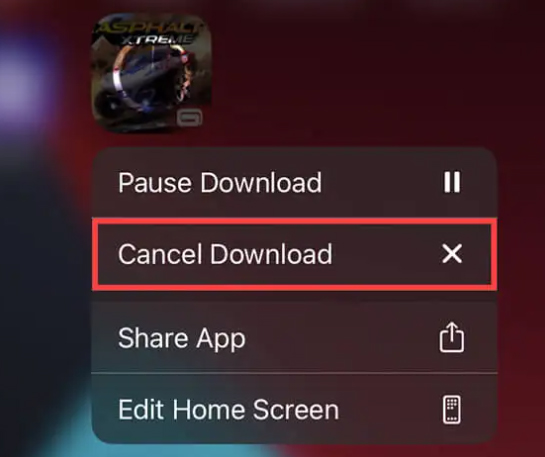
Fix 5: Restart Your iPhone If iPhone 13 Apps Get Stuck on Loading
Occasionally, restarting your iPhone can be a simple yet effective way for you to fix your disabled devices. To restart your iPhone 13 with apps stuck on loading, you can follow the steps below:
Step 1. Keep pressing the Volume Down button along with the Side button until the power-off slider shows up.
Step 2. Then, drag the slider on your screen, and wait about 30 seconds for your iPhone 13 to turn off.
Step 3. Finally, keep pressing the Side button until the Apple logo is seen and finish restarting.
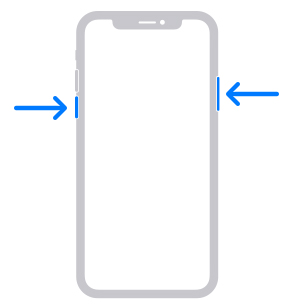
Fix 6: Update the System Software
When you meet the iPhone 13 apps stuck on loading problem due to system errors, you can update your software to fix the bugs and repair your iPhone 13. To update your system software, go to the Settings app first, and then go into General. Next, choose the Software Update option, and check there is an update available.

Fix 7: Sign Out Your Apple ID
At times, an issue with Apple ID can cause iPhone 13 apps to get stuck on loading. As your apps are linked to your Apple ID, if there is something wrong with it, the apps will also be affected by it.
Step 1. Navigate to the Settings app, and then tap your name on the top of the interface.
Step 2. After that, scroll down to the Sign Out option to log out of your Apple ID.
Step 3. Finally, sign in your Apple ID in the Settings app with the password.
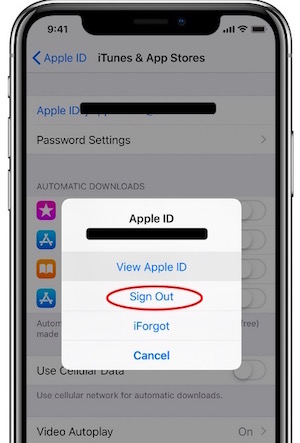
Fix 8: Reset Your Network Settings
In addition, resetting your iPhone 13's network settings might assist you to fix iPhone 13 apps stuck on loading after transfer. You can reset your network settings by the Settings app. On the interface of Settings, click on General and then Reset. Then, choose the Reset Network Settings option and wait for it to finish.

Part 4: Conclusion
In this post, we have explained why your iPhone 13 gets stuck on loading apps and 9 useful fixes to this issue. You can try them one by one following the detailed guidance. If you want to fix your iPhone 13 instantly and simply, we advise you to try TunesKit iOS System Recovery, which can help you solve system problems on your iPhone 13 without data loss.
