[Top 6 Fixes] How to Fix iPad Slow Internet 2023
Nowadays, iPad has become more and more popular among different users all around the world. Many users have encountered slow internet on iPad during their use. Sometimes this issue is related to the router you connect to, or sometimes it's related to your iPad itself. You may feel worried when your iPad internet is slow. Don't panic. In this post, we will show you the reasons why your iPad is so slow on the internet and how to fix it in detail. Read this post and try to fix your iPad now!
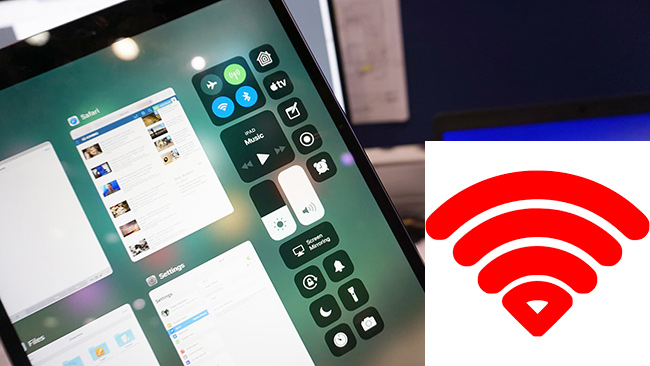
Part 1: Why Is My iPad so Slow on the Internet?
Normally, the iPad internet slow issue is caused by your router or iPad itself. If too many people connect to the router, it may perform slowly. Or if you are too far away from the router, the internet on your iPad is likely to be slow. What's more, if there are some system glitches on your iPad, its internet may be slow, which will affect your use experience.
Part 2: How to Fix Slow Internet on iPad
Fix 1: Restart Your iPad
When you meet this internet issue, the first thing you can do is to restart your iPad. The specific way to restart your iPad depends on its model. If you use iPad without Home button, you can restart it by pressing either Volume button and the Top button, and then dragging the power off slider. Then, please press and hold the Top button until the Apple logo is seen. If you use iPad with Home button, you can press and hold the Top button until you see the power off slider. Then, drag the slider and wait for your iPad to shut down. After that, keep holding the Top button until the Apple logo is seen on the screen.
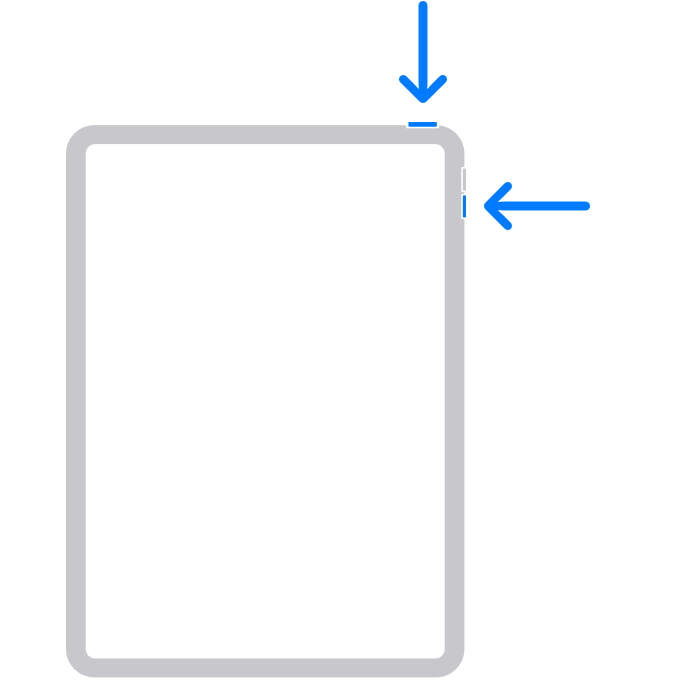
Fix 2: Restart the Router
To fix iPad slow internet, restarting the router is also a viable way for you. Unplug the router and then wait at least 30 seconds for it to cool down. Then, plug in the router again and press the Power button to restart it. After that, wait about 1 minute for it to restart and then reconnect your iPad to the router.

Fix 3: Join the Network Again
If there is nothing wrong with the router, you can try to fix it by forgetting and joining the network again. Open the Settings app on your iPad, and then choose Wi-Fi from the setting list. Then, tap on the network you are using and select Forget This Network. After that, click on the network to connect to it again.
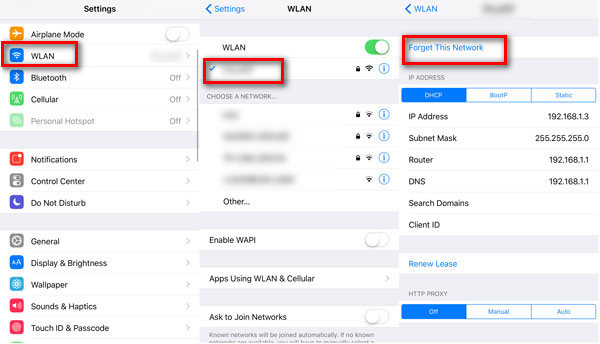
Fix 4: Reset Network Settings
In many cases, resetting the network settings on your iPad can be a workable way for you. If you use iPadOS 15 or later, you can choose Settings > General > Transfer or Reset iPad, and then tap Reset. After that, you can select Reset Network Settings from the list after you enter the password.
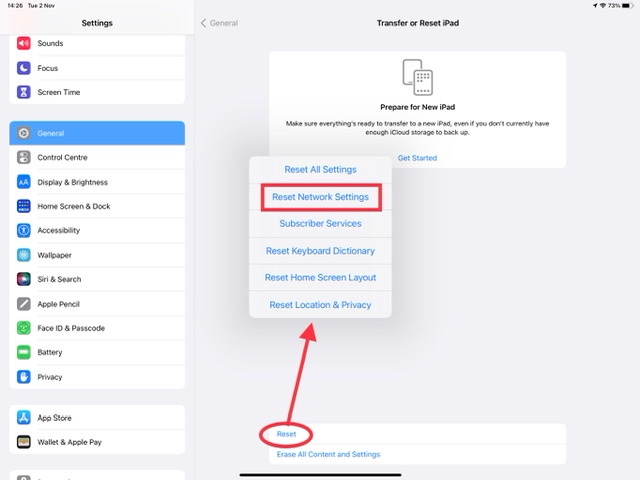
Fix 5: Update Your iPad
Sometimes, the outdated system version of your iPad can result in slow internet on iPad. Before the update, you had better back up your iPad using iCloud, and ensure that your iPad has enough power. Then, head to Settings > General > Software Update, and then check if there is an available software update option. After that, choose the one you want to install and hit Download and Install.
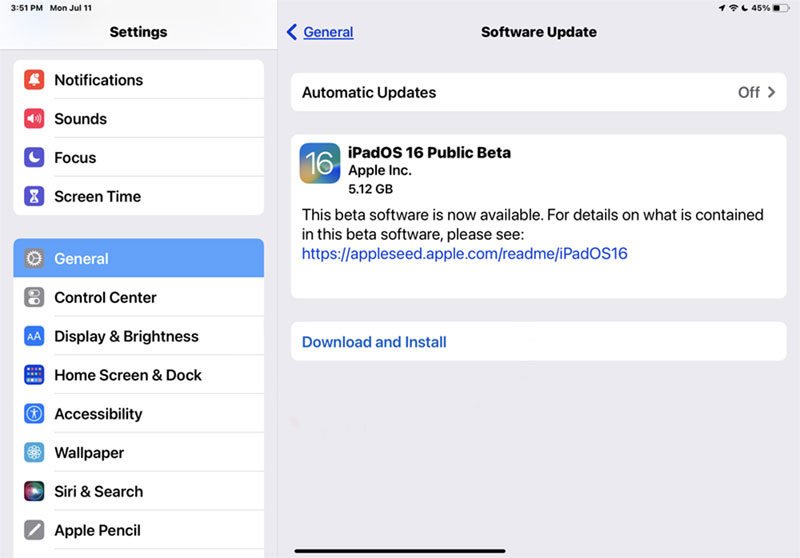
Fix 6: Use TunesKit iOS System Recovery
In addition to the five common fixes mentioned above, you are suggested to try our most recommended tool – TunesKit iOS System Recovery. This is a professional iOS system repair software that helps fix iPhone/iPad/iPod/Apple TV errors. No matter what kind of system glitches you encounter, such as slow internet on iPad, iPad black screen, iPad won't charge, iPad stuck on Hello screen, this app can help you handle them instantly without affecting your data. Besides, TunesKit iOS System Recovery also enables you to reset your device, enter/exit the Recovery mode or upgrade/downgrade the system. You can try this powerful program by hitting on the Download button below.
Characteristics of TunesKit iOS System Recovery:
- Fix iPad internet slow without data loss
- Repair different tvOS/iOS issues by yourself
- Provide Standard Repair and Deep Repair
- Easy to use with friendly interface
Step 1: After downloading this fixing tool on your computer, run TunesKit iOS System Recovery on it. Then, make your iPad connected to PC via a workable lightning cable. After that, choose iOS System Recovery on the main interface of this tool.

Step 2: In this step, two repair modes will be displayed on the interface, including Standard Repair and Deep Repair. Standard Repair is a more recommended way for you, because you won't lose your data using this mode. What's more, if Standard Repair doesn't help, you can try Deep Repair.

Step 3: Now, you need to confirm that the device information corresponds with your iPad. Then, hit on the Download button after you ensure that the device info is right.

Step 4: When you finish downloading the firmware package, you can click on the Repair button on the interface to fix your iPad now. After the repairing process, the slow internet of your iPad caused by system errors will be improved.

Part 3: The Closing Words
That's all for how to fix slow internet on iPad. In this article, we have listed 6 useful solutions for you to fix this internet issue. Among all of them, TunesKit iOS System Recovery is the most suitable fix for you. As this tool is really easy for you to use, you can use it to fix your iOS devices by yourself without seeking others' help.
