[Best Fixes] iOS 17 CarPlay SharePlay Not Working
"My daughter is unable to connect to the SharePlay music app through iOS 17 CarPlay because it says the feature is unavailable on her account. Does anyone know why this is happening and how to fix the issue?"
From Apple Community
Are you experiencing issues with iOS 17 CarPlay SharePlay not working? You're not alone. Since the release of iOS 17, some users have reported difficulties with SharePlay functionality when trying to use it with CarPlay in their vehicles. SharePlay, a feature designed to let you share your screen or media with others over FaceTime, was extended to work with CarPlay, promising a more interactive experience for users on the road. However, technical glitches can sometimes prevent this feature from working as smoothly as intended.
In this article, we'll explore the best fixes you can take to fix iOS 17 CarPlay SharePlay not working. Whether it's a connectivity issue, a problem with your iPhone settings, or an issue with the CarPlay system itself, you can resolve the problem and enhance your in-car entertainment experience.
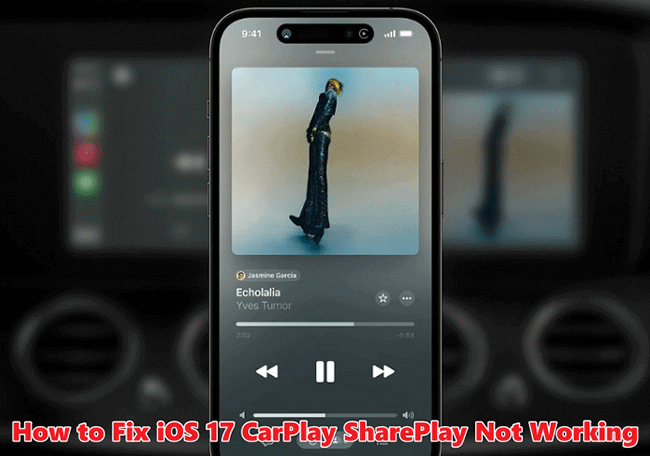
Part 1. How to utilize SharePlay through CarPlay in iOS 17?
Initiating a SharePlay session via CarPlay differs from the process in iMessage or FaceTime, but it is simple to do. Here’s how:
Step 1: Access the Music application in CarPlay.
Step 2: Navigate to the Now Playing area.
Step 3: Select the SharePlay symbol located at the top right.
Step 4: Request your passengers to scan the displayed QR code or open their Music app on their iPhones to join.
Step 5: When a notification surfaces on your car's display, tap on it.
Step 6: You will see someone who wish to join the session, where you can either accept or reject their requests.
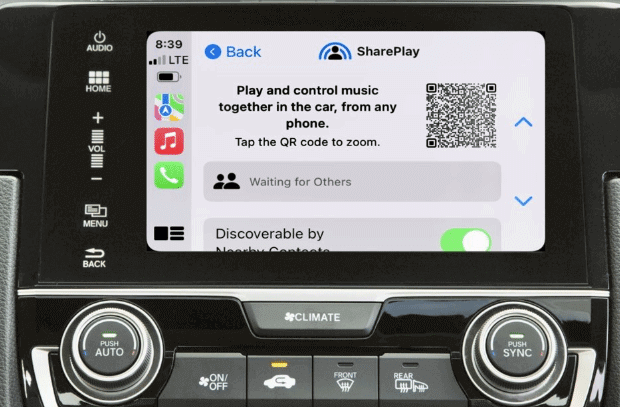
Upon approving someone into SharePlay, they have complete command over the musical experience. This includes the ability to navigate through tracks by skipping or rewinding them, managing playback with play or pause functions, toggling shuffle or repeat modes, queuing additional songs, and accessing song lyrics on their device.
Part 2. Why is my iOS 17 CarPlay SharePlay not working?
There are various reasons why iOS 17 CarPlay SharePlay not working. Listed below are several possible causes.
1. Unstable Network connection: For SharePlay to function well on Apple Music, both the driver and the passenger need to maintain a good Wi-Fi connection on their iPhones. If the network connection is poor, it may lead to SharePlay not working in iOS 17.
2. Vehicle model incompatibility: CarPlay SharePlay may not function with every car model. Should you encounter issues with SharePlay for Apple Music not operating correctly in iOS 17, verify whether your vehicle supports the SharePlay feature.
3. Parental controls or screen time limitations: The SharePlay feature on your iPhone might be restricted due to the parental controls or screen time limitations that have been set up on the device.
4. Outdated apps: If Apple Music, Podcasts, or other media apps are not updated to their latest versions, they may not be compatible with SharePlay in iOS 17.
5. iPhone is not upgraded to iOS 17: The CarPlay SharePlay feature requires iPhone is updated to iOS 17 or later. Without the update to iOS 17, the CarPlay SharePlay feature is unavailable.
6. Possible hardware issues: A faulty or deteriorated lightning cable that links your iPhone to your vehicle might be responsible for iOS 17 CarPlay SharePlay not working.
Part 3. [5 Fixes] How to fix iOS 17 CarPlay SharePlay not working
Here are five simple and cost-free solutions to fix the issue with SharePlay for Apple Music not working in iOS 17. It's likely that one of these methods will resolve the problem, so keep reading and try them one by one.
Fix 1. Check your connections
Ensure that your iPhone is properly connected to your car's infotainment system. If you're using a wired connection, check the USB cable for any damage and try a different port if available. For wireless connections, ensure that Wi-Fi and Bluetooth are enabled and functioning correctly on both your iPhone and the car's system.

Fix 2. Check for available iOS updates
Apple is continually releasing patches and minor updates to fix bugs and improve performance. Go to Settings > General > Software Update to see if there's a newer version of iOS available that might fix the iOS 17 CarPlay SharePlay issue.

Fix 3. Restart your devices
Sometimes, the simplest solution is the most effective. Restarting your iPhone and your car's infotainment system can often resolve temporary glitches that might be causing SharePlay not working.
To restart your iPhone, press and hold the power button until you see the slide to power off prompt on the screen. Slide the prompt to turn off your device, wait a few moments, and then power it back on by pressing the power button again.
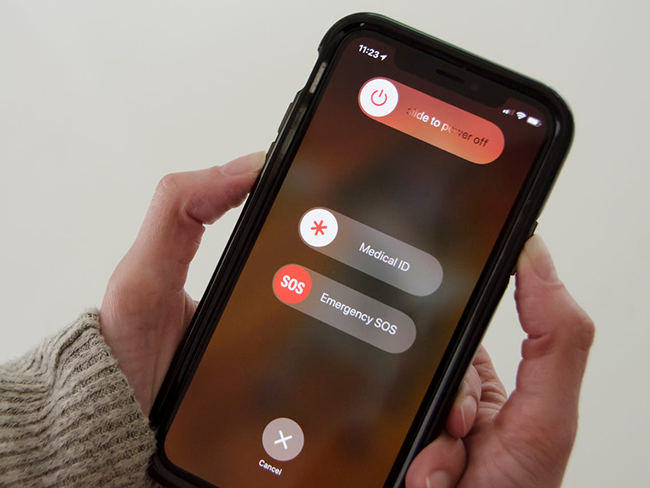
You can also try restarting your vehicle. Shut down the engine and allow a brief pause to ensure that the car's stereo system powers down completely. Then, turn the engine back on to check if SharePlay is working well.
Fix 4. Review CarPlay settings
Navigate to your iPhone's CarPlay settings to ensure that SharePlay is enabled and that there aren't any restrictions preventing it from working. You can find these settings under Settings > General > CarPlay.
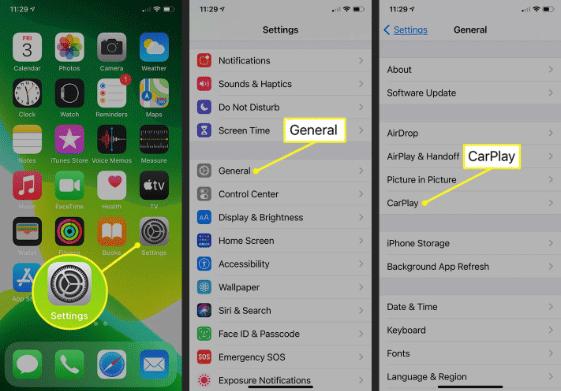
Fix 5. Disable parental controls
Parental controls are designed to restrict access to specific apps and content, which could interfere with the functionality of SharePlay on CarPlay. If you suspect parental controls are the reason for SharePlay not working, here's how to disable them:
Step 1: Open the Settings app on your iPhone.
Step 2: Scroll down and select Screen Time.
Step 3: Within Screen Time, tap on Content & Privacy Restrictions.
Step 4: Turn off the toggle for "Content & Privacy Restrictions" to ensure there are no active restrictions that could affect CarPlay, FaceTime, or the ability to share music, TV shows, and movies through SharePlay.
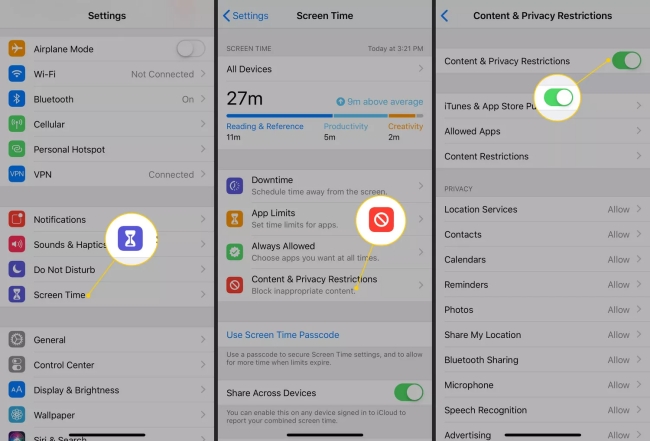
Part 4. Best solution for fixing iOS 17 CarPlay SharePlay not working
If the above fixes haven't resolved the issue of iOS 17 CarPlay SharePlay not working, you might want to consider a more advanced solution. TunesKit iOS System Recovery is a specialized software that can help fix a variety of iOS-related problems. No matter if your iPhone is stuck in a boot loop, or AirDrop isn't working, it can help you solve it all.
This user-friendly and secure tool can be the key to getting your CarPlay SharePlay functioning properly. Below, you'll find a guide on how to fix iOS 17 CarPlay SharePlay utilizing TunesKit iOS System Recovery with ease.
Features of TunesKit iOS System Recovery:
- Fix iOS 17 CarPlay SharePlay not working without data loss
- Repair different iOS/iPadOS issues by yourself
- Provide Standard Repair mode and Deep Repair mode
- Allow users to enter Recovery mode within one click for free
- Supports the latest iOS 17 and iPhone 15 models
Step 1Attach iPhone to PC
Install TunesKit iOS System Recovery on your computer, either a PC or a Mac. Once installed, use a USB data cable to connect your iPhone to the computer. Open this program, and select the iOS System Repair option. Then simply hit the Start button to continue.

Step 2Choose a mode
There are two repair modes for you to choose. Standard repair won’t cause any data loss, while deep repair will clear all the device data. If you haven't backed up your iPhone data, I suggest you to choose Standard Repair.

Step 3Download firmware package
Just click the Download button to obtain the most recent firmware package. Allow time for the firmware to fully download.

Step 4Fix iOS 17 CarPlay SharePlay not working
Click the Repair button to fix iOS 17 CarPlay SharePlay not working issue. Wait for the progress bar to complete, once the standard repair process is finalized, select the Done button. It means that your problem is solved.

Part 5. Conclusion
All right, thank for you reading to the end. Now you know all the necessary information on CarPlay SharePlay, you should be able to address any issues that arise. If free methods don't fix iOS 17 CarPlay SharePlay not working issue, you can try TunesKit iOS System Recovery. This tool offers a quick repair process that can save you time and does not cause data loss. Click the download button below now to solve your problem in one click.
