How to Fix iOS 17.5 Deleted Photos Reappearing Issue
Several users on the Reddit forums have chimed in with feedback that there seems to be a serious problem with Apple's latest iOS 17.5 update, with many users having photos that had been completely deleted years ago bizarrely reappearing in the Photos app after upgrading to the new system. In general, the "Recently Deleted" feature of the Photos app keeps deleted photos for up to 30 days to make it easier for users to recover what they've deleted by mistake. This time, however, the problem is different, as many users have reported that the photos in question have been deleted months or even years ago. Fret not, in our latest guide, you will know how to fix the iOS 17.5 deleted photos reappearing issue.

Part 1: Why are my deleted photos reappearing after iOS 17.5 update?
1. iCloud Sync Issues: Sometimes, syncing issues between your devices or with iCloud can cause deleted photos to reappear. The update may have disrupted the sync process, leading to the reappearance of the deleted photos.
2. Bug or Glitch: It's also possible that the iOS 17.5 update has introduced a bug or glitch that is causing the deleted photos to reappear unexpectedly.
3. Database Corruption: Some images marked as deleted but not yet overwritten with new data have had their database entries corrupted, causing the iPhone or iPad to display them again in the Photos album.
Part 2: How to fix iOS 17.5 delete photos reappearing?
You can fix the iOS 17.5 delete photos coming back issue using the following top 5 solutions.
Solution 1: Upgrade your iPhone to iOS 17.5.1
This update provides important bug fixes and addresses the rare case where deleted photos may reappear in the Photos gallery due to database corruption.
Simply launch the Settings app on your iPhone, then tap General > Software Update. Your iPhone will automatically check for available updates, and if there are any, click the Update Now button. Then follow the on-screen instructions to update your iPhone to iOS 17.5.1.
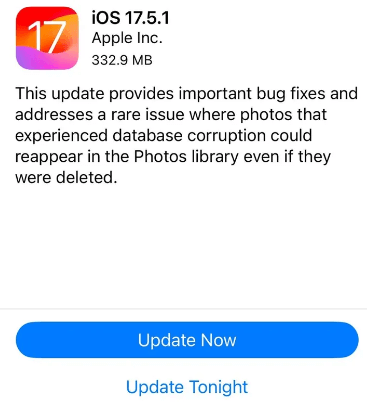
Solution 2: Restart or force restart the iPhone
Performing a restart or force restart on your iPhone can be a troubleshooting way. This may help refresh the device's system and potentially fix any software-related issues causing deleted photos to reappear.
On iPhone X and later models, press and hold the volume and power buttons at the same time until the slider appears, and slide the slider to the right to turn off the iPhone. wait about 30 seconds and press the power button again to turn the iPhone on. For iPhone 8 and earlier models, press and hold the top or side button until the slide to power off slider appears, drag the slider, wait a moment, and press the top or side button to turn on the iPhone.
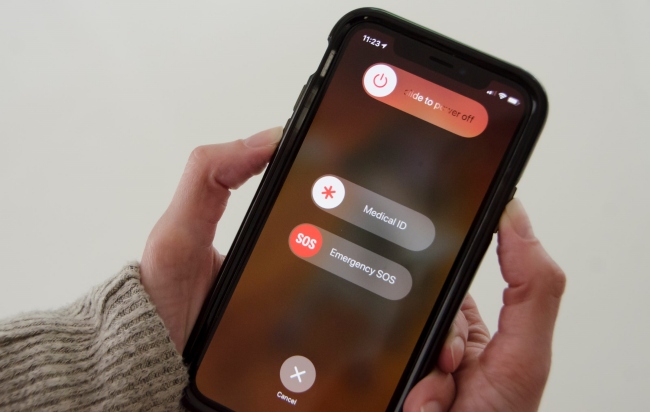
If a simple restart does not work, perform a forced restart. Here's how:
For iPhone 8 or later model: First press and quickly release the Volume Up button, then press and quickly release the Volume Down button, and finally press and hold the Side button until the Apple logo appears.
For iPhone 7/7 Plus: Hold down both the Volume Down button and the Sleep/Wake button until the Apple logo appears.
For iPhone 6s and earlier models: Press and hold both the Sleep/Wake button and the Home button until the Apple logo appears.

Solution 3: Turn off iCloud Photos sync
To address reappearing deleted photos due to iCloud syncing issues, you can manage your photos from the Settings app on your iPhone. Follow these steps to turn off iCloud Photos and delete photos directly from your device.
Step 1: Navigate to Settings > [Your Name] > iCloud > Photos.
Step 2: Slide the Sync this iPhone button under iCloud Photos to off.
Step 3: Delete the photos from your device and make sure they are also removed from the Recently Deleted album.

Solution 4: Downgrade iOS 17.5 to 17.4.1
In certain situations, reverting to a previous iOS version can resolve the bug. Tools like TunesKit iOS System Recovery enable iPhone users to easily downgrade to an earlier version like iOS 17.4.1. This can effectively fix the bug and stop deleted photos from coming back. It's critical to remember that downgrading iOS versions requires having a backup of your data before trying this method. This is because downgrading iOS erases all the data of your device.
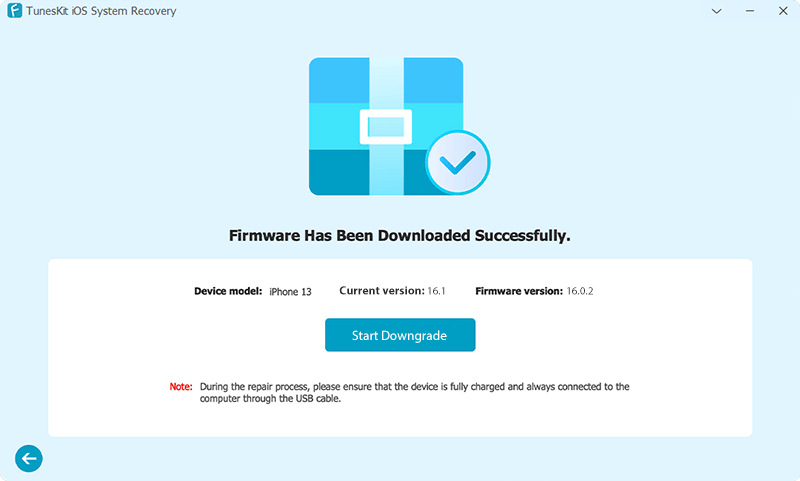
Solution 5: Use iOS system recovery tool -- TunesKit iOS System Recovery
Sometimes software glitches and bugs inside iOS 17.5 can cause deleted photos to reappear, you can utilize the professional iOS System Repair tool, TunesKit iOS System Recovery. This tool specializes in resolving and fixing various software and system-related issues on iOS devices, such as the iPhone stuck in the boot loop, the iPhone proximity sensor not working, and the iPhone stuck in guided access, etc. It comes with a user-friendly interface and easy-to-follow steps, and in just 4 simple steps, it will get your iOS device back to normal.
Key Functions of TunesKit iOS System Recovery
- Fix 150+ iOS issues on iPhone, iPad, iPod touch and keep your data intact
- Downgrade iOS without jailbreaking
- Simple interface & Easy to use
- High success rate & Unlimited usage within validity period
- Compatible with the latest iOS version and models
Here's the step-by-step tutorial to fix the iOS 17.5 deleted photos reappearing issue via this professional iOS system recovery tool.
Step 1 Obtain this program and connect your iPhone
Download and install TunesKit iOS System Recovery on your computer, then run this software. Link your iPhone to your PC via a reliable USB cable. Select iOS System Repair on the main interface, and hit the Start button to continue.

Step 2 Select a mode to begin
Both Standard Repair and Deep Repair can be used to fix iOS errors, the difference being that Standard Repair preserves phone data and Deep Repair erases all phone data. I recommend choosing Standard Repair first. If it doesn't work, choose another mode.

Step 3 Put your device into recovery mode and download the firmware package
If TunesKit does not automatically detect your device, follow the on-screen prompts to put your device into recovery mode. After successfully entering the recovery mode, select the appropriate firmware package and click the Download button, it will automatically verify and download the firmware package.
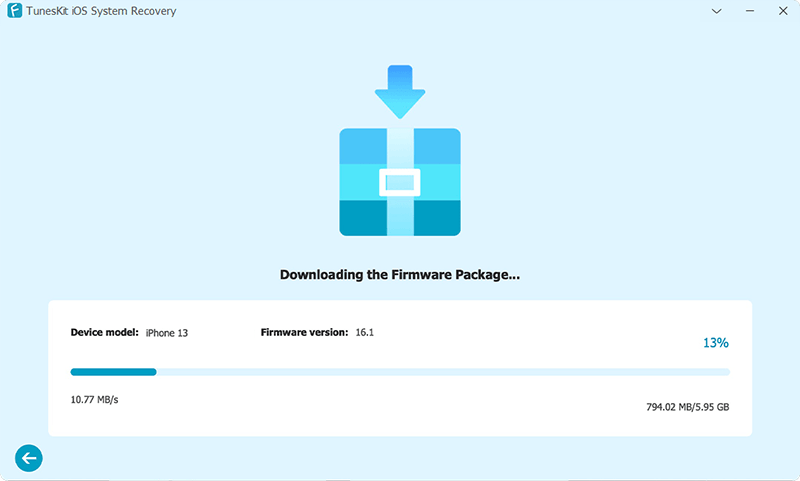
Step 4 Quickly fix iOS 17.5 deleted photos reappearing issue
Once you have finished downloading the firmware package, click on the Repair button and this software will automatically fix the iOS errors on your device. After the repair is done, your iPhone will reboot. You can check if this issue has been resolved.

Part 3: Conclusion
iOS 17.5 deleted photos reappearing is an annoying issue. If someone wipes an iPhone before selling his device according to Apple's official guidelines, but a new owner updating to iOS 17.5 appears to have the previous owner's old photos in their Photos app, which is a serious invasion of privacy. Luckily, you can take the above 5 solutions to address this issue. Among them, TunesKit iOS System Recovery is a solid choice. By applying the solutions outlined in this guide, you can regain control of your photo library and ensure that your data is always protected.
