8 Tips to Fix Instagram Videos Not Playing on iPhone
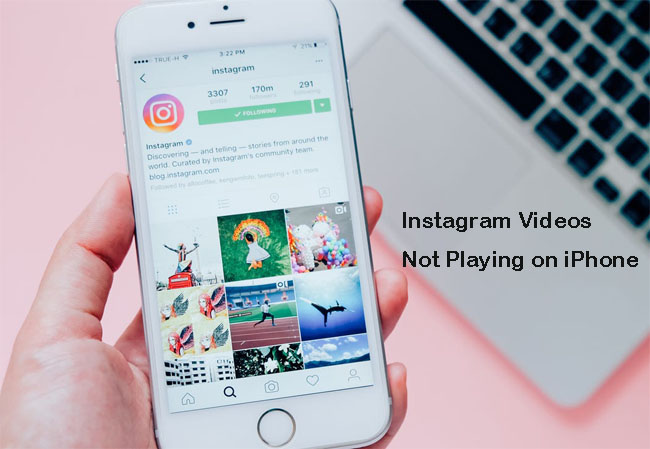
As one of the most popular social platforms, Instagram provides an easy way for people to share photos and videos with friends. However, a growing number of users have recently complained that they are facing the issue of Instagram videos not playing on iPhone. If you're one of them, you can read this troubleshooting guide and 8 tips are offered for your reference.
Tip 1. Check Internet Connection
The first reason why Instagram not playing videos on your iPhone is that your cellular or WiFi network connection is too weak to stream Instagram videos. So please make sure you have a strong and reliable Internet connection. You can switch to the wireless WiFi network if you're using the Cellular Data and checked whether it's disabled under Cellular Data Use. You can also reboot your router to ensure a good network connection.

Tip 2. Reset Network Settings
Another method to get a strong network connectivity is to reset your network to factory settings. To do it, you can go to the Settings on your phone and then go to the General > Reset > Reset Network Settings with the correct password.

Tip 3. Update the Instagram App
If you're using an old Instagram application or there is corrupted data on the app, it may lead to the problem of videos not playing on Instagram. You can try updating your Instagram app if there is available version.
Step 1. Open App Store on your phone and tap the Update icon at the bottom.
Step 2. If your Instagram app can be updated, it will show in the list. Find the Instagram app and tap the Update button next to it.
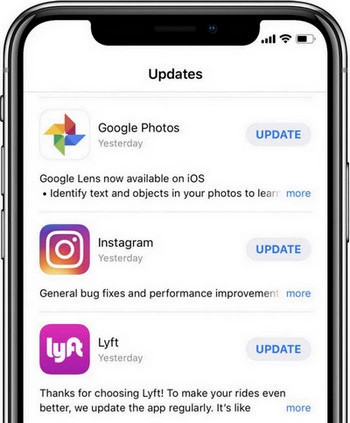
Tip 4. Reinstall the Instagram App
Alternatively, you can reinstall the Instagram app to fix the issue. To reinstall the app, you need to delete it first. Here is how to do it.
Step 1. Hit and hold the Instagram app icon on your phone. When it shakes, you can tap the X icon and confirm the action to delete it.
Step 2. Next go to the App Store to download the Instagram and reinstall it on your device.
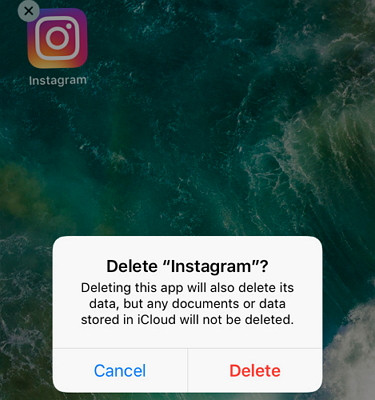
Tip 5. Clear Caches of Instagram
This is another way to remove the corrupted data in the Instagram app that cause the videos on Instagram wont play issue. To clear Instagram caches on iPhone (iOS 11 or 12), you need to offload the app and download it again.
Step 1. Open your iPhone and go the Settings > General > iPhone Storage.
Step 2. Find your Instagram app and tap on it. Tap the Offload App option and then re-download it from the App store.
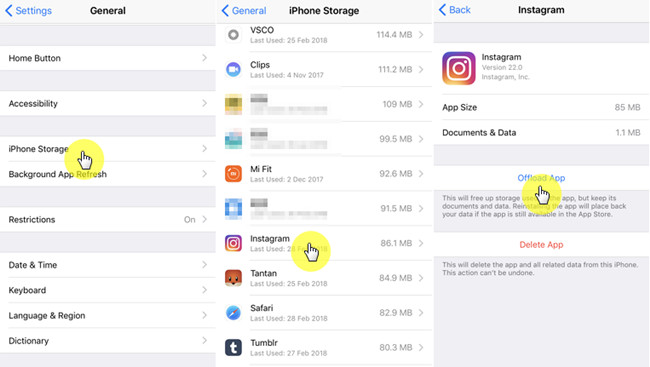
Tip 6. Reboot Your iPhone
Sometimes the easiest way to fix the Instagram videos not playing is just to turn your device off and on again. Just press the side button of your device until you see the Slide to power off appears. Slide it to turn off the device and then power it on again.

Tip 7. Turn off Low Power Mode
If your iPhone is in the power saving mode, it will prevent Instagram videos from playing to save power. For some device, if your battery is lower than 20%, the power saving mode will be turned on automatically. You can go to the Settings > Battery and turn off the Lower Power Mode on your device.
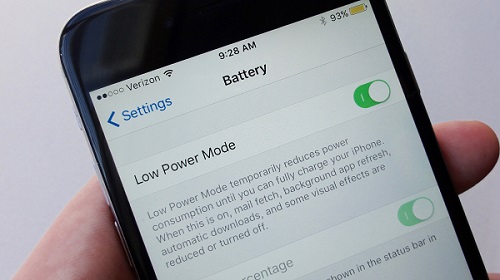
Tip 8. Fix Instagram Videos Not Playing Without Data Loss
If there are some glitches of your iOS software, it may also lead to the videos not playing on Instagram problem. To solve this issue, a professional iOS system repair solution named TunesKit iOS System Recovery is strongly recommended here.
This software can help you fix more than 50 kinds of different system problems such as iPhone stuck in boot loop, won't turn on, keep restarting, black screen, etc. By using TunesKit, you're guarantteen to keep all the data on your device safe, since we've adopted an advanced technology in it.
TunesKit iOS System Recovery Key Features
- Repair various issues on iOS devices
- Easy to operate with a clear interface
- Offers Standard Mode and Advanced Mode
- No data loss during the repair process
- One click to enter the recovery mode for free
In the following, I will show you how to use TunesKit iOS System Recovery to fix Instagram videos not playing on iPhone without data loss. Before that, please download and install the program on your computer.
Step 1Connect iPhone to Mac/PC
Use an original cable to connect your iOS device with your computer. Launch the TunesKit iOS System Recovery and it will detected your iPhone. After that, click the Enter Recovery Mode button on the left and your device will enter the recovery mode automatically. Click the Start button to contine.

Step 2Choose the Repair Mode
Choose the Standard Mode in the next interface, and click the Next button to proceed. In this mode, most iPhone software issues can be fixed without losing any data, including your Instagram videos won't play.

Step 3Download iOS Firmware Package and Fix Instagram Issue
Next, check your device info and correct it if something is wrong. Then click the Download button to download the firmware package that matched to your device. Once the downloading is finished, click the Repair button to let TunesKit fix your Instagram videos not playing issue immediately. Now wait for the process to end, and your Instagram videos should be played well when it's done.

