Top Solutions for How to Fix a Glitching iPhone

Being bothered with iPhone black/white screen, iPhone stuck on Recovery/DFU mode, or iPhone keep restarting? These are commonly seen iPhone glitches, and some of them may seriously interfere with our daily use of iPhones, bringing great trouble to our lives and work. If you have the same issue, don't worry. This article can help you out when you don't know how to fix a glitching iPhone.
Part 1: The Best Solution to Fix iPhone Glitches
At the beginning, we want to show you the best solution to this issue – TunesKit iOS System Recovery. Being able to repair more than 150 system problems for iPhone/iPad/iPod touch, no matter what kind of system glitches you meet, such as frozen screen, blue/green/white screen, and iPhone stuck on Apple logo, TunesKit iOS System Recovery can help you resolve them instantly. As the interface of this software is clear and straightforward, you are able to fix the system issues you meet according to the guidance easily by three simple steps, without worrying about not knowing how to operate.
What's more, you don't need to be anxious about losing your data when you use TunesKit iOS System Recovery to fix your iPhone. You can download it on your PC or Mac to fix your device with two modes for you to choose freely.
Why Choose TunesKit iOS System Recovery?
- Fix iPhone glitches without data loss
- Repair over 150 iOS system issues successfully
- Trusted by numerous customers and famous media
- Work well on all iOS models and versions
- The program is simple to operate
Then, we'll show you the step-by-step guidance on how to fix iPhone glitches.
Step 1. As soon as you download and install TunesKit iOS System Recovery, open it on your PC, and connect your iPhone to it with a lightning cable.

Step 2. After clicking the Start button, choose Standard Mode or Advanced Mode to fix iPhone glitches. Next, get your iPhone into DFU/Recovery mode in accordance with the guidance on the interface.

Step 3. When you finish examining the device information, download firmware package that is matched to your iPhone, and then click Repair to fix your glitching iPhone.

Part 2: Common Ways to Fix iPhone Glitches
Besides the first method mentioned above, there are some other common methods that can help you with how to fix iPhone glitches.
Way 1: Force Restart Your iPhone to Fix Glitching iPhone
When your iPhone is completely stuck on frozen/white screen or Recovery mode, you can fix it with a force restart. A force restart is a process at the hardware level to cut off the power of your device and restart it. Here are the steps for how to force restart your iPhone and repair it.
If you want to force restart iPhone 8 or later, you can press and swiftly release the Volume Up button, and then do the same for the Volume Down button. At last, hold down the Side button and keep holding it until the Apple logo comes out.
For iPhone 7/7 Plus, press the Volume Down button as well as the Side button, and hold them for over 10 seconds. Then, loose both of them when the Apple logo comes out.
As for iPhone 6 or earlier, what you need to do is to press the Home button together with the Top/Side button, and hold them for over 10 seconds until the Apple logo shows up.

Way 2: Update iOS System to Fix Glitching iPhone
In some cases, updating iOS system may help to fix iPhone glitches. Before you conduct this method, you need to make sure that you have enough space for the update. If not, you can clear out files and apps that are not necessary for you. Then, follow the specified steps below to resolve your iPhone glitching issue.
Step 1. Tap the Settings icon on the interface of your iPhone, and then click on the General option.
Step 2. Then, select Software Update to check if there is any version for you to update.
Step 3. Click on Download and Install and then tap Install Now to confirm.

Way 3: Reset Network Settings to Fix Glitching iPhone
Resetting network settings is also an optional way for how to fix iPhone screen glitch. This function can help you to clear current cellular and WiFi network settings as well as VPN settings, which may fix some network-related errors that lead to glitching iPhone screen. Below are the steps to fix iPhone glitches:
Step 1. Tap on the Settings app and then go to General.
Step 2. Choose Reset and then Reset Network Settings.
Step 3. Click on Reset Network Settings again and enter your security code.

Way 4: Reset All Settings on iPhone to Fix Glitching iPhone
Step 1. Tap Settings and then go to General.
Step 2. Choose Reset and then tap Reset All Settings.
Step 3. Click on Reset All Settings again to confirm.
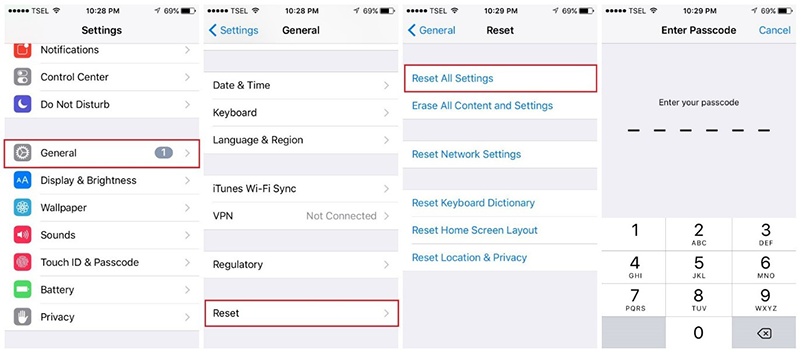
Part 3: The Closing Words
As seen above, there are many fixes for how to fix a glitching iPhone. Among them, using TunesKit iOS System Recovery is the most convenient and efficient way for you to fix the iPhone glitches. You can hava a try and share your opinions with us in the comments section.
