7 Solutions to Fix Facebook App Not Working on iPhone
Preview: Facebook app not working on your iPhone? You are so lucky to find this passage, which will walk you through 7 solutions to fix this error.
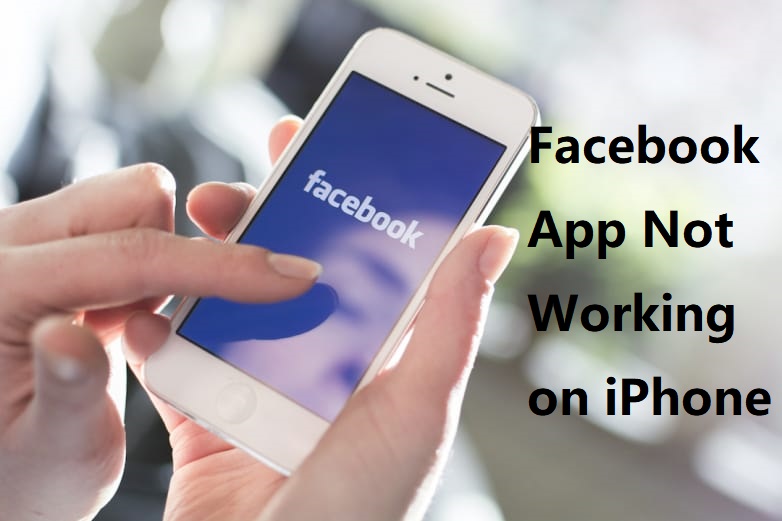
As one of the most universal social media, Facebook owns billions of users all over the world. Although it does well in diminishing bugs of the app, Facebook sometimes has some small glitches like the Facebook app not working on iPhone. Do you have this problem? Compared with waiting for the reaction of Facebook, why not try to fix it by yourself. It is not as difficult as you think. Whatever model of iPhone you use, you can follow the 7 fixes in the passage and fix this problem easily.
Part 1. Why Facebook app not working on my iphone?
There are different reasons cause Facebook not working on iPhone. Before fixing the issue, finding out the causes is necessary. According to our latest research, this issue is mainly due to the outdated iOS software version and the old Facebook program version, or other unknown phone settings. Fortunately, this issue can be solved within several minutes. Read it on and use the 7 selected solutions to fix this problem.
Part 2. Top 7 ways to fix Facebook app not working on iphone
Fix 1. Force close Facebook and relaunch Facebook
You will find this one is the simplest method. You only have to force close the Facebook which is running in the background at that time. Then turn it on again to check if it can work. First, you need to launch the App Switcher. Just swipe up and hold from the bottom of the Home screen. Then find the Facebook and swipe upwards on it to close it. After a while, turn Facebook on again.
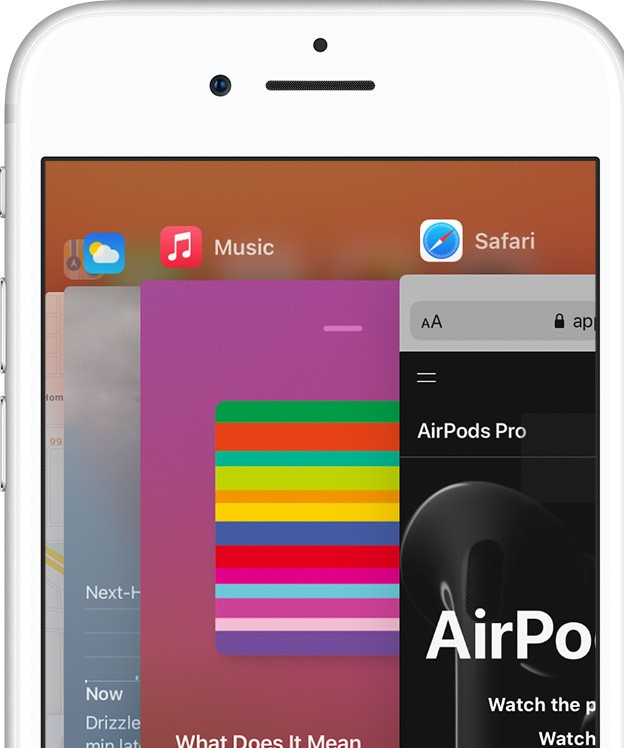
Fix 2. Update Facebook
Sometimes, you may forget to update Facebook and the outdated Facebook makes Facebook not working on iPhone. Can't assure whether this possibility causes your problem? You can check the version of your Facebook app through the App Store. Here is a guide for you.
1) Open the App Store. Choose the Today button and the user profile icon.
2) Find the Available Updates part.
3) When you find that there is an Update choice next to Facebook, tap it to update Facebook.
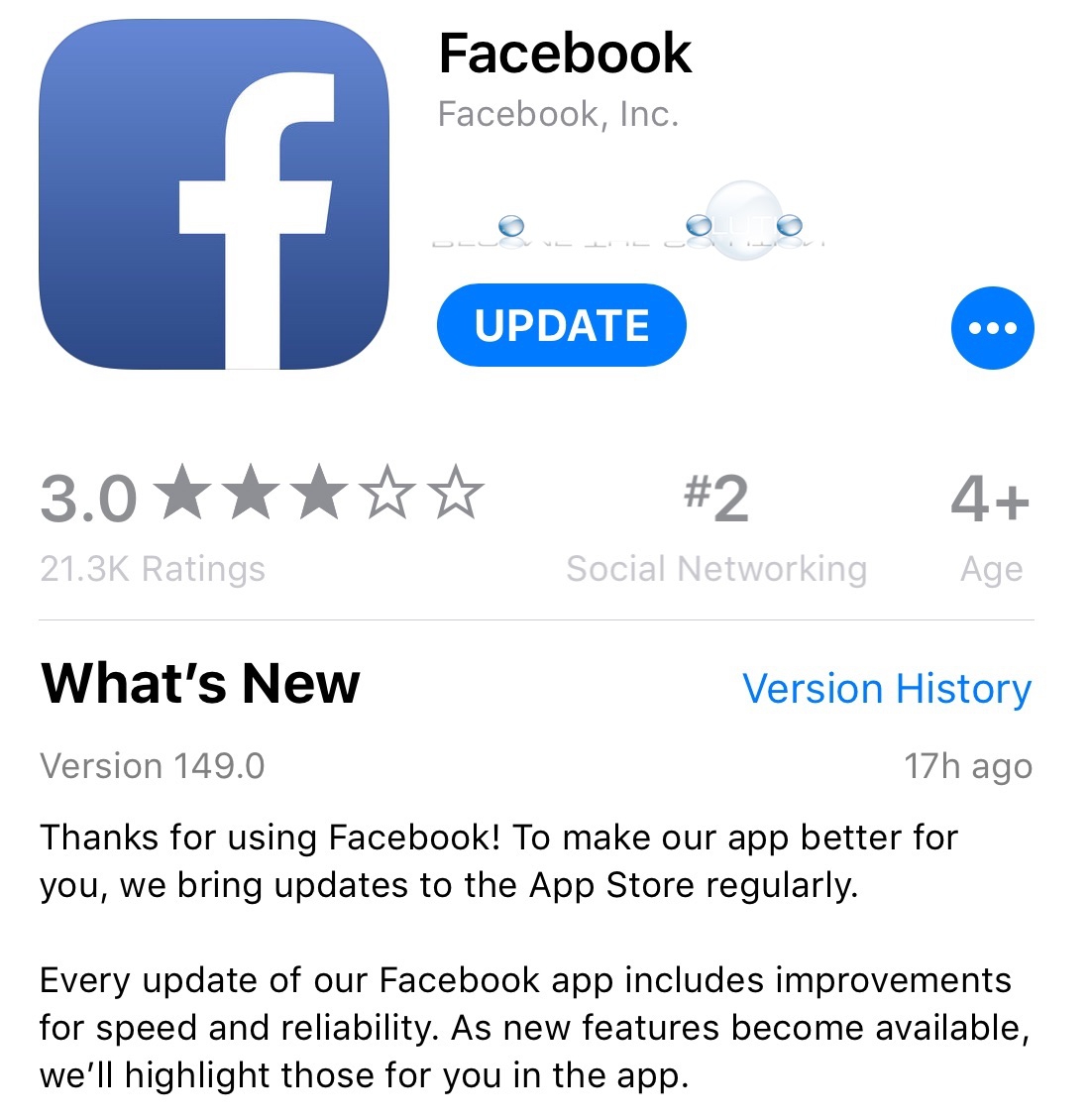
Fix 3. Reinstall Facebook
When Facebook on your iPhone has some serious or deep problems, only an update cannot fix it. You need to reinstall Facebook to solve iPhone Facebook not working. To begin with, you need to delete it. Press the Facebook icon and hold it for a while. When you see the X button just click it and tap the Delete button. Before you reinstall it, you'd better restart your iPhone.
Next, reinstall the Facebook app. Go to the App Store. Tap the Apps button. Tap the Search to search for Facebook. When you find it, tap the Get option and the Install option.
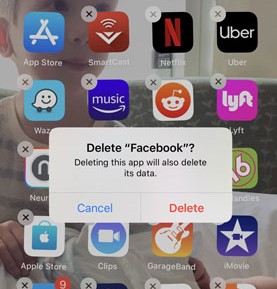
Fix 4. Use an iOS repair program
Different from the other solutions which focus on the Facebook app itself. This one is to fix the iOS system of your iPhone. Because the iOS system errors may lead to Facebook not working on iPhone. In this case, you need to resort to the third-party iOS system repair software to fix your iPhone. Next, I will take TunesKit iOS System Recovery as an example to tell you what iOS system repair software is and how to use it to fix iOS devices.
This professional software is used for solving any iOS system errors on iPhone, iPod touch, iPad, and Apple TV. This software can fix 150+ iOS system issues, containing iPhone stuck in recovery mode, white Apple logo, or becoming black/disabled screen, etc. It offers two modes for you: Standard mode and Advanced mode. Having normal iOS system issues, you can use the Standard mode to fix it without data loss, or you must use the Advanced mode.
Next, I will introduce how to fix Facebook not working on iPhone within 3 steps.
Main features of TunesKit iOS System Recovery
- Repair up to 150+ iOS issues, including Facebook on iPhone not working
- Fix common issues under Standard mode without data loss
- Support almost all iOS devices and Apple TVs
- Provides a user-friendly and intuitive interface
- Supports all iOS versions including the latest iOS 15
Step 1Launch TunesKit
Connect the iPhone with PC and start TunesKit. Just click the Start button.

Step 2Choose the Standard mode
Choose the Standard mode which will not make you lose any data and click the Next.

Step 3Download firmware and fix Facebook not working
Make sure the information of your iPhone presented here is correct. Then, click the Download button. While it is done, just click the Repair button to fix your iPhone.

Fix 5. Clear history and website data
When you use browsers like Chrome or Safari to load Facebook and find iPhone Facebook not working, you can try this method. Or you can install the Facebook app. Follow the steps below to clear the history and website data.
1) Open the Settings app.
2) Choose the Safari or Chrome.
3) Tap on the Clear History and Website Data button.
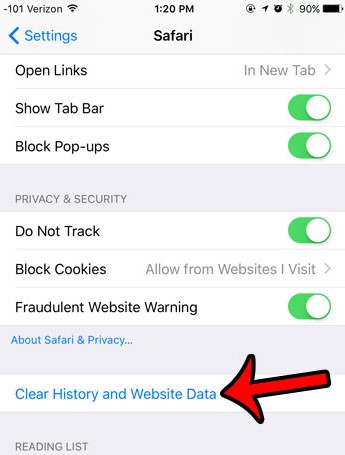
Fix 6. Remove restrictions for Facebook
Possibly, you set some restrictions on Facebook and that's the reason for Facebook not working on iPhone. Obviously, you need to remove the restrictions. How to do it?
1) Open the Settings app and the Screen Time option.
2) Choose the App Limits.
3) If you find Facebook there, choose it, and choose the Delete Limit button.
4) Go back to the Screen Time and choose the Content & Privacy Restrictions. Turn it off.
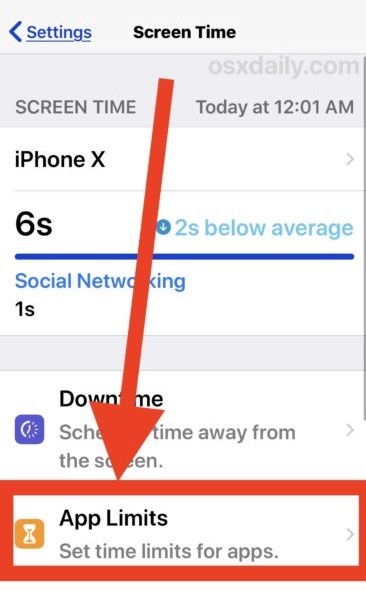
Fix 7. Update iOS version
If you are now using an outdated iOS version, updating it to the latest version should be a workable way to solve it. If you don't know how to fix it, you can follow the following steps: Settings > General > Software Update. The alternative way is to connect your iPhone to iTunes to get the latest iOS version.

Suggestions
After you use the 7 methods above, most of you can solve the Facebook app not working on iPhone problem. If not, you can contact Facebook and Apple for more advice. When you find other apps like Safari not working on iPhone, you can try the methods above, too. For example, when it tells reinstall Facebook, you should reinstall Safari.
