Top Five Solutions for How to Fix Emails Disappeared from iPhone
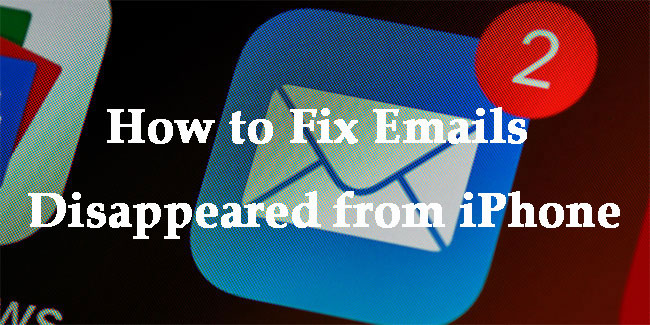
Thanks to the portability of mobile devices, more and more people choose to use iPhone to send and receive emails. However, sometimes there may be something wrong with your device, making the mails on your iPhone seemingly disappear. Why do the emails on your iPhone disappear? How to fix this problem? Read this post and find out the reasons and solutions to iPhone emails disappearing.
- Part 1: Why Do My Emails Disappear on My iPhone?
- Part 2: What to Do When Emails Disappear from iPhone?
- Way 1: Restart Your iPhone If Emails Disappear on iPhone
- Way 2: Remove Your Email Account to Fix iPhone Emails Disappear
- Way 3: Sync Emails with No Limit When Emails Disappear from iPhone
- Way 4: Change Mail Contact Settings If Emails Disappear on iPhone
- Way 5: Use TunesKit iOS System Recovery to Fix iPhone Emails DisappearHOT
- Part 3: FAQs Related to iPhone Emails
- Part 4: The Bottom Line
Part 1: Why Do My Emails Disappear on My iPhone?
Prior to knowing what to do when emails disappear from iPhone, you can go through some common causes of this problem listed in the following:
1. Wrong mail settings. As Apple enables you to set the Mail app by yourself, if you don't set it up properly, you may meet this error in the Mail app.
2. System glitches. During the use of your iPhone, it's common for you to meet some system errors, which can be solved by yourself sometimes.
3. Misconfigure POP3 to IMAP. Generally, desktop email programs use POP3 protocol, while mobile phones use IMAP protocol to access email. The conflict between POP3 and IMAP can lead to the disappearance of your emails.
Part 2: What to Do When Emails Disappear from iPhone?
Way 1: Restart Your iPhone If Emails Disappear on iPhone
For many system errors, restarting iPhone is an effective way that you can try first to fix your disabled devices. What you need to do is to press several buttons according to your iPhone model.
If you use iPhone 8 or earlier, you can shut it down first by holding the Side button until the power-off slider is seen. Then, drag the slider and wait over 20 seconds for it to shut down. At last, hold the Side button to turn your device back on.
If you use iPhone X or later, you are able to turn it off by pressing either Volume button and the Side button until the power-off slider shows up. Then, drag the slider and wait more than 20 seconds for it to shut down. To turn it back on, you need to keep holding the Side button until the Apple logo emerges.

Way 2: Remove Your Email Account to Fix iPhone Emails Disappear
The second method you can try is to get back your emails disappeared on iPhone by removing your email account, and signing it in again. You can follow the given steps in the following to conduct it when emails disappear on iPhone.
Step 1: Go to the Settings app, and select the Mails, Contacts, Calendars option.
Step 2: Find and click on your mail account, and choose Delete Account.
Step 3: Go back to Mails, Contacts, Calendars, and select Add Account.
Step 4: Re-add mail account on your iPhone by typing your mail address and password.
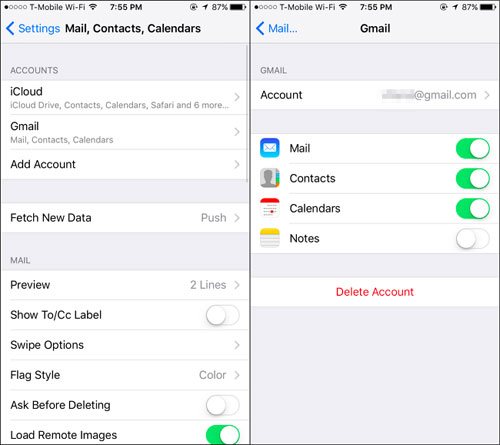
Way 3: Sync Emails with No Limit When Emails Disappear from iPhone
Sometimes, you may not notice that you have set a limit on the days to sync mails, such as 1 day, 1 week, or 1 month. If you find your emails disappeared, you can try to cancel the limit to sync emails.
Step 1: Go to Settings, and then select the Mail, Contacts, Calendars option.
Step 2: Scroll down to click on the Mail Days to Sync option.
Step 3: Choose No Limit to allow the Mail app to sync all the previous emails.
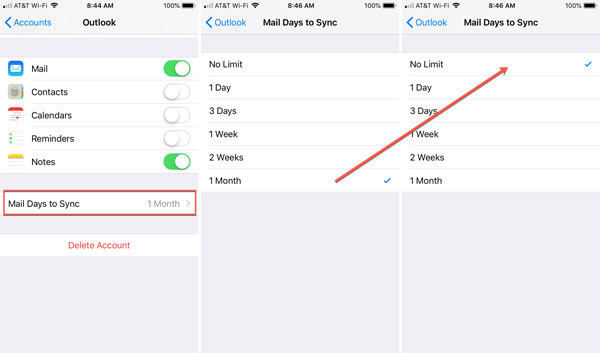
Way 4: Change Mail Contact Settings If Emails Disappear on iPhone
Generally, we will use a protocol called IMAP on iPhone to make a copy of emails without removing anything from the server. However, if you use POP3 on iPhone, there may be conflicts when you use your Mail app. If you want to resolve this problem, you need to check the settings on your mail account. Take Outlook email as an example, and here are the detailed steps for you to fix your iPhone when iPhone emails disappear.
Step 1: Run Outlook on your computer, and click on the Gear icon.
Step 2: Go to File> Info> Account Settings> Account Settings…
Step 3: Then click Change followed by More Settings.
Step 4: Select the Advanced options, and check the box before Leave a copy of messages on the server.
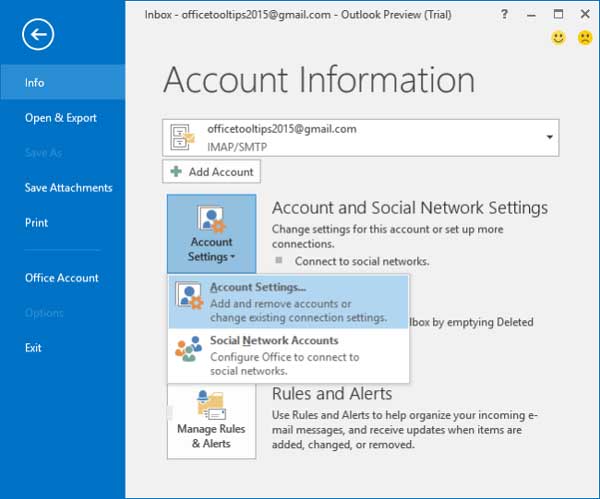
Way 5: Use TunesKit iOS System Recovery to Fix iPhone Emails Disappear
Still can't fix emails disappearing from iPhone? No panics. Try our most recommended tool to fix system errors on iOS devices – TunesKit iOS System Recovery. With the ability to fix more than 150 system related problems, this software is the best choice for you to deal with such problems as iPhone emails disappeared, iOS email notification not working, iPhone mail app not working, etc. Besides, if you want to fix iPhone stuck on Apple logo, iPhone white/black lines, or update failure, TunesKit iOS System Recovery can also help you to fix your device without data loss.
Key Feartures of TunesKit iOS System Recovery:
- Fix emails disappeared from iPhone at ease.
- Supports iOS devices including iPhone, iPad, and iPod.
- Compatible with all iOS versions including the iOS 16.
- One-click to enter or exit Recovery mode.
- Easy fixing steps and user-friendly interface.
Step 1: Firstly, you need to run TunesKit iOS System Recovery on your PC. Then, keep your iPhone connected to it and click on the Start button.

Step 2: Select Standard Mode or Advanced Mode to fix your iPhone according to your own condition. As the Advanced Mode will erase all data on your iPhone, it's suggested that you use Standard Mode first. If it doesn't wrok, you can try Advanced Mode later.

Step 3: Click on the Download button to download the firmware that is matched with your iPhone. If you find that device information is not fitted with your iPhone, you can correct it by yourself.

Step 4: Hit on the Repair button after the package is downloaded, and you can fix the emails disappeared from iPhone issue. At last, you can go to the Mail app to check whether your lost emails are back.

Part 3: FAQs Related to iPhone Emails
Q1: Where have my disappeared emails gone?
Normally, they are likely to have gone to spam, or been deleted. You can check your spam, or the Trash to see whether the missing emails are there.
Q2: Can I restore my emails disappeared?
If you have backed up your emails through iCloud or other data recovery tool, you can restore your lost emails from them. We recommend you to use TunesKit iPhone Data Recovery to backup and restore your emails.
Part 4: The Bottom Line
This post is coming to an end, and you must have learned how to fix your device when emails disappear from iPhone. If you want to resolve this matter effectively, TunesKit iOS System Recovery is the optimal choice for you. If you have other related problems, you can leave your voice beneath.
