iPhone Download and Install is Grayed Out When Updating iOS 15? Best Fixes Here
iOS 15 is now released and coming with powerful features updated like SharePlay, spatial audio, grid view, and so on. It brings a brand new user experience and new ways for you to explore the world using iPhone. It is a wise choice for iPhone users to update their iPhone to this incredible system. However, some users face updating issues that the Download and Install is grayed out when they are going to update their iPhone to the latest iOS 15. Can we still update our iPhone to iOS 15 successfully? Don't worry. In this post, I will show you why this issue happens and what is the best solutions.
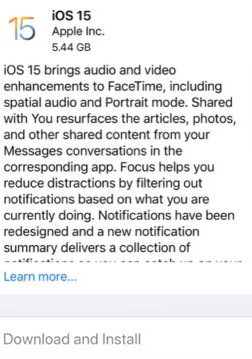
Part 1. Why do Download and Install gray out on iPhone happen?
This issue can be regarded as a software glitch, and it is not a serious problem that we can fix it easily by ourselves. If you are checking the update with a bad internet connection, your iPhone will occur this troublesome issue. Besides, if your iPhone storage is not enough, the update request will be rejected, and the issue of iPhone Download and Install grayed out will happen. The worst situation is that your iPhone meets some bugs and cannot update the iOS system. Let's see the detailed tutorial about how to fix your iPhone.
Part 2. Top 5 best methods to fix iPhone Download and Install grayed out
Method 1. Offload unused apps
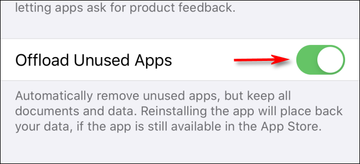
A new iOS system usually will take lots of iPhone storage. If your iPhone storage is almost full, try to empty it using the built-in Offload Unused Apps feature. You can open it in Settings > General > iPhone Storage > Offload Unused Apps. Or you can uninstall the apps that haven't been used for a long time.
Method 2. Fix grayed out Download and Install button using TunesKit iOS System Recovery
For many iOS user, suffering issues is unavoidable and it will usually cost lots of time to fix it. Are there any ways for us to fix these issues without asking for help from experts or Apple Supports? Sure. Here, I recommend a professional iOS fixing tool, TunesKit iOS System Recovery. It is a one-stop iOS fixing program that can help users fix intricated iOS problems like iCloud Note not syncing, iTunes error 0xe8000065, iOS update not showing up, etc.
Characteristics of TunesKit iOS System Recovery:
- Fix Download and Install is grayed out on iPhone
- Avaliable on Mac/Win and supports iOS 15/14
- Provide Standard Mode and Advanced Mode to fix
- Professional and dedicated feature
- Fix your iOS devices without losing any data
Now let's see the detailed tutorial to fix this troublesome issue with TunesKit iOS System Recovery.
Step 1Connect your iPhone to computer

Please connect your iPhone to a computer that has installed TunesKit iOS System Recovery. TunesKit iOS System Recovery will start to detect your iPhone or iPad. Then, you can click the Enter/Exit Recovery Mode to enter or exit your iPhone in Recovery Mode.
Step 2Select a mode

In TunesKit iOS System Recovery, you are able to choose two different fixing modes, one is Standard Mode and the other one is Advanced Mode. To fix Download and Install is grayed out on iPhone, the Standard Mode is effective enough. If you want to use the Advanced Mode, don't forget to backup your iPhone, because the Advanced mode will erase all your iPhone data.
Step 3Download firmware package

Click the Download button to the next step and the TunesKit iOS System Recovery will start to download the firmware package that can fix iPhone Download and Install grayed out. Before downloading, please confirm that the given information is corresponding to your device, if not, correct it manually.
Step 4Fix your iPhone stuck on preparing iPhone for restore

Finally, TunesKit iOS System Recovery will start to fix the grayed out Download and Install button of your iPhone. And your iPhone will back to its normal state after several minutes.
Method 3. Check your internet connection
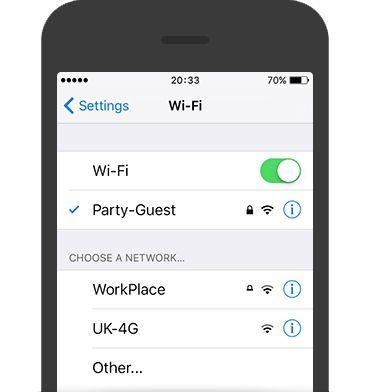
Upgrading to iOS 15 requires a Wi-Fi connection instead of Cellular data. You can open Wi-Fi in Settings > Wi-Fi, turn the switch to green to turn it on. It is worth noting that Wi-Fi assist will automatically turn your Wi-Fi to Cellular when the connection is poor. You can close it via Settings > Cellular > Wi-Fi assist.
Method 4. Charge your iPhone battery to more than 50%

Download and Install is grayed out will occur when your iPhone battery is low. Updating the iOS system requires more battery power than other apps on your iPhone. If your iPhone battery is below 50%, the updating will not be permitted.
Method 5. Update to iOS 15 using iTunes
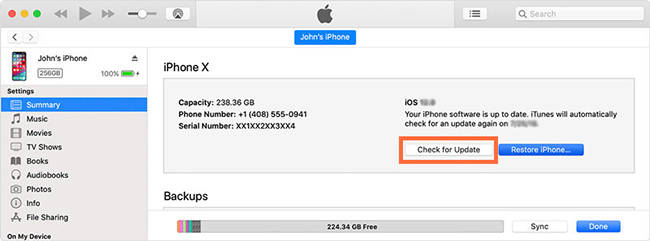
If the issue that Download and Install is grayed out still occurs on your iPhone, you can try to update your iPhone using iTunes.As an Apple official program, iTunes can help users backup, update, or restore their iPhones. Connect your iPhone to iTunes using a working lightning cable, wait until iTunes detects your iPhone. When the detection is finished, there will be a tiny iPhone icon appears on iTunes. Click it, and select the Update option. And then, iTunes will start to download and install iOS 15 for your iPhone.
Summary
In this post, you can find the 5 workable ways to fix the grayed out Download and Install button when updating to iOS 15. The best-recommended method is to use an iOS fixing tool like TunesKit iOS System Recovery, for it can solve not only this problem but also other common iOS issues. It can be a powerful guard of your iOS device and protect your iPhone from bugs.
