Top 9 Ways to Fix ChatGPT Not Working on iPhone
With the fast development of AI, it brings great convenience to our life. One of the most cutting-edge AI apps is ChatGPT, it’s an intelligent chatbot can simulate human-like conversations, and it provides users with a unique interactive experience.
However, not all iOS users have a good experience with it. There have been many reports of ChatGPT not working on iPhone. Fortunately, this is not a troublesome issue. In this article, l will share with you why and how to fix ChatGPT not working on iPhone.

- Part 1: Reasons why ChatGPT doesn't work on iPhone?
- Part 2: Top 9 ways to fix ChatGPT not working on iPhone
- Way 1. Clear history and website data
- Way 2. Check Internet connection
- Way 3. Fix ChatGPT not working on iPhone via recovery softwareHOT
- Way 4. Enable necessary permissions
- Way 5. Turn off VPN connection
- Way 6. Check ChatGPT server status
- Way 7. Exit ChatGPT and launch it again
- Way 8. Update ChatGPT to the latest version
- Way 9. Reboot your iPhone
- Part 3: Conclusion
Part 1: Reasons why ChatGPT doesn't work on iPhone?
If ChatGPT is not working on your iPhone, it could be due to several reasons.
#1 Unstable Internet Connection
Ensure that your iPhone has a stable internet connection. If you're on cellular data, consider switching to a Wi-Fi connection, or if you're already on Wi-Fi, try using mobile data instead.
#2 Outdated iOS Version
Make sure that your iPhone's operating system is up to date. Some apps or services may not work properly with outdated versions of iOS.
#3 Test with Another Device
If possible, try accessing ChatGPT on another device to see if the issue is isolated to your iPhone.
#4 Server Issues
It's possible that the ChatGPT service is experiencing high traffic or server issues.
#5 Restrictions and Permissions
Check if there are any restrictions set on your iPhone that might be preventing the app from working, or if the app requires specific permissions that haven't been granted.
Part 2: Top 9 Ways to fix ChatGPT not working on iPhone
Way 1. Clear history and website data
Due to cached data in your iPhone's browser, there may be issues with ChatGPT not working on your iPhone. You can try clearing all this browsing data and see if that solves the problem.
Step 1: Tap Settings app on your iPhone.
Step 2: Scroll down to find and tap on the Safari browser.
Step 3: Swipe down and select the option to Clear History and Website Data.
Step 4: Select a timeframe that needs to be cleared, you can choose from “Last hour”, “Today”, “Today and Yesterday”, or “All history” and tap the red Clear History button.
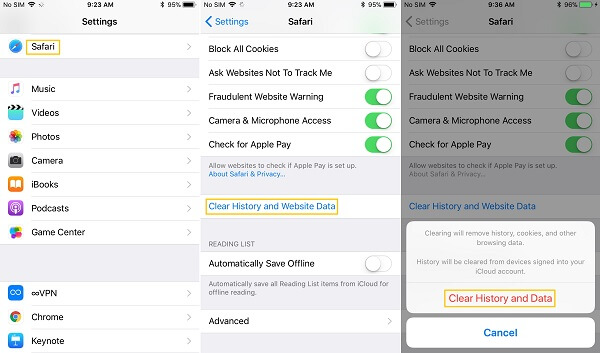
Way 2. Check Internet connection
Another way to solve the issue of ChatGPT not working on your iPhone is to make sure your internet connection is always stable. Many apps and websites, including ChatGPT, require a strong and stable internet connection to function properly, so make sure your Wi-Fi or cellular connection is up to speed.
You can reset your WLAN/Cellular connection by enabling or disabling Airplane Mode. Simply tap on the Settings App and slide the Airplane Mode toggle button to disable it. Wait for a few minutes and enable it again.
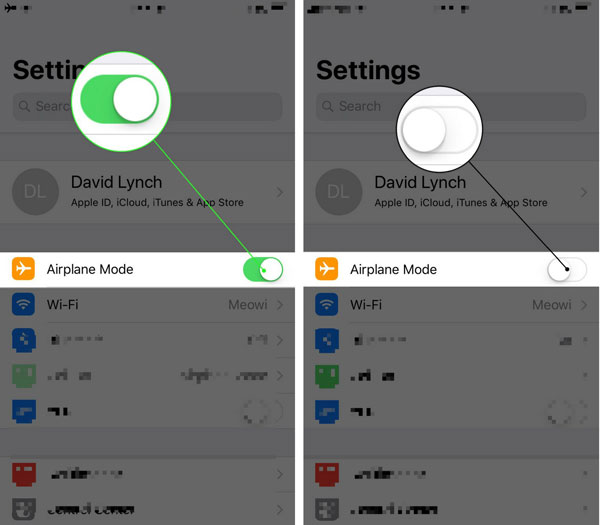
Way 3. Fix ChatGPT not working on iPhone via recovery softwareHOT
If you have already checked your internet connection, cleared your browser history, but the problem is still not solved, then it is possible that the iOS system is malfunctioning.
If that's the case, the best way to fix iOS system problems is to use a powerful tool like TunesKit iOS System Recovery. With it, you can fix more than 150 iOS system problems immediately. In addition to that, you can reset your device, enter or exit recovery mode with a single click, and downgrade your iOS system without jailbreaking. It comes with a simple and intuitive user interface, and it is easy to use even for novices.
Key Features of TunesKit iOS System Recovery
- Fix 150+ iOS issues on iPhone, iPad, iPod touch
- Simple interface & Easy to use
- High success rate & Unlimited usage within validity period
- Compatible with the latest iOS version
- One click to enter or exit recovery mode
- Downgrade iOS to previous version without jailbreak
Follow these steps below to fix ChatGPT not working on iPhone using TunesKit iOS System Recovery.
Step 1Attach iPhone to PC
Get this software on your PC, connect your iPhone to your PC with a USB cable and select iOS System Repair in the main interface of the software.

Step 2Choose a mode
There are two repair modes to choose from, standard repair will not cause data loss and deep repair will erase all device data, please make a choice according to your needs.

Step 3Download firmware package
Check your iPhone information, select the firmware version, and click on the Download button to download the firmware package.

Step 4Fix ChatGPT not working on iPhone
Wait patiently for the firmware package to finish downloading, click on the Repair button and TunesKit iOS System Recovery will start repairing your iPhone, and your phone will reboot after the repair is complete. You can check if the ChatGPT app works well on your iPhone after repair.
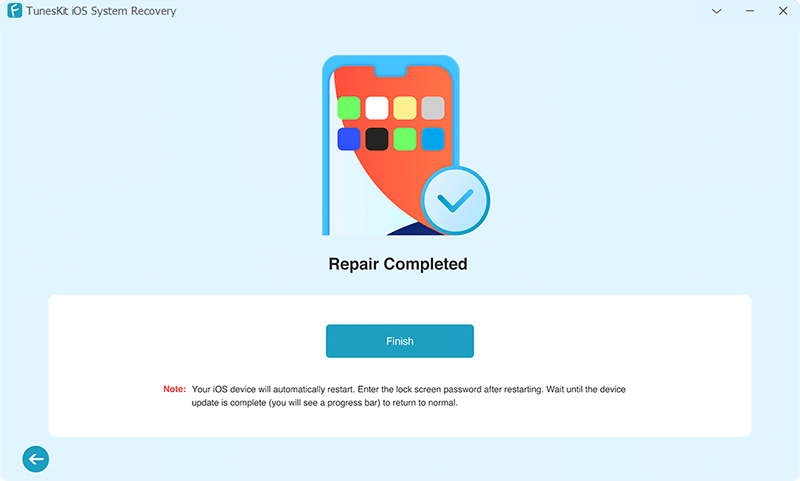
Way 4. Enable necessary permissions
Similar to other apps, ChatGPT requires certain necessary permissions to function properly on a phone. For example, it needs access to your microphone so that you can interact with it using voice. If you refuse to grant the application any permissions, it may not work as expected.
Step 1: Move to Settings app on your iPhone.
Step 2: Swipe down to access ChatGPT, then switch on the relevant options in the subsequent menu to grant the required permissions.
Way 5. Turn off VPN connection
Problems with the VPN connection can also cause the ChatGPT app to fail to communicate with the server, making it unresponsive. To determine if this is the case, move to Settings > VPN on your iPhone, slide the VPN toggle button to off, and try using the app again.
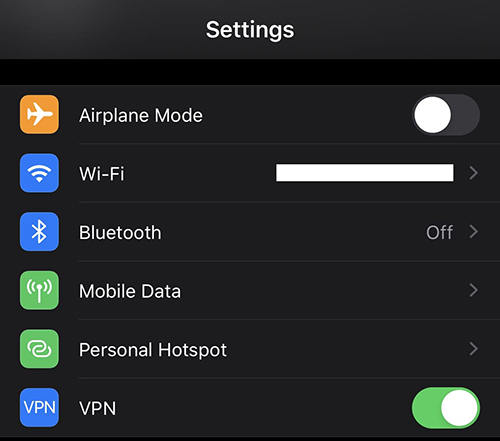
Way 6. Check ChatGPT server status
Sometimes server congestion or other related issues can affect the performance of the ChatGPT app on the iPhone. OpenAI maintains a server status page that can help you determine if the problem is coming from the server side. If the ChatGPT status is marked red or yellow, it indicates that ChatGPT is experiencing a partial or large outage, you need to wait for a fix.
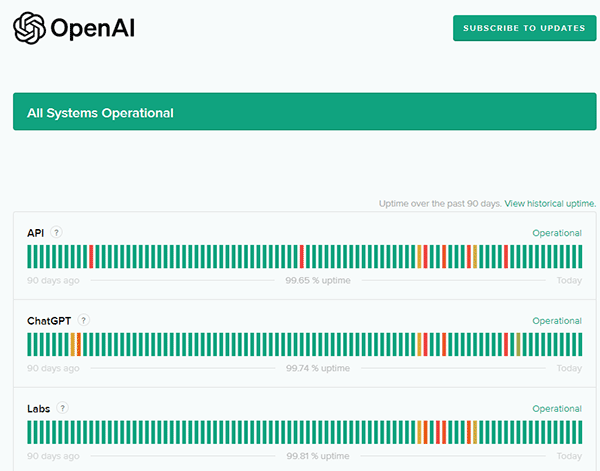
Way 7. Exit ChatGPT and launch it again
The ChatGPT app on your iPhone may exhibit unstable behavior and display errors such as "Sign in failed" due to a temporary malfunction in one of its processes. In most cases, you can resolve this error by closing the app and reopening it.
On your iPhone, swipe up from the bottom of the screen (or double-press the Home button) to enter the app switcher. Swipe up on the ChatGPT card to exit the app. Then launch the app again and check if it works well.
Way 8. Update ChatGPT to the latest version
If the ChatGPT app still fails to load, you might consider updating it to the latest version. In this way, it will help fix any issues caused by known bugs.
Launch the App Store and search the ChatGPT app. Should there be an updated version accessible, select the Update option to proceed with the installation.
Way 9. Reboot your iPhone
If you still haven't resolved this issue, it's quite possible that there's a problem with your device. Restarting your iPhone is an ideal method to fix any minor iOS-related glitches. Therefore, please try restarting and then check if ChatGPT is able to function normally. Proceed with these instructions to reboot your iPhone:
Step 1: Keep holding down the power button until the power menu appears.
Step 2: Tap the slide to power off button and swipe to the right. Let the phone shut down completely.
Step 3: Wait a few seconds, then press and hold the power button again to turn on iPhone. Let go of the button until the Apple logo is displayed.
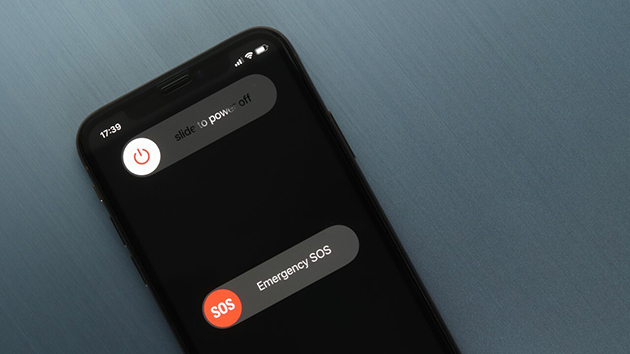
Part 3: Conclusion
Above are all the reasons and nine fixes for ChatGPT not working on iPhone, I believe with these methods, you will be able to solve this error and be able to enjoy the huge convenience that ChatGPT brings you again. Of all the methods, the one you should try the most is TunesKit iOS System Recovey, this software is designed to help users fix a wide array of iOS system problems without causing data loss. It runs instantly with just a few clicks. Download it now and give it a try! Stay tuned for any useful tricks and tips!
