Fixed: You Can Install This Update When Your iPhone Is Finished Restoring From iCloud Backup
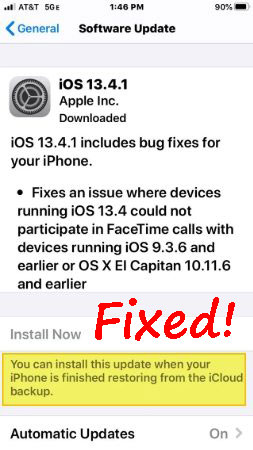
"When I update my iOS, it just failed due to an iCloud restoring. What should I do in the face of this problem? Can anyone give some suggestions to me to fix it? I would be very grateful for that."
Do you have the similar situation as mentioned above? In some cases, an error that reads "You can install this update when your iPhone is finished restoring from the iCloud backup" occurs when you have a software update on the device. However, this bug still happens at some time when you don't restore from iCloud backup or nothing is downloaded during the iCloud restoring. These questions seem complex yet could be fixed by following 4 workable methods.
Way 1: Wait the iCloud restore is finished
Now that the error says "You can install this update when your iPhone is finished restoring from iCloud backup" and you indeed restore your iPhone from iCloud backup in the background, then you could directly wait the iOS to recognize that the iPhone iCloud restoring is completed. But this may take quite a few minutes, and you should be patient until the restoration is done. After that, the iOS update may go well.
Way 2: Stop restoring iPhone from iCloud
The alternative to wait for finishing iCloud restoration is to stop restoring iPhone from iCloud. This procedure could let you normally update the iOS as soon as possible. The quick steps are as follows.
Step 1: Navigate to iPhone's Settings > Your Name > iCloud > iCloud Backup.
Step 2: Click on Stop Restoring iPhone button.
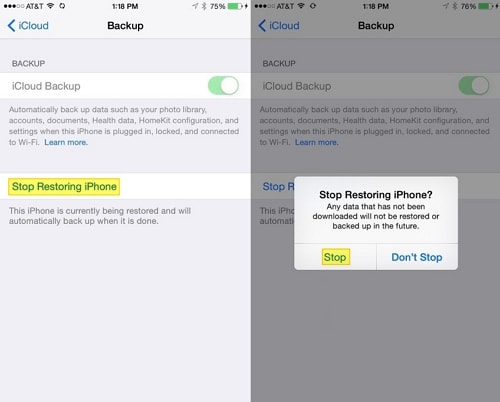
Note: Once you interrupt your iPhone restoring from iCloud, there may take risks in losing some data on the device. Then please see How to Recover Lost Data on iPhone.
Way 3: Force restart your iPhone
While if you don’t restore your iPhone from iCloud backup or there isn’t anything downloaded, then you are suggested to force restart your iPhone first.
To force reboot iPhone X or later model, hold down the Side and one of the Volume buttons in the mean time until the Slider is shown, then pull on the slider to turn off the iPhone, finally press the Side button to turn your device on.
To force restart iPhone SE (2nd) /8 /7/6, press down the Side button until the Slider is displayed and drag on the slider to close the iPhone, finally press down the Side button to open the device.
To force reboot iPhone SE (1st) / 5 and former, hold down the Top/Side button until the Slider appears, then drag on the slider to switch off the iPhone, finally switch on your device again by holding the Top/Side button.

Way 4: Fix with a third-party tool
If you would like to resolve can't update the iOS due to iCloud restoring problem while updating your iPhone, then it is advisable to use related professional third-party iOS repair tools such as TunesKit iOS System Recovery. This powerful software could update or restore your iPhone and fix other 150+ iOS issues like iPhone stuck on software update, iTunes errors, and more. The most important part is that it won't cause you any data loss during the process. And you could also check out its other functions listed below.
Key Features of TunesKit iOS System Recovery
- Fix iOS issues and keep your data intact.
- Support different iOS devices like iPhone, iPad and iPod touch.
- Upgrade and downgrade your iOS with ease
- Compatible with Windows and macOS.
- One-click to enetr or exit recovery mode.
- Easy steps and customer-friendly interface.
Here are steps of using TunesKit iOS System Recovery to get rid of the can't software update until iPhone is finished restoring from iCloud backup error.
Step 1Connect iPhone to PC
After downloading and installing TunesKit iOS System Recovery on your computer correctly, launch it and connect your iPhone to PC. Select iOS System Repair on the main screen. Then click the Start button when the device is detected.

Step 2Choose a mode to repair
There are two repair modes for you to choose from. Standard Repair fixes most iOS bugs without losing data; Deep Repair fixes more complex iOS issues but deletes all data. For "can't update my iOS due to iCloud restoring" issue, Standard Repair is sufficient.

Step 3Download the iOS firmware package
Firstly make sure that the device info dispalyed on the screen is right, correct it if any information is wrong. Then you may need to hit on the Download button to download the latest firmware package and verify it quickly..

Step 4Fix can't update iOS due to iCloud restoring
When the firmware package is downloaded, you will see the Repair button, just click on it to start fixing the can't software update untill iPhone is finishing restoring from iCloud backup error. Remember to remain your device connected to the computer during the repairing process.

FAQs about iCloud backup & restore
Q1: How long does it take to restore from iCloud Backup?
The time it takes to restore a backup depends on the size of the backup and your internet connection speed. It could range from a few minutes to several hours.
Q2: What data is included in an iCloud Backup?
An iCloud Backup typically includes:
- Your device settings.
- App data.
- Photos and videos.
- Messages (iMessage, SMS, and MMS).
- Ringtones and purchased music, movies, and apps.
Q3: Can I selectively restore data from iCloud Backup?
No, iCloud Backup restores the entire backup. If you need to restore specific data, you might need to use other tools like iPhone Data Recovery.
Q3: How do I manage my iCloud storage for backups?
You can manage iCloud storage by:
1. Going to Settings > [Your Name] > iCloud > Manage Account Storage.
2. Selecting Backups and choosing the device you want to manage.
3. You can delete old backups or manage app data storage.
Conclusion
Finally, you may wonder how do you know when your iPhone iCloud restoring completes if you choose the first solution. Actually, there will be a message that notifies you. Besides, 3 Other ways and their operations are presented above. Usually, the last one is warmly welcomed by most iPhone users and it is really effective for TunesKit iOS System Recovery to update your iPhone and settle most of iOS matters. Hit the download button below to enjoy its powerful features.
