iPhone Battery Health Not Showing? Reasons & Solutions
As batteries are the sole power support for running a device, it is important to pay attention to its capacity and health. iPhone Users can determine the percentage of maximum capacity displayed on their iPhone's battery health, monitoring battery health to better extend the life of their iPhone.
However, some users said they were confused that iPhone is unable to determine battery health. Why does this happen? How can we fix it? In this article, you can figure out why and how to fix it.
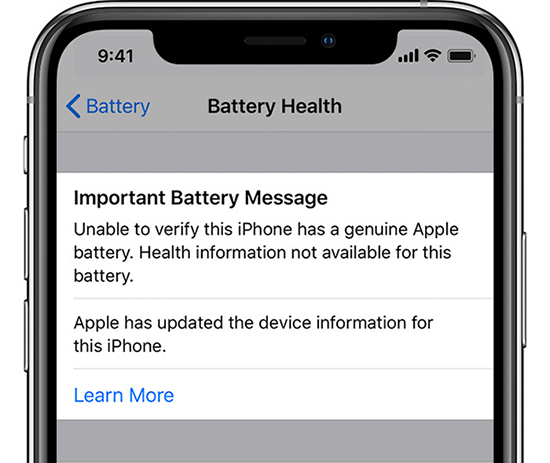
- Part 1: Why Is My iPhone Unable to Determine Battery Health?
- Part 2: How to Fix iPhone Battery Health not Showing?
- Part 3. Alternative Way to Check Battery Health - Ask Siri
- Part 4. Video Tutorial: Fix Battery Health Not Showing on iPhone
- Part 5: FAQs about iPhone Battery Health Not Showing after Replacement
- Part 6: Conclusion
Part 1: Why Is My iPhone Unable to Determine Battery Health?
- Unsupported iOS Version: Battery Health is only available on iOS 11.3 or later. If you're using an older version, the feature won't appear.
- Non-Genuine Battery Replacement: If the battery was replaced by a third-party (unauthorized) provider, iOS might not recognize it and disable Battery Health info.
- Severely Degraded Battery Capacity: If the battery's capacity has dropped significantly, iOS may not show detailed health metrics and instead display a warning to service the battery.
- System Configuration Issues: Software glitches or iOS configuration problems can prevent the system from reading or displaying battery health data.
Part 2: How to Fix iPhone Battery Health not Showing?
Are you still frustrated about not being able to monitor your iPhone battery? Here are 4 effective solutions to help you successfully figure out the problem!
Method 1: Update your iOS version
As mentioned above, battery health is only supported for iOS 11.3 or higher. So, you need to update your iOS version to make battery health show up. And if you still experience problems even if you are on iOS 11.3 or later, you can also try to fix the problem by upgrading, as some system bugs can be fixed by upgrading the system. Upgrade your iOS version to the latest version by following the steps written below.
Step 1. Go to Settings.
Step 2. Tap on General, and choose "Software Update" displayed on line two.
Step 3. Tap "Update Now" to upgrade your iOS system to the latest version.
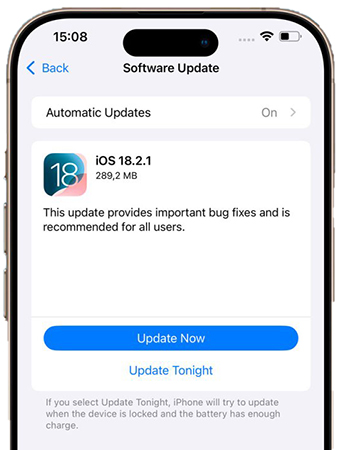
Method 2: Fix iPhone Unable to Determine Battery Health with TunesKit iOS System Recovery
Not willing to go offline and wait a long time at an Apple Store to get your battery fixed? Have you ever tried to fix your iOS system to fix battery health without showing up? Here's an effective tool that's highly recommended for you.
TunesKit iOS System Recovery a professional and multi-functional system repair tool with a simplified interface and high success rate. It can fix more than 150+ system problems, such as white Apple logo, black screen, mode stuck, iPhone keep restarting, iOS upgrade Failure and other problems. A simple interface makes operation much easier.
Key Functions of TunesKit iOS System Recovery
- Fix 150+ iOS issues in minutes and without data loss
- Simple interface & Easy to use
- High success rate & Unlimited Usage within Validity Period
- Compatible with all iOS versions including iOS 18
Here's the detailed guide to fix battery health not showing on iPhone with TunesKit iOS System Recovery.
Step 1 Connect Your Device
First, download TunesKit iOS System Recovery, then launch the tool. Connect the iPhone to your PC with a USB cable. After that, click "iOS System Repair". You need to ensure your device keeps connecting while recovering your system.

Step 2 Choose Problems & Repair Type
There are two repair mode for you: Standard Repair and Deep Repair. All of your data on iPhone will not be removed if you choose "Standard Repair". Standard Repair is recommended first. And if it still does not work for you, choose Deep Repair to help you fix your system issues further.
Deep Repair will erase all the data on your iPhone. Choose the appropriate mode to fix battery health not showing according to your condition.

Step 3 Download Firmware Package & Start to Repair
Check your device's info and if there is nothing wrong, go to download the firmware package on your computer. After verifying the files, click "Repair" button to repair your system. Only a few minutes will be taken to fix the problem.

Method 3: Find Support from Apple
Have you replaced your battery from another retailer? Even if the battery makes your iPhone work, some configuration errors may occur on your iPhone that prevent you from using certain features on your iPhone, such as iPhone battery health not showing. So it's best to fix your battery by seeking support from Apple. Bring your proof of purchase and warranty with you to the Apple Store offline to fix your battery.

Part 3. Alternative Way to Check Battery Health - Ask Siri
It is advisable to use artificial intelligence to help you figure out some questions. Siri is probably the person who knows your iPhone best, and everything about your device can be provided with an answer from Siri. You have to set up Siri on your iPhone so that it can serve you well. The steps on how to set up Siri on your iPhone are listed below. If you've already activated Siri on your iPhone, you can escape Step 1 from Step 3.
Step 1. Go to Settings.
Step 2. Scroll down to find "Siri & Search".
Step 3. Turn on the button of Listen for "Hey, Siri" to activate Siri with voice, or switch on the button of Press Side Button for Siri. To conveniently use Siri, you can turn on both of them.
Step 4. Activate Siri by "Hey Siri" or press the side button, then ask "What is my battery capacity on my iPhone?", and wait for the reply.
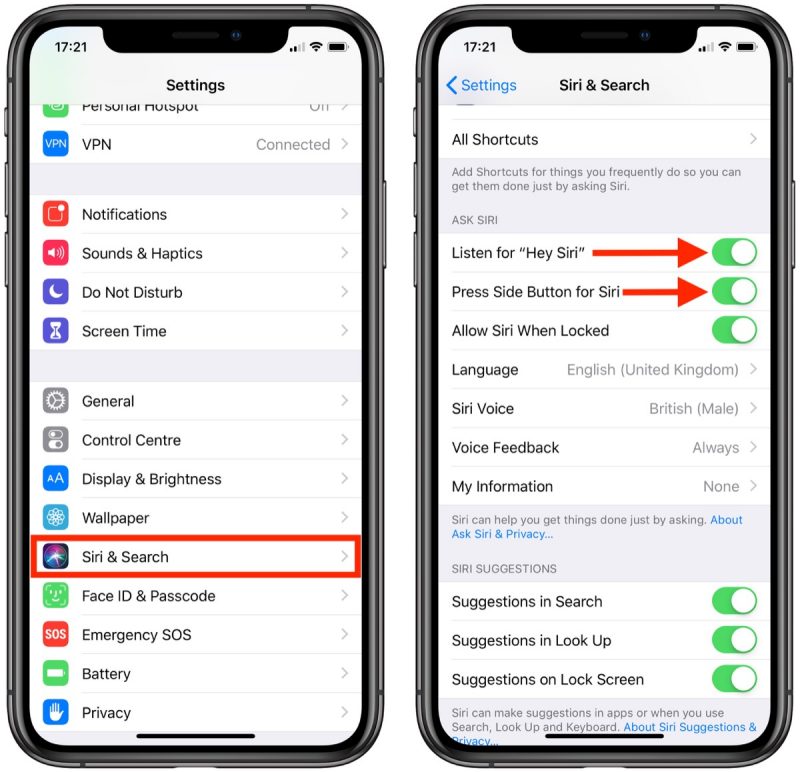
Part 4. Video Tutorial: Fix Battery Health Not Showing on iPhone
Let's learn the problem, iPhone is unable to determine the battery health, and fix it by following this video guide.
Part 5: FAQs about iPhone Battery Health Not Showing after Replacement
-
1. Can a faulty replacement battery cause the battery's health not to show on my iPhone?
Yes, a faulty replacement battery or one that is not properly installed can cause various issues, including the battery health not displaying correctly. In such cases, it's recommended to have the battery replaced by a reputable technician.
-
2. Does iPhone battery health improve after battery replacement?
Yes, in general, the health of the iPhone battery improves after a battery replacement. Installing a new battery improves the overall performance and longevity of your device.
-
3. How do I check the health of my iPhone's battery and when does it need to be replaced?
To check the health of your iPhone's battery, move to Settings > Battery > Battery Health & Charging section. The "Maximum Capacity" percentage shows the health of your battery. When the battery has dropped significantly or is experiencing "peak performance" issues, it is time to consider replacing the battery for optimal performance. It's best to look for official Apple support for battery replacement, as seeking unofficial channels may affect the performance of your iPhone, and may also cause hardware damage.
Part 6: Conclusion
All in all, you can fix iPhone battery health not showing by upgrading your iOS version, asking Siri for help, or repairing your system with TunesKit iOS System Recovery, which is highly recommended in this article due to it's friendly to someone who is not talented at fixing iPhone issues. Hopefully, this article may give you some guidance on fixing the problem.
