How to Fix Apple Watch Won't Pair with iPhone?

Apple Watch is one of the most popular wearable devices in the world, which was first released by Apple in 2015. With an Apple Watch, you can send and receive the message, make and answer phone calls, check the weather, track your workouts. But have you come to a situation that your Apple Watch won't pair with iPhone? If you are troubled by this question now, you land on the right page and I will show you some tips to fix this question.
Tip 1. Confirm your Apple Watch connection
Make sure that the connection of your iPhone or Apple Watch is available. Swipe up your Apple Watch can check the connection status.
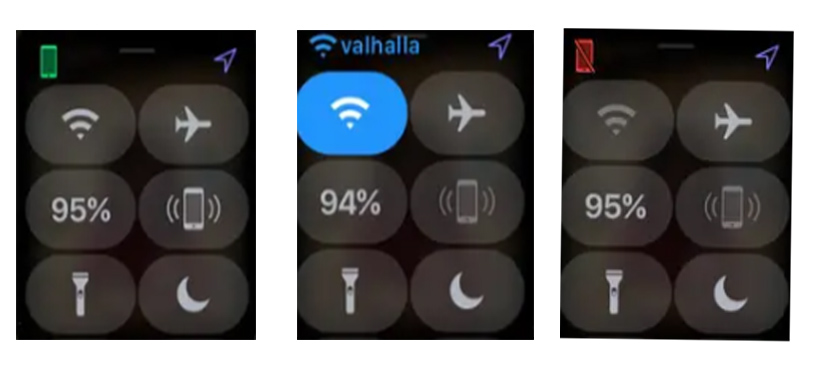
You can see icons on the top-left interface of your Apple Watch. If there is a green iPhone icon, it means that your Apple Watch is connected with your iPhone. If there is a red iPhone icon, make sure that your iPhone and Apple Watch are in range. There will be a Wi-Fi icon when your Wi-Fi connection is available. Should be noticed that whether the Airplane Mode is on, your Apple Watch cannot connect with any device. Make sure that your iPhone has turned Bluetooth, Wi-Fi, or Cellular on. Like the Apple Watch, Airplane mode should be turned off on your iPhone.
Tip 2. Reboot your devices
Reboot Apple Watch
Try to turn off your Apple Watch and turn it on.
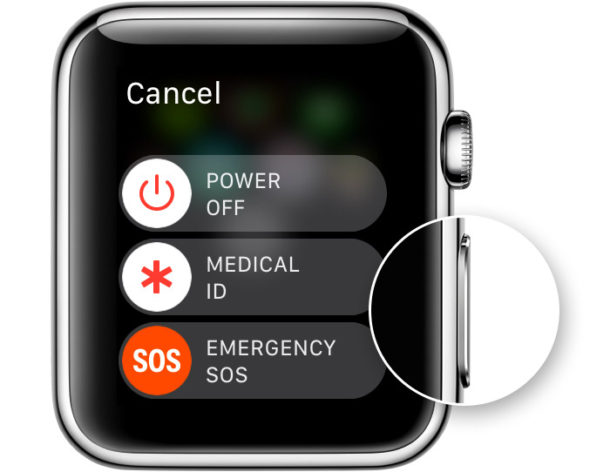
Step 1. Hold the side button, when the Power Off slider shows, drag it.
Step 2. When the screen turns off, hold the side button again until the Apple logo appears.
Step 3. Pair Your iPhone with Apple Watch again.
Reboot your Apple Watch can solve the problem in most situations.
Reboot your iPhone
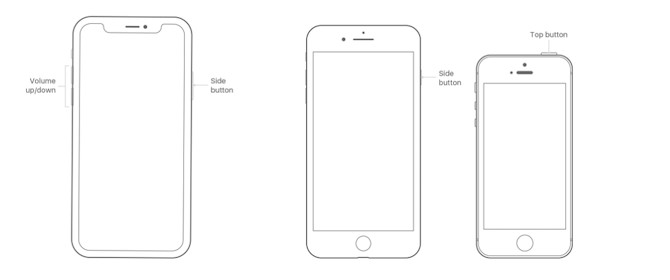
Restart iPhone can help you solve Apple Watch not connecting to iPhone quickly. Here are the detailed steps for the different models of the iPhone.
iPhone 6s or iPhone SE: Hold both the "Power" button and the "Home" button at the same time. When the Apple logo appears, release both buttons.
iPhone 7: Hold both the "Volume Down" button and the "Power button" at the same time. When the Apple logo appears, release both buttons.
iPhone 8,iPhone SE2,iPhone X, iPhone XS, iPhone XR, iPhone 11, or iPhone 12: Press and quickly release the "Volume Up" button, press and quickly release the "Volume Down" button, then press and hold the side button until the Apple logo appears.
Tip 3. Update your iOS system

If your iPhone pairing with Apple Watch goes wrong, please confirm that you are using the latest iOS system version. An old iOS system usually comes with bugs like iPhone not connecting to Apple Watch. These known issue will be fixed in the latest iOS version. Update to the latest version can bring you better service. You can update your iPhone via iTunes or Settings>General>Software Update>Download and Install Now
Tip 4. Reset your iPhone to factory settings
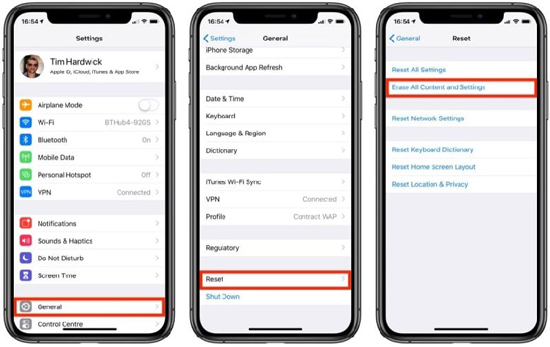
Reset your iPhone to factory settings can be an effective way to fix Apple Watch not pairing with iPhone. Though it can fix most of the iPhone issues, it will erase all of your data at the same time. You can reset your iPhone to factory settings via Settings>General>Reset>Erase All Content and Settings.
Tip 5. Use TunesKit iOS System Recovery to fix Apple Watch won't pair with iPhone (Data lossless)
When the above 4 methods not working in fix your Apple Watch won't pair with iPhone, it means that there is something wrong with your devices. Here, I recommend TunesKit iOS System Recovery for you. It is a professional iOS system recovery tool that can help you fix most iOS issues. Besides the iPhone stucks on the Apple logo, iPhone ringer not working, iPhone keeps restarting can be fixed quickly, safely, and effectively. What's more, it cause no data loss and supports most iOS devices.
Key Features of TunesKit iOS System Recovery
- Fix 150+ iOS and TVos issues.
- Two repairing modes: Standard Mode and Advanced Mode.
- Supports different iOS devices like iPhone,iPad and iPod.
- Compatible with all iOS versions including the iOS 14.
- One-click to enter or exit the Recovery mode and downgrade iOS versions.
- Lifelong free update and easy-to-operate interface.
Read the following tutorial to fix your iPhone in several steps.
Step 1Connect your iPhone with your computer

The first step is to connect your iPhone with a computer via a USB cable. Then, launch TunesKit iOS System Recovery. In the main interface of TunesKit, you can begin to fix your iOS by clicking the Start button. With the concise interface, you can make it easily without expertise requirements.
Step 2 Select a mode

TunesKit iOS System Recovery offers 2 modes to fix your iOS system. Both 2 modes can fix your iOS issues. It should be noticed that the Advanced Mode will erase all of your iPhone data. You can use it in the premise of Standard Mode not working. Don't forget to back up your iPhone if you need to use the Advanced Mode.
Step 3 Download firmware package

Before the fixing, make sure the information given is correct, if not, please correct it manually. Tap the Download button to download the firmware package on your computer. It will be used to fix your iPhone.
Step 4 Fix your iPhone

Having finished the downloading, TunesKit iOS System Recovery will start fixing your iPhone. When the process is done, you can try to pair your iPhone with Apple Watch.
Conclusion
If you are an Apple fan, iOS devices won't pair with each other should be a confusing problem. If your Apple Watch not connecting with your iPhone, it means that you can not receive or send message. There are many ways for us to fix the iOS devices. If you meet the hardware issue, contact Apple Support can be a better way. If you meet the software issue, TunesKit iOS System Recovery can help you solve most iOS software issues like Apple Watch won't pair with iPhone. Besides, when you meet iPad running slow, iPhone stucks on the black screen, or iPad screen recording not working, TunesKit can help you fix them within several clicks.
