How to Solve App Store Missing from iPhone/iPad?
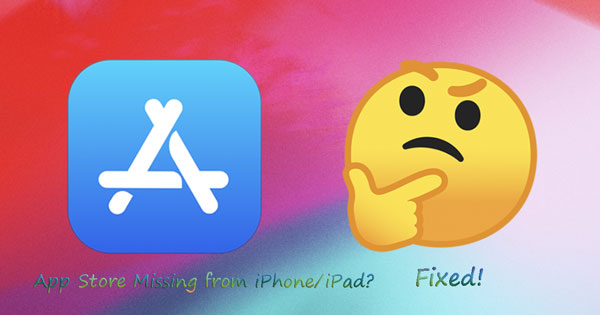
A few days ago, I wanted to download an app on my iPhone, only to find that the App Store app disappears and I have no idea about where it is. Then, I went to seek fixes online and discovered that many people have the similar situation. Thus, based on my successful problem-solving experience and other introductions on the Internet, I wrote this article aimed at fixing the App Store missing from iPhone or iPad.
Part 1: Fix App store missing from iPhone with professional programs
Since I was more willing to resolve the App Store missing from my iPhone in a safer and faster manner, so I relied on some professional iOS system repair tools. I tried one which is called TunesKit iOS System Recovery and the result was proven that this software really does the trick. Later I found that it also has many other appealing functions presented in the following frame.
Key Features of TunesKit iOS System Repair
- Fix 50+ iOS issues like iPhone can't download apps, other apps problems, etc.
- One-click to enter or exit recovery mode and downgrade iOS to previous versions.
- Supports diverse iOS devices including iPhone, iPad and iPod.
- Compatible with all iOS versions such as the latest iOS 14.
- Available for both Windows and Mac computer
Here are my operating steps of using this application to solve App Store missing from iPhone.
Step 1 Select reparing mode
At first, download and launch TunesKit iOS System Recovery, then connect my iPhone to my computer and press down the "Start" button. Now choose the Standard Mode and click "Next" button.

Step 2Choose Standard Mode
Second, check my device information and make sure they are all right. Then tap on the "Download" button to download the firmware package matched with my iPhone.

Step 3 Fix App Store missing from iPhone/iPad
When the firmware package is successfully downloaded, hit on the "Repair" button to fix the iOS. After it finishes, the App Store comes back on my device.

Part 2: Other quick fixes to App Store missing from iPhone/iPad
Besides, there are also other quick fixes attempted by other iOS devices users and I concluded them below. You could have a try to get rid of the problem of App Store icon missing from iPhone/iPad.
Method 1: Check all folders
In case you missed an app folder, so it is necessary for you to check each folder on the Home screen. Of course, you could immediately search App Store on the Search column. To do that, just keep swiping to the left until the Search bar appears.
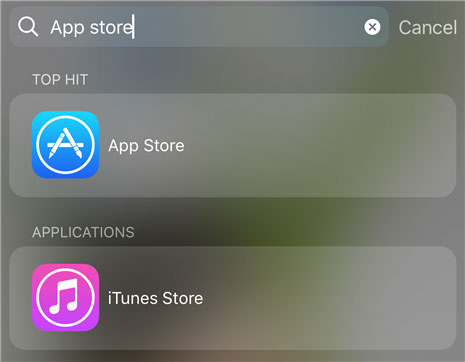
Method 2: Check Restriction settings
Where is your App Store icon on the iPhone or iPad? Please follow the steps below to make sure the app is normally shown on the interface.
Step 1: Open Settings on your iPhone/iPad and head to Screen Time option.
Step 2: Click Content & Privacy Restrictions > iTunes & App Store Purchases > Installing Apps.
Step 3: Turn the Allow button on.
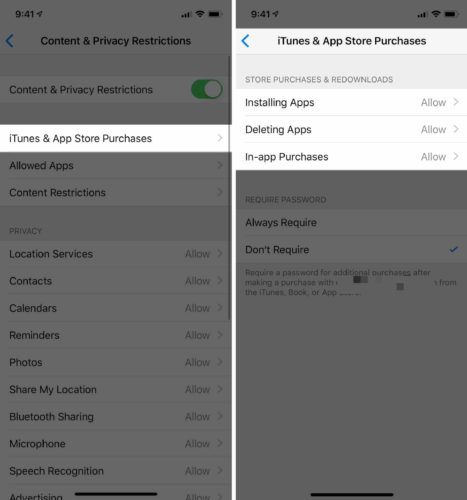
Method 3: Software update
I see some people also tried to update their iPhone/iPad to the latest iOS version so as to fix the missing App store.
Procedures: Head to Settings > General > Software Update > Download and Install.

Method 4: Reset Home Screen Layout
To get back the missing App Store icon on your iPhone or iPad, you might try resetting Home Screen Layout to default as well. To reset it, please go to your iPhone/iPad’s Settings > General > Reset, then tap on the Reset Home Screen Layout option.
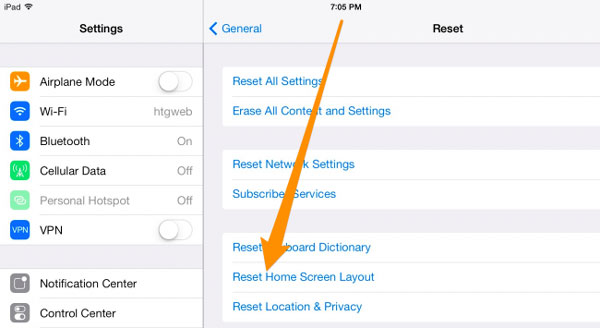
Method 5: Reset all settings
The Reset All Settings function includes resetting network privacy, location, keyboard dictionary, etc settings. This way has the potential in dealing with some iOS problems including the App Store app missing on iPhone/iPad.
Step 1: Open the Settings and press the General in your device.
Step 2: Tap Reset and Reset All Settings buttons.

Part 3: Bonus Tip
Well, that's almost all feasible solutions to solve the App Store missing from iPhone or iPad. Generally, you could find your missing App Store icon on your device after trying the above ways. But if you really couldn't find back the App Store and there is any important data you would not like to lose, don't worry, as you could retrieve them through related iOS data recovery programs.
