6 Ways to Fix An Error Occurred Installing iOS 17
Experiencing trouble while trying to update to the latest and greatest iOS 17? Take it easy, this is a common iOS bug. Many users face issues during the installation process which can be a real headache. But don't worry, we have measures in place.
In this post, we're going to walk you through several effective ways to fix the issues such as unable to install update, an error occurred installing iOS 17. Whether it's a stubborn error message, a frozen download, or the installation process inexplicably stopping, we'll help you fix it now and enjoy the new features iOS 17 has to offer. Let's dive into how to fix an error occurred installing iOS 17.
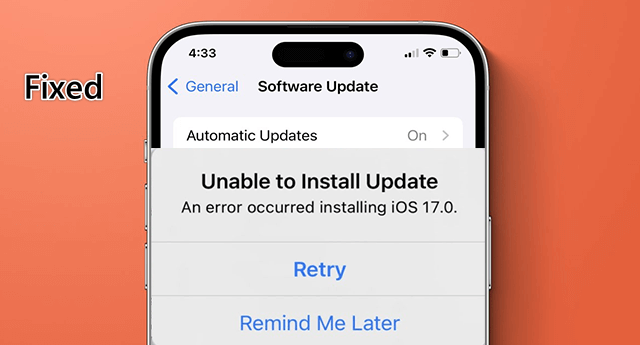
Section 1: Best Option to Fix An Error Occurred Installing iOS 17 [100% Work]
One of the reasons for unable to install update is that your iPhone has encountered some iOS system error. In this case, you will not be able to update to a new iOS 17 until the issue is resolved. Then professional, safe and efficient third-party software is the best option for you. You can fix this error with the help of TunesKit iOS System Recovery.
It is a professional iOS system recovery software that helps to repair iOS in minutes and update iPhone to the latest iOS 17 without losing data, thus solving the problem of an error occurring installing iOS 17. In addition, it can enter or exit iPhone/iPad/iPod touch Recovery Mode with a single click. It also fixes issues like iOS update not showing up, iPhone stuck on software update, iPhone unable to check for update etc.
Highlights of TunesKit iOS System Recovery
- You can fix 150+ iPhone issues, including an error occurred installing iOS 17
- Fix various iOS issues with no data loss
- Support all kinds of iOS devices including iPod/iPad/AppleTV(iOS 17 included)
- One click to enter/exit recovery mode on iPhone/iPad/iPod touch
- Upgrade or downgrade iOS without jailbreak
Let's see how to solve this error using TunesKit iOS System Recovery.
Step 1 Connect iPhone to PC
Install this tool on your PC and open the program. Then, using a USB cable, connect your iPhone or iPad to the computer and navigate to the iOS System Repair section.

Step 2 Select device system problem
Select your device's problem category in the left-hand navigation bar, and if your problem is not listed, that's okay. Simply click Start to continue.
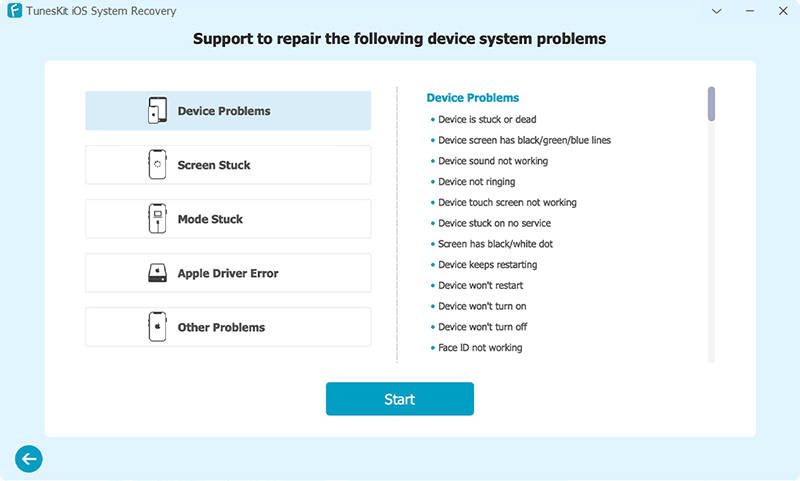
Step 3 Choose a mode
Choose one of the repair modes according to your personal needs, Standard Repair will not cause data loss, Deep Repair will erase all device data. Select a mode to continue.

Step 4 Download firmware packgage
Confirm your device information, select the firmware version, and click the Download button to get started.
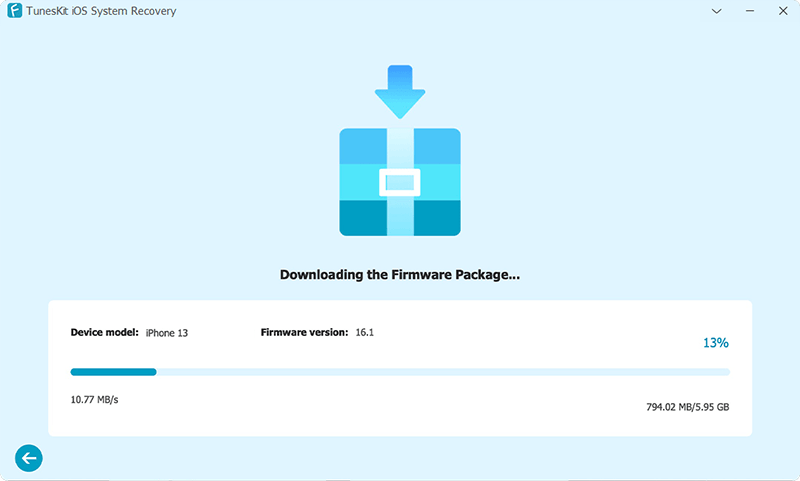
Step 5 Fix an error occurred installing iOS 17
Simply click on the Repair button once the firmware has been downloaded successfully, and TunesKit iOS System Recovery program will start fixing an error occurred installing iOS 17 as expected.

Section 2: Common Ways to Fix An Error Occurred Installing iOS 17
Way 1: Reinstall the update
The easiest way to quickly resolve the "An Error Occurred Installing iOS 17" issue is to reinstall the update. To do this, simply tap Retry when you encounter this issue, as shown in the image above.
If it fails again, select the second option "Remind Me Later" and then tap Settings > General > Software Update on your iPhone. Simply tap on Install Now to reinstall the update. In this way, after re-downloading, you are be able to get the new version.
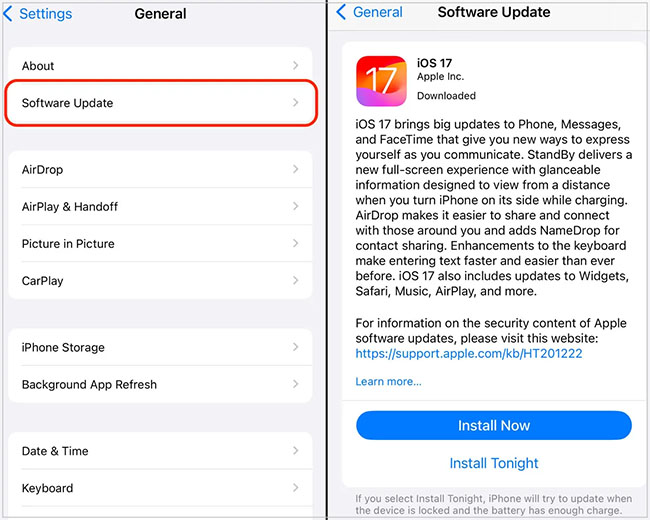
Way 2: Reset network settings
Installing iOS 17 requires a stable internet connection, so if your iPhone is connected to an unstable Wi-Fi network. You may receive the message "Unable to install update, an error occurred installing iOS 17". In this case, you can reset your network settings. Here’s how you can do it.
Step 1: On your iPhone, tap Settings app, move to General > Transfer or Reset iPhone > Reset > Reset Network Settings.
Step 2: Enter your lock screen passcode and screen time passcode and at the pop-up window prompting: "This will delete all network settings, returning them to factory defaults," just tap Reset Network Settings again to confirm.
Step 3: This action will restart your iPhone, and after rebooting, see if the error is resolved.

Way 3. Check iPhone storage space
Updating to the latest version of iOS 17 requires roughly 6GB of free space. When your iPhone fails to update to iOS 17, check if your device has enough storage space to get the update.
So how should we check the iPhone storage space? You just need to navigate to Settings > General and go to the iPhone Storage section. You can check which apps are taking up too much data and choose to clean or uninstall them to free up enough storage space.
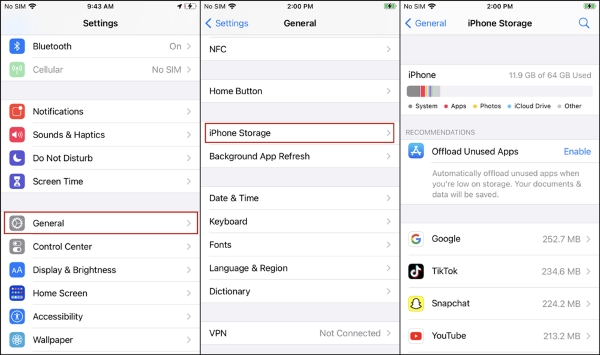
Way 4: Turn off low power mode
Some users report that turning off low-power mode has been helpful in resolving an error occurred installing iOS 17. So how can I turn off low battery mode?
On your iPhone, tap the Settings app, select Battery, and tap the Low Battery Mode toggle button to Off.
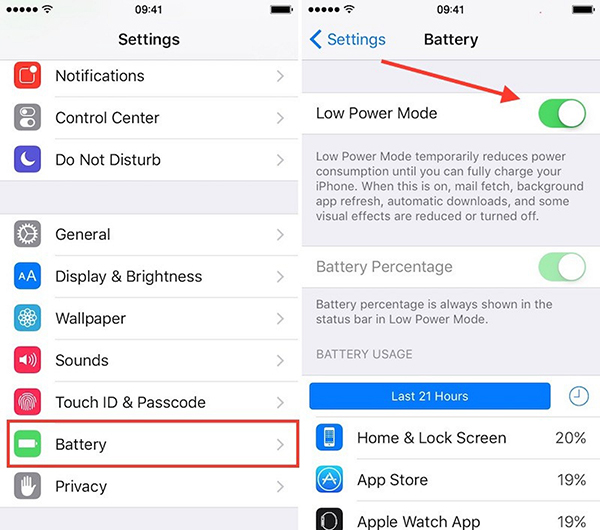
Way 5: Upgrade to iOS 17 using iTunes
If you still can't update to iOS 17 through the above methods, then we have another way for you to get iOS 17 on your iPhone, which is to upgrade to iOS 17 using iTunes. Here are the complete steps to install i 17 on your iPhone using iTunes.
Step 1: Download the latest version of iTunes on your computer, launch iTunes, and connect your iPhone to your computer with a USB cable.
Step 2: Choose the iPhone icon, navigate to Summary section, and find the Update option.
Step 3: You will then see a pop-up window: “iTunes will update your iPhone to iOS 17.1.1 and will verify the update with Apple.” Simply click the Update option to confirm, then wait patiently for the upgrade to iOS 17 using iTunes.
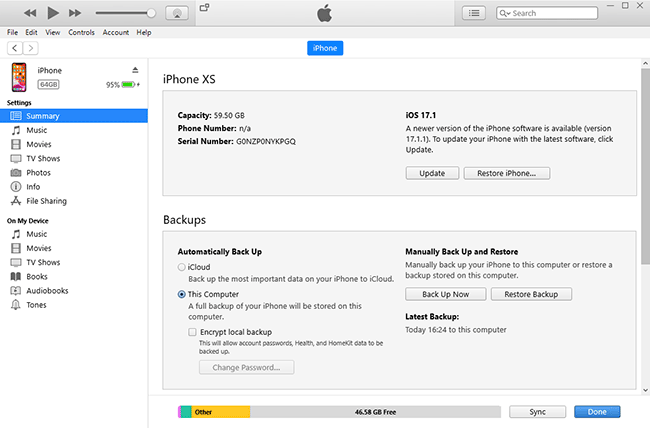
Conclusion
These are the effective ways to resolve the "An error occurred installing iOS 17" issue while updating. Among them, using TunesKit iOS System Recovery is the best way to fix iOS installation issues. Download it now and enjoy the power of this software. If you have a better solution for this error, please leave your reviews below!
