What If FaceTime Share Screen I Can't Hear Their Voice? Fix It
FaceTime is one of Apple's most convenient tools for staying connected, especially with its screen-sharing feature through SharePlay. Whether you're walking someone through an app or watching content together, screen sharing should make communication easier.
However, many users run into a frustrating problem: the screen shares just fine, but the other person's voice suddenly disappears. This audio issue disrupts the experience and leaves you guessing what went wrong. This is a common glitch that often comes with simple fixes. In this guide, we'll break down why you can't hear their voice during FaceTime screen sharing and show you exactly how to troubleshoot it, step by step.
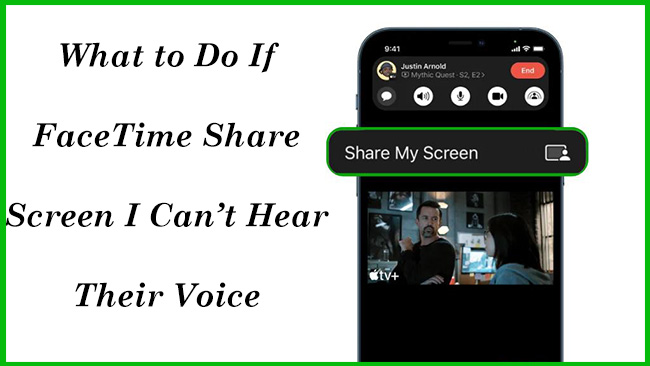
- Part 1. Why Can't I Hear the Other Person's Voice While Using FaceTime Share Screen?
- Part 2. What to Do If FaceTime Share Screen I Can't Hear Their Voice
- Method 1. Check Volume and Mute Settings
- Method 2. Restart the FaceTime Call
- Method 3. Change or Check Your Audio Output Source
- Method 4. Force Close and Reopen FaceTime
- Method 5. Make Sure Your iOS is Up to Date
- Method 6. Check Your Internet Connection
- Method 7. Have the Other Person Check Their Microphone Setup
- Method 8. Ask Professional Tool for Help - TunesKit iOS System RecoveryHOT
- Part 3. Conclusion
Part 1. Why Can't I Hear the Other Person's Voice While Using FaceTime Share Screen?
If you can't hear the other person's voice while using FaceTime Share Screen, it's usually because of how FaceTime manages audio routing and app focus during screen sharing. Here's a breakdown of what's likely going on and why.
When someone shares their screen on FaceTime, their device is broadcasting video and audio at the same time. But if they open a media app like YouTube, Netflix, or a game, the system might prioritize the app's audio, and their microphones get muted or suppressed temporarily.
Or if you switch apps while watching their screen, your FaceTime app might deprioritize the call audio. Also, Bluetooth and audio output routing can cause confusion during SharePlay, especially with AirPods or external devices. Cause summary:
- They're using an app that mutes the mic during screen share. Some games, videos, or apps automatically reduce mic audio on FaceTime.
- You or they are connected to a Bluetooth device that's mishandling the audio routing.
- iOS is misrouting audio (sending their voice to a speaker that isn't playing it out).
- A bug in iOS or FaceTime is interfering with how screen sharing and mic audio mix.
Part 2. What to Do If FaceTime Share Screen I Can't Hear Their Voice
Based on the possible reasons, there are several proven methods to fix FaceTime share screen but you can't hear other's voice. Every method is detailed and comprehensive.
Method 1. Check Volume and Mute Settings
FaceTime audio relies on your iPhone's regular speaker and microphone system. If the volume is too low, the mute switch is on, or the in-call settings are muted, you might not hear the other person even if everything else seems to be working fine.
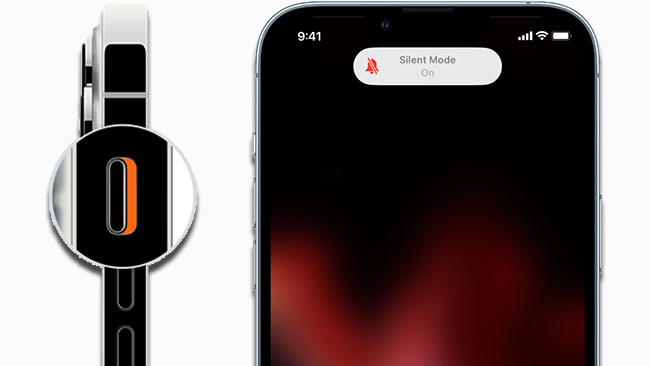
Step 1: While on a FaceTime call, pressing the Volume Up button ensures you are adjusting the right audio source.
Step 2: Look on the left side of your iPhone near the volume buttons. If you see orange, your iPhone is in silent mode. Flip the switch to turn sound back on.
Step 3: Tap your screen during the FaceTime call to reveal controls. Look for the microphone icon. If it is highlighted or shows as muted, tap it to unmute.
Method 2. Restart the FaceTime Call
FaceTime and SharePlay use real-time connections that can sometimes glitch, especially if screen sharing is involved. Ending and rejoining the call resets the connection and gives both devices a fresh start, which often restores lost audio or fixes synchronization issues.
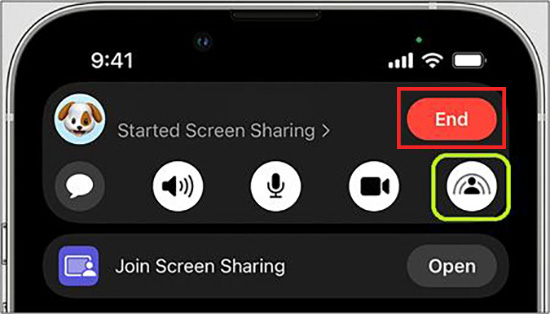
Step 1: Tap the red End Call button to leave the current FaceTime session.
Step 2: Wait 10–15 seconds to give the connection time to fully reset.
Step 3: Open the FaceTime app again and call the person back.
Step 4: Once reconnected, have them start screen sharing again: they can swipe up > tap Share My Screen.
Method 3. Change or Check Your Audio Output Source
During FaceTime calls, especially when using other apps or SharePlay, iOS might route the audio to the wrong device (e.g., a Bluetooth speaker you forgot was connected). Manually switching audio output ensures you're actually hearing sound.
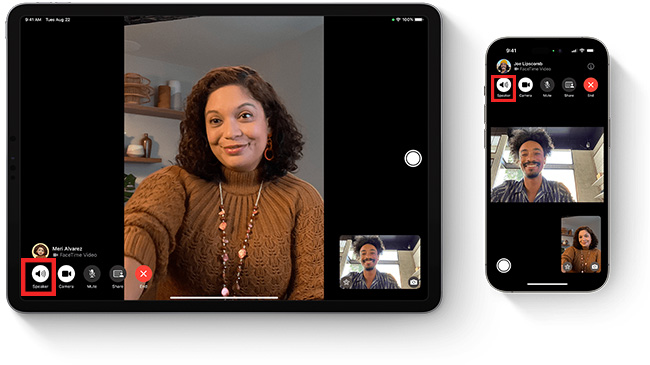
Step 1: While on the FaceTime call, tap the screen to bring up call options.
Step 2: Tap the audio button (it may show a speaker, AirPods, or other icon depending on your setup).
Step 3: A list of audio outputs will appear, choose one: iPhone, Speaker, AirPods, or Bluetooth device.
Step 4: Try switching between these to see if audio returns.
Step 5: If using Bluetooth headphones, disconnect and reconnect them: go to Settings > Bluetooth, find the device, and tap Disconnect or Forget and then pair again.
Method 4. Force Close and Reopen FaceTime
Apps can run into temporary bugs or memory issues. If FaceTime is misbehaving - especially during SharePlay - force quitting and reopening the app gives it a fresh start and clears temporary glitches affecting audio or video.
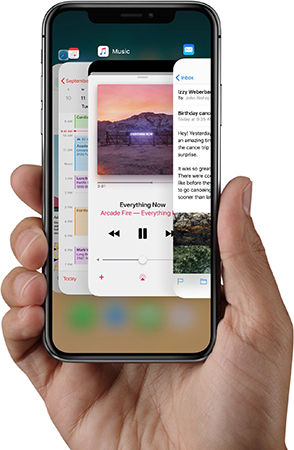
Step 1: Open the App Switcher.
Step 2: Swipe left/right until you find FaceTime.
Step 3: Swipe the app up and off the screen to close it completely.
Step 4: Return to your home screen and relaunch FaceTime.
Step 5: Start the call again and test screen sharing/audio.
Method 5. Make Sure Your iOS is Up to Date
Apple frequently patches bugs with FaceTime, SharePlay, and audio handling. If you're on an outdated version of iOS, it may contain known issues that are already fixed in newer updates.
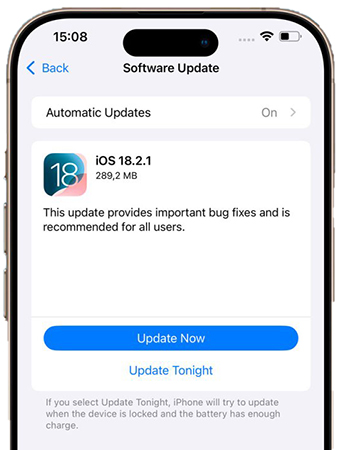
Step 1: Go to Settings > General > Software Update.
Step 2: If an update is available, tap Update Now.
Step 3: Follow the prompts to complete installation (Wi-Fi and charging are required).
Step 4: Once your device restarts, open FaceTime and test again.
Method 6. Check Your Internet Connection
FaceTime audio and SharePlay require a stable, high-bandwidth connection. If your Wi-Fi is weak or your cellular data is slow or spotty, the audio may cut out even if the screen share appears to work. FaceTime sometimes prioritizes video/screen sharing over audio in poor conditions.
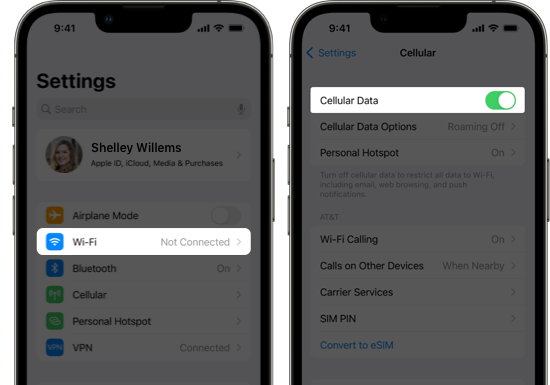
Step 1: Make sure you're connected to a strong Wi-Fi network.
Step 2: Try switching to cellular data if Wi-Fi is lagging: go to Settings > Wi-Fi and toggle it off to force cellular use.
Method 7. Have the Other Person Check Their Microphone Setup
If you can't hear them, it might be because their mic is muted, blocked, or not working properly. Screen sharing doesn't always disable the mic, but if something is interfering (like a Bluetooth issue or muted mic), you won't hear anything even though the screen is visible.
Method 8. Ask Professional Tool for Help - TunesKit iOS System Recovery
It is possible that iOS bugs and glitches cause FaceTime share screen but you can't hear their voice. A one-click fix is to use TunesKit iOS System Recovery which is a professional iOS system repair tool for iPhone/iPad/iPod. More than 150 iOS issues can be solved with the help of this software. Those issues include iPhone white screen, iPad stuck on Apple logo, and so on. It can fix the hidden issues on your devices and give you smoother experience of your devices.
Key Features of TunesKit iOS System Recovery
Fix 150+ iOS system issues in one click, available on Mac/Win and supports iOS 18, Provide Standard Repair and Deep Repair to fix.
How to fix FaceTime share screen I can't hear their voice via TunesKit iOS System Recovery?
Step 1. Connect your device to a computer
Connect your device to a computer Download and install TunesKit iOS System Recovery on your Mac or Windows PC and connect your iOS device to that computer. Enter the software and choose the iOS System Repair feature.

Step 2.Select repair mode
Two options: Standard Repair and Deep Repair. Here you can select Standard Repair to fix this issue without data loss.

Step 3.Download firmware package
Confirm your device info. If no problem, click the Download button to download a firmware package for your device.

Step 4. Repair system issue
Click the Repair button to finally start the fix process. After the process, you can restart your FaceTime share screen to check if the issue is repaired.

Part 3. Conclusion
Not being able to hear the other person during a FaceTime screen share can be frustrating, but it's usually caused by simple settings or temporary glitches. By checking audio output, restarting the call, or updating iOS, you can quickly get things working again. If those are not working, try TunesKit iOS System Recovery to fix possible iOS system issues causing the FaceTime share screen i can't hear their voice issue.
Keep these fixes in mind to avoid interruptions during future SharePlay sessions. For more iPhone and FaceTime tips, be sure to bookmark this guide - and share it with someone who might need it!
