FaceTime Screen Share Not Working on iPhone? 4 Best Solutions!
When I was talking to one of my friends through FaceTime, I tried using the screen share feature. However, it failed. There is nothing happens no matter how I click the Share My Screen option. Does anyone know how to fix the FaceTime screen share not working on iOS?
The screen share feature is first available on iOS 15.1, which is a particular feature that allows users to share their screens with those who are in the same FaceTime conversation. You can share music, videos, movies, game streams, etc. with ease. With its powerful features, SharePlay is now popular among iPhone users. However, not every user shares their screen with friends through SharePlay successfully. If you are now encountering the FaceTime sharing not working issue on your iPhone, don't worry. In this post, you will learn the best solutions to fix it.
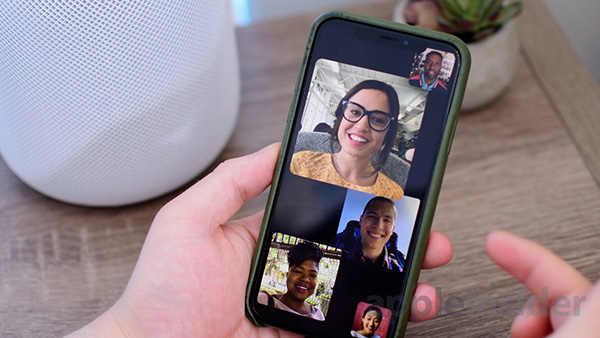
Part 1: The Best Solution to Fix Screen Sharing Not Working on FaceTime
Since this screen share problem is an iOS software glitch, you are recommended to use a professional iOS fixing program to fix it. TunesKit iOS System Recovery is a multifunctional and easy-to-use iOS fixing program, which can help users fix more than 150 iOS problems including iOS 15 FaceTime screen share not working, FaceTime not working on iPhone, iPhone weak signal, etc. This program provides two simple fixing modes, Standard Mode and Advanced Mode. Using the Standard mode to fix your iPhone will not cause any data loss after fixing your iPhone. With the intuitive user interface, using TunesKit iOS System Recovery to fix your iOS device will be a hassle-free job.
Why Choose TunesKit iOS System Recovery?
- Fix FaceTime screen share not working without data loss
- Fix more than 150 iOS problems instantly
- Two repair modes are provided
- Fix problems on iPhone, iPad, iPod, Apple TV
- Supports downloading iOS 16 to iOS 15
The following will show you detailed steps using TunesKit iOS System Recovery to fix FaceTime screen share not working in iOS 15/16.
Step 1Connect iPhone to computer
To begin with, please connect your iPhone to the computer. When your iPhone is detected successfully, click on the Enter Recovery Mode option to put your iPhone into Recovery mode. Then, click on the Start button.

Step 2Select a mode to fix FaceTime screen share not working
Select either Standard Mode or Advanced Mode in accordance to your own needs. Then, if your device cannot be detected by the software, put it into DFU mode first following the step on the interface.

Step 3Download matched iOS firmware package
Before downloading the firmware package, you should check the on-screen information and ensure that there is nothing wrong.

Step 4Fix screen share FaceTime not wokring
When the downloading process is done, TunesKit iOS System Recovery will start to fix your iPhone. And you will be able to use the screen share feature after fixing it.

Part 2: Top 3 Methods to Fix FaceTime Share Screen Not Working on iOS
Method 1: Disable FaceTime and Enable It Again
When you found that the share screen feature is not available on your iPhone, the first thing you can do is to disable the FaceTime feature and enable it again. You can disable the FaceTime feature via Settings. When you find the FaceTime feature, just toggle it off. Wait for 30 seconds and toggle it on again. Then, launch the FaceTime app and try using the screen share feature to see if it is fixed successfully.
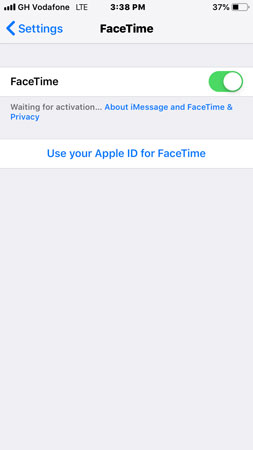
Method 2: Check and Update your iOS Version to Fix FaceTime Share Screen Not Working
It is worth noting that the screen share feature is only available in iOS 15.1 and the later version. You can check your iPhone version via Settings > General > About.
If your iOS version is lower than iOS 15.1, you can update it via Settings > General > Software Update. Though your iOS version is newer than iOS 15.1, updating your iOS version is still a workable way to fix the FaceTime screen share not working on iPhone issue.

Method 3: Force Restart iPhone to Fix FaceTime Share Not Working
You can force restart your iPhone to fix the screen share not working on FaceTime within several minutes. Besides, force restarting an iPhone is the easiest way to fix most iPhone glitches as well. You can follow the below steps to force restart your iPhone.
For iPhone 8 and the later models: Press the Volume Up button and release it quickly. Press the Volume Down button and release it quickly. Then, keep holding the Side buttons until your iPhone shows the Apple logo.
For iPhone 7/7 Plus: Press and keep holding the Volume Down and Side buttons until your iPhone screen goes black.
For iPhone 6 and earlier models: Press and hold the Home and Side buttons until your iPhone screen goes black.
After force restarting your iPhone, launch the FaceTime app and see if the FaceTime screen share not working issue is fixed successfully.

Part 3: FAQs About FaceTime Screen Share Not Working on iOS 15/16
Why Does My Screen Share Not Work on FaceTime
There are various reasons behind this knotty problem. In most cases, this problem is caused by a software glitch or wrong settings. You can check if you have enabled the FaceTime screen share feature first, and ensure that you are now using an iOS 15.1 or the newer iOS version. Besides, if the network connection is weak, you will probably face the FaceTime screen share not working issue. Furthermore, FaceTime isn't available in every country, Qatar, Jordan, Saudi Arabia, and United Arab Emirates are not supported using FaceTime.
How to Share Screen on FaceTime?
There are two ways for users to share screen on FaceTime.
Way 1. Launch the FaceTime app on your iPhone. Then, select the Share Link icon and tap on the i icon. After that, click on the Share Link option to start a FaceTime share screen.
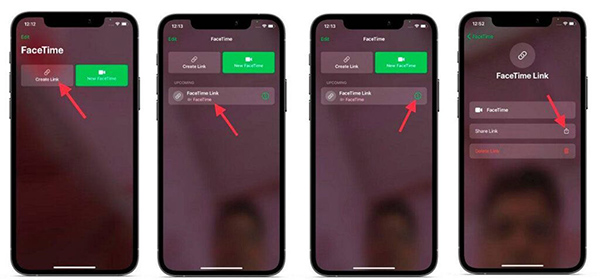
Way 2. Tap on the New FaceTime option to start a new conversation. When the FaceTime conversation is started, click on the Screen Share option to share your screen with your friends who are in the FaceTime conversation.
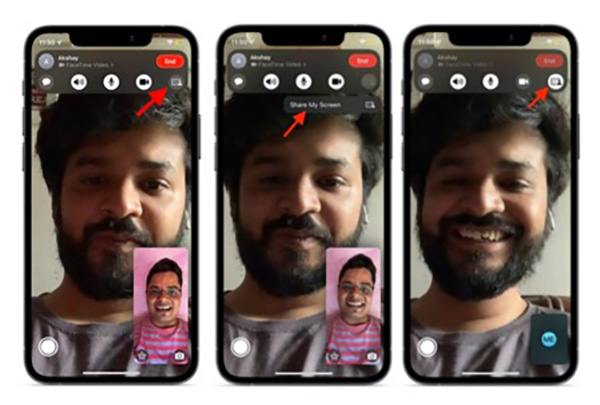
Is Screen Share Available on iOS 16?
No, the screen share feature will not be able to use in the early iOS 16 version, including the iOS 16.0 Beta and the officially released version. You can wait for this feature until Apple releases the iOS 16.1 version.
Part 4: Conclusion
After reading this post, you will have learned the reasons behind the FaceTime screen share not working and the best solutions to fix it. Using TunesKit iOS System Recovery will be your best choice to fix any iOS system issue within several clicks. If you are now still encountering any iOS problems, please feel free to leave us a comment below.
