FaceTime Not Working? Top 10 Ways For You!
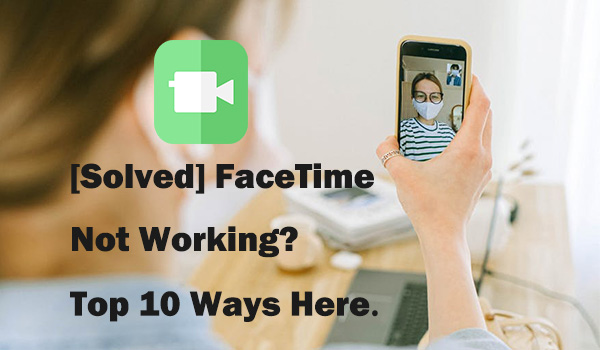
As Apple devices become more and more popular, FaceTime will be a good choice to connect with your friend and family. But some Apple reported that things like FaceTime not working on iPhone/ iPad/ Mac would happen after updating the iOS system. So when facing this circumstance, what should we do? Here we will explain why FaceTime is not working on your iPad, iPhone, and Mac and provide you the full guides to help you fix your trouble.
What's FaceTime and Why It's Popular?
FaceTime is a video calling software built into Apple iOS and Mac OS X. It connects to the Internet through Wi-Fi or cellular data, and realizes video calling between two devices equipped with FaceTime. It requires that both parties of the call have Apple devices equipped with FaceTime, Apple ID, and 3G/4G or Wi-Fi networks that can access the Internet.
FaceTime lets you chat with up to 32 people simultaneously on your iPhone, iPad, or Mac. And FaceTime is a quick and easy way to provide current connectivity for us, enables us to great family and friends with fluent video even under the coronavirus pandemic.
Why My FaceTime Not Working?
If you also encounter the problem that FaceTime not working on your iPhone / iPad / Mac, you can start by looking at the following causes.
1. FaceTime not having the latest update
2. FaceTime was never enabled on the devices
3. Poor internet connection
4. Having restricted camera or FaceTime in your iPhone accidentally
5. Incorrect Date andTime settings
6. Incorrect Apple ID
7. Accidently add others to your blocked list
8. FaceTime is not available all across the globe
9. iOS system hasn't updated
10. iOS System has been damaged for unknown reasons
In the next part, we will provide you the full instructions on fixing your problem according to the causes above.
How to Fix Problems with FaceTime on iPad, iPhone, and Mac?
Before you fix your FaceTime not working, make sure you have been updated the FaceTime to the latest version. And here we will provide you top 10 methods to help you and you can follow the instructions and fix your problems.
Method 1. Enable FaceTime on your device
To enable FaceTime on your iPhone/ iPad/ iPod, you can do the following steps.
Step 1. Go to 'Settings'
Step 2. Click 'FaceTime'
Step 3. Enable FaceTime app
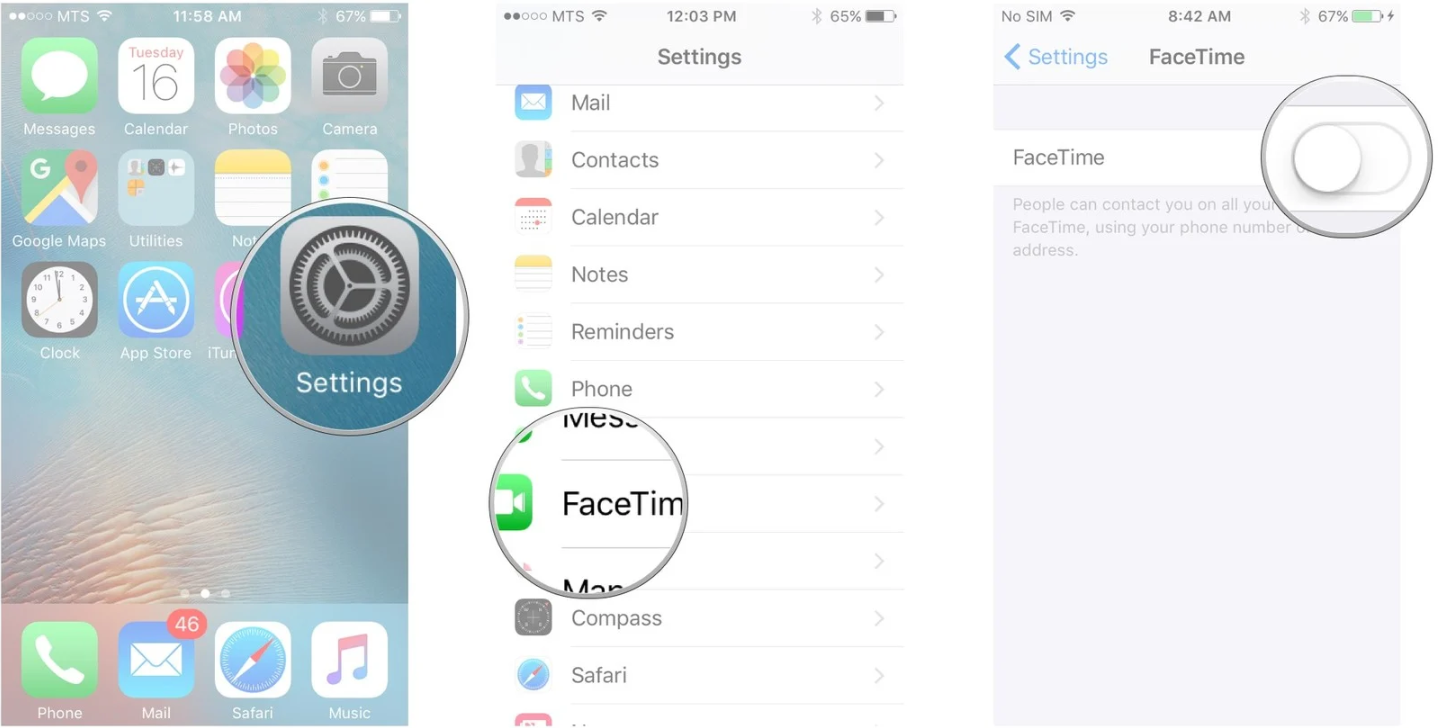
Method 2. Check your Wi-Fi or Switch a cellular data
To fix the poor internet connection, you refresh your internet connection by disabling and then re-enabling Wi-Fi. Go to 'Settings'> 'Wi-Fi' and toggle it off. Then wait for about 30 seconds and toggle it back on.
You can also connect your phone with a cellular data. Go to 'Settings' > 'Cellular', then toggle Cellular Data off and on.
Method 3. Remove the restriction on FaceTime and camera
If you have set a restriction on FaceTime or camera on your iPhone/ iPad/ Mac, you can't use FaceTime successfully, so you need to do the following steps to remove the restrictions.
Step 1. Go to 'Settings' from the Home screen of your devices
Step 2. Tap 'General' on the list
Step 3. Choose 'Restrictions'
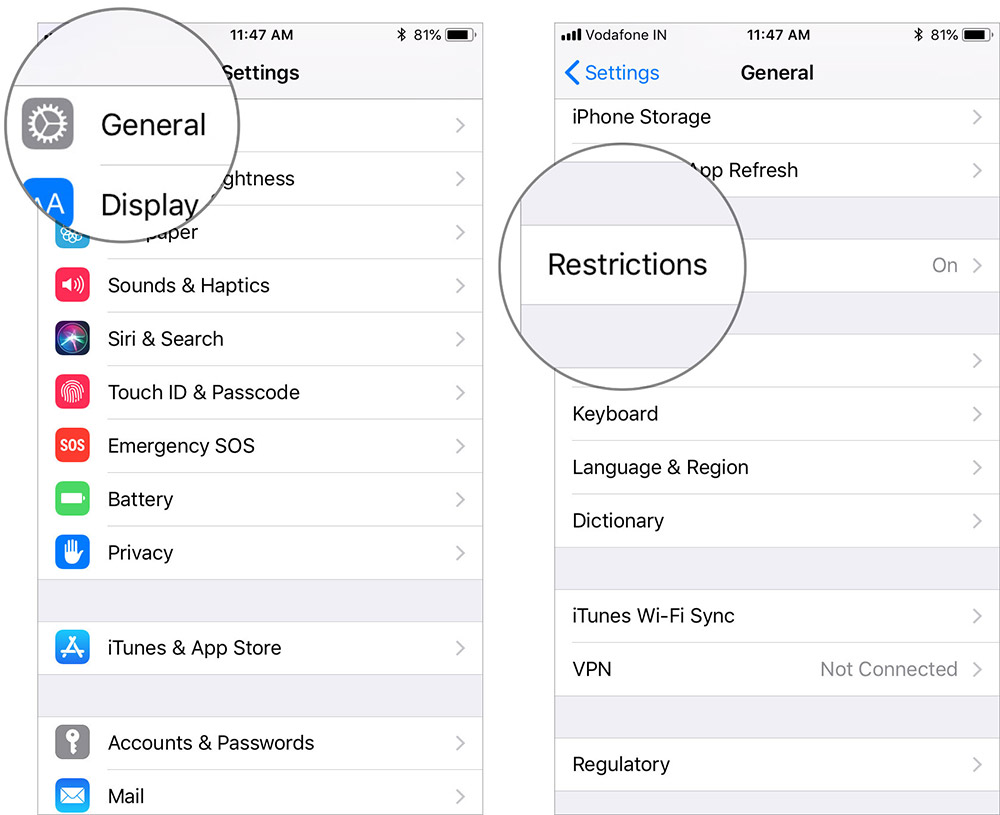
Step 4. Tap on 'Enable Restrictions' if they are not enabled.
Step 5. Enter a passcode and tap the switch next to FaceTime to disable it.
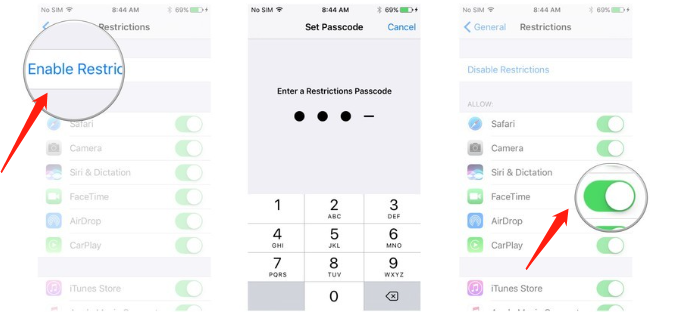
Method 4. Change a SIM card
Switching carriers on your iPhone will also cause FaceTime not working. If this situation occurs, you can report this problem with the carrier of your iPhone and tell them the situation. Or you can also try to change the SIM card on your phone to solve this problem easily.
Method 5. Correct Date & Time settings
To correct the Date & Time on your iPhone, you can follow the steps below.
Step 1. Go to 'Settings' > 'General' > 'Date & Time'
Step 2. Select your time zone
Step 3. Change the correct date and time
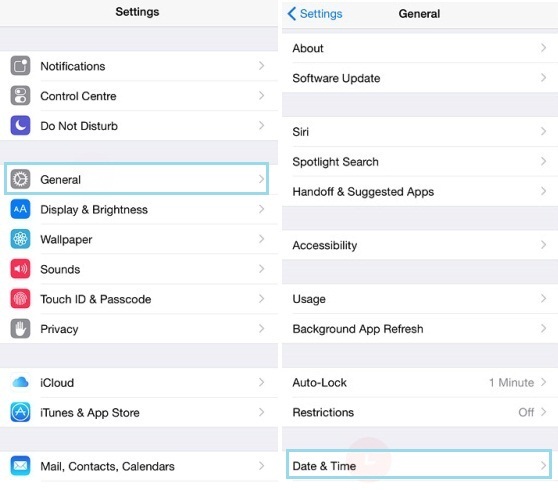
Method 6. Check your Apple ID
To make sure you are using the right Apple ID on iPhone/ iPad, you can go to 'Settings', tap on 'FaceTime'. Then you will see the Apple ID.
To check Apple ID on a Mac, open FaceTime, click 'Preferences', and check the Apple ID. If they don't match, sign out and log in using the Apple ID your other devices.
Method 7. Check if you have blocked someone on FaceTime
To fix FaceTime not working on iPad/ iPhone, you should go to 'Settings' > click 'FaceTime' > tap on 'Blocked' and check if anyone is in the blocked list. If there is someone you want to call on in the list, you should unblock them by tapping the icon next to his name.
Method 8. Update your iOS system to the latest version
FaceTime may have some problems in the iOS system that need to be fixed. So if you haven't updated your iOS system, these problems cannot be fixed quickly. To update the iOS system, you can follow the following steps.
Step 1. Go to 'Settings' > Find 'General'
Step 2. Tap 'Software Update'
Step 3. Choose 'Install Now

Method 9. Recover the iOS system of iPhone/ iPad with TunesKit
If you have gone through the steps above and still can't fix FaceTime not working, the iOS system on your devices has likely been damaged for some unknown reasons. In this circumstance, you can try the TunesKit iOS System recovery software. It is regarded as one of the best iOS repair tool in 2020 and can fix more than 50 iOS issues on your iPhone/ iPad without any data loss and the sophisticated operation. In the next part, we will provide you the full guides on fixing FaceTime not working by using TunesKit.
Step 1.Open TunesKit and Connect your iPhone with Computer
Open TunesKit on your computer. Then connect your phone with computer via a USB cable. After your iPhone/iPad has been detected by your computer, press 'Start'

Step 2.Choose a repairing mode and Download firmware package
To fix FaceTime not working, you can choose the Standard Mode first. Standard Mode can solve the common iOS issues and repair the iOS system without data loss. And the Advanced Mode can fix more serious issues but it will erase all data on your phone.

Then, confirm your device info is correct and press "Download" to download the firmware package.

Step 3. Recover the iOS system
When the iOS system is recovering, make sure your iPhone/ iPad keeps connecting with the computer. The recovering process will be finished in seconds.

What's more, this software also provides you the function of 1-click to enter/exit recovery mode for free. And it will also help you downgrade iOS and fix iTunes error like iTunes error 54, iTunes error 39 easily. Why not download it and have a try?
Method 10. Find a FaceTime alternative
As FaceTime is not available all across the globe, some countries like Saudi Arabia don't have FaceTime for iPhone users. So if you are not allowed to use FaceTime, you can look for some alternatives to replace it.
Conclusion
Here are all the best 10 methods of fixing FaceTime not working on iPad/ iPhone. If you still have any questions on fixing this problem, or don't know how to use TunesKit iOS System recovery software, you can leave your voice below.
