How to Fix iPhone Could Not Activate Cellular Data Network?
Are you experiencing the frustrating pop-up message "Could Not Activate Cellular Data Network" error on your iPhone? This error message means that your iPhone can't use the data included in your cellular plan, and it prevents you from accessing the Internet, sending messages, or using various apps that require a data connection. Fortunately, several proven methods can fix this issue and get your cellular data network back to normal. In this guide, we will show you why and how to fix iPhone could not activate cellular data network.
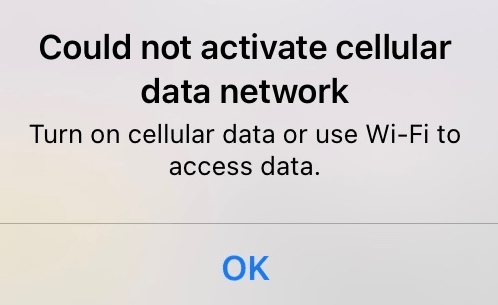
- Part 1. Reasons Why iPhone Could Not Activate Cellular Data Network
- Part 2. Top 10 | Fix iPhone Could Not Activate Cellular Data Network
- Fix 1. Fix iPhone could not activate cellular data network in one clickHOT
- Fix 2. Turn on cellular data
- Fix 3. Turn off Airplane Mode
- Fix 4. Reboot your iPhone
- Fix 5. Pull out and reinsert the SIM card
- Fix 6. Reset Network Settings
- Fix 7. Update carrier settings
- Fix 8. Upgrade iOS to the latest version
- Fix 9. Clear VPN profiles
- Fix 10. Contact your phone company
- Part 3. Final Word
Part 1. Reasons Why iPhone Could Not Activate Cellular Data Network
There could be several reasons why an iPhone could not activate cellular data network. Some common reasons include:
1. Network Issues: Sometimes, the cellular network itself may be experiencing issues, which can prevent your iPhone from activating cellular data.
2. SIM Card: If the SIM card is damaged or not inserted properly, it can lead to activation issues.
3. Carrier Settings: Incorrect carrier settings or outdated carrier settings can also cause problems with activating cellular data.
4. Software Updates: Outdated software or a pending software update on your iPhone can sometimes interfere with the activation of cellular data.
5. Airplane Mode: If your iPhone is in Airplane mode, it will not be able to connect to the cellular network.
6. Account Issues: Issues with your account or billing status with your carrier could also affect the activation of cellular data.
Part 2. Top 10 | Fix iPhone Could Not Activate Cellular Data Network
Due to the multitude of potential causes for could not activate cellular data network on iPhone, we'll outline the initial ways to try first and provide further troubleshooting if needed. Follow the ways sequentially and cease once the issue is resolved.
Fix 1. Fix iPhone could not activate cellular data network in one clickHOT
The inability to activate cellular data network occurs primarily due to internal iOS bugs and glitches, these system bugs and glitches can prevent the iPhone from functioning properly, resulting in the error of not being able to connect to a cellular data network, preventing you from surfing the Internet freely. In this case, you need a profession and safe iOS system repair tool, TunesKit iOS System Recovery. It is a one-stop solution that fixes up to 150+ iOS bugs on iPhone/iPad/iPod touch in minutes. For instance, it can fix iPhone stuck on Home critical alerts, iPhone stuck on apple logo, and iPhone stuck on Emergency SOS mode, etc. Apart from the main iOS system repair feature, it comes with the following highlights.
Highlights of TunesKit iOS System Recovery
- Fix could not activate cellular data network without data loss
- Repair different iOS/iPadOS issues by yourself
- Compatible with Windows and Mac computers
- Enter or exit recovery mode for free
- Upgrade or downgrade iOS with ease
- One-click to factory reset your iPhone & iPad without password
- Compatible with all iOS versions and models
Follow the step-by-step tutorial to fix could not activate cellular data network on iPhone using TunesKit iOS System Recovery.
Step 1Connect your iPhone to PC
Click on the Download button above to download and install this software on your Mac or Windows computer, then launch it. Connect your iPhone to your computer's USB port with a data cable. Select iOS System Repair in the main interface of the software. On the next page, it lists the iOS issues that can be fixed, you can tap the Start button to proceed to the next step if your iOS issue is not listed.

Step 2Choose a mode to start
Both Standard Repair and Deep Repair are available for fixing iOS bugs. Standard Repair causes no data loss, and Deep Repair fixes more iOS issues but erases device data. You can choose Standard Repair to fix the issue first and then choose Deep Repair if it doesn't fix it.

Step 3Verify and download the firmware package
Confirm your iPhone model and iOS version. Then select the appropriate firmware package from the drop-down menu. Next, click the Download button to get the latest firmware package.

Step 4Fix could not activate cellular data network on iPhone with ease
Once the firmware package download is complete, click the Repair button. TunesKit iOS System Recovery will automatically start fixing your iOS system, after the repair is complete, check if the issue of could not activate cellular data network on iPhone pop-up still appears.

Fix 2. Turn on cellular data
It is possible that your iPhone could not activate cellular data network because you've accidentally turned off cellular data. Thus, you should check whether cellular data is turned on. Here's how:
Step 1: Open the Settings app, and tap Cellular. Make sure the Cellular Data toggle switch is enabled.
Step 2: If the slider is already set to the on position, you can switch it off, wait a moment, and then toggling it back to the on/green button. This action will reset your connection and likely resolve the error.
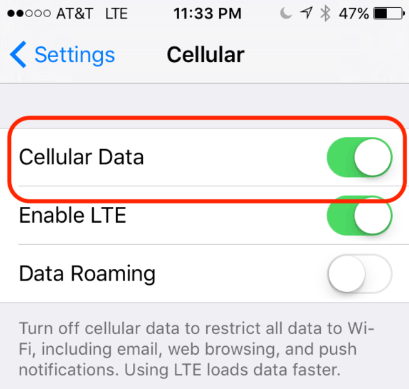
Fix 3. Turn off Airplane Mode
Airplane mode disables all network functions on the iPhone. If you accidentally turn on Airplane Mode, cellular data networks won't work. To troubleshoot could not activate cellular data network on iPhone, make sure the Airplane Mode is turned off.
Step 1: Launch the Settings app, locate Airplane Mode, and make sure the toggle button to the right of it slides off.
Step 2: Alternatively, you can swipe down from the top right corner of the screen to access the Control Center, then check if the airplane pattern turns yellow, if so, it proves that Airplane Mode has been activated, tap the pattern to turn it off.
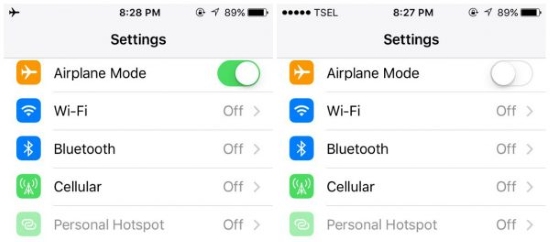
Fix 4. Reboot your iPhone
A simple reboot can resolve many system bugs without data loss. By restarting, your iPhone will re-establish the network connection. it may solve the problem of cellular data network not being activated. Here's how to restart different models of iPhone:
For iPhone X or later models: Press and hold the Side and one of the volume buttons, then a slider will appear on the screen indicating "slide to power off." Swipe the slider to the right to power off your iPhone. Wait for a while, press and hold the Side button again until you see the Apple logo appear on the screen.
For iPhone 6, 7, 8, or SE (2nd or 3rd generation): Press and hold the side button until the power-off slider is displayed. Slide the slider to the right. Wait about 30 seconds, and press and hold the side button until the Apple logo appears.
For iPhone SE (1st generation), 5, or earlier: Press and hold the top button until the power-off slider is displayed. Slide the slider, then allow your device 30 seconds to power off. To power your device back on, press and hold the top button until the Apple logo appears.
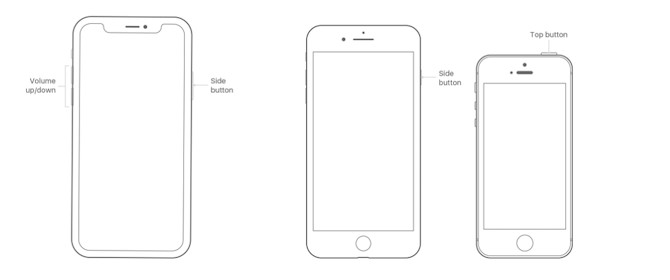
Fix 5. Pull out and reinsert the SIM card
The iPhone's SIM card helps you connect to the phone company's data network. You can use a paper clip to remove the SIM card from the iPhone's slot, wait a moment, and then reinsert it. If that's the problem, you should be able to connect to the cellular data network again within a few seconds.

Fix 6. Reset Network Settings
Your iPhone houses numerous network-related settings and preferences, collectively referred to as Network Settings. If any of these settings become corrupted, it may hinder your access to cellular data networks. Resetting your iPhone's network settings will generate new settings, and it automatically resolves the issue of could not activate cellular data network on iPhone.
Step 1: Locate the Settings app in the iPhone main menu, then tap General option, and slide to the bottom to select Transfer or Reset iPhone. Tap the Reset option.
Step 2: Select Reset Network Settings in the small window that pops up. Type your lock screen and Screen Time passcode to continue. At the pop-up prompt, select Reset Network Settings again. Your iPhone will reboot, then check if the cellular data function is working properly.
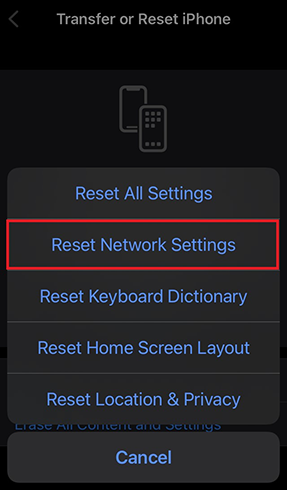
Fix 7. Update carrier settings
Your iPhone contains hidden settings, known as Carrier Settings, which dictate its interaction with your phone company's network. Outdated settings may lead to cellular data errors. So make sure your carrier settings is up-to-date.
Simply tap Settings app on your iPhone, then move to General > About, if there are any available updates to the carrier settings, tap the Update button.
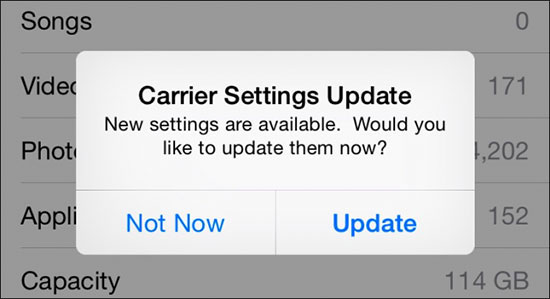
Fix 8. Upgrade iOS to the latest version
Each new iOS version introduces bug fixes and enhancements. The latest update may have addressed the issues you're experiencing. Since you could not activate cellular data network on iPhone, you can connect to Wi-Fi to check for available updates. After completing the update, verify if the cellular network functions properly. To do so:
Navigate to the Settings app, tap on General > Software Update, your iPhone will automatically check for any available updates, and if available, click the Update Now button.

Fix 9. Clear VPN profiles
VPN (Virtual Private Network) settings can sometimes interfere with network connections. Therefore, turn off VPN on your iPhone and see if that fixes the issue of not being able to activate the cellular data network.
Step 1: Navigate to Settings > General > VPN or VPN & Device Management.
Step 2: Tap the VPN option, then turn off VPN toggle button if it's enabled.
Step 3: Tap the information(i) button next to the VPN name.
Step 4: Select Delete VPN to remove the profile.
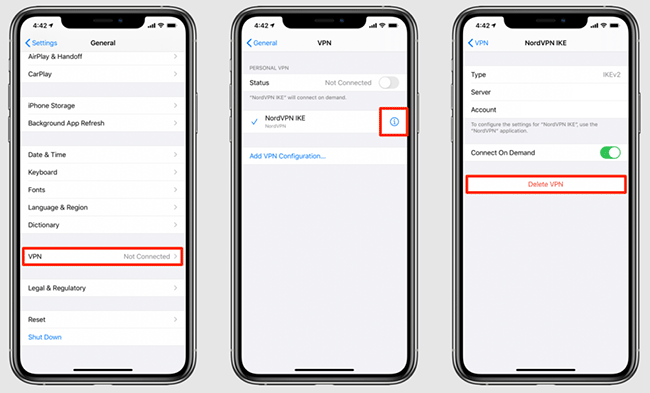
Fix 10. Contact your phone company
If previous troubleshooting ways haven't resolved the issue, it's advisable to reach out to your phone company. The problem might not lie with your iPhone; it could be on the phone company's end, and they may be able to assist you further.
Part 3. Final Word
Alright, we’ve listed all the reasons and solutions for iPhone could not activate cellular data network. Among these fixes, taking advantage of TunesKit iOS System Recovery is your optimal choice, as it has the highest success rate and fixes this issue without data loss. Simply click the download button and give it a shot! Feel free to drop us a line to let us know what you think and feel. Stay tuned for any useful tips and tricks update!
