Top 5 Ways to Fix Contacts Not Showing up on iPhone
Recently, many of my friends told me that they meet the trouble that contacts not showing up on iPhone. It is a disturbing problem if we need to call someone, but we can't see the name in the Contacts. To protect ourselves from economic loss or even worse, we should handle the skill of fixing iPhone contacts not showing up. Though this issue can be frustrating and does happen sometimes, it can be solved easily and quickly. In today's tutorial, I will show you the best ways to fix this problem and hope that I can help you.
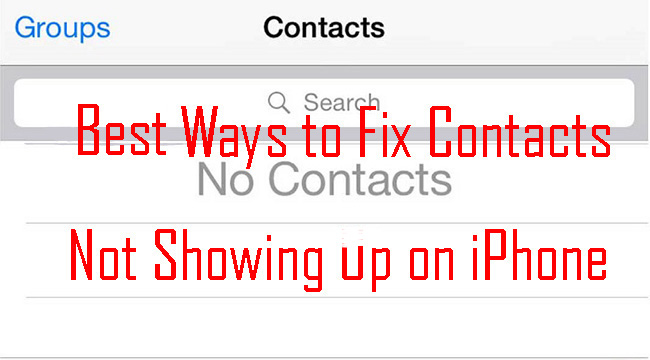
Method 1. Reboot your iPhone

Turn your iPhone and turn it on may be an efficient solution for contacts not showing up on iPhone.
iPhone 6s or earlier: Hold and press the Power button and the Home button simultaneously. When the Apple logo appears, release the 2 buttons.
iPhone 7: Hold the Volume Down button and the Side button at the same time. When the Apple logo appears, release the 2 buttons.
iPhone 8 or later: Hold and release the Volume Up button quickly, hold and quickly release the Volume Down button, then press and hold the Side button until the Apple logo appears.
Method 2. Sign out iCloud and log in again
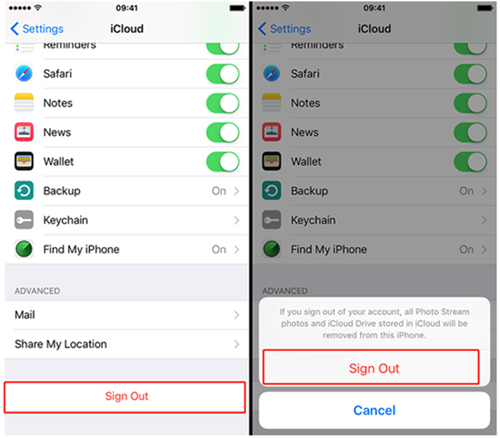
If your Contacts aren't syncing your iPhone successfully, the failed connection may cause the problem that iPhone contacts not showing up. You can sign out of your iCloud via Settings>Your account>Sign Out. Then, enter your account and password to log in to your iCloud again.
Method 3. Adjust the Contacts settings
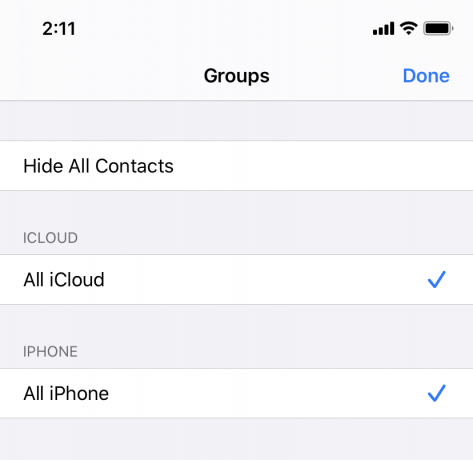
If your Contacts not showing up yet, you should check your Contacts settings. Open your Contacts app, and you can see the Group button on the top. Click it, turn on the option that says All iPhone.
Method 4. Update your iOS to the latest version

An outdated iOS system version usually comes with different problems, and contacts not showing up on iPhone can be one of them. Update your iPhone to the latest is a quick fix. You can update your iOS system via Settings>General>Software Update. Besides, you can connect your iPhone to iTunes to update the software version.
Method 5. Fix contacts not showing up on iPhone via TunesKit iOS System Recovery
If you keep reading till here, it means that the above four methods are not working on the problem you met. Therefore, maybe an iOS system recovery tool is what you need to fix your iPhone. I think TunesKit iOS System Recovery can help you solve this problem within several minutes. As a professional iOS system repair tool, TunesKit always plays the best assistant role in the iPhone fixing field. If you face the problems like iPad won't reset, iPhone Control Center not working, or iPhone making random calls, etc., don't worry because TunesKit iOS System Recovery can fix them within a few steps.
Characteristics of TunesKit iOS System Recovery:
- Fix contacts not showing up on iPhone within 4 steps
- Repair different tvOS/iOS issues quickly and safely
- Provide Standard Mode and Advanced Mode
- Easy-to-use and user-friendly interface
- Fix your iOS devices without data loss
Here is the step-by-step guide.
Step 1Connect your iPhone to a computer

First of all, please connect your iPhone to a computer with a working lightning cable. Wait until TunesKit iOS System Recovery detects your iPhone. Then, click the Start button to go ahead to the next step.
Step 2Select a mode

TunesKit iOS System Recovery offers two different modes for you to fix saved contacts not showing up on iPhone. The Standard Mode can meet all of your needs in solving the problem that the contacts not showing up on iPhone. If the Standard Mode can't fix your iPhone successfully, try Advanced Mode. It is worth noting that the Advanced Mode will erase all of your iPhone data, please back up your data before using the Advanced Mode.
Step 3 Download firmware package

After selecting modes, you should download the firmware package. Confirm the device model before downloading. If it is wrong, please correct it manually.
Step 4Fix iPhone contacts not showing up

Finally, TunesKit iOS System Recovery will fix the problem efficiently for you. Wait until the fixing process is done, and the contacts on your iPhone will come back soon.
Summary
If your iPhone faces any problem, such as saved contacts not showing up on iPhone, you can always trust TunesKit iOS System Recovery. It helps me a lot in iOS fixing when I face problems like iPhone activation server cannot be reached, Wi-Fi button greyed out on iPhone, or iPhone won't connect to internet. With the concise and user-friendly interface, you can fix your iPhone or iPad without meeting any obstacles. Click and download TunesKit iOS System to get the best guard for your iOS device.
