Why Can't I Unlock iPhone With Apple Watch?
Unlocking an iPhone with the Apple Watch feature empowers you to unlock the iPhone without typing the password on your iPhone, saving you precious time while jogging in the morning.
However, many people have complained about facing the "can't unlock iPhone with Apple Watch" issue.
You need to meet specific requirements to put things in order, and if things still don't go well for you, reading this guide could be helpful to where you'll learn about the brilliant ways to fix the "iPhone can't unlock with Apple Watch" issue.

Part 1. Requirements of Using Apple Watch to Unlock iPhone
If your iPhone doesn't meet the following requirements, you won't be able to unlock iPhone with Apple Watch.
1. You must ensure that your iPhone device comes up with a Face ID Sensor.
2. All the iOS devices of iPhone X and above have the luxury of a Face ID Sensor.
3. Unlock with Apple Watch feature is only available on iOS 14.5 and above, so remember to install the latest iOS updates.
4. Having the Apple Watch Series 3 or above with watchOS 7.4 or later is necessary to have an iPhone unlocked with the Apple Watch.
5. Ensure that the Apple Watch is unlocked and passcode-protected before unlocking the iPhone.
6. If you intend to make the Unlocked with Apple Watch feature work, you'll need to cover up 50% of your face.
7. Putting the iPhone and Apple Watch closer is also important to unlock the iPhone with Apple Watch.
Despite having acted upon all the requirements given above, if you cannot unlock your iPhone with Apple Watch, dive into the solutions mentioned below.
Part 2. How to Fix the iPhone Can't Unlock with Apple Watch
Method 1. Enable the Unlock With Apple Watch Feature
If you need help unlocking the iPhone with Apple Watch, you first need to check whether you've enabled the Unlock with Apple feature on your iPhone. Here's how to enable the feature.
Step 1: After launching the iPhone Settings, tap on the Face ID & Password.
Step 2: Toggle the Apple Watch icon on to enable the feature.
Method 2. Turn the Bluetooth Feature On and Off
Despite turning on the Unlock with Apple Watch feature, you need to look for other things if you still can't unlock your iPhone with Apple Watch.
For instance, you'll need to turn off the Bluetooth on both iPhone and Apple Watch for a few moments and then turn it on again to see how it shapes up. Here's how to turn off and on Bluetooth.
On iPhone: Launch the iPhone Settings and navigate to the Bluetooth icon. Toggle off the Bluetooth afterward. Next, please turn it on again in a few seconds.
On Apple Watch: Launch the Settings on Apple Watch and navigate to the Bluetooth section. Turn the toggle of Bluetooth on again after turning it off for a while.
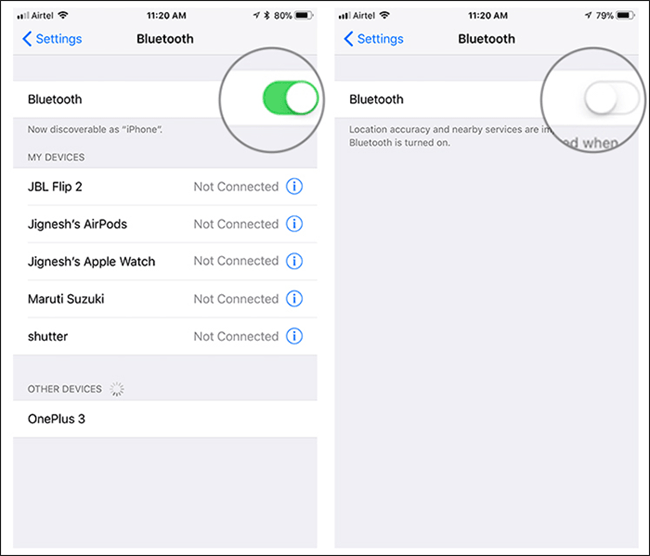
Method 3. Update iOS Version
Despite the new iOS update becoming available, if you refuse to install it straightaway, facing the "iPhone can't unlock with Apple Watch" is a given. Thus, when you struggle to unlock your iPhone with Apple Watch, ensure the new iOS update is installed.
Here's how to install the new update.
Step 1: Launch the iPhone Settings and click on the Software Update.
Step 2: Click on the "Upgrade to iOS 16" icon and install the new iOS updates after clicking the Download and Install option.
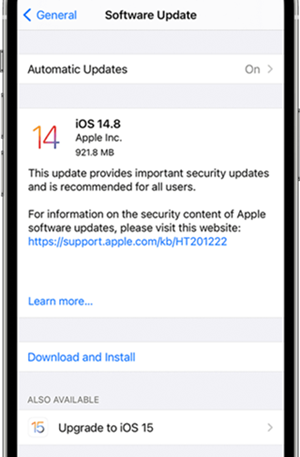
Method 4. Connect iPhone and Apple Watch Again
Repairing the iPhone with the Apple Watch might also help you fix the "can't unlock iPhone with Apple Watch" issue. Here's how to do it.
Step 1: To begin with, you'll need to unpair the Apple Watch by navigating to the Watch app on an iOS device. Next, click the "i" button after hitting the "My Watch" option. Tap on Unpair to disconnect the Apple Watch from iphone.
Step 2: After disconnecting the Apple Watch IPhone, you'll need to bring the Apple Watch closer to the iPhone and try pairing both devices again.
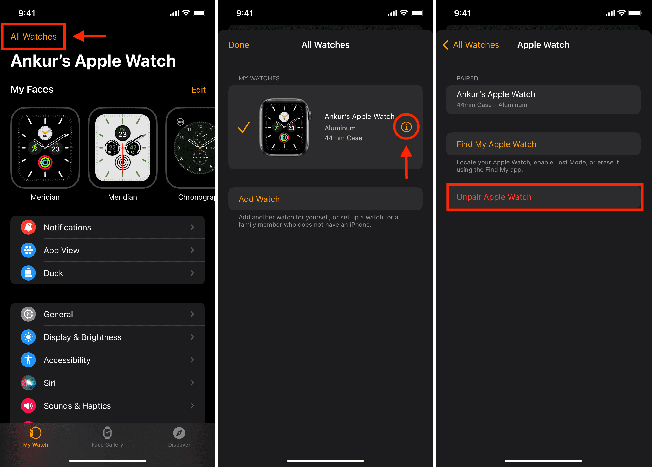
Method 5. Reset Network Settings on iPhone
Despite trying things, if you're still asking "why can't I unlock my iphone with Apple Watch", you must consider resetting the iPhone network settings. Here's how to do it.
Step 1: Tap on the General option after launching settings on the iphone.
Step 2: Press on the "Reset" icon and select the Reset Network Settings. Enter the iPhone password to confirm the action you're performing.

Method 6. Reset Face ID on iPhone
An issue with the iPhone's Face ID Sensor could lead to the "iPhone can't unlock with Apple Watch" issue. So, you can fix this issue by resetting the Face ID on your iPhone.
Here's how to reset Face ID on an iPhone.
Step 1: After launching the iOS device settings, navigate to the "Face ID & Passcode" icon.
Step 2: Reset the iPhone Face ID after tapping the Reset Face ID.
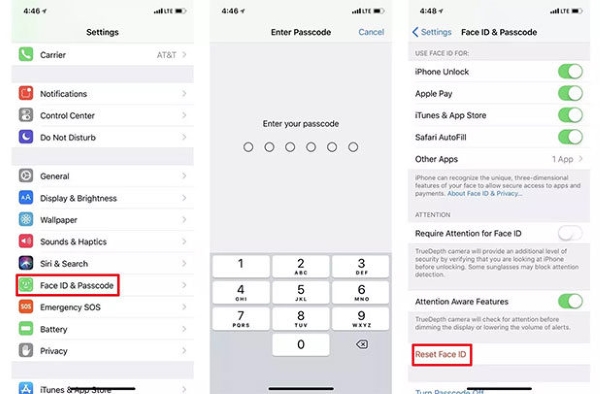
Part 3. Best Way to Fix iPhone Can't Unlock with Apple Watch-TunesKit iOS System Recovery
If all the things you've tried didn't help your cause to get rid of the "iPhone can't unlock with Apple Watch" issue, the problem might be with your iPhone.
Sometimes, the software bugs on the iPhone prevent you from using a particular feature, and having struggled with the "can't unlock iPhone 13 with Apple Watch" issue is undoubtedly one of the main issues. You can tackle this problem by taking the TunesKit iOS System Recovery on board.
It is flawless third-party iOS program-solving software with the credentials to fix any iOS device issues. Apart from helping you to fix 150+ iOS issues, offering a user-friendly interface, and coming up with an affordable premium package, TunesKit iOS System Recovery doesn't bother to cause data loss.
You heard it right, as this mind-blowing software offers the Standard Repair Mode, which tends to repair the iOS device without causing the slightest data loss.
Features of TunesKit iOS System Recovery:
- Allows you to repair your iPhone with no data loss
- It lets you fix 150+ iOS issues
- Downgrade your iOS 16 to 15.6.1 version
- Exit and enter recovery mode in iPad/iPhone/iPod Touch/iPad
- Supports all the iOS versions
How to Repair an iPhone via TunesKit iOS System Recovery
Step 1: Install the TunesKit iOS System Recovery on your desktop and launch it afterward. Next, connect the iPhone to PC and hit the "Start" icon to begin the proceedings.

Step 2: After entering the main interface of TunesKit iOS System Recovery, you'll need to select the Standard Repair Mode.

Step 3: Ensure that the firmware package you've selected is related to the iPhone. You can change the firmware package if it doesn't resemble the iOS device. Click on the Download option to start downloading the firmware package.

Step 4: Finally, click on the Repair button to restore the iPhone, and this process will take little time, provided you've had the fastest internet connection.

Part 4. Conclusion
Struggling with the "can't unlock iPhone with Apple Watch" issue can spoil your fun, preventing you from exploring the latest iOS features.
Luckily, you can read this post to eliminate your issue, as all the methods mentioned in this guide are worth your attention. Of all the methods we've gathered in this guide, no one can beat the reliability of TunesKit iOS System Recovery, which comes up with a 100% success rate for fixing iOS device issues.
