What to Do When You "Can't Approve This iPhone" [2021 Solved]
"Hi! "I went to log in to my iCloud to access content that was previously on my phone, but my new iPhone gets stuck on approve this iPhone. What can I do?" " — From Apple Discussion
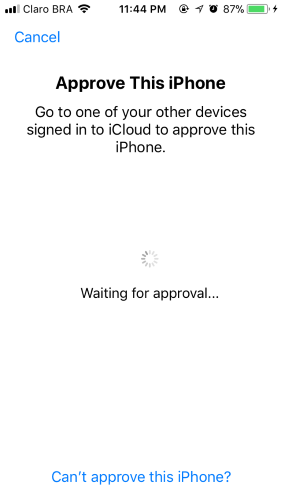
There is no denying that iPhone comes with amazing features and allows us to do a lot of things. However, it's a very common thing but still, most people face problems in it. More often than not, we can see different users grumbling about the issues like iPhone screen is blank, iPhone back button not working, iPhone stuck in recovery mode, etc. and also iPhone stuck on "approve this iPhone" as the user complain above.
"Approve this iPhone" is part of Apple's Two-Factor Authentication system feature, which enables users to sign in on one device using a certified security code from another that you are already using. I understand users' frustration if can't get this prompt to go away.
Therefore, in today's post, we will discuss various steps by which we can get rid of it with ease.
Fix 1. Turn off Two-Factor Authentication
The "Two-Factor Authentication" feature is an additional layer of security that protects your Apple ID. However, this method may not work for everyone, hence it is the right method for you especially you are using the updated version of iOS. For this, you should know about your password for your iCloud account.
To simply activate it:
Step 1. Press the Cancel button to skip the "approve this iPhone" screen.
Step 2. Go to Settings > Your Apple ID > Password & Security > Toggle off Two-Factor Authentication.
Step 3. You will get a notification email to confirm the Turnoff.
Step 4. Now, retry "approve the phone" by going to Settings > the red flag.
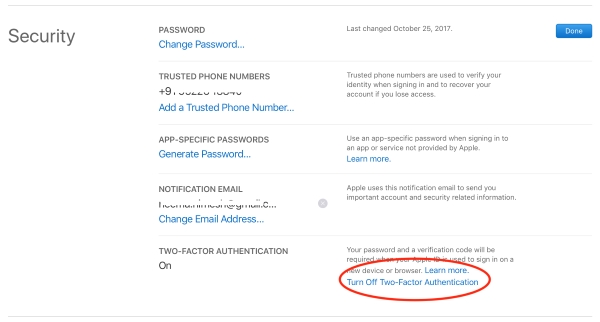
If you can't turn off Two-Factor Authentication, you can have a try with the other solutions behind.
Fix 2. Turn off iCloud Keychain and Restart
Recently, the iCloud Keychain feature was introduced by Apple, which allows you to confirm ownership of your iPhone in question without the need to sign in to your iCloud account. But this is only possible if the feature is turned on and you manage to sign in to the same iCloud account.
To turn off iCloud Keychain,
Step 1. Hit the Cancel button to skip the "approve the phone" screen.
Step 2. Go to Settings > Your Name (Apple ID) > iCloud > Toggle the switch to turn off iCloud Keychain.
Step 3. Reboot your iPhone
Step 4. Visit the Settings to switch off the iCloud Keychain again.
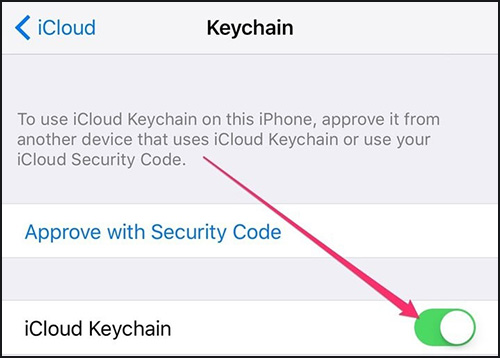
Fix 3. Verification Code
It's a good idea to use another iPhone, iPad, Mac device which uses the same iCloud account to help fix "can't approve this iPhone" issue.
Step 1. Go to the Settings > Your Name (Apple ID) > Password & Security > Click Get Verification Code button.
Step 2. You will receive an Apple verification ID in another iPhone, then click the OK button to confirm.
Step 3. Back to the problem iPhone, check if the "approve this iPhone" screen disappeared.
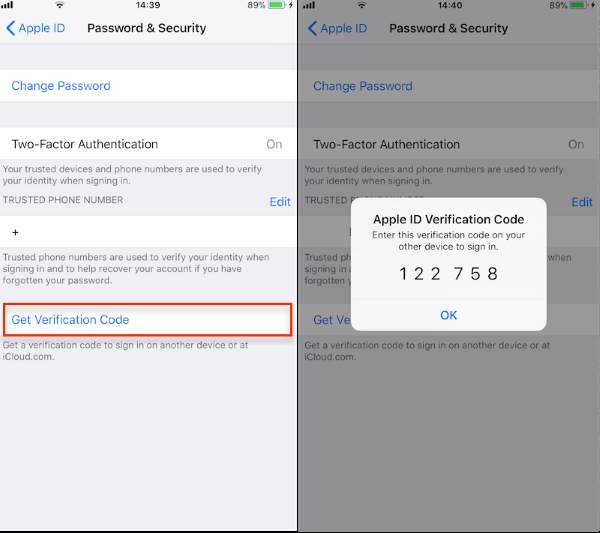
Fix 4. Use TunesKit iOS System Recovery [Hot]
At times, we may have to face problems with our iPhone. You can use TunesKit iOS System Recovery to fix "can't approve this iPhone" as well as for over 150 iOS issues. TunesKit iOS System Recovery is gaining a fair bit of popularity due to its amazing functionality and easy-to-use features. The overall performance of it is very good and also it will protect all of your data during the whole repairing process.
Characteristics of TunesKit iOS System Recovery:
- Fix "can't approve this iPhone" problem only 4 steps
- Repair different tvOS/iOS issues quickly and safely
- Provide Standard Mode and Advanced Mode
- Easy-to-use and user-friendly interface
- Fix your iOS devices with 100% lossless
Use it by following the underneath steps. We have divided the process into 4 steps and followed them careful to successfully fix "can't approve this iPhone" problem.
Step 1Download and install TunesKit
Connect with computer by USB cable. Then click the Start option. Through one-click to enter DFU or Recovery Mode for free if you can't continue to the next interface.

Step 2Choose Standard Mode
Standard Mode can handle most of the common system issues and maintain all data. Advanced Mode supports more complex system issues but data will be erased.

Step 3Download firmware package
The program has an auto-detected feature that will help you get the correct firmware version for your iPhone. Check it carefully and click the Download button.

Step 4Start fixing "can't approve this iPhone"
Finally, click the Repair button and wait for the process bar to load to 100%.

Summary
Today we've covered the top four fixes to address "can't approve this iPhone" issue. If you're still struggling after using the first three basic methods, why not believe in a more professional repairing tool — TunesKit iOS System Recovery to get this solved. It offers a smooth and hassle-free function to you. You can just get it. Good luck. :)
