How to Fix Bottom of iPhone Screen Not Working
"Yesterday when I picked up my iPhone and tried to unlock it, I found that the bottom half of my iPhone screen not working. I can't enter my passcode or swipe up from the bottom. Does anyone know how to fix it?"
iPhone now plays an important role in our daily life. However, when the bottom of iPhone screen not working, things will get irritating. We cannot chat with friends, type on the keyboard, or even enter the passcode to unlock the phone.
Fortunately, there are still some effective solutions for iPhone users to fix this screen not working issue on iPhone. If you are now confused about how to bring your iPhone back to its normal state and make the screen work again, this post will help you. Read it on and learn how to fix the bottom of iPhone screen not working.
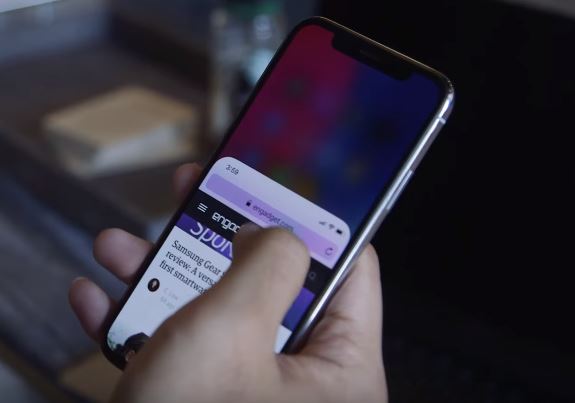
Part 1. Why Is the Bottom of My iPhone Screen Not Working?
Before learning the solutions, it's important to diagnose the problem first. Some of the common reasons for the bottom half of iPhone screen not working issue can be as follows. Take a deep breath and relax because there are some simple tips and tricks to tackle this issue even though you don't have much technical information.
- Damaged Digitizer: Your iPhone often falls on the floor, causing damage to the digitizer. Thus, the bottom screen of the iPhone does not work.
- App Conflicts: If the bottom screen is only unworkable on a certain app, the problem is caused by the app itself.
- Water Exposure: Moisture under the device screen or inside iPhone can damage the internal components, resulting in an unresponsive bottom screen.
- Software Glitches: Unknown or potential software errors may affect the responsiveness of your iPhone bottom screen.
- Dirty Screen: If you haven't cleaned your phone screen for a long time, there may be some dust, debris or other dirty things that affect the normal work of the touch screen.
- Shoddy Screen Protector: You may be using a low-quality screen protector that doesn't sense touch.
- Loose Connection: A loose connection to internal parts can cause the touch problem, such as the connection between the screen and the logic board.
Part 2. Best Solution to iPhone Bottom of Screen Not Working
If the above solutions fail to fix the bottom of iPhone screen not working, you should take the assistance of a professional iOS unlocking program. TunesKit iOS System Recovery is a well-established iOS fixing program that can fix more than 150 iOS problems like top of iPhone screen not working, and screen being unresponsive. This program is super easy to use and most users can fix their iOS devices with several simple clicks. This program will not cause any data loss.
Characteristics of TunesKit iOS System Recovery:
- Fix bottom of iPhone screen not working with simple clicks
- Repair different tvOS/iOS issues quickly and safely
- Provide Standard Mode and Advanced Mode
- Easy-to-use and user-friendly interface
- Fix your iOS devices without data loss
Now, the following steps will show you how to use TunesKit iOS System Recovery to fix the bottom of iPhone screen not working problem.
Step 1Connect iPhone to Computer

To begin with, please connect your iPhone to the computer. Then, open TunesKit iOS System Recovery and select the iOS System Repair option. Then, hit on the Device Problems option and click on the Start button.
Step 2Select a Mode to Fix the Bottom of iPhone Screen Not Working

TunesKit iOS System Recovery offers two different fixing modes. To fix the bottom of iPhone screen not working, please select Standard Mode. Try to use the Deep Repair mode if the Standard Mode cannot solve your problem. Remember, the Deep Repair Mode will erase all the data and content from your iOS device after fixing it.
Step 3Download Firmware Package

Then, download the firmware package to fix the problem in your iPhone. Before downloading, please ensure that all the onscreen information is correct. Click on the Download button to start the downloading process.
Step 4Fix the Bottom of iPhone Screen Not Working

TunesKit iOS System Recovery will start to fix the bottom of iPhone screen not working once you click the Reapir button.
Part 3. 12 Common Solutions to Bottom of iPhone Screen Not Working
- Solution 1. Restart Your iPhone
- Solution 2. Remove the iPhone Protector
- Solution 3. Clean Screen and Fingers
- Solution 4. Check Orientation Lock
- Solution 5. Free Up iPhone Storage
- Solution 6. Update iOS Software Version
- Solution 7. Adjust 3D Touch Settings
- Solution 8. Update/Delete Apps
- Solution 9. Factory Reset iPhone
- Solution 10. Restore iPhone via iTunes
- Solution 11. Check for Water Damage
- Solution 12. Contact Apple Support
Solution 1. Restart Your iPhone
Restarting your iPhone is a simple way for iPhone users to get rid of most minor problems like the bottom of iPhone screen not working. You can follow the below steps to restart your iPhone and check if the bottom of iPhone screen is working well.

For iPhone X or later models: Press and hold both the Side button and any volume button until a slider appears on the top of your iPhone screen. Slide the slider to turn off your iPhone. Wait for 30 seconds and keep holding the Side button to turn on your iPhone.
For iPhone 8 or earlier models: Press and hold the Side button until the slider appears on the top of your iPhone screen. Slide the slider to turn off your iPhone. Then, press and hold the Side button to turn off your iPhone after 30 seconds.
Solution 2. Remove the iPhone Protector
A low-quality iPhone protector will press your iPhone screen or reduce the sensitivity of your iPhone screen. Therefore, you can try to remove the iPhone protector to fix the bottom of iPhone screen not working issue.

Solution 3. Clean Screen and Fingers
To rule out the possibility that iPhone bottom of screen not working problem is led to your dirty screen or fingers, you need to use a cloth to wipe your screen in order to make sure that there is no dirt or debris stuck in the crack. And of course, wash your hands and then check if the bottom screen is able to be touched.

Solution 4. Check Orientation Lock
When you can't use the bottom screen on your iPhone, it could be considered that your iPhone might get stuck in the current orientation and won't revert. You can check if you have locked the orientation of the screen, if so, open Control Center, tap on the orientation lock icon, and manually rotate your iPhone to change orientation. If it is stuck, you might need to restart your device or even repair it.
![]()
Solution 5. Free Up iPhone Storage
If the iPhone storage is nearly full, you can first free up the iPhone storage. You can free up your iPhone storage regularly to prevent your device from suffering various iOS problems like the bottom of iPhone screen not working. You can check your iPhone storage via Settings > General > iPhone Storage. Then, you can click on the app that takes too much storage and select the Delete App option to remove the app from your device.
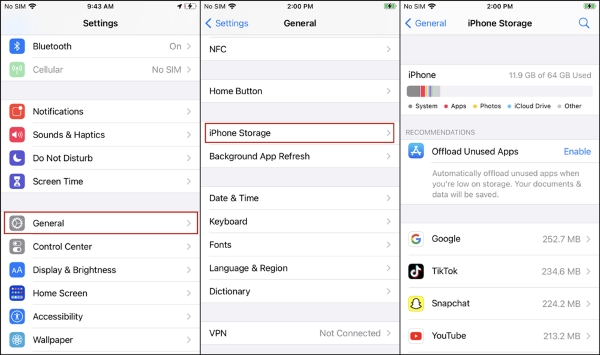
Solution 6. Update iOS Software Version
Some versions of the iOS system may have screen bugs that make the bottom of iPhone screen not working. You can update the iOS version to the latest to get rid of bugs and problems in your device. You can update the iOS system from Settings directly or iTunes.
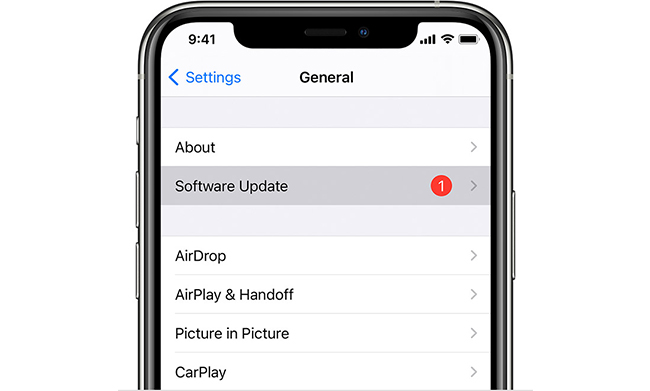
From Settings: Launch Settings on your iPhone. Then, select the General option and hit on the Software Update option. Click on the Download and Install button to update your iOS version to the latest.
From iTunes: Connect your iPhone to iTunes. Select the little device icon and click on the Summary option. Then, hit on the Check for Update button to update the iOS version.
Solution 7. Adjust 3D Touch Settings
If you have enabled the 3D Touch feature, the bottom of iPhone screen may be unresponsive. Turn on and off the 3D Touch feature on your device also can help you repair your iPhone with this annoying problem.
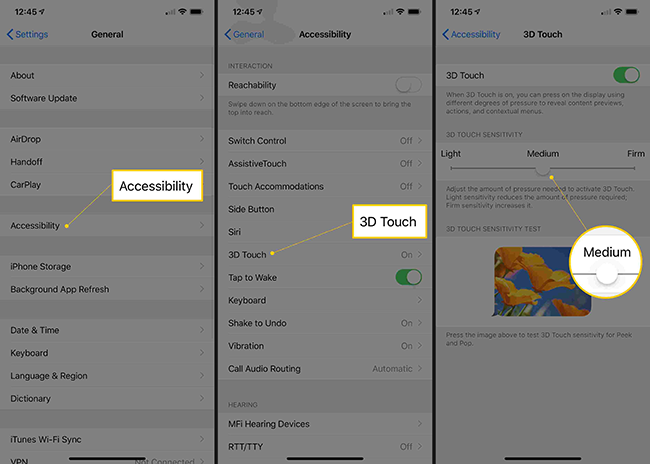
Step 1: Open your iPhone and go to Settings → General.
Step 2: Tap on Accessibility → 3D Touch option.
Step 3: Disable the option of 3D Touch and turn it on gain. Furtherly adjust the 3D Touch Sensitivity.
Solution 8. Update All Apps and Delete Unused Apps
As there are some outdated applications that may cause your iPhone screen unresponsive, you can try updating all the apps from the App Store to fix iPhone bottom of the screen not working. Moreover, deleting the used apps on your iPhone can not only free up the storage but also fix the iPhone bottom screen if it is merely malfunctioning on the specific app.
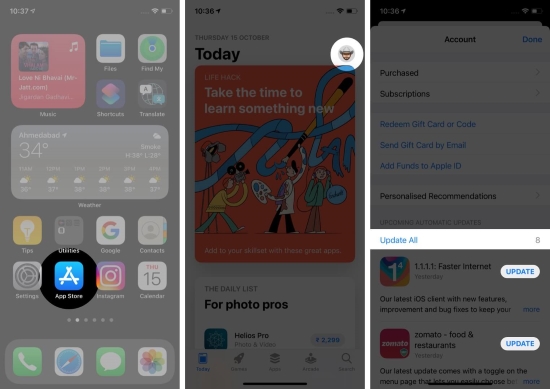
Step 1: Launch App Store, tap your profile, and you will get the list of all the apps that require an update.
Step 2: Tap on "UPDATE ALL" and all the applications on your iPhone will be updated to the latest version.
Step 3: Then long-press the app icon on the home screen and select Remove App → Delete App to delete unused or malfunctional apps.
Solution 9. Reset iPhone to Factory Settings
The above solutions are all effective and powerful for users to fix the bottom of iPhone screen not working without causing any data loss. If the bottom of the iPhone screen is still not working after using the above methods, what you need to do is factory reset your iPhone. It is worth noting that all the data and content will be erased after factory resetting your iPhone. You can factory reset your iPhone via Settings > General > Transfer or Reset > Erase All Content and Settings.
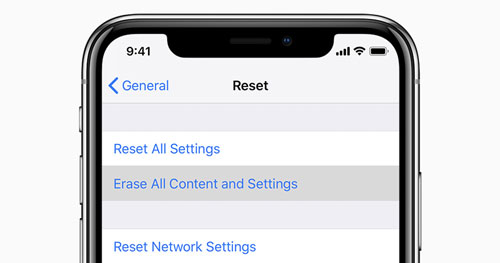
Solution 10. Restore iPhone via iTunes
If bottom of iPhone screen not working persists, you may have a hard time tapping the screen for a factory reset. In this case, consider iTunes as another option for restoring your iPhone. If your device cannot be detected, you can follow these steps to put it in recovery mode.

Step 1: Open iTunes and connect your iPhone to the computer.
Step 2: Enter the recovery mode following the instructions below.
iPhone 8 and later: press and release Volume Up, do the same to Volume Down, long-press the Side button, and release it once your iPhone successfully enter recovery mode.
iPhone 7 and 7 Plus: hold the Side and Volume Down buttons, and undo them when the recovery mode screen occurs.
iPhone 6 and earlier: hold the Home button and the Sleep button at the same time, and when you see the recovery mode screen, release them.
Step 3: Click the Restore button when the prompt occurs on iTunes.
Solution 11. Check for Water Damage
If your iPhone has been exposed to liquid, it's likely to damage internal components and affect the touch function of the screen. Since most iPhones are designed with Liquid Contact Indicators (LCIs), you can see from the outside and have a check. If the indicator’s color turns red, it means that your iPhone is water damaged. In this situation, you can use your hair dryer or put your device into an un-cooked rice container to desiccate it.
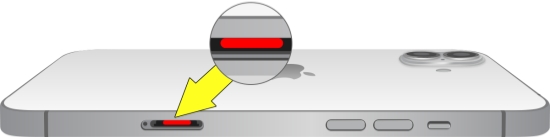
Solution 12. Contact Apple Support
If your iPhone is dropping or water damaging, you should contact an Apple Support center or Genius Bar to get your iPhone repaired or replace a new iPhone screen. If your iPhone is still under warranty, this will not cost a lot.

Part 4. Summary
Hope that you can fix the bottom of iPhone screen not working problem after reading this post. The above 8 solutions are all effective and feasible so that you can fix your iPhone by yourself with ease. TunesKit iOS System Recovery is the most recommended solution for most users to fix various iOS problems with several simple clicks.
