[Top 7 Ways] Fix iPhone Volume Low on Bluetooth
"Recently my iPhone 12 volume low on Bluetooth, too low to have a conversation so I am unable to use. Previously it worked fine, nothing has been changed on my phone that I am aware of. How do I restore the volume on Bluetooth?" - From an iPhone 12 user
Bluetooth is the better way to receive or make a call while driving, riding a bike, listening to Spotify, Apple Music, etc. So, it is annoying to experience low Bluetooth volume on your iPhone. The long-term effects of listening to loud music may be detrimental to your ears, but it's fun. Software and hardware should not restrict your right to damage your ears at will.
Leaving aside the jokes, it's frustrating and impractical to have your iPhone reduce the volume of your Bluetooth headphones or speakers at random. Whatever the loudness of the music you're listening to. So let's take a look at what causes iPhone Bluetooth volume low, and what you can do about it.
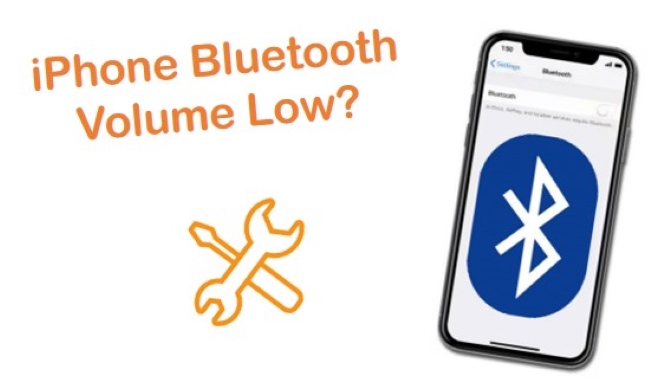
Part 1. Why Is My Bluetooth Volume So Low iPhone?
Both hardware and software reasons can contribute to the low volume of iPhone devices. Below are the main reasons:
- Incorrect Volume Settings: Check the volume settings on both your iPhone and the Bluetooth device. Make sure they are turned up to an appropriate level.
- Clogged Speakers: If there is dust or debris in the speaker port, it can also cause the iPhone Bluetooth volume to be low.
- Outdated iOS: New version of iOS comes with bug fixes and new feature updates, so make sure your iPhone is running the latest version of iOS.
- Software Glitches: Software glitches or bugs in the iOS system can also cause low Bluetooth volume.
- Device Compatibility: Some devices may not be fully compatible with your iPhone, resulting in lower volume levels.
- Bluetooth Connection: Poor Bluetooth connection or interference can cause low volume. Try moving closer to the Bluetooth device or removing any obstacles between the devices.
- Sound Equalizer Settings: Some Bluetooth devices have built-in sound equalizer settings that can affect volume levels.
- Damaged Hardware: If the iPhone is dropped or waterlogged, or if the Bluetooth device is damaged, it can also cause the hardware to malfunction, which can lead to Bluetooth volume low on iPhone issues.
Part 2. How to Fix Low Bluetooth Volume on iPhone?
Knowing why iPhone bluetooth volume low, let's use these 7 ways to fix this issue.
Way 1. Reconnect Your Bluetooth Headphones
First of all, disconnect and reconnect your Bluetooth headphones. The connection issues can be a cause behind the Bluetooth volume. Navigate to Settings > Bluetooth, and tap on the "i" icon next to your device. Click "Forget This Device", restart your iPhone, and connect the Bluetooth headphones again to see if the issues is solved.
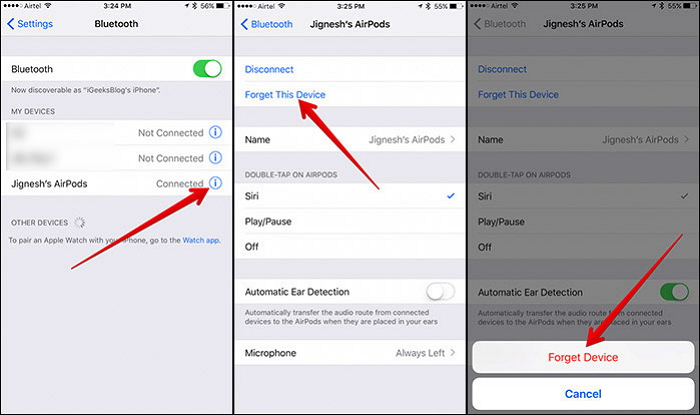
Way 2. Reduce Loud Sounds
A new volume-limiting feature was introduced with iOS 14 instead. As you listen to your music, this feature automatically lowers the volume to a safe level for your hearing. Because Apple believes it is its responsibility to protect your ears. That may be the reason why iPhone Bluetooth volume low in car. However, users have now been able to disable the "Reduce Loud Sounds" feature following extensive negative feedback. Due to its default setting, you'll have to disable it manually. You can do that by following these steps:
Step 1. Go to Settings.
Step 2. Tap Sound & Haptics → Headphone Safety.
Step 3. Disable the Reduce Loud Sounds option.
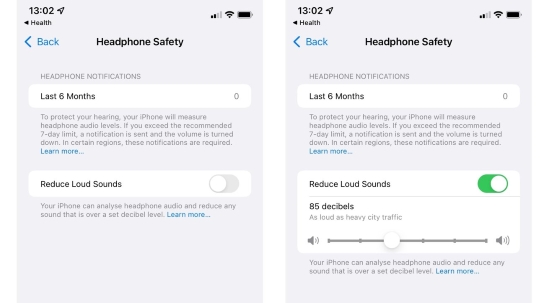
Way 3. Change High EQ for Music
Enhance sound quality with specific EQ settings. To change, go to Settings → Music → EQ → Late Night [Music app]. It is also possible to use this EQ setting with Spotify. In the case of third-party apps, however, we can use the app settings.
Sound Check can be turned off by going to Settings → Music → Sound Check → Turn off Toggle. Increasing the volume by 20% is possible with this setting.
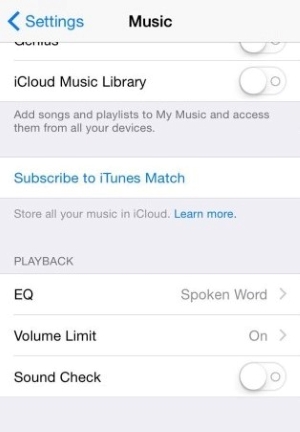
Way 4. Turn off Headphones Notifications
While we eliminated the Reduce Loud Sounds option, your iPhone will still notify you to keep the volume low. Considering we're already here, we can also disable these notifications. You won't be able to solve Bluetooth headphones volume too low on iPhone this way, but you'll be able to keep your Lock Screen cleaner and avoid being constantly prompted to do so. The following steps will help you disable these notifications:
Step 1. Head to Settings.
Step 2. Head over to Accessibility → Audio/Visual.
Step 3. Turn the Headphone Notifications option off.
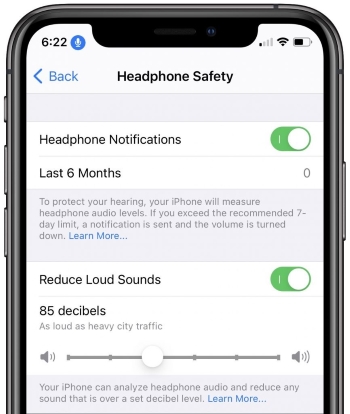
Way 5. Change the Device Type in Settings
Sometimes, Apple iOS mistakenly identifies a Bluetooth device, causing problems such as low volume levels and notification errors. This issue is more frequent with non-Apple Bluetooth accessories like third-party headphones and speakers. To resolve this, you can easily rectify the problem by setting the correct device type. Go to Settings > Bluetooth and click the "i" icon. Then, tap on "Device Type" and test the categories to see which is better.
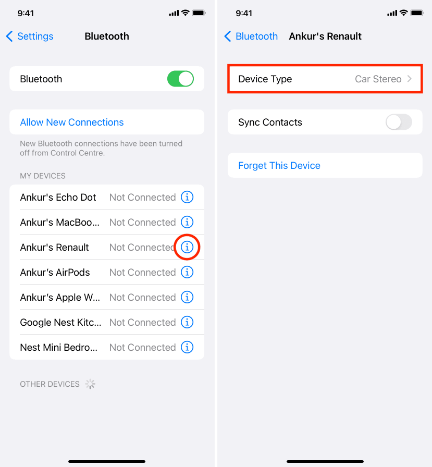
Way 6. Use TunesKit to Repair iPhone Glitches
A premium solution like TunesKit iOS System Recovery might be your best bet if you face this sort of problem often. As well as fixing the Bluetooth problem on your iPhone, such as iPhone Bluetooth not working, iPhone keeps disconnecting from Bluetooth. This versatile software can also fix over 150+ iOS-related problems without losing any data, such as the iPhone back button not working, the iPhone speaker not working, and more. Regardless of what the issue is, it can be resolved within 10 minutes or less.
Highlights of TunesKit iOS System Recovery:
- Fix iPhone Bluetooth volume low issue without losing data
- Repair 150+ iOS system problems on iOS devices with ease
- Downgrade iOS wthout jailbreaking
- Allow your iPhone enter or exit recovery mode in one-click
- Reset your iPhone/iPad/iPod touch wihtout passcode
- Available for Windows and Mac systems
Here's a detailed guide to show you how to use TunesKit iOS System Recovery:
Step 1Installation and Connection
Plug your iPhone into the computer with an original Apple USB cable and launch TunesKit iOS System Recovery. Wait for your iPhone to recognize and click iOS System Repair and Start buttons to proceed to the next step.

Step 2Set a Repair Mode
Two recovery modes display on the screen. If you don't want to lose the data on your iPhone, simply click on Standard Repair to repair your issue. Click on the Next button to continue.

Step 3Download Correct Firmware Package
Please check if you have the correct firmware package, if not, please correct it manually. "Download" the appropriate firmware package.

Step 4Repair iPhone Bluetooth Volume Too Low
Once the downloading process has been completed, click the Repair button. This problem will be automatically resolved by the software. To avoid any further issues, keep your iPhone connected to the computer throughout the entire process.
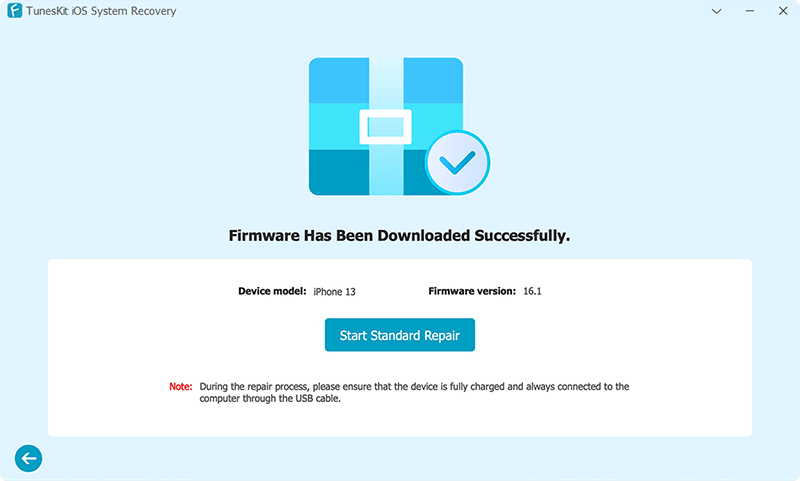
Way 7. Upgrade Your iOS to the Newer Version
As analyzed in the above mentioned reasons, outdated iOS versions can cause iPhone bluetooth sound low, so try updating iOS to a newer version to fix this annoying issue.
Step 1. Move to Settings app on your iPhone, then tap General > Software Update.
Step 2. Your iPhone will automatically check for available updates, and if so, click the Update Now button. Follow the on-screen prompts to download and install the latest iOS version, and after completing the update, your iPhone will restart. Please try connecting your Bluetooth device again to see if the iPhone Bluetooth speaker volume low issue has been resolved.

Part 3. Closing Words
There you go. Hope you enjoyed this article and gained some insight into why your iPhone Bluetooth volume low. It is possible that the solutions mentioned above have provided you with the best results so far, and are completely safe for you to employ. TunesKit iOS System Recovery is your best option for handling iOS-related issues quickly and effectively. Below is the comments section for you to leave any questions, comments, or suggestions.
