5 Methods to Fix Black and White Lines on iPod Screen
"Some white and black lines suddenly appear on my iPod screen, which deeply affects my use experience. Can someone tell me how to fix these black and white lines?"

Many users may be annoyed by the sudden appearance of black and white lines on iPod screen. These lines may not affect the basic functions of your iPod, but they can be unbearable for some users. If you're also bothered by black and white lines on your screen, you are in the right place. Thus, we will cover the causes of iPod black and white lines and 5 solutions to this problem.
Part 1. Why Does My iPod Have Black and White Lines?
Prior to knowing how to fix black and white lines on iPod screen, you had better find out why they appear. Here are some prominent reasons for this problem:
Accident Dropping
If your iPod touch accidentally falls on a hard surface, your screen may be damaged, which leads to the emergence of black and white lines.
Electro Static Discharge
Due to the release of static charge, ESD is likely to damage solid-state devices.
iPod System Glitches
If you don't update your system to the latest version, it might result in black and white lines on your screen.
Unknown Problems
Unknown problems. Some unknown reasons can lead to the appearance of black and white lines. You need to seek the help of a professional.
How to Fix iPod Black and White Lines
Method 1. Force Restart
Usually, the best step to fix any iPod problem is to force restart the iPod. Force Restart will completely shut down all the apps running on your iPod, which can help you clean up your iPod's memory, and rule out software glitches. Don't worry, you won't lose your data. Follow the guidance below to fix iPod black and white lines.
iPod touch (7th generation): Hold down the Top button as well as the Volume Down button for about 10 seconds, and don't release until you see the Apple logo.
iPod touch (6th generation) and earlier: Hold down the Top button as well as the Home button for over 10 seconds, and don't release until you see the Apple logo.
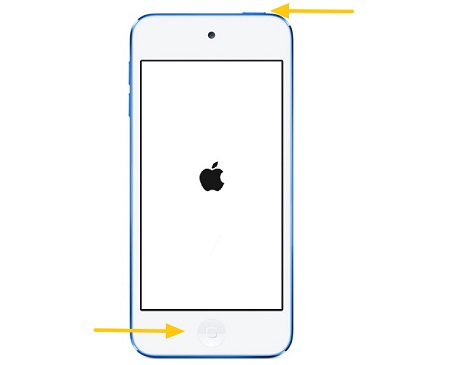
Method 2. Fully Charge Your iPad
A low-battery iPod may have the software glitches and screen issues like the black or white lines. Once your iPod screen doesn't work well, plug it into a charger and leave it more than 10 minutes. Change another charger, try a wall charger or charge it via computer. If this method doesn't work, you can try other methods below.
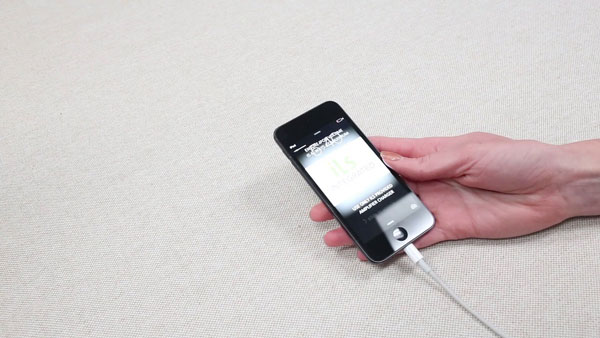
Method 3. Update the System
Some outdated iOS versions are likely to lead to black and white lines on iPod touch screen. Many users think it unnecessary to update their systems. However, this thought is wrong. In addition to the new features, iOS updates usually include bug fixes, which are essential to the common function of your device. Specific steps are shown below for you to conduct.
Step 1. Go to the Settings app, and then click on the General option.
Step 2. Tap the Software Update option to continue.
Step 3. Click on the Download and Install option to update. Ensure that your device has an active network, and wait for the update to finish.
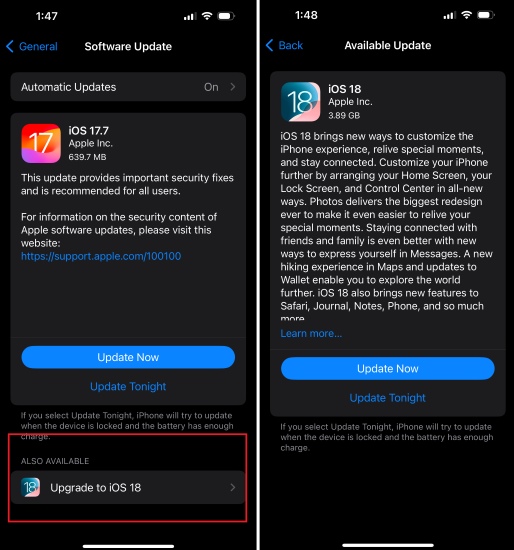
Method 4. Fix iPod Black and White Lines via TunesKit iOS System Recovery
In some cases, black and white lines on iPod may come out due to system errors that cannot be fixed by software updating. Thus, we recommend the most convenient and effective tool for iOS repair to you--TunesKit iOS System Recovery. No matter what system problems you have, such as iPhone/iPad/iPod being stuck in Recovery/DFU mode, black/blue/disabled device screen, white/black lines on the screen, and iOS update failure, this useful recovery tool can be helpful to solve your problems in 4 steps.
TunesKit iOS System Recovery provides two modes for users to choose, including Standard Mode and Advanced Mode, which allow you to fix most common iOS system errors in several clicks without data loss. What's more, this software also enables you to get your device in/out of Recovery mode easily, and upgrade/downgrade iOS without iTunes.
Characteristics of TunesKit iOS System Recovery:
- Fix iPod black and white lines easily
- Repair different iOS issues by yourself
- Provide Standard Mode and Advanced Mode
- Easy to use with friendly interface
Let's take a look at how to fix iPod touch black and white lines on screen with TunesKit iOS System Recovery.
Step 1 Get your iPod Connected to the Computer
At the beginning, open TunesKit iOS System Recovery on your PC. Next, connect your iPod to the PC via a USB cable. Then, click Start to the next interface.

Step 2Select a Repair Mode
Select the Standard Repair as your repair mode option. It can fix common issues without any data loss. The Deep Repair, which will erase the data, can be a last resort when the former doesn't work.

Step 3Download firmware package
Enter the new page and you will see the information about your device. If it is correct, click the Download button to download the firmware package.

Step 4 Begin to Recover iPod Black and White Lines
When you finish downloading the firmware package, tap the Repair button to fix your iPod.

Method 5. Physical Repair
If none of the above methods work, you might meet a hardware problem. It's difficult for common users to fix iPod touch black and white lines on screen resulting from the hardware problem. You need to contact Apple Support or iOS device hardware related professional technical personnel to repair or replace the iPod screen.

Conclusion
In this article, we've discussed the reasons for black and white lines on iPod screen, and offered some common solutions for how to fix it. What's more, we introduced an advanced iOS repair tool--TunesKit iOS System Recovery, which is an effective and practical app to help you get rid of black and white lines, and other iOS system issues within several minutes easily. We hope all these solutions mentioned above can help you solve your problem.
