Beats Won't Connect to iPhone? Solved Here!
Beats earphones, one of the main products of Beats Electronics LLC, have been popular with many young people since they were launched. Many iPhone users also like using Beats, but some of them complain that Beats can't be connected to the iPhone, which brings great inconvenience to their use. Don't worry, if you have a similar problem, you can read this article to find a solution to fix Beats won't connect to iPhone.

- Part 1: Why Won't My Beats Connect to iPhone?
- Part 2: How to Get Beats Connected to iPhone
- Part 3: How to Fix Beats Won't Connect to iPhone
- Method 1: Check the Location to Fix Beats Not Connecting to iPhone
- Method 2: Check the Sound Settings If Can't Connect Beats to iPhone
- Method 3: Charge Your Beats to Fix Beats Won't Connect to iPhone
- Method 4: Use Forget Device to Fix Beats Not Connecting to iPhone
- Method 5: Update Your Beats If Can't Connect Beats to iPhone
- Method 6: Use TunesKit iOS System Recovery to Fix Beats Won't Connect to iPhone [100% Lossless]
- Part 4: Conclusion
Part 1. Why Are My iPhone Headphones Not Working?
You may wonder: Why won't my Beats connect to iPhone? In general, there are four common reasons for this issue:
1. Your earphones are too far away from your iPhone. Therefore, your iPhone can't detect the earphones and connect to them.
2. Your iPhone or Beats may be on a low battery, which makes Beats unable to catch the signal of your iPhone.
3. If your iPhone audio is set on a low volume, you might not hear the sound and think the headphones aren't connected to your iPhone.
4. There may be some system glitches on your iPhone that cause Beats not connect to iPhone.
Part 2: How to Get Beats Connected to iPhone
Step 1. To begin with, press the Power button of Beats to turn it on.
Step 2. Go to the Settings app on your iPhone, and enter Bluetooth.
Step 3. Choose your Beats headphones from the list of available devices.
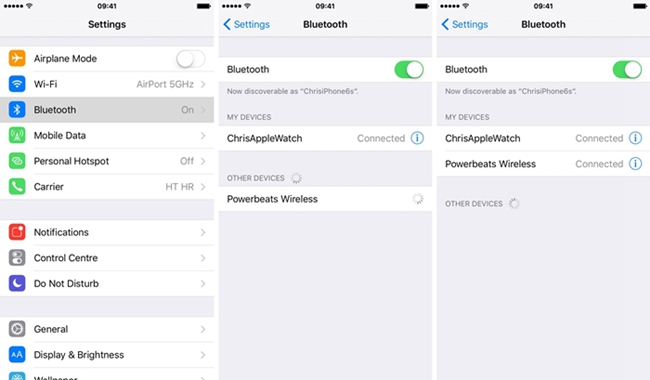
Part 3: How to Fix Beats Won't Connect to iPhone
Method 1: Check the Location to Fix Beats Not Connecting to iPhone
Generally, in order to keep a strong signal on wireless accessories, your iPhone should be no more than 30 feet away from your Beat headphones. If you can't connect Beats to iPhone, you need to first check whether your two devices are too far apart. If yes, please keep your Beats closer to your iPhone.
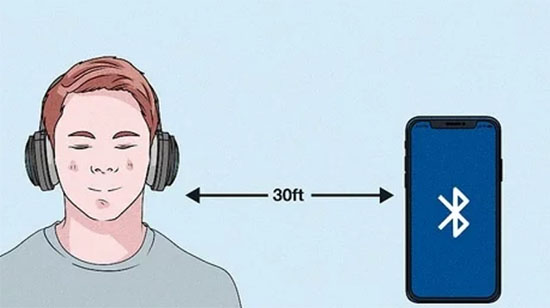
Method 2: Check the Sound Settings If Can't Connect Beats to iPhone
Checking the Sound Settings is also a good way that you can use when Beats aren't connecting to iPhone. You can have a try taking the steps below.
Step 1. Open the Settings app and select the Music option.
Step 2. Click on the Sound Check option to enable it on the Music screen.
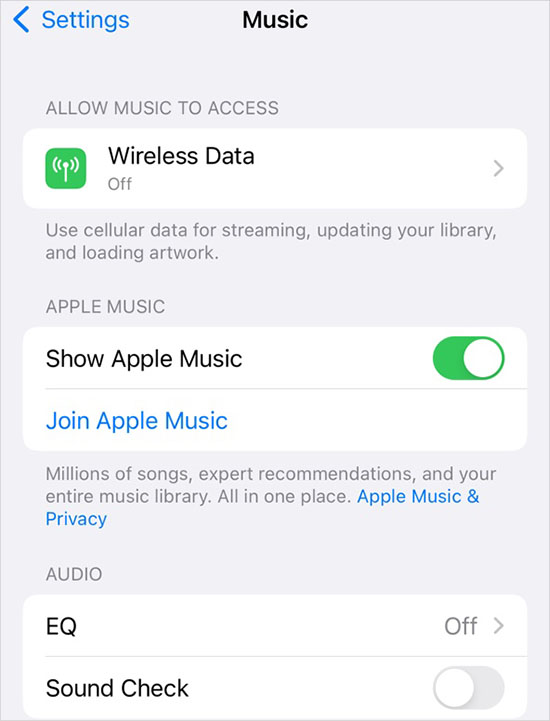
Method 3: Charge Your Beats to Fix Beats Won't Connect to iPhone
Your Beats had better be fully charged prior to being connected to the iPhone. If your headphones run out of power, the Beats won't connect to iPhone problem may happen. You can use an original charger to charge your headphones. After that, press the Power button to turn it on, and wait for the Beats' name to appear on the Bluetooth list.

Method 4: Use Forget Device to Fix Beats Not Connecting to iPhone
Besides, you can try using Forget Device function to fix Beats won't connect to iPhone. Here are the detailed steps to disconnect and pair your Beats product.
Step 1. On your iPhone, go to Settings and choose Bluetooth.
Step 2. Click on the Info button next to the names of your Beats.
Step 3. Click on Forget This Device.
Step 4. Pair your Beats again according to the steps in Part 2.
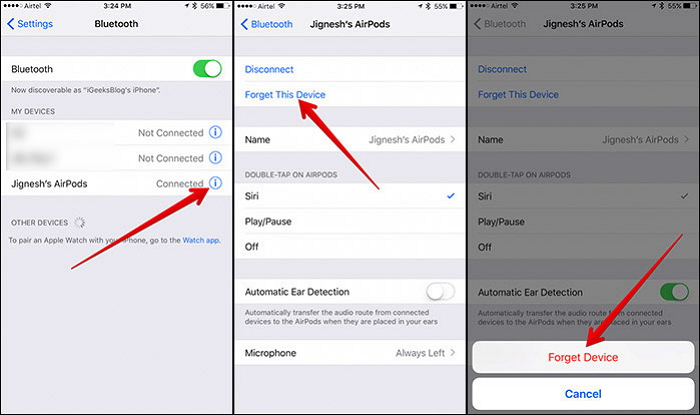
Method 5: Update Your Beats If Can't Connect Beats to iPhone
In some cases, your Beats not connecting to iPhone issue comes out because your headphones aren't paired with an iPhone that uses iOS 11 or later. You can use Beats Updater to update the firmware of your Beats.
Step 1. Download Beats Updater and install it on your PC.
Step 2. Connect your Beats product to the computer with an appropriate cable.
Step 3. In the menu of Beats Updater, click on the Beats Status icon and choose the name of your headphones to go to the Beats Updater website.
Step 4. Click the Update button, and then follow the onscreen guidance.
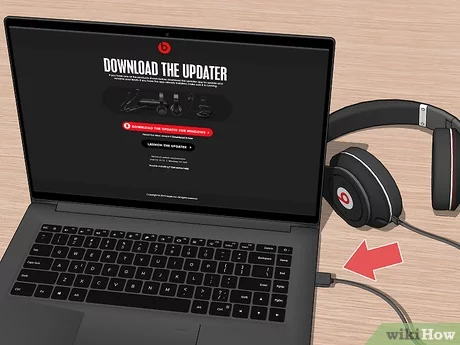
Method 6: Use TunesKit iOS System Recovery to Fix Beats Won't Connect to iPhone [Hot]
Still can't connect your headphones to your iPhone? Don't worry, you can try TunesKit iOS System Recovery, which is our most recommended method. TunesKit iOS System Recovery is a reliable system repair tool for iOS devices. With the help of this software, you can easily deal with such problems as iPhone headphones not working, headphones not connecting to iPhone, and headphones not detected in four simple steps without data loss. In addition, it also allows you to fix iPhone/iPad/iPod stuck on headphone/Recovery mode, white/pink/black lines on screen, or restore failure at home instantly.
Features of TunesKit iOS System Recovery:
- Fix Beats won't connect to iPhone without losing data
- Repair 150+ iOS system problems on iOS devices
- Support iPhone, iPad, iPod touch, and Apple TV
- Available for Windows and Mac systems
Then, we'll show you how to use TunesKit iOS System Recovery to fix Beats aren't connecting to iPhone.
Step 1. On your PC, install and run TunesKit iOS System Recovery, and then plug your iPhone into it with a matched cable. After connecting them, click on the Start button.

Step 2. In this section, it's suggested that you choose Standard Mode, which enables you to fix common system issues without data loss. Then, set your iPhone into DFU/Recovery mode.

Step 3. Prior to downloading the firmware, you need to check whether the device information is correct, and then click on the Download button.

Step 4. The final step is to tap on the Repair button after downloading the firmware to fix Beats won't connect to iPhone.
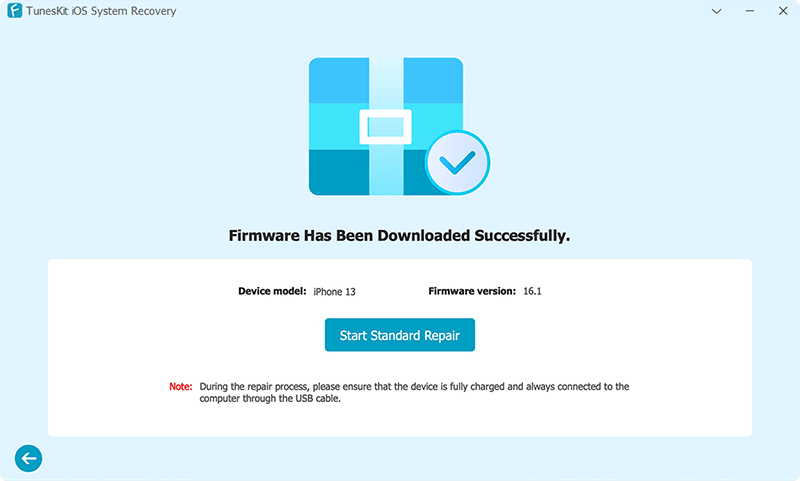
Part 4: Conclusion
Before you read this post, you might think it difficult to fix Beats not connecting to iPhone. However, I believe that after reading this post, you must have known what to do when you can't connect Beats to iPhone. Among these six fixes, I think TunesKit iOS System Recovery is the best option for you. You can easily solve your problem with this useful tool.
