Apps Icon Disappeared from iPhone but Still Installed? Fixed!
Though iOS is a stable enough operating system, it still contains various potential issues. Have you ever encountered a situation that one day you unlock your iPhone and found your apps disappeared from iPhone? Usually, this issue occurs after an iOS system update. Sometimes a single app is lost, and sometimes the whole page. If by any chance you are troubled by this problem, I think this passage can offer you the best solutions to fix apps icon disappeared from iPhone but still installed. All the 11 methods are easy-to-use and workable.
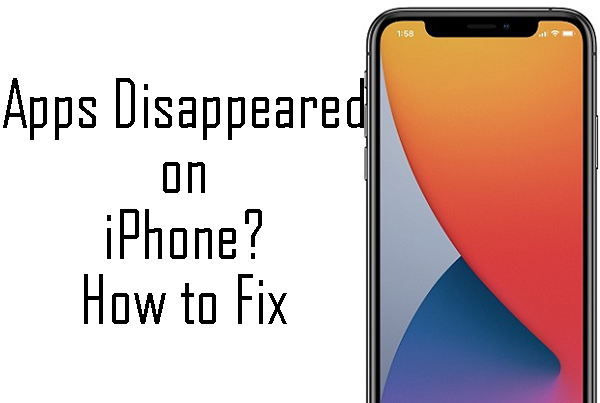
- Part 1. Why My Apps Disappeared from Home Screen iPhone?
- Part 2. Top 11 Methods to Fix Apps Icon Disappeared from iPhone but Still Installed
- Method 1. Find Your Apps in Apps Library
- Method 2. Check Your Folders
- Method 3. Check Screen Time Settings
- Method 4. Reboot Your iPhone
- Method 5. Fix iPhone Apps Disappeared via TunesKit iOS System RecoveryHOT
- Method 6. Disabled Automatic Offloading of Unused Apps
- Method 7. Unhide Home Screen Page
- Method 8. Unhide Purchased Apps
- Method 9. Reinstall the Missing Apps
- Method 10. Reset Home Screen Layout
- Method 11. Reset All Your iPhone Settings
- Part 3. FAQs about Apps Disappeared from iPhone
- Part 4. Summary
Part 1. Why My Apps Disappeared from Home Screen iPhone?
Before the detailed tutorial, I think understanding why my apps disappeared from iPhone happens is necessary. However, it is still no precise or official explanation for this problem. This issue looks like that iOS system clean up the outdated apps automatically. There are two different situations:
1. apps disappeared but are still installed on your iPhone: This can be caused by system update failure or system errors on your iPhone.
2. apps were uninstalled without your permission: This can be due to the iOS feature – Offload Unused Apps.
Read on the post, and I will list out the responding methods to troubleshoot this apps disappeared from iPhone issue.
Part 2. Top 11 Methods to Fix Apps Icon Disappeared from iPhone but Still Installed
Method 1. Find Your Apps in Apps Library
If your iPhone is now running in iOS 14 or later version, you can see find the app from Apps Library. Apps Library is a feature that will sort the apps on your iPhone automatically. If you have found that apps disappeared from Home Screen iPhone but still installed, try finding it in Apps Library. If you don't know how to, just follow the following steps to find it.
Step 1: Go back to your Home page and swipe left until you see the Apps Library.
Step 2: Find your app in the corresponding folder. If you can't find it, the Search Bar on the top will help you.
Step 3: When you find the app, keep holding until a dropdown appears. Click on the Add to Home Screen button.
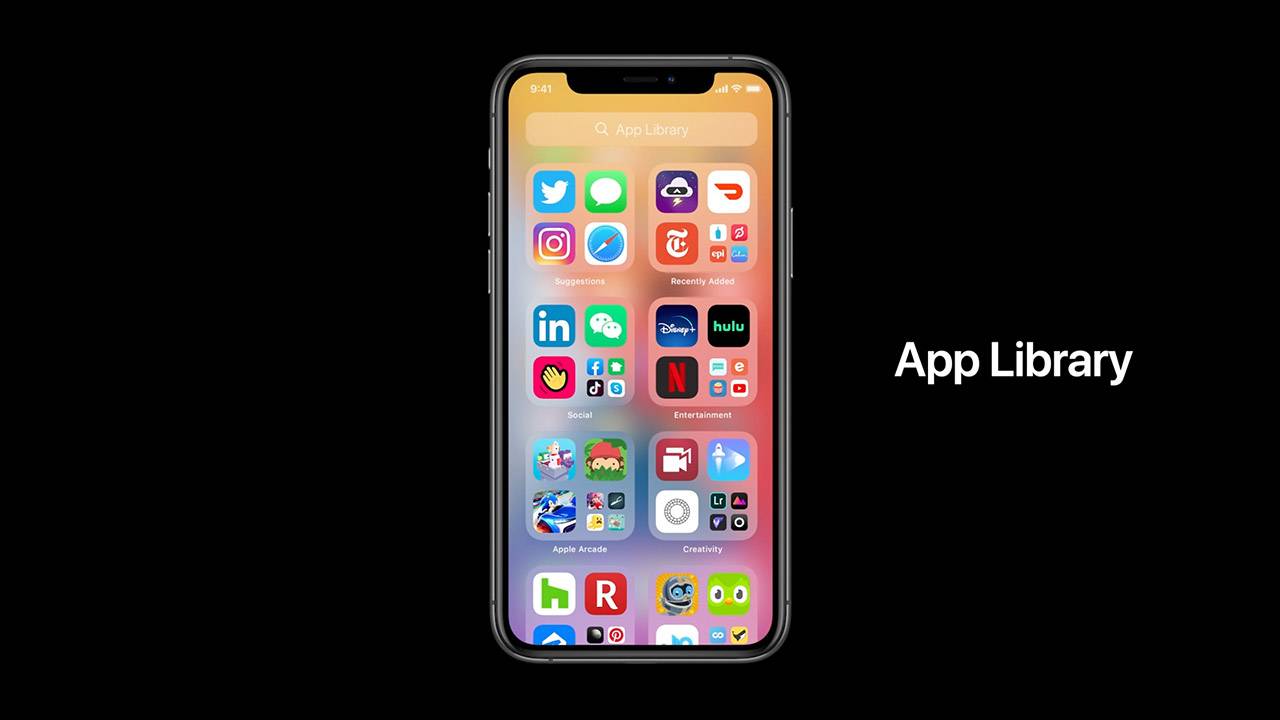
Method 2. Check Your Folders
Sometimes, you may put your apps in folders to organize it, or simply put them into folders accidentally. Therefore, if you can’t find the installed app, it might be inside one of the folders on your Home screen. You can look inside the folders on the screen to check if the disappeared app is there.
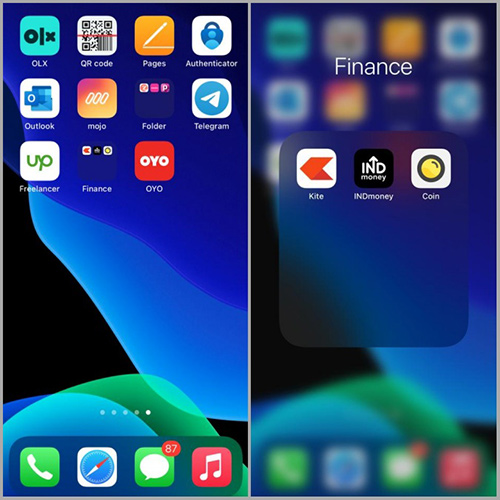
Method 3. Check Screen Time Settings
Another thing you need to check is the Screen Time settings on your iPhone. Screen Time can help you limit your app usage via hiding the icons of apps. With Screen Time, such apps as Mail, Safari, and Camera can be hidden on your Home screen. Thus, if apps disappeared from iPhone, you need to check and unhide the restricted apps by following the steps here.
Step 1: Run the Settings app on your iPhone and head to Screen Time > Content & Privacy Restrictions.
Step 2: Choose the Allowed Apps option and then ensure that the toggles next to all apps are turned on.
Step 3: Go back to the Content & Privacy Restrictions. Then, choose Content Restrictions > Apps, and tap on Allow All Apps.
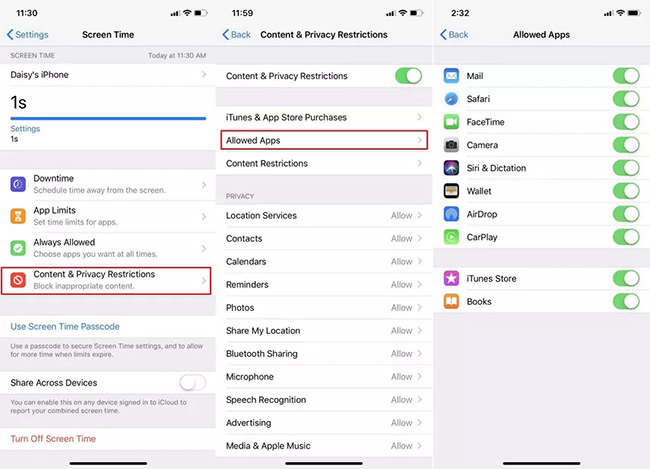
Method 4. Reboot Your iPhone
If you face the all apps disappeared from iPhone issue, restarting your iPhone is not a bad choice. Rebooting your iPhone means to force refresh your iPhone, which can help you get back the icons of your lost apps.
If you are attempting to use this method, follow the corresponding way to restart your iPhone.
iPhone 6s or earlier: Keep holding the Power button and Home button simultaneously. When the Apple logo appears, release the two buttons.
iPhone 7: Keep holding the Volume Down button and the Power button simultaneously. When the Apple logo showing up, release the two buttons quickly.
iPhone 8 or later: Hold and release the Volume Up button quickly, and then hold and quickly release the Volume Down button, then press and hold the Side button until the Apple logo shows up.

Method 5. Fix iPhone Apps Disappeared from Home Screen Using TunesKit iOS System Recovery
When the above four methods are not working, and still cannot find apps disappeared on iPhone, you should consider whether if your iPhone faces some software bug. I think TunesKit iOS System Recovery can meet your need in fixing this problem. It is a dedicated iOS fixing tool that can help you deal with the common iOS issues like iPhone stuck on update requested, iPhone X stuck in Recovery mode, or iPhone could not be restored the device cannot be found. With this useful tool, you are allowed to fix your iPhone/iPad/iPod Touch instantly with four simple steps. Thanks to the clear and user-friendly guidance of this program, you can fix your iPhone at ease without seeking others' help.
Characteristics of TunesKit iOS System Recovery:
- Fix app icon disappeared on iPhone within 4 steps
- Repair different iOS issues quickly and safely
- Enter or exit recovery mode in one-click
- Downgrade iOS without jailbreak
- Fix your iPhone/iPad/iPod touch without data loss
Here is the detailed tutorial to fix app icon disappeared from iPhone but still installed issue using TunesKit iOS System Recovery.
Step 1Connect iPhone to PC
Firstly, you should install and launch TunesKit iOS System Recovery. Connect your iPhone to a computer with a working cable, and TunesKit will detect your iPhone. Select iOS System Repair and then click the Start button to continue.

Step 2Select a mode to start
In TunesKit iOS System Recovery, there are two recovery modes for you to choose to fix your iPhone. The Standard Repair can meet all your needs in fixing all apps disappeared from iPhone. The Deep Repair can fix severe snags. However, it will erase all your iPhone data.

Step 3Download firmware package
Before downloading, please confirm that the information given is corresponding to the model you are going to fix. Next up, click the Download button to download the firmware package to fix the issue that apps disappeared from iPhone but still installed.

Step 4Fix apps disappeared on iPhone in minutes
Once the downloading is finished, click the Repair button to start fixing that app icon disappeared from iPhone but still installed. The process will take several minutes. TunesKit iOS System Recovery is reliable, and your phone will get back to its normal state soon.

Method 6. Disabled Automatic Offloading of Unused Apps
Offload Unused Apps is a new feature that aims at releasing more storage of iPhone. If you update your iOS system version and your iPhone exactly exists unused app, you will meet the issue that apps disappeared on iPhone. You need to switch off this feature to stop the next offload. You can enter Settings > iTunes & App Store > Offload Unused Apps to turn off this feature. It is worth noting that this method can't get your lost apps back, and you can install them again via Apps Store.
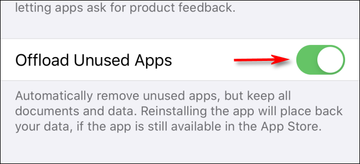
Method 7. Unhide Home Screen Page
In some cases, if you have hidden the Home Screen page, the icons on it will disappear together. To fix it, you need to long press anywhere on the screen, and then click on the dots at the bottom. All the Home Screen pages will appear. You need to ensure that all the pages are ticked and then click Done.
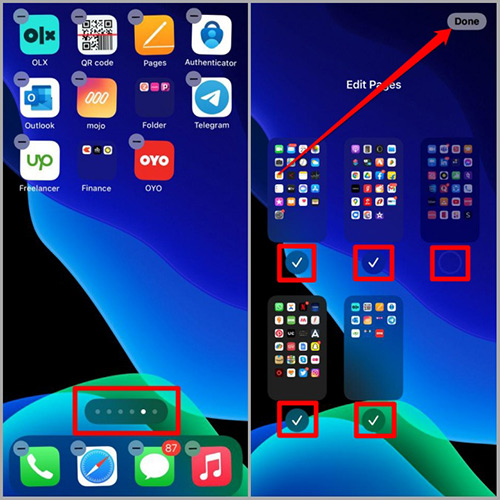
Method 8. Unhide Purchased Apps
If the apps appear on your iPhone but not on your App Store, you might have hidden your purchases. You can try to unhide these apps as following.
Step 1: Run App Store on your iPhone, and then click on your profile picture in the top right corner.
Step 2: Hit on your Apple ID at the top, and then scroll down to choose Hidden Purchases.
Step 3: Tap on the Unhide button next to the app you want to unhide.
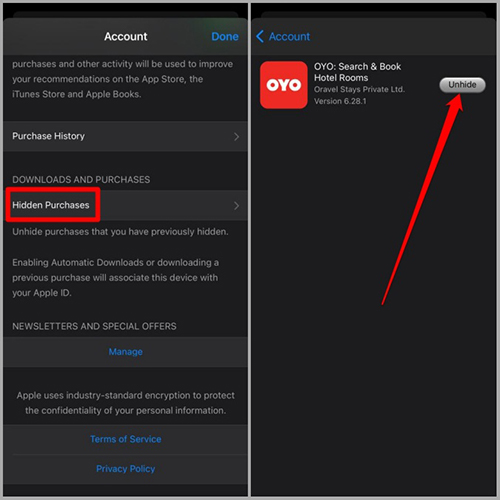
Method 9. Reinstall the Missing Apps
A more flexible solution to the disappearance of apps from your iPhone is to reinstall them. You can launch the App Store app and searching for the missing app. If "Open" is displayed, the app already exists. If a download icon is displayed, the app needs to be reinstalled.
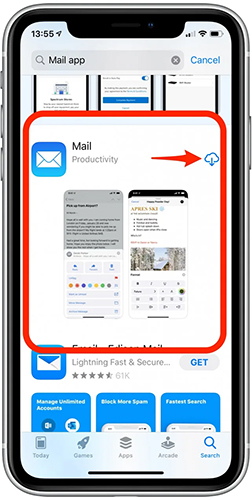
Method 10. Reset Home Screen Layout
Resetting Home Screen Layout can help you locate your missing apps that are still installed and arrange them in alphabetical order. Then, you can find them on your Home screen after the reset. The following is the specific steps to reset Home screen layout.
Step 1: On your iPhone, head to Settings > General, and then click on Transfer or Reset iPhone.
Step 2: Choose Reset Home Screen Layout from the list, and the layout of your iPhone will be reset.
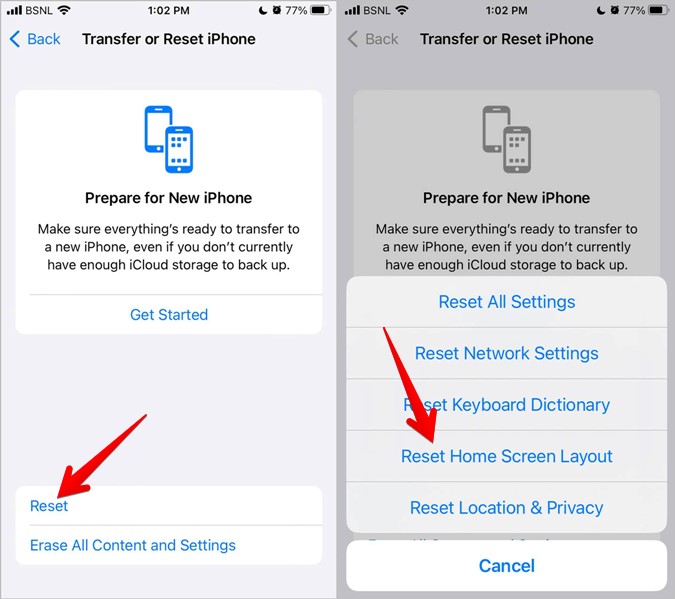
Method 11. Reset All Your iPhone Settings
iPhone setting changed unknowingly will cause the issue that apps disappeared from iPhone Home screen. Hence, reset all your iPhone settings is a workable way to fix this issue. You can reset your iPhone via Settings > General > Transfer or Reset iPhone > Reset All Settings. Though this operation won't erase all your iPhone data, you will lose your keyboard dictionary, screen layout, Wi-Fi password, and so on.

Part 3. FAQs about Apps Disappeared from iPhone
Q1: Can I use Siri to search apps?
Yes. If the apps are still installed on your iPhone, you can use Siri to search for them. Remember to enable Siri and Suggestions first in Settings > Siri & Search. Then, say Hey Siri to activate it, and give a voice command to run the app you are looking for.
Q2: How can I get my app icon back on my iPhone?
If the app on you iPhone is uninstalled, you can retrieve it by reinstalling this app. If the app on your iPhone is still installed, you can try to get it back by Spotlight search. You can navigate to the Home screen and swipe left to access the App Library. To find a missing app, go to the Spotlight search bar at the top of your device and enter the name of the app.
Q3: Why are my installed apps not showing on iPhone?
The apps you're looking for are likely located in the App Library. To access the App Library, keep swiping left on your Home screen until you reach the very last page. Once you're in the App Library, you can locate your desired apps. To move them to your preferred spot on the Home Screen, simply press and hold the app icon, then drag it out of the App Library to wherever you'd like it to be.
Part 4. Summary
After reading to the end, I'm sure you've been able to fix the problem of the apps icon disappearing from iPhone but still installed. These methods are all proven to work. If you think the other methods are complicated, I think TunesKit iOS System Recovery is the best method for you to choose. It features a simple and intuitive interface that solves your problems in one click with just a few easy steps. Moreover, it can not only fix a certain iOS issue but is also effective in fixing other common iOS issues.
