Apple Watch Won't Charge? Fixed
"I don't know why, but I haven't been able to charge my Apple Watch for the last couple of days. Why my Apple Watch won't charge?"
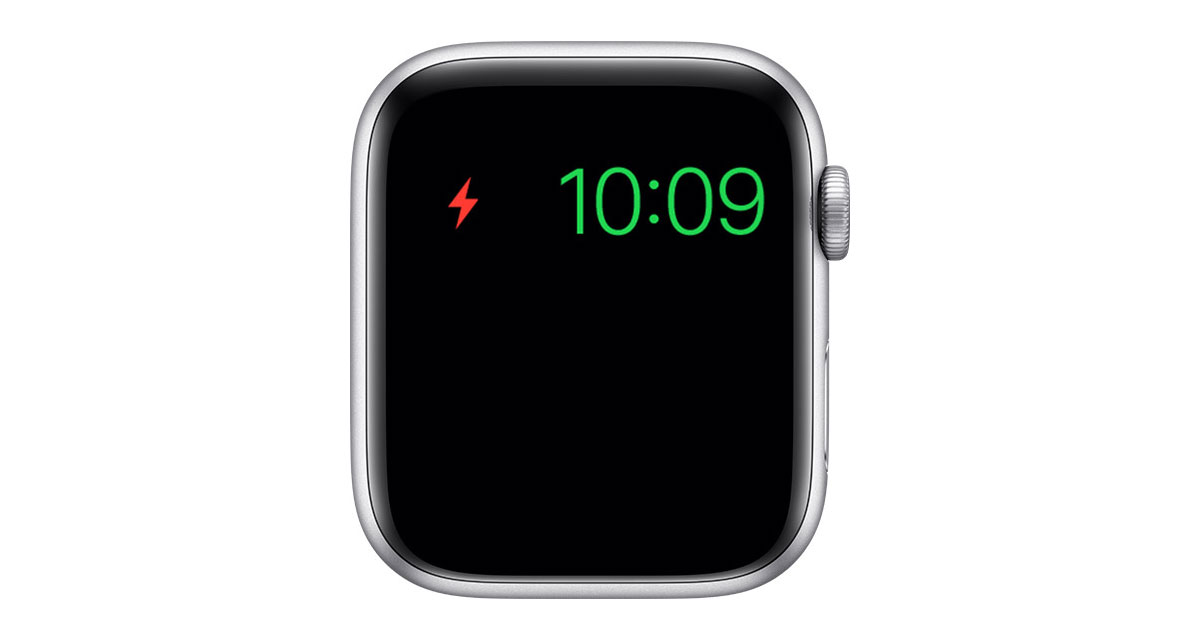
No one can deny the importance of the Apple Watch as it helps you in various aspects. However, it can create issues for you as many Apple Watch users claim that they cannot charge it. Telling you the exact reason behind this issue might be too much to ask for, but you can try some things to get this issue sorted. This guide will help you fix the Apple Watch won't charge issue.
Part 1: Why is Apple Watch not charging?
If you want to find the reasons behind the Apple Watch won't charge issue, you need to read the list below.
• A software glitch can prevent you from charging your Apple Watch.
• A damaged charging cable or charger can also be the main reason behind your situation.
• If you haven't installed the latest Apple Watch version, it might create issues for you.
• You can't rule out the possibility of a hardware issue creating this whole drama.
Part 2: How to fix Apple Watch Won't Charge?
Method 1. Try another Apple Watch charger and cable
If you're facing a Apple Watch won't charge problem, the first thing you'll need to check is your Apple Watch charger's cable. These cables are made of magnetic and can get damaged pretty quickly. Hence, a damaged Apple Watch cable can alone create the whole fuss you're currently dealing with.
You can try fixing the charging cable issue by cleaning it via a brush. Moreover, if you don't see an issue with the charging cable, you should also use an Apple Watch charger. Sometimes, Apple Watch tends to get affected, which prevents your charging your Apple Watch.
Hence, whether Apple Watch's charging cable or charger is damaged, you'll need to try a new cable or charger.
Method 2. Force restart Apple Watch
If your Apple Watch's charging and cable are doing well and you don't find any issue, you should look to force restart Apple Watch. It is a kind of hard reset that helps you fix the minor bugs and errors that might prevent your Apple Watch from getting charged. Restarting a device most of the time can help you fix any device issue, and here is no different as you can simply perform a force restart Apple Watch procedure and then see how things pan out.
You can follow the step-by-step guide below to force the restart Apple Watch.
Step 1: Find your Apple Watch's Side and Digital Crown buttons. Next up, you'll need to click and hold these buttons until you see the Apple logo appearing on the screen.
Step 2: After leaving the button, you'll need to wait for a few moments before Apple Watch gets started again.

Method 3. Factory reset Apple Watch
Despite performing some tasks, if the Apple Watch won't charge issue persists, you'll need to look for some other options.
For instance, you try factory resetting your Apple Watch as this process might be a game-changer for you. However, factory resetting your Apple Watch will erase every piece of information from the Apple Watch.
You can follow the guide below to factory reset your Apple Watch.
Step 1: Enter into Apple Watch settings after hitting the Digital Crown icon. Next up, you'll need to select the General option.
Step 2: After tapping the Reset icon, you'll only need to select Erase All Content and Settings.
Step 3: You'll be asked to confirm your action by entering your password. After entering the passcode, you can tap the Erase All Content and Settings again to put the things in order.
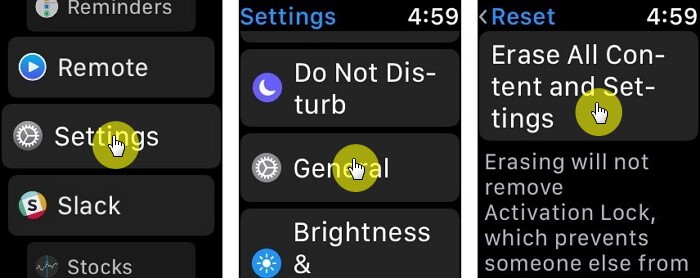
Method 4. Contact Apple Support
If nothing bothers to work for you and you're still unable to charge your Apple Watch, it might be the time to step in and consult Apple Support. You can visit their official webpage and then tell them the whole scenario you've been struggling with.
Sometimes, a minor software issue tends to be creating the whole issue, but it goes unnoticed. Hence, a developer in Apple Support might help you get rid of minor software glitches of your Apple Watch.
However, if you think the issue you've been facing is related to hardware, you'll need to visit the nearby Apple Store. After visiting the Apple Store, you'll need to tell the technician about the issue you're tacking with, and he'll repair your Apple Watch.

Part 3: Use TunesKit iOS System Recovery to Fix iPhone issues
You can opt for the TunesKit iOS System Recovery if you have an iOS device issue. It is monumental software that enables you to easily get rid of 150+ iOS problems. On top of that, you'll not lose any data using the tool, as you can repair your device via Standard Repair Mode to protect your data. Moreover, TunesKit iOS System also helps you restore your device pretty easily, courtesy of its smooth user interface.
Features of TunesKit iOS System Recovery:
- Easy-to-use and intuitive user interface
- It comes with a 100% success rate
- Available on both Windows and Mac platforms
- Provides Advanced and Standard repair mode
- Fix your iOS devices without data loss
How to restore iPhone using TunesKit iOS System Recovery?
Step 1Launch TunesKit iOS System Recovery
After installing the third-party software, you'll need to launch it and try linking the iOS device to the PC.

Step 2Select Standard Mode
Now, your job is to tap Standard Repair, as this mode won't cause data loss.

Step 3 Download firmware package
After searching for a reliable firmware package, you need to hit the Download icon to get it saved.

Step 4Repair your device
You'll need to select the Repair Now option and start restoring your iPhone. The process only takes a few seconds before getting your work done.

Conclusion
After skimming through the methods we've discussed here in this guide, you can surely get rid of Apple Watch won't charge issue.
Every option we've discussed is worth trying, and you should make up your mind to implement these methods. However, if you want to enjoy the 100% success rate, you must go for the TunesKit iOS System Recovery tool, as it can help eliminate 150+ issues.
