How to Fix Apple Watch Stuck on Apple Logo
"I'm having an issue with my Apple Watch as it gets stuck on the Apple logo. My Apple Watch doesn't get started despite pressing the Side and Crown buttons. How to fix this issue"?

Apple Watch is pretty popular among iOS users, and the majority of iPhone users opt to acquire a fascinating Apple Watch. Unfortunately, many people face some issues with the Apple Watch at the same time. For instance, your Apple Watch will get stuck in an Apple logo at times.
It is indeed pretty bad, and nobody wants to face this chaos. However, if you're also facing the Apple Watch stuck on Apple logo loop issue, you've come to the right place. This guide will introduce you to the fabulous methods to eliminate the issue you're facing.
Part 1: Why Apple Watch is stuck on Apple logo?
Many factors can contribute to the Apple Watch stuck on Apple logo after update or other situations you've been facing currently. Here's the list of the reasons.
Wrong update. The first thing that can cause the issue you're struggling with is the unfortunate software update. It means your Apple Watch's current version gets corrupted and ends up causing this problem.
Storage. If your Apple Watch runs out of memory storage, you can assume it is the culprit behind the issue of your iPhone being stuck on the Apple logo.
Software issue. Another thing that can be one of the common reasons behind the whole fuss is the software glitch. Luckily, you can solve any software glitch with minimal effort.
You can continue reading this guide to find the appropriate methods to help you fix the issue.
Part 2: 6 common methods to fix Apple Watch stuck on Apple logo
1. Force Restart Apple Watch
Restart your Apple Watch is always a effortless method to solve the issue that Apple Watch stuck on Apple logo as it can force refresh your Apple Watch and fix some issues while restarting.
Here are the following steps that will help you in force restarting your Apple Watch.
Step 1: Firstly, you will need to find Digital Crown and Side Button on Apple Watch.
Step 2: After finding out it, Press and hold the Digital Crown and Side Button altogether for a few seconds until the Apple logo pops up on the screen.
Step 3: Wait for a minute to normally boot up and power on the watch.

2. Pair with iPhone again
If you're still tackling the Apple watch stuck on Apple logo with circle or other issues, you'll need to pair it with iPhone again to resolve this problem.
Here are the following steps that will help you to pair the Apple Watch with iPhone.
Step 1: You'll need to turn on the apple watch by simply pressing and holding the side button until the Apple logo appears.
Step 2: After Turning On the apple watch, launch the Apple Watch app on your iPhone.
Step 3: Once the pairing screen displays, hit the option to pair it with the watch.
Step 4: Now, you can easily position the iPhone to display in the Apple Watch app.
Step 5: Finally, you'll need to tap the option to set it up by yourself, and onscreen instructions on iPhone will guide you thoroughly.
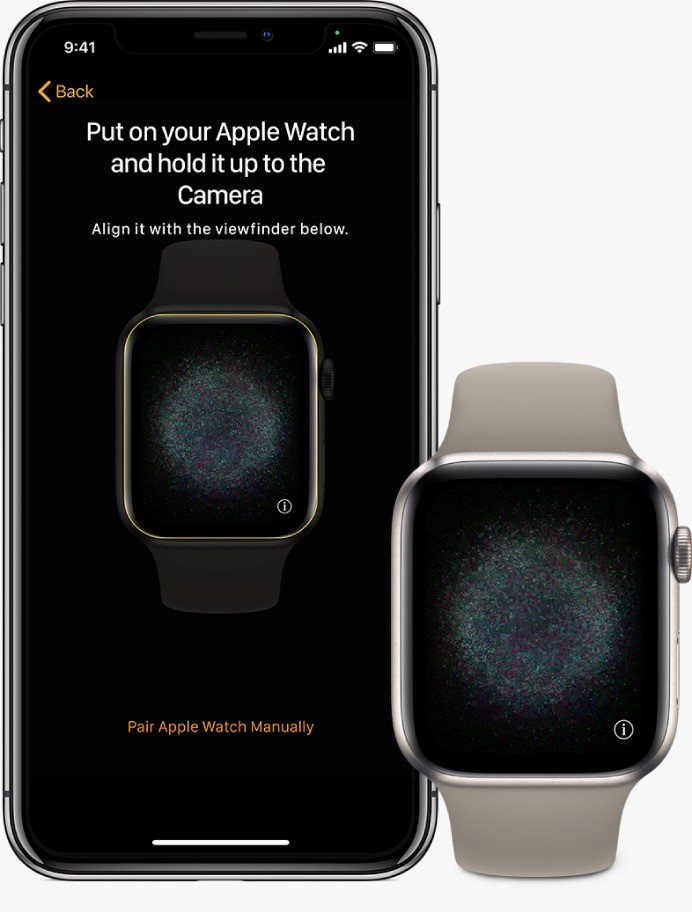
3. Use Find My Apple Watch
Find my Apple Watch is one of the best methods to resolve a stuck watch screen issue. If the above two methods are not working, you can try using this method.
Here are the following guidelines that will help you to solve this issue.
Step 1. Open your Apple watch and then hit on the tab for My Watch.
Step 2. You can click on your Apple watch name from the top menu, and then select the i icon.
Step 3. Tap on the Find My Apple Watch option and log in to your Apple ID
Step 4. Find your Apple Watch from the All Devices list and play sounds.
When the ringing sound is played, your Apple watch will be boot up/startup to normal without being stuck on Apple's logo.
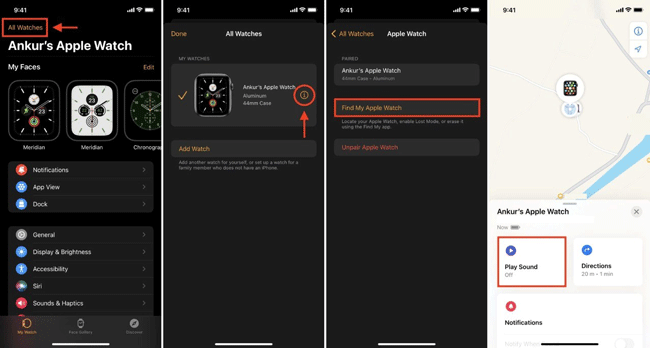
4. Update to the Latest watchOS
If you're searching for an effective method to solve Apple watch stuck on Apple logo, you'll need to update it to the latest watchOS because it's a perfect option for you. Updating the iOS version can fix most minor glitches at ease.
Here are the following steps to help you update it to the latest watchOS.
Step 1. Firstly, You'll need to launch Watch App on iPhone and hit on My Watch.
Step 2. After that, you can tap on the General option and then hit on Software Update and download the OS.
Step 3. For the update confirmation, you'll need to enter your passcodes, and then downloading starts, and watchOS will get updated.
After updating the latest watchOS, you'll get rid of stuck Apple's logo issue.
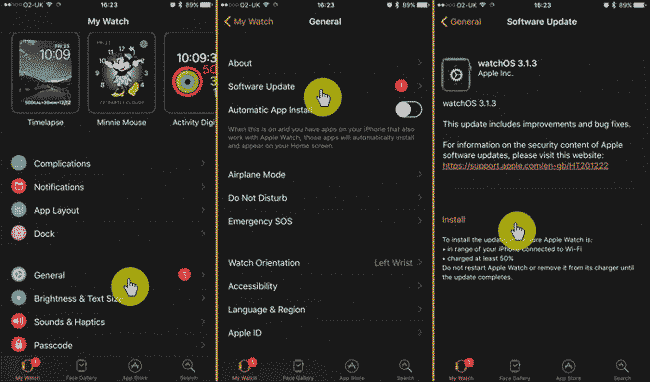
5. Factory Reset Apple Watch
If any of the methods mentioned above didn't work for you, you'd need to factory reset your Apple Watch as it can help you fix the issue. Remember, all your apps, music, and photos will be erased and set up to default settings going for this option.
Here are the guidelines for factory resetting your Apple Watch.
Step 1. You'll press the Digital Crown, tap on the Settings, and then hit the General option.
Step 2. Now, tap on the Reset option and click on Erase All Content and Settings.
Step 3. After that, you'll need to enter the watch passcode for factory reset confirmation.
After completing Factory Reset, You can easily set up your watch.
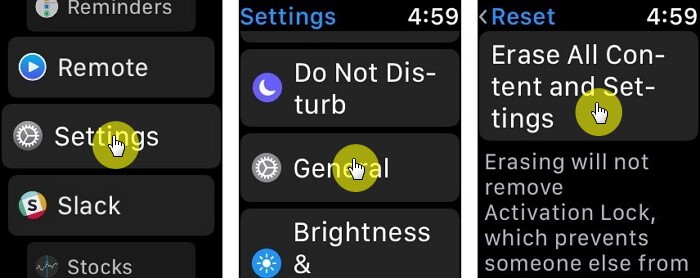
6. Contact Apple Support
After trying out all the above methods, i.e., force restart, factory reset, update to latest watch OS, etc., that didn't solve your issue, you'll need to contact Apple Support, the only best option left for you to resolve this issue.
You will need to set up an appointment at your nearby Apple store. Surprisingly, if Apple Care protects your apple watch, you might be able to fix its issue for free.
Furthermore, you can also join Apple discussion communities to find different ways to fix your watch.
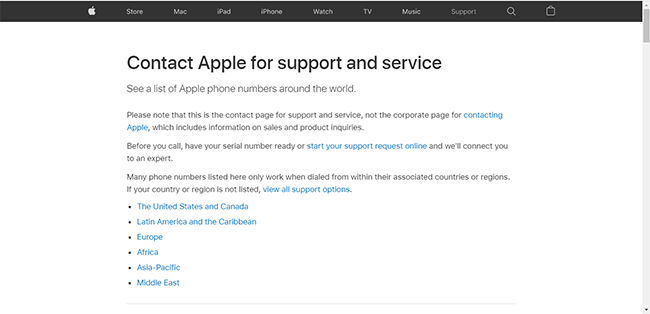
Part 3: TunesKit iOS System Recovery - The recommended iOS fixing tool
That’s all for how to fix Apple Watch stuck on Apple logo issue by acquiring 6 recommended methods. If you are now facing other iOS issues, you can take TunesKit iOS System Recovery a try. Surprisingly, you won't lose any data using the as it offers you the opportunity to repair your device with no data loss. As a mighty iOS system repairing tool, it is able to help you fix more than 150 issues, including iPhone stuck on Apple logo, iPhone won’t pair with Apple Watch, iPad Stuck on Apple logo, etc.
Highlights of TunesKit iOS System Recovery
- Repair 150+ iOS problems within several steps
- Fix various iOS issues with no data loss
- Support all kinds of iOS devices including iPod/iPad/AppleTV(iOS 15 included)
- Enter/Exit the recovery mode automatically for free
- User-friendly and intuitive interface
Step 1Select Standard Repair
Launch TunesKit iOS System Recovery software and then hit the Start button to put the iOS device into recovery mode. Before putting iPhone into recovery mode, you'll need to connect iPhone to a PC.

Step 2Download Firmware
Select the according firmware package and hit Download to get it. Ensure that all the information is corresponding to your iOS device.

Step 3Repair iPhone
Start the restoring process by selecting the Repair option when the firmaware package has been downloaded.

Conclusion
Considering your concerns about the Apple Watch stuck on Apple logo issue, we've listed the various methods to entertain your issue. Every solution you'll get to read here is truly amazing and can make your job done quicker than you think. If there is still any question, leave a comment below, and we are glad to help you.
