Solved! Why Does My Apple Watch Keeps Restarting?
Why does my Apple Watch reboot often? Is there a solution to fix the issue? Why is such an issue persistent in the Apple Watch?
You might be experiencing the issue as an Apple Watch user. However, learning why does my Apple Watch keep restarting will be useful. There has been a surge in the issues related to the device, and many people are complaining about the reboot issue apart from others. There are different explanations for why such an issue occurs.
Understanding the issues is essential to implementing the appropriate solution to ensure that the watch functions appropriately without any reboot. Today, you will learn about the different answers that you can try to fix the issue and check whether the problem persists.

Part 1: Why Does Apple Watch Keep Restarting?
The Watch from Apple is proving to be a successful device, for it helps the users to track many things on their wrist without the need to look at their iPhone. It also reduces the use of the iPhone, as the watch displays all the notifications and updates upon pairing with the phone. Several individuals have come forward with their complaints that the Apple Watch keeps restarting frequently. Although the exact issue is unknown, understanding why it occurs will be valuable to solving the rebooting problem of the watch. Although there are several reasons for the occurrence, the common factors for the error that many users face are as follows:
• Force Restart – Due to improper wearing of the Apple Watch, the chances for the digital crown and the side button pressing together are high. In such scenarios, the watch continues to be in a restarting loop.
• Corrupted Apps – If you are using unsecured third-party apps, the chances are high that the OS is corrupt. The attack of the operating system results in frequent restarting of the device.
• Failure of Updates – Apple sends updates to all its devices in a timely fashion. If you have not updated your watch or the device is not updating, you will experience frequent reboots.
• Hardware Issue – If there is any problem with the device's hardware, you will notice the reboot of the device often.
Part 2: 5 Methods to Fix Apple Watch Restarting
"My Apple Watch is restarting all by itself! Please help." Such instances are high, and finding the correct answer is essential to ensure the device's safety. Following are five different solutions that you can try to fix the issue:
Fix 1. Force Restart iPhone and Apple Watch
As Apple Watch keeps restarting all by itself, a force restart of the device and the iPhone will be the first step to check if you can fix the error. The reason for this could be due to crashed or corrupted apps that are in use.
Restart iPhone:
a. For iPhone 8 and later generations: Press and release the Volume Up button quickly. Then, do the same to the Volume Down button. Keep holding the Side button until you see the Apple logo.
b. For iPhone 7: Keep holding the Volume Down and Side buttons until you see the Apple logo.
c. For iPhone 6 or earlier generations: Keep holding the Home and Power buttons until you see the Apple logo.

Restart Apple Watch:
Press the Side button on the watch until you see the Power Off option on the interface. Use the slider to power down the watch. Now, wait for at least a minute before powering it on by pressing the Side button.
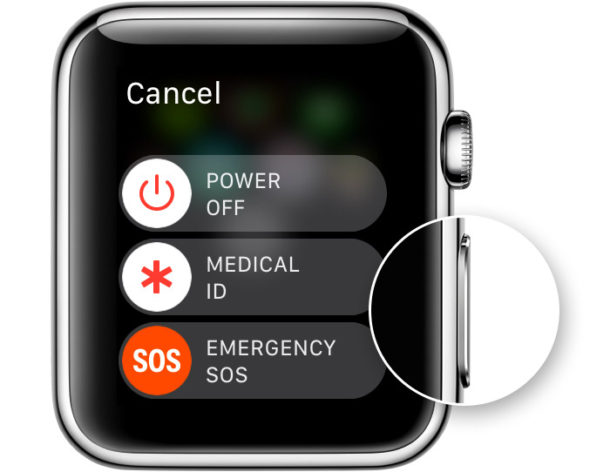
Fix 2. Update Apple Watch and iPhone
As Apple Watch keeps restarting, it is essential to check whether the device uses the latest OS version. If not, it's time to update it and fix the issue. Likewise, updating the paired iPhone also proves beneficial.
Update iPhone: Navigate to the "Settings" on the phone. Now, click the "General" option and select the "Software Update" feature. If there is an update available, click it to download and install.
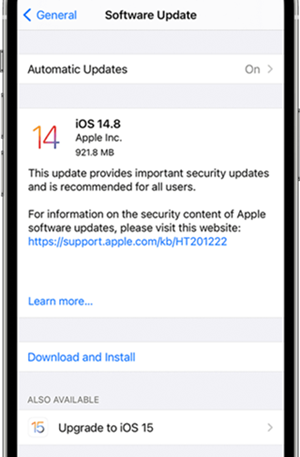
Update Apple Watch: You can update the Apple Watch using the paired iPhone or individually. a. Via paired iPhone: Power Apple Watch – run the app on the paired iPhone – Tap the "My Watch" option – Tap "General" – Select "Software Update" – Download and install the updates.
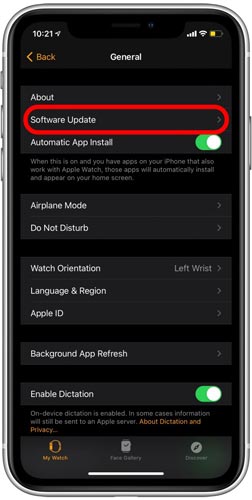
b. Via the Apple Watch: Power on the device and connect to the Internet – open "Settings" – Select "General" – Tap "Software Update" – Download and install the updates.
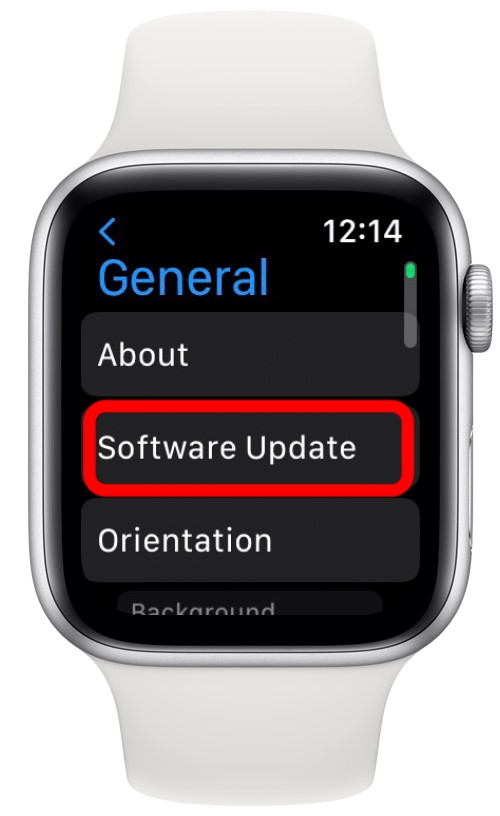
Fix 3. Remove Third-party Apps
You could try removing any third-party apps on the device only if the above methods did not solve the issue. Hold the Digital Crown button until you see the interface on the watch. Now, touch the third-party apps you want to uninstall. Holding an app icon will display the cross icon. Clicking it will remove the application from the watch. Hold the Digital Crown button again to exit the interface.
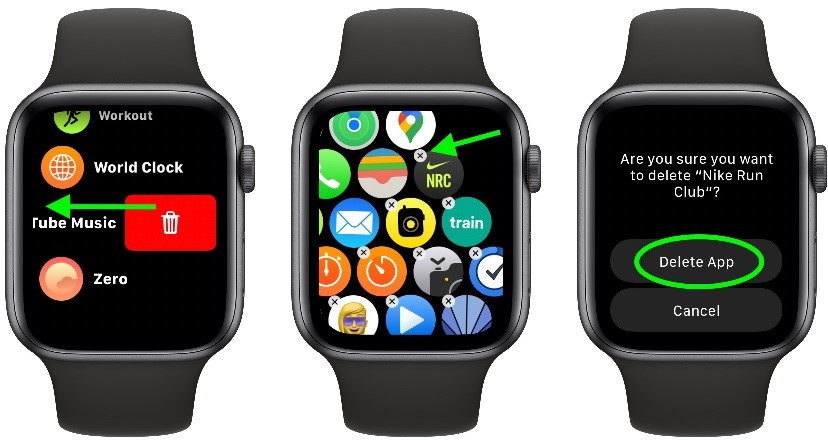
Fix 4. Factory Reset the Apple Watch
"My Apple Watch keeps restarting. Will a factory reset fix the problem?" Factory reset is helpful when the above methods fail to fix the issue. However, remember that resetting the device to the factory settings will clean the device.
Power on the device – Open "Settings" – Open "General" – Scroll down and tap "Reset".
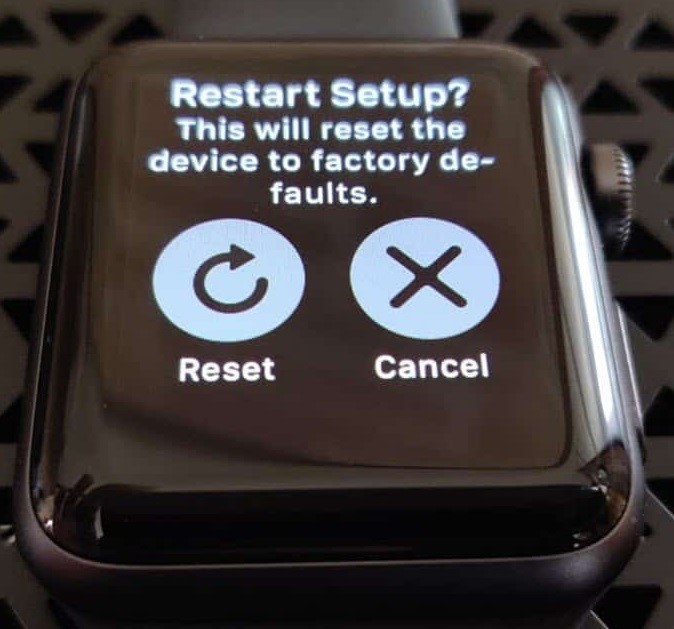
Do remember to input your passcode to proceed with the process.
Fix 5. Contact Apple Customer Service
Even after using all the solutions discussed above, if your Apple Watch keeps restarting, it is advisable to visit the customer service center. The reason for such a cause could be a hardware issue. Due to the pandemic, only a few stores are operating. Do check online or consult online for help.
Part 3: Use TunesKit iOS System Recovery to fix iOS issues
TunesKit iOS System Recovery is a helpful tool for users who like to fix their iOS devices without a factory reset option. As the reasons for the malfunction of an iOS device are many, using the software for a fix will solve all the issues related to a device instantly without causing any data loss.
Whether the device is stuck on the Apple Logo, entered recover mode, or becomes frozen, solving them with TunesKit iOS System Recovery is possible. The software assists in repairing the device and recovering the same with high efficiency.
Key Feartures of TunesKit iOS System Recovery:
- Fix any iPhone/iPad/iPod/AppleTV issues with simple steps.
- TunesKit iOS System Recovery comes with an excellent user interface
- It offers a 100% success rate
- Fix your iOS devices without data loss
- Supports the latest iOS versions including iOS 15
It all takes only three steps to repair or recover an iOS device.
Step 1Launch TunesKit iOS System Recovery
First, you need to navigate to the official web page of TunesKit iOS System Recovery and download the latest version of the software. Then connect your phone with computer via a USB cable. After your phone has been detected by your computer, press 'Start'.

Step 2Select repair mode
You can recover an iOS device using the standard or advanced mode. The standard mode fixes most of the problems without deleting any data. However, if a problem exists even after using this mode, using the advanced mode is advisable. It is because TunesKit will erase the device, redownload the firmware version, and fix the issue in this mode.

Step 3Download firmware package
In this phase, your task is to watch for an appropriate firmware package and download it by hitting the Download icon.

Step 4Fix iOS issues
After getting the latest firmware package downloaded, you'll need to tap the Repair Now icon to repair your iPhone.

Apart from repairing, TunesKit iOS System Recovery also helps in downgrading the iOS, a single-click enter or exit from the recovery mode, and fixing iTunes errors. With such a tool in hand, you can ensure the proper functioning of all your iOS devices.
Conclusion
Today, we have discussed five different solutions that help in fixing Apple Watch keeps restarting issue. You can try each solution individually to check whether it is fixing the issue. Apart from the solutions mentioned, you can also repair the watch and paired iPhone (if necessary) to check if the problem persists. If you encounter issues with your iOS devices, try the TunesKit iOS System Recovery tool. I hope this article helped you solve your issues!
