How to Fix Apple Watch Black Screen of Death
"My Apple Watch turned into a black screen when I decided to turn it on. Despite trying a few tricks, things didn't bother to get better. How to get rid of this chaos"?
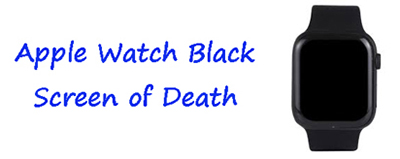
You'll see many devices facing the black screen issue, and if you're facing it with your Apple Watch, we can assure you that you aren't the lone victim of this misery. Instead, many people tend to face this issue, and contrary to what you might have anticipated, this issue doesn't occur due to hardware issues. Instead, many other factors can become the main reason for this frustrating drama. Whatever the main reason is behind Apple Watch black screen of death issue, you can get rid of that issue by sticking to this guide. The guide will guide you through the fabulous methods to fix the issue.
Part 1: What are the reasons for the Apple Watch black screen of death?
Countless issues can cause the stress you're currently dealing with. Here's the list of the most common reasons.
1. You might face death screen issues due to a drained battery or less charge.
2. A hardware or software glitch could be a major problem behind this whole drama.
3. If you're using an old iOS version, you can't deny this thing to be the reason behind the black screen issue.
4. The presence of dirt or debris in the hardware can also worsen the situation.
Part 2: How to fix the Apple Watch black screen of death?
Tip 1. Charge Apple Watch
If your Apple Watch shows a black screen when you try to turn it on, you should check its battery percentage when your Apple Watch refuses to turn on because its battery has drained out. To make the Apple Watch function properly, you'll need to make sure that you're maintaining its battery percentage above 50.
Hence, if your Apple Watch's battery percentage is below 50 and you're facing the issue, you'll need to put Apple Watch to a charging port and turn the charger button on to see how it goes.

Tip 2. Force restart Apple Watch
If you're facing the Apple Watch black screen of death issue, the first thing you try doing is to force restart Apple Watch. This process might help your Apple Watch tackle the software issues that might be the main reason behind the chaos you've been struggling with. Here's how to Force Restart Apple Watch.
Step 1: You'll need to search the Side and Digital Crown buttons on your Apple Watch before doing anything.
Step 2: Next up, you'll need to press and hold both the Side and Digital button icons simultaneously for some moments. When the Apple logo appears, you can leave the button.
Step 3: Your Apple Watch will take a few seconds before getting started again. Next, you need to check whether the black screen is turned away from Apple Watch or not.

Tip 3. Update iOS version
Despite having tried a few things, if the black screen of death Apple Watch issue persists, you may try to update the iOS version of the Apple Watch and iPhone. Here's the step-by-step guide to updating both Apple Watch and iPhone.
For Apple Watch
Step 1: After launching Apple Watch app on your iPhone device, you'll need to tap the My Watch icon.
Step 2: From there, you can navigate to the Software Update icon.
Step 3: After hitting the Software Update option, you'll need to confirm your action by giving your passcode.
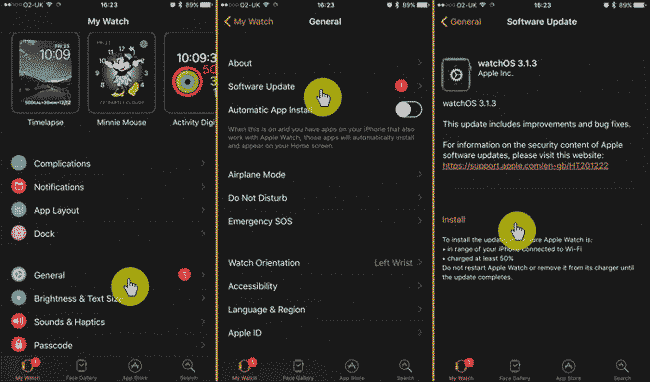
For iPhone
Step 1: Launch iPhone settings and then tap the General option afterward.
Step 2: After finding the Software Update option, you need to click on it and then start installing a new update.

After updating iPhone and Apple Watch, you'll need to assess whether the problem you were having with Apple Watch has been taken care of or not.
Tip 4. Factory reset Apple Watch
If you don't find an appropriate method to help you get rid of the Apple Watch black screen issue, you might try to factor Reset Apple Watch to see how thing goes. Although this process will erase everything from your Apple, it can also help you eliminate the issue that caused the chaos for you. Here's how to factor reset Apple Watch.
Step 1: On your iPhone, you'll need to launch the Apple Watch app. Next up, you'll only need to select the My Watch Tab.
Step 2: Your only task is to hit the General icon from the next menu in this phase.
Step 3: Select Erase Apple Watch Content and Settings after selecting the Reset icon. Next up, you may be asked to enter your passcode to confirm the action you're working on.
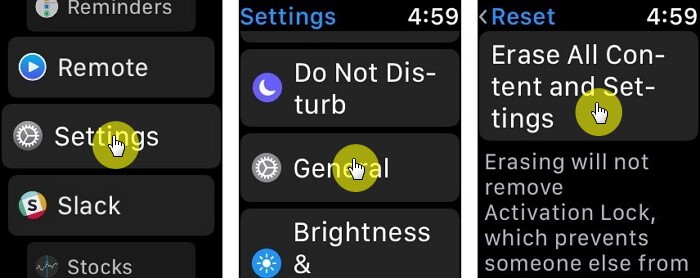
Tip 5. Contact Apple Support
Hopefully, the method we've mentioned will help you eliminate the Apple Watch black screen of death issue. Unfortunately, if you haven't been able to fix this issue, you should look for Apple's help. You can visit Apple Website and consult the Customer Support service. After contacting them, you'll need to let them know your situation.
However, if they also don't help your cause, you should visit Apple Store to check whether there was a hardware issue with your Apple Watch or not.
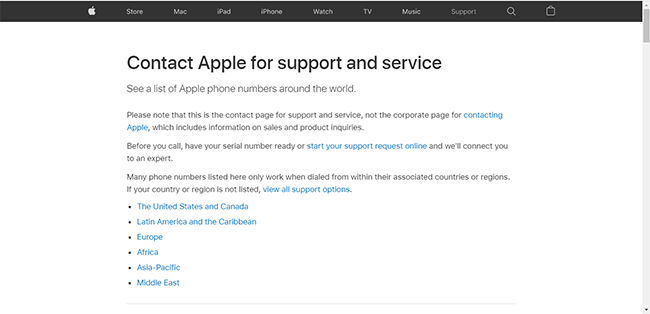
Part 3: Try TunesKit iOS System Recovery to fix any iOS issue
If you're having any iPhone issues, you don't need to worry about them as you've got a flawless third-party tool, TunesKit iOS System Recovery. Using this unbelievable tool, you can take 150+ iOS issues like iPhone stuck in boot loop, white line on iPhone screen, iPhone stuck on black screen, etc., meaning TunesKit iOS System Recovery doesn't take a step back when you ask it to fix multiple iOS device issues.
On top of that, this tool also doesn't shy away from offering you a precise yet effective user interface. In addition, you can also repair your iPhone with no data loss, and don't forget to send greetings to Standard Repair for this.
Highlights of TunesKit iOS System Recovery
- Repair 150+ iOS problems, such as iPhone stuck on Apple logo
- Fix various iOS issues with no data loss
- Support all kinds of iOS devices including iPod/iPad/AppleTV(iOS 15 included)
- Enter/Exit the recovery mode automatically for free
- User-friendly and intuitive interface
The following are Steps of restoring iPhone via TunesKit iOS System Recovery.
Step 1Install TunesKit iOS System Recovery
Navigate to the official web page of the TunesKit iOS System Recovery tool and install the software from there. Next up, you'll need to start the program and connect your iPhone to your PC. Later, you'll need to tap Enter Recovery Mode, put it in that mode, and proceed ahead.

Step 2Select Standard Mode
All you need to do is hit the Standard Mode option in this phase.

Step 3Download firmware package
After searching for a suitable firmware package, you'll need to tap Download to grab it.
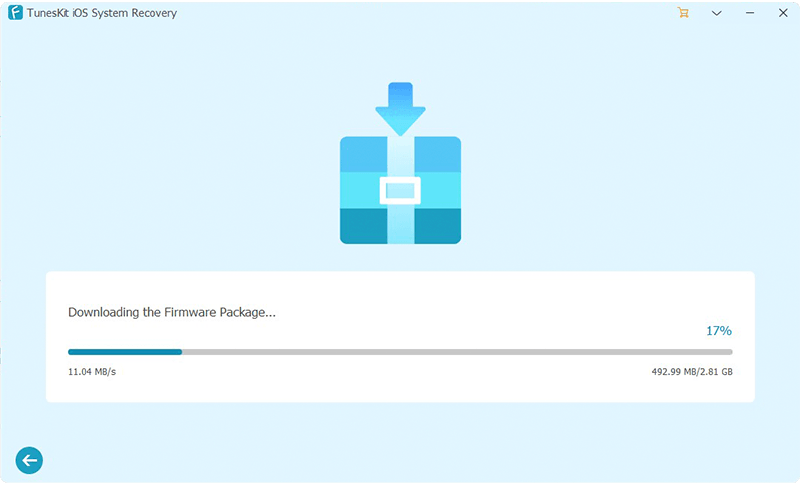
Step 4Repair the device
Finally, you can click on Repair Now to begin repairing your iPhone to fix any issue.

Conclusion of Apple Watch black screen of death
If you're witnessing an issue while using Apple Watch and it turns into a black screen of death, this article can help you fix it. Since the issue might be caused due to software glitch, the methods we've unleashed here could be a massive helper for you.
However, suppose the issue is with your iPhone. In that case, you can solve the issue by acquiring the services of TunesKit iOS System Recovery, as it is fairly good at eliminating iOS device issues with minimal effort.
