Fix Apple Music Collaborative Playlists Not Working in iOS 17.3
Me and some of my friends just updated to iOS 17.3 and we all want to join and make a collaborative playlist. Two of my friends can join, but the third can't, they can only see what's going on and can't join. Does anyone know why this is?
--From Reddit
Apple Music Collaboration Playlists are shared playlists for multiple participants. Users can invite friends to collaborate on a playlist, and once accepted, they can add songs to or remove them from the playlist. Collaboration playlists are a great way to share music with others and create a group listening experience.
However, some users have reported issues with the collaborative playlist Apple Music not working as expected. This could be a huge inconvenience for those who rely on the feature for a shared music experience. Now that you're here, there are appropriate solutions. In this article, let’s explore effective ways to fix Apple Music collaborative playlists not working in iOS 17.3 issue.

Part 1. How to Make a Collaborative Playlist on Apple Music?
Collaborative playlists are now available in the iOS 17.3 update. You can create collaborative playlists on Apple Music on iPhone to listen to music with friends. Let's see how it works.
Step 1: Launch the Apple Music application on your iPhone, then select Library located at the bottom portion of the display.
Step 2: Navigate to the specific playlist that you wish to share with your friends.
Step 3: Press the three-dot icon situated at the upper-right corner of the screen and choose Collaborate.
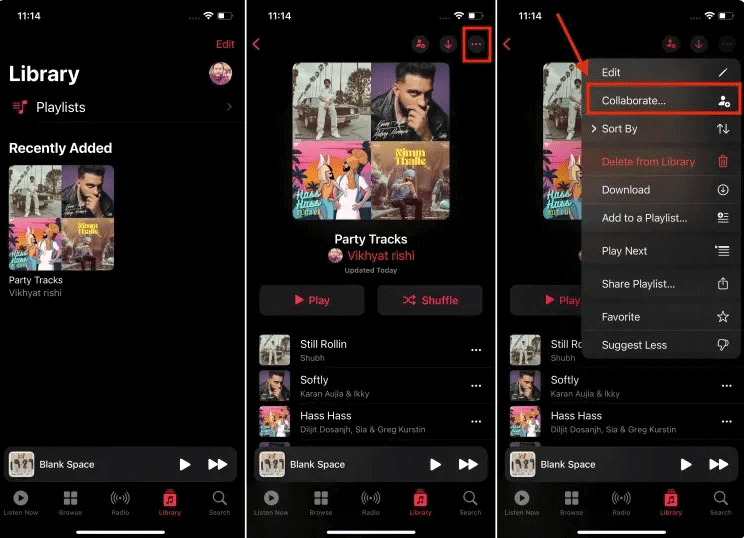
Step 4: Tap on the Start Collaboration button.
Step 5: A shareable link to the playlist will be generated. You can share this link to friends and family, allowing them to join the playlist. Share the link through various channels such as AirDrop, Messages, Mail and more.
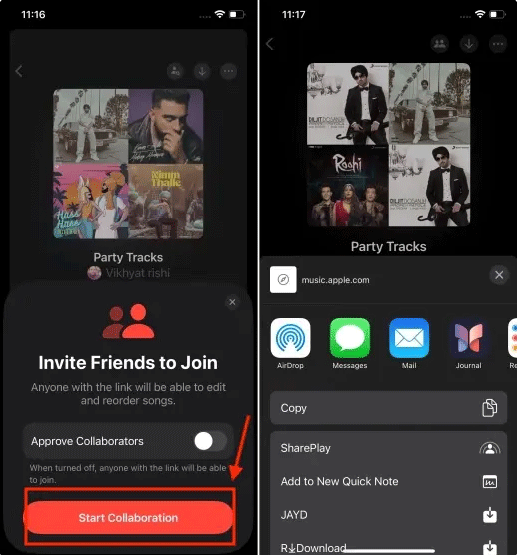
Step 6: Alternatively, you have the option to share this collaborative playlist on Apple Music with others by generating a QR code. To do so, tap the three-dot icon located in the top-right corner and select Manage Collaboration. Next, pick the QR Code option and finalize the process by tapping Done.
Step 7: Share the QR code with your friends or family to give them access to collaborate on your Apple Music playlist.
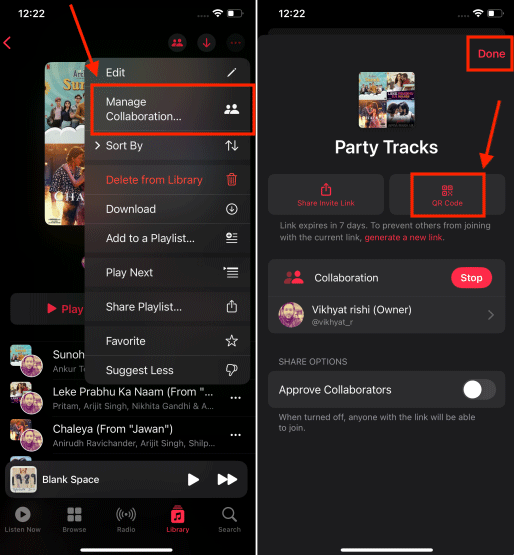
Part 2. Why Is My Collaboration Playlist Apple Music Not Working in iOS 17.3?
Apple has introduced new collaborative playlists for Music app in iOS 17.3. Here are the possible reasons that will affect the proper working of this feature on your device.
1. Not Updated to iOS 17.3
Apple Music Collaborative Playlists was introduced in iOS 17.3, this feature is exclusive to the updated version. So make sure your iPhone is running the latest iOS 17.3.
2. Software Glitches
Bugs in iOS are frequently blamed for various problems that arise on iPhones. These software glitches can infiltrate the system and lead to significant malfunctions, such as the collaborative playlists not working in iOS 17.3 issue. These bugs often accompany new software updates and can disrupt the normal operation of the device.
3. Unstable Internet Connection
A stable internet connection is required to access Apple Music and its features, including collaborative playlists.
4. Outdated Apple Music App
To utilize the collaborative playlists feature introduced in iOS 17.3, it is essential to have the latest version of the Apple Music app. An outdated version may lead to compatibility issues between the app and the operating system. Ensure that your Apple Music app is up to date to take full advantage of this new feature.
Part 3. Top 6 Ways to Fix Apple Music Collaborative Playlists Not Working in iOS 17.3
If you've added a collaborative playlist and it's still not working, try these 6 ways to fix it.
Way 1. Use Professional iOS System Repair Tool-- Optimal Selection[Hot]
The reason for the "iOS 17.3 collaborative playlist Apple Music not working" issue may be due to a system error or glitch in iOS. To fix this issue, you need a professional iOS system repair tool. So which software is safe and efficient to help you solve this annoying problem? This is where TunesKit iOS System Recovery comes in handy.
TunesKit iOS System Recovery is a software designed to fix 150+ iOS bugs, glitches and other potential problems. It can fix the issues like iPhone stuck on Apple logo, iPhone stuck in boot loop, iPhone black screen and other serious issues. Apart from that, it allows your iOS device to enter/exit recovery mode with one click, no need to jailbreak to downgrade iOS, provides standard reset and factory reset to reset your device. Here are its core highlights.
Highlights of TunesKit iOS System Recovery
- Fix Apple Music collaborative playlists not working without data loss
- Securely downgrade from iOS 17 without iTunes
- Reset your iPhone without a passcode, iTunes, or Finder.
- One-click to enter or exit recovery mode for free
- Fix more than 150 iOS issues on your iPhone/iPad/iPod Touch with or without data loss
Let’s see the step-by-step guide to fix Apple Music collaborative playlist not working in iOS 17.3 via TunesKit iOS System Recovery.
Step 1Connect your iPhone to computer
Obtain this tool on your Mac or Windows, then launch it. Attach iPhone to PC using a USB data cable. Select iOS System Repair on the main interface. Click Start button to proceed to the next step.

Step 2Select a repair mode
Select the Standard Repair option to initiate the repair procedure, this repair mode can fix the most common iOS system issues without data loss. The other repair mode, Deep Repair, fixes deeper iOS system issues but erases all data.

Step 3Download the matching firmware package
This software will automatically recognize your iPhone model, iOS version. To obtain the firmware package for your iPhone, simply click on the Download button.

Step 4Fix Apple Music collaborative playlists not working in iOS 17.3
Click the Repair button after the firmware package download is complete. Please remember that you can't disconnect your iPhone from the computer during this process. After the repair is complete, the software screen will show a reminder that the repair is complete, click the Finish button. At this point. Your iPhone will also restart. Then check if Apple Music collaborative playlists not working in iOS 17.3 has been resolved.
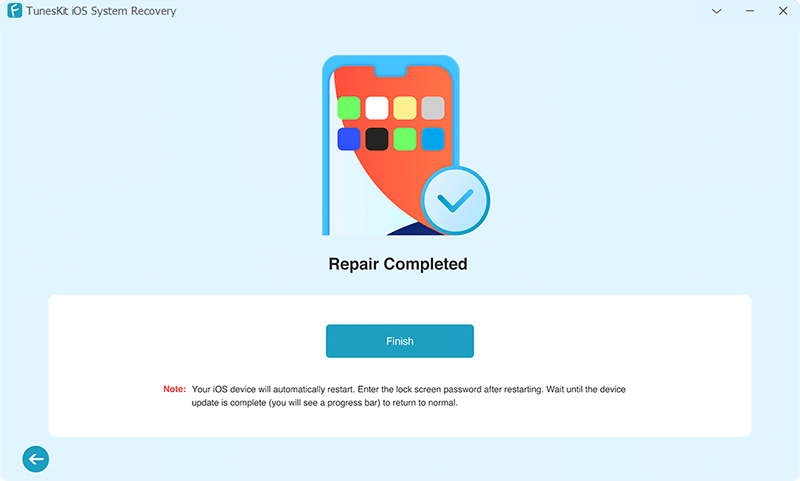
Way 2. Force Reboot your iPhone
Force Reboot iPhone is a very simple but effective way to help fix temporary glitches. It will also close all background apps and activities that may affect Apple Music collaboration playlists. If you haven't turned off your iPhone for a long time, you can restart it to fix the "Apple Music Collaboration Playlists not working" issue.
Guides on how to force reboot your iPhone:
Step 1: Rapidly press and release the Volume Up button.
Step 2: Swift press and release of the Volume Down button.
Step 3: Press and hold the Side button (also known as the Power button) until the Apple logo appears, then release it.
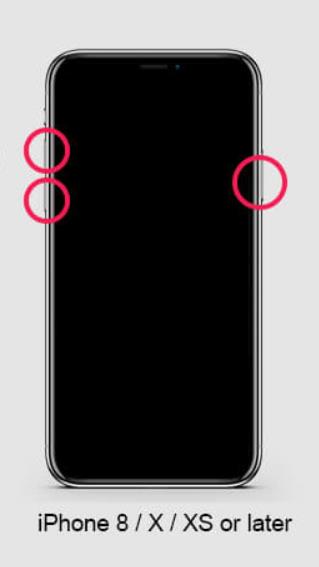
Way 3. Reset Network Settings
If you're experiencing issues where the music app fails to sync with the Apple server or doesn't display a collaborative playlist, resetting your network settings may help. This process can resolve potential configuration errors and restore the network settings on your iPhone to their default state. Performing a network settings reset will not delete any personal data from your device, so you can proceed with this way without concern for data loss.
Step 1: Launch Settings app on your iPhone, tap on General > Transfer or Reset iPhone.
Step 2: Tap on Reset option, and select Reset Network Settings from the pop-up menu.
Step 3: Enter your lock screen and Screen Time passcode to confirm, then follow the on-screen instructions to complete the reset.
This method will reboot your iPhone, and after the reboot, reset your Wi-Fi or cellular network.

Way 4. Relaunch the Apple Music App on your iPhone
Occasionally, the issue with collaborative playlists not updating in Apple Music can be attributed to a minor software glitch within the app. By restarting the app, you can refresh its connection to the Apple servers, potentially resolving any syncing issues with collaborative playlists.
Follow these steps to restart the Apple Music app:
Step 1: If the Apple Music app is currently open, access the app switcher by swiping up from the bottom of the screen.
Step 2: Find the Apple Music app preview among your recently used apps.
Step 3: Swipe the Apple Music app preview upwards to force close the app.
Step 4: After closing the app, wait a moment before reopening the Apple Music app, and check if the problem with the collaborative playlists not working iOS 17.3 has been resolved.
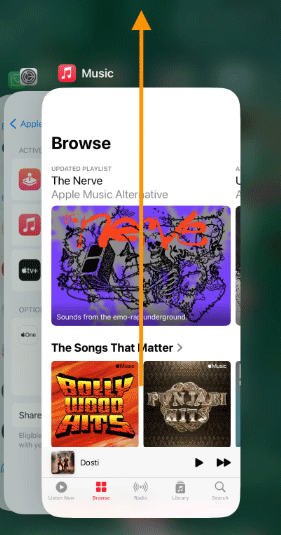
Way 5. Verify Internet Connectivity
A consistent and robust internet connection is essential for the functionality of Apple Music's Collaborative Playlist feature. Should the connection falter or lack the necessary speed, the feature may fail to operate correctly. To assess the quality of your internet connection, you can utilize various online tools like SpeedTest or Fast.com.
Alternatively, you can gauge your internet's performance by streaming a video on Netflix or engaging with other online applications that are dependent on internet access. If you encounter connectivity issues, consider restarting your router as a basic troubleshooting step. For those using mobile data, ensure that you have an adequate data allowance for internet use.
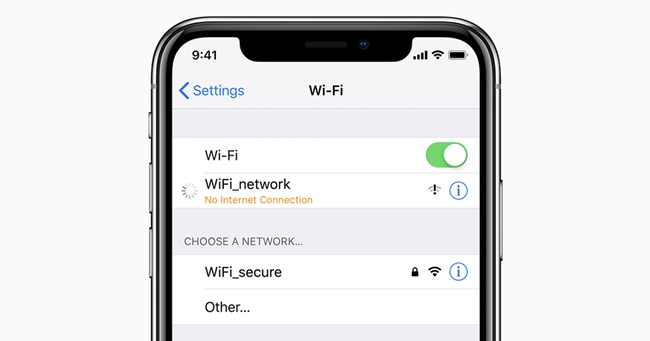
Way 6. Exit and Re-Enter the Collaborative Playlist
If the issue with the Apple Music collaborative playlists not working persists on your iPhone, you may need to exit the playlist and then join it again. This action can help resolve any underlying glitches or server-related problems with Apple Music. Follow these steps to leave and rejoin the Collaborative Playlist on your iPhone:
Step 1: Open the Apple Music app and find the Collaborative Playlist you're a part of.
Step 2: Tap on the playlist's options icon, then tap on the red Leave button to leave the playlist.
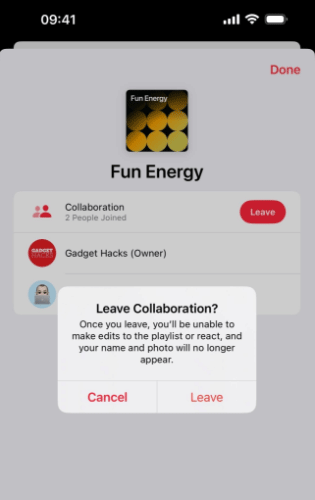
Step 3: After leaving, locate the original invitation to the playlist and use it to rejoin.
By doing this, you will establish a fresh connection with the playlist, which could resolve the sync issue.
Part 4. FAQs about Apple Music Collaborative Playlist
Q1: Can I invite non-Apple Music users to collaborate on my playlist?
No, only Apple Music subscribers can be invited to collaborate on a playlist. Non-subscribers can be sent a link to listen to the playlist, but they cannot add or remove songs.
Q2: Can I save a Collaborative Playlist to listen offline?
Yes, you can download the songs in the Collaborative Playlist to your device for offline listening, just like you would with any other playlist on Apple Music.
Q3: What happens if a collaborator deletes the collaborative playlist?
If a collaborator deletes the playlist from their library, it only removes it for them. The playlist will still exist for other collaborators unless the owner of the playlist deletes it.
Conclusion
The introduction of the Collaborative Playlist feature in Apple Music with iOS 17.3 has been eagerly anticipated since its announcement at the June WWDC event. Originally slated for release in iOS 17.2, the rollout was postponed, but users can now take advantage of this feature following the iOS 17.3 update. If you encounter any problems with Apple Music collaborative playlists not working, then TunesKit iOS System Recovery can do you a favor.
