iBooks Book Won't Download? Effective Fixes to Try
Apple Books (formerly called iBooks) is an app for reading eBooks on the iPhone. You will download it from the app store and open it in order to read it, then you will purchase books. In the iBook library, you can find a wide variety of books. Having a book that downloads correctly and functions smoothly lets the reader enjoy the pure joy of reading. Unluckily, Electrons can cooperate sometimes, but sometimes they don't, which causes several different problems with downloading books. But don't feel blue, this post is ready to help you overcome Apple Books won't download issue.
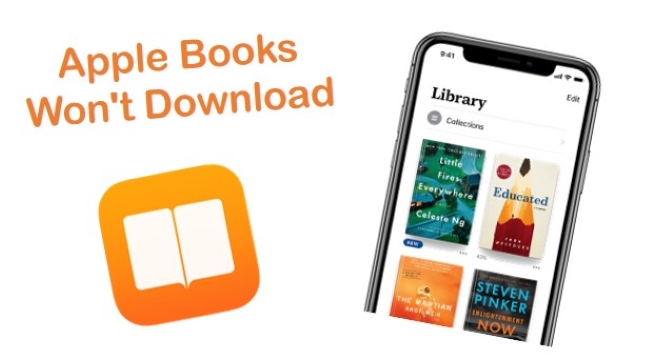
Part 1. Why are My Apple Books Not Downloading?
Weak or Unstable Internet Connection
If the network connection is slow or unstable, downloads may be delayed or fail to start.
Server Issues on Apple’s End
Apple’s servers could be experiencing downtime or issues affecting content downloads for Apple Books.
Apple ID or iCloud Sync Issues
Problems with Apple ID authentication or iCloud syncing could prevent downloads, especially if the book was previously purchased or synced with iCloud.
Device Glitches or Software Bugs
Temporary software glitches or bugs in iOS can interfere with the Apple Books app’s ability to download content.
Part 2. How to Fix Apple Books Won't Download
Fix 1. Check Internet Connection
A strong Wi-Fi or cellular connection is required for downloads. Verify that your device is connected to a stable network. Try switching between Wi-Fi and cellular data if one connection seems slow or unreliable.
Fix 2. Restart your iPhone
The first solution for iBooks book won't download is the common one—restart the iPhone to fix this issue. To do that,
On an iPhone 6S or below:
press Home and Power at the same time until you see the Apple logo.
On iPhone 7 or iPhone 7 Plus:
Press and hold both the Side and Volume Down buttons for at least 10 seconds, until you see the Apple logo.
On iPhone X Series phones, iPhone 8 or iPhone 8 Plus or later:
Press and quickly release the Volume Up button. Then press and quickly release the Volume Down button. Finally, press and hold the Side button until you see the Apple logo.

Fix 3. Sign out and Sign in to the Apple ID Account
If your phone is still running in iOS 12, then this setting is still available. Give it a try, this will help you to solve the iBooks won't download book problem on your iPhone. So, to do that,
Step 1. Go to Settings.
Step 2. And tap on Apple ID Profile → iTunes & App Store.
Step 3. Now tap on the Apple ID and Sign out. Wait for a few seconds again Sign in.
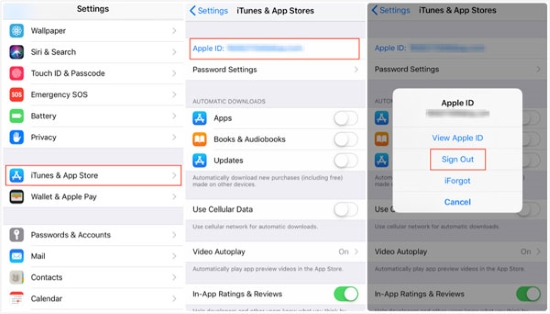
Fix 4. Check Apple Servers
It is not uncommon for Apple Servers to be down for maintenance or other updates. Ensure that iBooks won't download purchased book issue you are experiencing are not related to Apple Servers before proceeding.
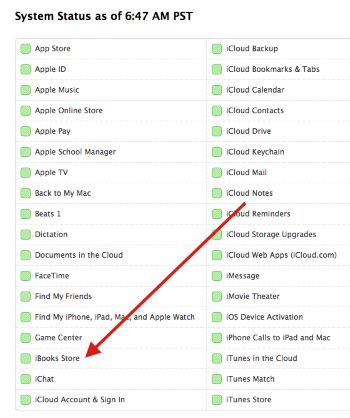
Fix 5. Verify Apple ID
The next step is to check your Apple ID which you use to access the store to download your Appel Books/iBooks if the Books store status is green. For many people who use multiple Apple IDs, using the wrong Apple ID can have undesirable results, like Apple Books not downloading.
Step 1. Tap on Settings on your Home screen → iTunes & App Store and check your Apple ID.
Step 2. Tap on the Apple ID shown and next tap on Sign Out.
Step 3. After you sign out, restart the phone and sign back in.
Step 4. Ensure that Automatic Downloads for Books & Audiobooks is turned on in this screen settings.
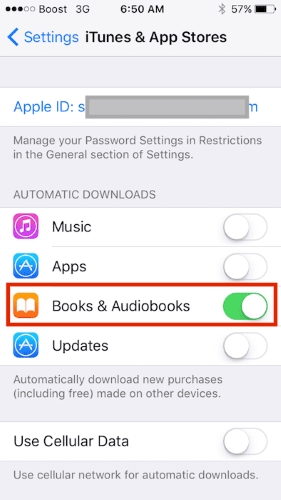
Open the Books app and see if you can access your downloaded titles.
Fix 6. The Ultimate Fix—TunesKit iOS System Recovery [Zero-Loss 100%]
If none of the earlier methods have worked for you, then this last troubleshooting method might be the one that helps your fix the iBooks not downloading error. TunesKit iOS System Recovery is your perfect choice on the hunt for fixing iOS issues. It specialized in troubleshooting over 150+ iOS problems, such as iPhone can't download apps, Apple Music won't download, iPhone is stuck on "downloading the software for this iPhone", etc. Plus, it can fix your iPhone/iPad/ iPod touch with zero data loss and is compatible with the latest iOS 18.
Key Features of TunesKit iOS System Recovery:
- Fix Apple Books won't download with ease.
- Supports other devices including iPhone, iPad and iPod.
- Compatible with all iOS versions including the iOS 18.
- One-click to enter or exit recovery mode.
- Easy fixing steps and user-friendly interface.
Here's how to use TunesKit iOS System Recovery to troubleshoot the issue.
Step 1Download and Run the Program
Download and run TunesKit iOS System Recovery on your computer. Connect your iPhone to the computer and click the "Start" button to continue after selecting the option.

Step 2Choose Standard Repair
Click Standard Repair to step forward. This mode is enough to fix your problem with no data loss.

Step 3Download and Verify Firmware Package
Check the firmware package info carefully, sometimes you should choose the correct one on your own. Follow the interface instruction to download or import the firmware package. It will detect the device and help you to download the version for your iPhone properly.

Step 4Start to Fix Book Not Downloading on iBooks
After finishing the download, click the Repair button to fix it. Keep waiting patiently until you see the "Repair Completed" screen.

The Bottom Line
In this article, we laid down various solutions from different aspects, you can use to troubleshoot Apple Books won't download. I hope your iBook has sprung back to life and you're on your way back to a good reading normally. We believe TunesKit iOS System Recovery is a better option for you to diagnose the main cause of your iDevice and fix it easily and successfully.
