An Update is Required to Activate Your iPhone? 6 Fixes!
"After restoring my iPhone, I received a notification saying, 'An Update is Required to Activate Your iPhone.''I have already updated it, so I'm quite confused. How do I fix it?"
Have you ever experienced the frustrating "Unable to Activate" error on your iPhone, particularly on iPhone 7, after updating or restoring? If so, don't worry. Here is a guide for you to fix "An Update is Required to Activate Your iPhone" error with simple troubleshooting methods.
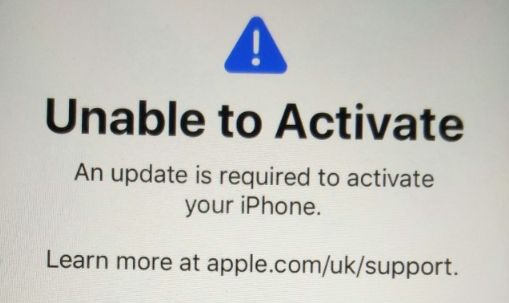
Part 1. Potential Causes of "An Update is Required to Activate Your iPhone"
First of all, let's figure out why does the iPhone say that an update is required to activate iPhone after updating. The potential causes are listed below:
- Unstable network: Your iPhone has no stable network connection.
- Outdate iOS: The iOS system on the iPhone is outdated. The current iOS version on your iPhone may be too old to be activated by Apple's servers. An update may be needed to ensure compatibility.
- SIM card issues: The SIM card is not inserted properly, or it's not compatible with the iPhone.
- Activation Lock on: The Activation Lock is turned on.
- Network configuration change: Changes in network configurations or protocols may necessitate an update to enable successful communication with Apple's activation servers.
Part 2. How to Fix "An Update is Required to Activate Your iPhone"
Fix 1. Check the Internet Connection
An unstable network connection can be a major cause of the "Unable to Activate" errors. Check that if your iPhone has a stable internet connection of Wi-Fi or a cellular network. You can switch the connection between these 2 options, or turn on and off the Airplane Mode.
If the network connection problem remains, go further to reset the network setting. Go to Settings > General > Transfer or Reset iPhone > Reset, then select the "Reset Network Settings". Then, reconnect a network to see if the network is back to normal and if the activation error is fixed.
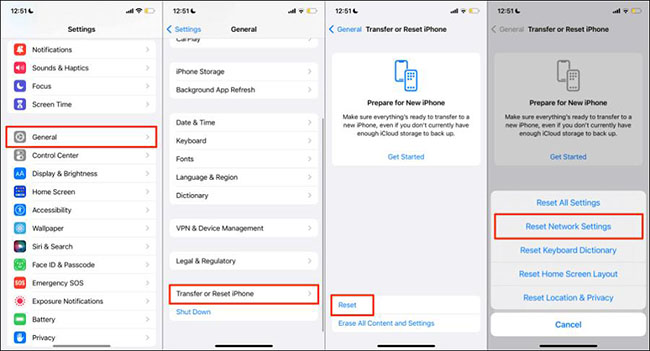
Fix 2. Reinsert Your SIM Card
Reinserting the SIM card is another simple troubleshooting method. The unproper placement can make the error "An Update is Required to Activate Your iPhone" occur. Turn off your iPhone and reinsert it.
Additionally, if you have not used this SIM card before, you need to check whether your iPhone support it. You can go to Apple Support to lean the size of SIM card your iPhone supports.

Fix 3. Restart or Force Restart Your iPhone
If the error persists, you can try restarting your iPhone first, and if that doesn't work, then try a forced restart.
Here are the steps to restart different models of iPhones:
For iPhone X, 11, 12, 13, 14, and later - Press and hold either the volume up or volume down button along with the side button until the power off slider appears. Drag the slider to turn off your iPhone. It may take a few seconds for the device to shut down completely. After the iPhone turns off, press and hold the side button again until you see the Apple logo.
For iPhone 6, 7, 8, and earlier - Press and hold the side/top button until the power off slider appears. Drag the slider to power off your iPhone. After the iPhone turns off, press and hold the side/top button again until you see the Apple logo.

The procedure for force restarting an iPhone will vary depending on the device model, let's see what to do.
On iPhones with Face ID - Press and quickly release the Volume Up button and the Volume Down button successively. Then, press the Side button until you see the logo of Apple.
iPhone 7 series - Hold the Volume Down button and the Sleep/Wake button at the same time. Release the buttons when you see the Apple logo.
iPhone 6s or earlier - Press both the power button and the Home button until you see the logo of Apple.

Fix 4. Activate iPhone via iTunes
If the troubleshooting methods above don't work, you can active your iPhone via iTunes. Here are the simple steps:
Step 1. Make sure the iTunes on your computer is running on the latest version. Connect your iPhone to the computer.
Step 2. Locate your iPhone in the Finder or iTunes. Please wait patiently as your computer detects and activates your iPhone or iPad. If you encounter the alert message that says "Set up as New" or "Restore from Backup" on your iPhone, it indicates that the activation process has been successful.
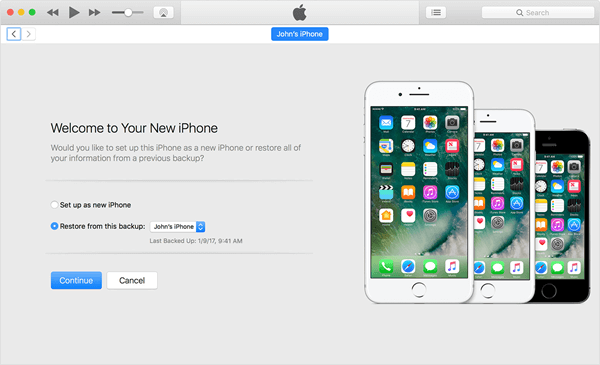
Fix 5. Fix "An Update is Required to Activate your iPhone" via TunesKit
When the error "An Update is Required to Activate your iPhone" appears, it can be caused by a system issue. In this case, TunesKit iOS System Recovery will help you get rid of this annoying notification. As an all-in-one repair tool, this program can also enhance the overall experience.
TunesKit iOS System Recovery enables users to fix a wide range of issues at home, including iPhone stuck in a boot loop, white Apple logo, update failure, etc. More than 150 iOS problems can be solved with only a few clicks. Moreover, most of them can be fixed without any data loss. It has a high success rate, and it is fully compatible with the latest iOS 18.
Key Functions of TunesKit iOS System Recovery
- Fix 150+ iOS issues on iPhone, iPad, iPod touch within minutes
- Fix unable to activate iPhone issue without data loss
- One-click to enter or exit recovery mode
- Downgrade iOS 18 to iOS 17 or ealier versions
- Compatible with the latest iOS/iPadOS version
Now, you can see details to fix the "An Update is Required to Activate your iPhone" error:
Step 1. Connect Your Device to PC
Open TunesKit iOS System Recovery on your computer. Connect your iPhone to it and choose iOS System Repair. Then, click the Start button to begin.

Step 2. Select a Repair Mode
You need to select Standard Repair to fix the problem without data loss. The latter mode will erase your device data and content to fix some knotty issues.

Step 3. Download firmware package
After you select the repair mode, you will should check if the iPhone info is correct on this new window. If not, you can click the Download button to get a firmware package for your device.

Step 4. Start to Fix "An Update is Required to Activate your iPhone" Issue
When the download process is done, tap on the Repair button, TunesKit will fix the error on your iPhone.

Fix 6. Use Recovery Mode to Update or Restore your iPhone on iTunes
If the above methods do not work, you can try using iTunes to update or restore your iPhone, this way may help fix "Unable to activate. An Update is Required to Activate Your iPhone" issue.
Step 1: Use a USB cable to connect your iPhone to a computer with iTunes. Launch iTunes on your computer. Manually set your iPhone to recovery mode, if you have difficulty in entering recovery mode manually, you can use TunesKit iOS System Recovery to help you enter recovery mode with one click.
Step 2: iTunes or Finder will detect that your iPhone is in recovery mode and prompt you with options to "Update" or "Restore" on your PC screen.
- Click "Update" to reinstall iOS without erasing data. This will attempt to update your iPhone to the latest iOS version.
- If "Update" fails or doesn’t resolve the issue, click "Restore" to erase all data and install the latest iOS version.
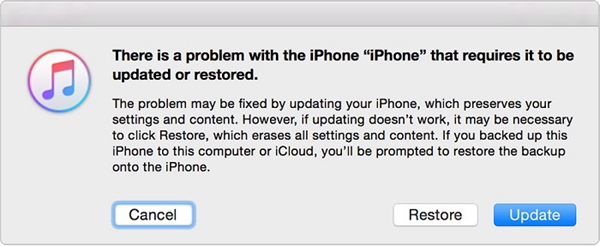
Step 3: Follow the on-screen instructions in iTunes to complete the update or restore process. After the update or restore process is complete, your iPhone will restart. Follow the on-screen instructions to set up your device.
Part 3. Conclusion
With the available methods, you can fix "An Update is Required to Activate your iPhone" error on your own. When the basic solutions are not working, TunesKit iOS System Recovery is highly reommended for its high success rate. It is also effective and secure while fixing other software problems.
