Fix AK Authentication Error 7005 on iPhone
"An error message called AK Authentication Error 7005 popped up when I was erasing my iPhone. What is going on? Any solution?"
Don't fret if you are also facing the AK Authentication Error 7005 on iPhone. It is a common issue on verification when you erase your iPhone or do other things related to Apple ID. Ang the error message says the operation couldn't be completed. Fortunately, this article is here to help you learn about its causes and how to fix it.
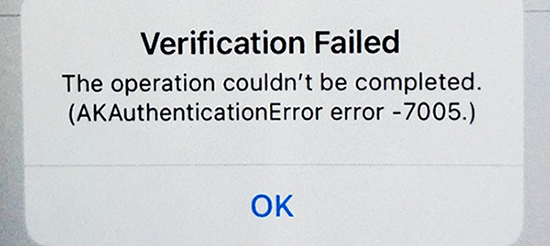
Part 1. What is Authentication Error 7005
First of all, let's discuss what is Authentication Error 7005 and the possible causes of it. Authentication Error 7005 refers to the problem during the authentication or login process when it fails to authenticate the Apple ID or when the authentication server has an issue. It can stop you from factory resetting your iPhone, software updates, or downloading apps.
Possible Causes of Authentication Error 7005
1. Unstable internet connection.
2. Problems in Settings.
3. Outdated iOS version on your device.
4. System glitches.
5. Issues from Apple's Servers.
Part 2. Fix Authentication Error 7005
1. Check the Network Connection and Settings
Network issue is the most common cause of Authentication Error 7005. Make sure that your iPhone has a stable internet connection of Wi-Fi or a cellular network. Don't forget to check the Airplane Mode in the Control Center or Settings, if it is on, turn it off. If the issue persists, go further to reset the network setting. Go to Settings > General > Transfer or Reset iPhone > Reset, then tap on "Reset Network Settings". The network settings will be set to the defaults, and you can reconnect a network to see if the network is back to normal.
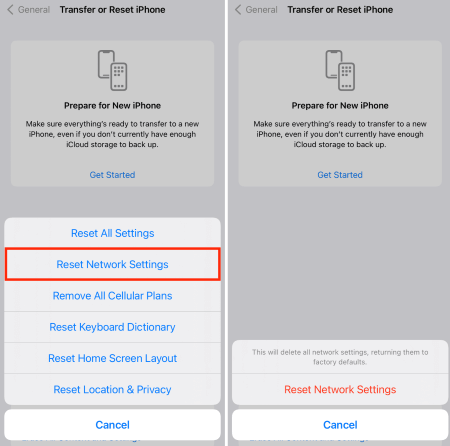
2. Check Apple Servers
The issues from Apple Servers can cause Authentication Error 7005. You can go to the Apple Server status page to verify the status of Apple Servers. If you notice a red indicator next to any server, it indicates an issue directly associated with the Apple server. In such cases, all you need to do is wait for the temporary problem to be resolved on its own.

3. Turn Off the VPN
If the VPN on your iPhone is enabled, or any third-party VPN service is on, it might interfere with the operations and lead to error 7005 on your iPhone. Launch Settings on your iPhone and navigate to "VPN & Device Management". Then you can select and disable the VPN in the list.
4. Update Date & Time
Making the date and time settings correct is crucial to the error 7005 on iPhone. If the authentication fails, try updating the date and time settings. Go to General in Settings, and scroll down to click "Date & Time". Then, ensure the "Set Automatically" is enabled. The date and time will be updated when there is a network connection.
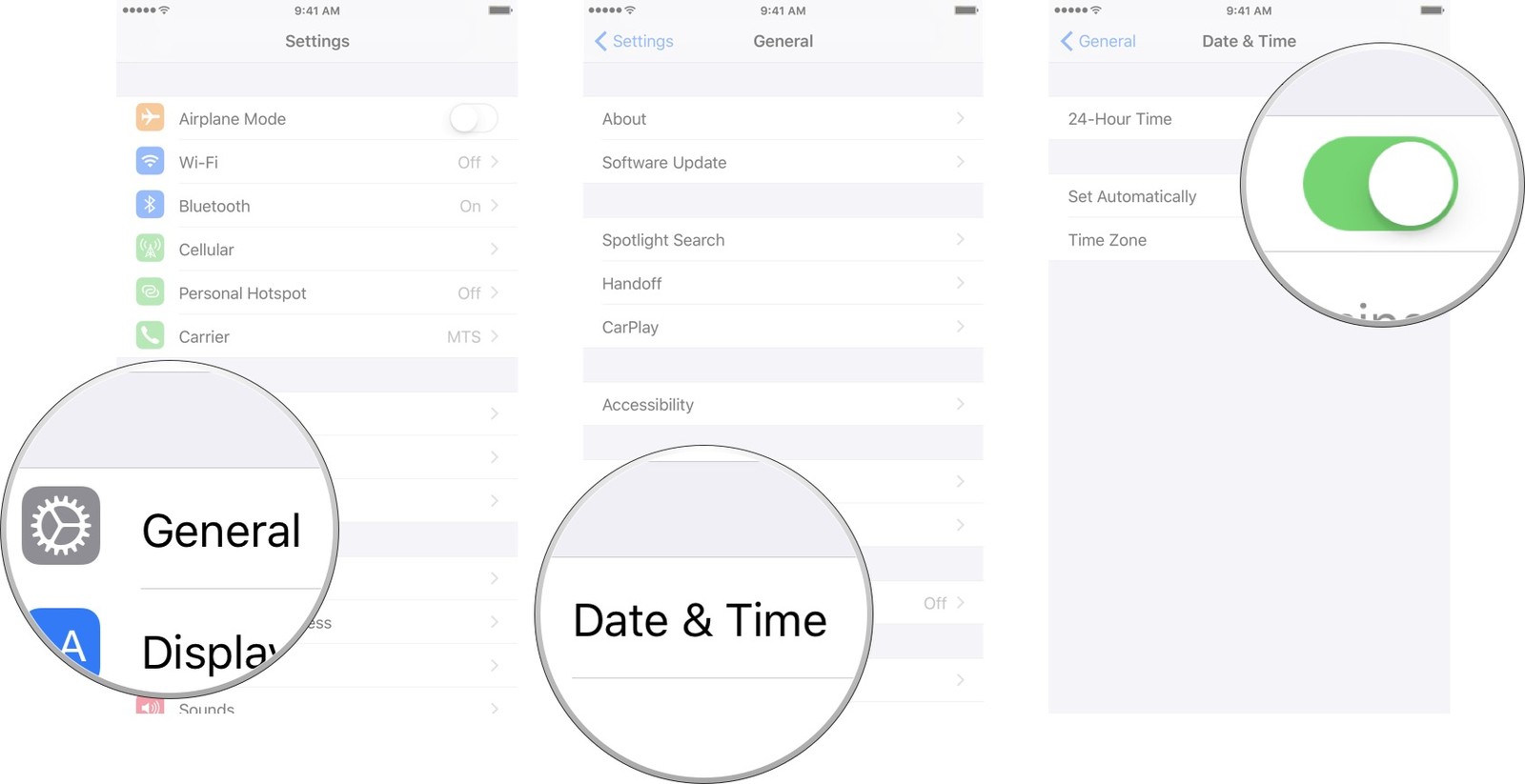
5. Sign Out From iTunes & App Store
When you are experiencing Authentication Error 7005, you need to sign out of services like iTunes and App Store before your operation on erasing or removing Apple ID. Go to Settings, and tap on your profile at the top of the screen. Select "iTunes & App Store", and click the Apple ID to sign out.
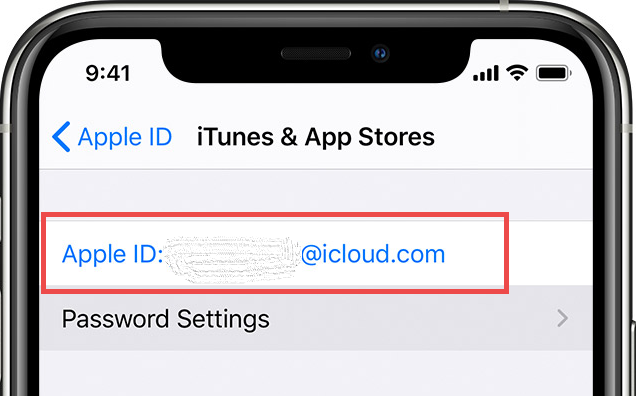
6. Restart or Update Your iPhone
If the verification error still exists after adjusting the settings on your iPhone, it might be caused by system glitches. Restarting your iPhone is a basic attempt. Besides, check if there is any software update option in Settings. Various matters occur on the older version of the iOS system.
7. Fix Authentication Error 7005 via TunesKit [Hot]
There is a high chance that the Authentication Error 7005 occurs due to system problems. In this case, TunesKit iOS System Recovery is worth a try. This program is highly recommended according to its high success rate and easy steps.
TunesKit iOS System Recovery is secure and effective for users to fix more than 150 iOS software issues. Most of them can be solved without any data loss, such as white lines on screen, being stuck in Recovery Mode, iOS update failure, etc. It works on iPhone/iPad/iPod touch/Apple TV, supporting the latest iOS 17 version as well.
Key Functions of TunesKit iOS System Recovery
- Fix 150+ iOS issues on iPhone, iPad, iPod touch
- Simple interface & Easy to use
- High success rate & Unlimited usage within validity period.
- Compatible with the latest iOS 17
How to Fix AK Authentication Error 7005 on iPhone:
Step 1Connect Your Device to Computer
Open TunesKit on your computer and connect your phone to it via a USB cable. After selecting iOS System Repair, press the Start button.

Step 2Select a Repair Mode
Select the Standard Repair. Standard Repair can fix common issues without data loss. When the standard mode fails to repair, the deep repair mode can be selected, but it will wipe the data.

Step 3Put the iPhone into DFU Mode or Recovery Mode
Your iPhone is required to be put into DFU or Recovery Mode, following the on-screen instructions. You can also turn back to the main interface, and tap on the Enter/Exit Recovery Mode to put it into Recovery Mode effortlessly.
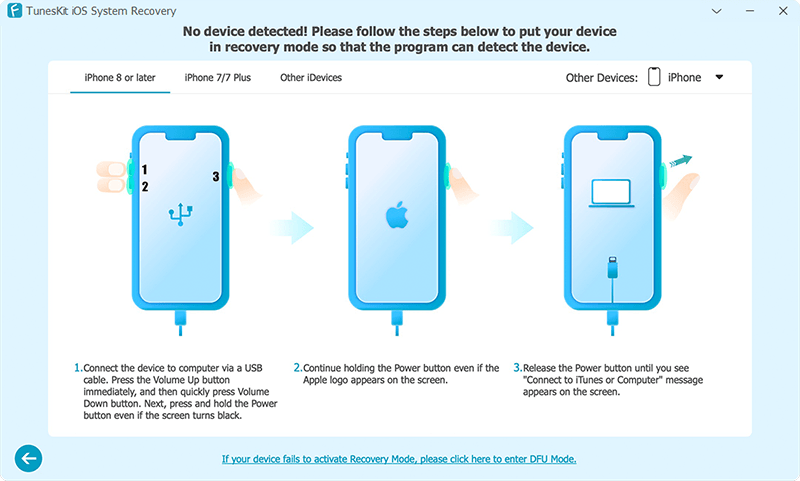
Step 4Fix AK Authentication Error 7005
Confirm the device information and click on the Download button. After the firmware package is downloaded, tap on the Repair button, and the AK Authentication Error 7005 will be fixed.
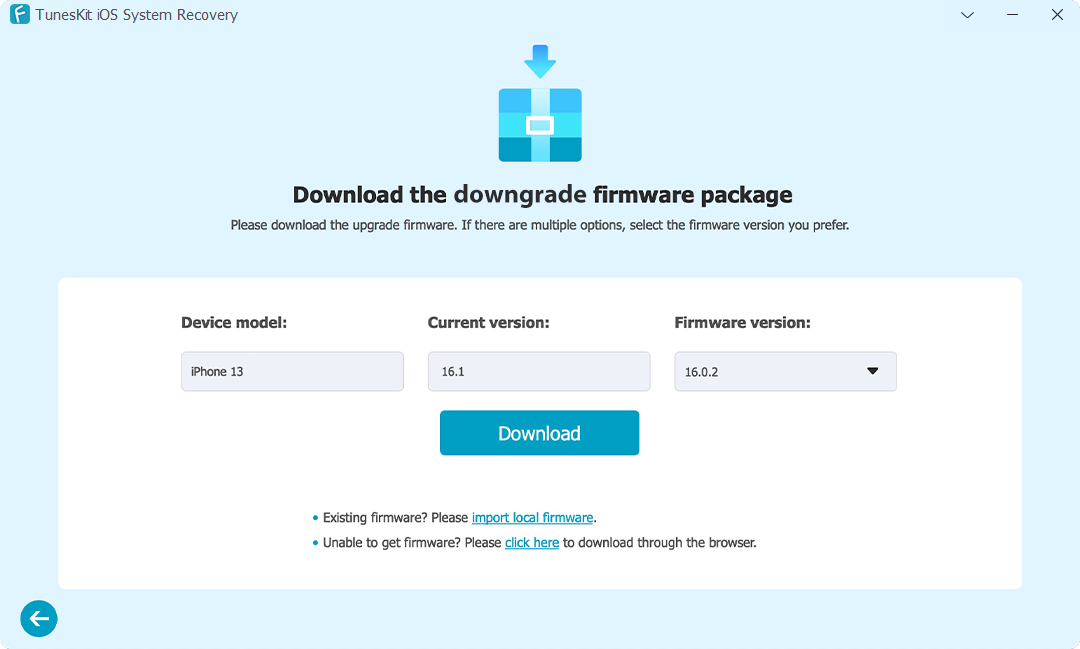
Part 3. Extra Tip for Erasing iPhone
TunesKit iOS System Recovery is an all-in-one tool that also allows you to factory reset your iPhone even without Apple ID password. When you find it difficult to erase your iPhone in other cases, it is still an unbeatable option. You can erase your device in 2 steps:
Step 1Connect Your iPhone
Launch TunesKit and connect your device to the computer. Select the Reset Device option and tap on Factory Reset.
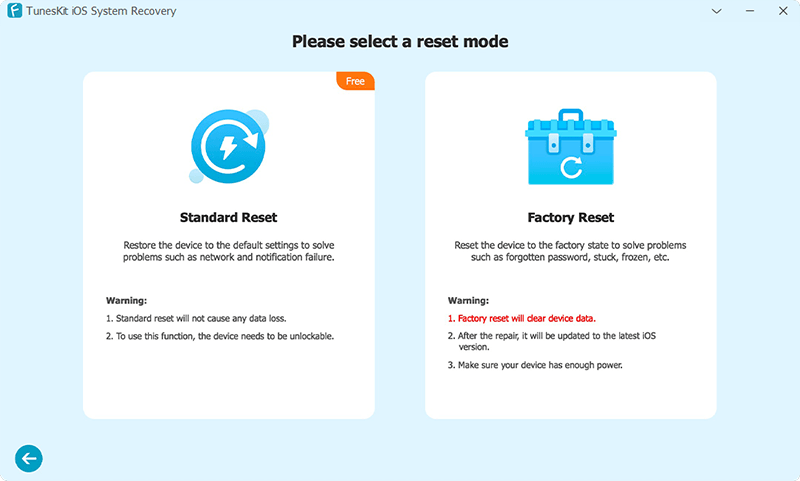
Step 2Start to Erase Your iPhone
Ensure the onscreen info is correct. Tap on Download to start downloading firmware. After that, click Start Factory Reset to erase your device.
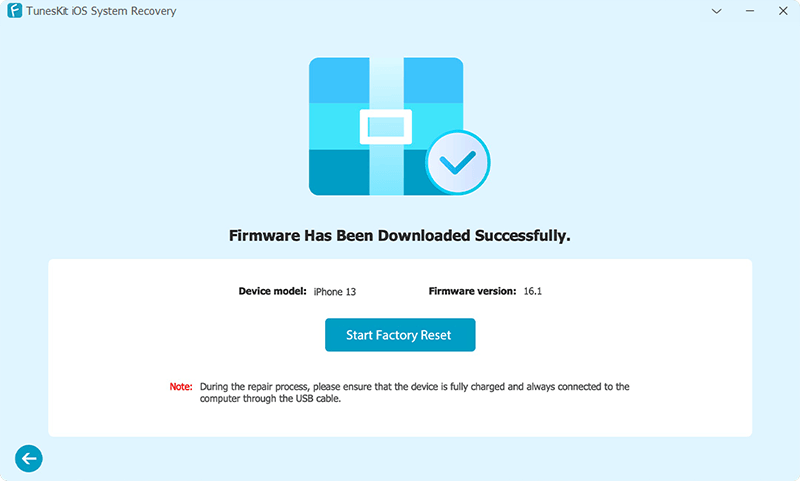
Final Words
From this post, you can know what is AK Authentication Error 7005 and the solutions to it. There are various potential methods, and the TunesKit iOS System Recovery is definitely reliable to save your time. Any queries you may have on this guide are always welcomed.
