How to Fix AFK Journey App Keeps Freezing on iPhone [7 Methods]
AFK Journey is a popular idle RPG game that combines strategic gameplay with automatic progression, allowing players to explore dungeons, collect heroes, and battle enemies even while away from the app. However, like many mobile games, AFK Journey can sometimes experience freezing issues, which can disrupt gameplay and cause frustration. If you’re encountering this problem on your iPhone, it’s important to address it promptly to ensure a smooth and enjoyable gaming experience. Fortunately, there are several fixes that you can take to resolve the AFK Journey app keeps freezing on iPhone issue and crashing issues so that you can get back to your adventures in the game.
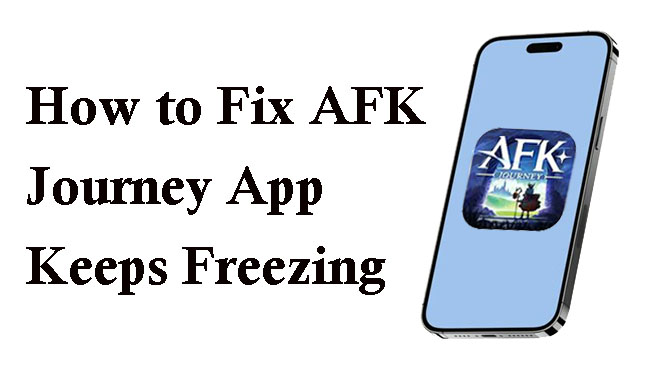
Part 1. Why Does My iPhone AFK Journey App Keep Freezing?
Outdated App Version
Older versions of the app may contain bugs or performance issues that the developers have addressed in updates. When running an outdated version, these unresolved bugs can cause the app to freeze and other issues.
iOS Compatibility Issues
iOS updates sometimes introduce new features or security protocols that may conflict with apps not yet optimized for the latest iOS version. If AFK Journey hasn’t been updated to support a recent iOS update, it may cause the app to lag, glitch, crash, or freeze intermittently.
Device Storage Limitations
iPhone with low storage or high memory usage can struggle to support resource-intensive apps. When storage is nearly full, some apps like AFK Journey will freeze or have slow loading times.
Insufficient RAM or Processor Power
iPhones with older hardware or lower RAM may struggle to handle the demands of graphically intense or complex apps, leading to frequent freezing. This is particularly common if the app uses a lot of memory or if other apps are running in the background.
Actually, there are many other possibilities about the causes of this issue like unstable network and device overheating. If your iPhone really has those small problems, you can fix it easily according to your experience. Here we just list those deeper causes and relative solutions.
Part 2. How to Fix AFK Journey App Keeps Freezing on iPhone
We know the possible reasons that cause the AFK Journey app not working normally in part 1. In this part, we will provide 6 solutions for you.
Fix 1. Update App and iOS
When your AFK Journey app keeps freezing, check if there is a update on this app or your iPhone. If yes, get the updates which may include the bug fixes and performance improvements.
How to update the AFK Journey app?
Step 1: Open the App Store and go to your profile by tapping the icon in the top right.
Step 2: Scroll to Available Updates and look for AFK Journey. Tap Update if an update is available.
How to update iOS?
Step 1: Go to Settings app on your iPhone.
Step 2: Navigate to General > Software Update. If an update is available, tap Download and Install.
Fix 2. Free Up Storage
Low storage can slow down your device and cause apps to freeze as the system tries to manage limited resources. Aim to keep at least 1-2GB of free storage for smoother app performance.
Step 1: Open Settings > General > iPhone Storage.
Step 2: Review your storage and delete any unnecessary apps, photos, or videos.
Step 3: Operate your AFK Journey app again and check if the issue is improved.
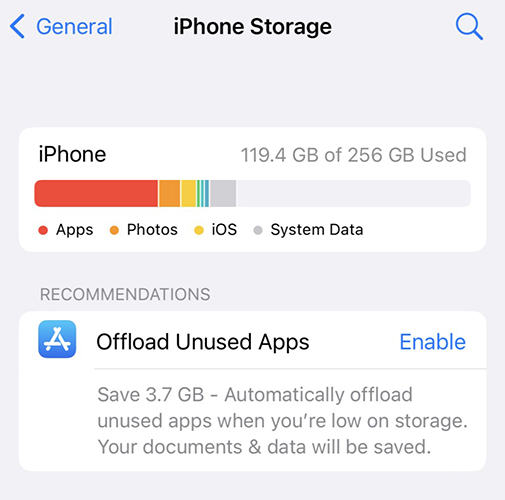
Fix 3. Close Background Apps
Background apps take up memory and processing power, which can limit the resources available for AFK Journey, especially if your iPhone has limited RAM.
Step 1: Open the app switcher by swiping up from the bottom of the screen.
Step 2: Swipe up on apps to close them and free up RAM for AFK Journey.
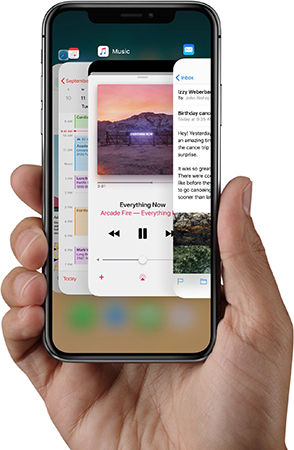
Fix 4. Clear Cache or Reinstall the App
This can resolve issues caused by corrupted app data. Ensure your game progress is saved to your account or linked to a cloud backup before reinstalling to prevent data loss.
Step 1: To clear the app’s cache (if the app allows it), check in the app’s settings. Otherwise, you may need to reinstall.
Step 2: To reinstall, press and hold the AFK Journey app icon on your Home screen.
Step 3: From the prompt, you should choose Delete App > Delete.
Step 4: Go to the App Store and reinstall the app.
Fix 5. Restart Your iPhone
It is a common way to fix phone issues. How to restart your iPhone is up to your iPhone model.
For iPhone 6S or below, simultaneously press the Home and Power buttons until the Apple logo appears.
For iPhone 7 or iPhone 7 Plus, press and hold the Side and Volume Down keys until the Apple logo comes.
For iPhone 8 or later model, Press and swiftly release the Volume Up button and then hit the Volume Down button and immediately let it go. Finally, hold down the Side button until the Apple logo appears.

Fix 6. Turn Off Background App Refresh
Background App Refresh uses processing power and data in the background, which can limit resources available for AFK Journey, especially if you have multiple apps refreshing simultaneously. You can go to the Settings > General > Background App Refresh and turn it off for apps that you don’t need constantly updating in the background.
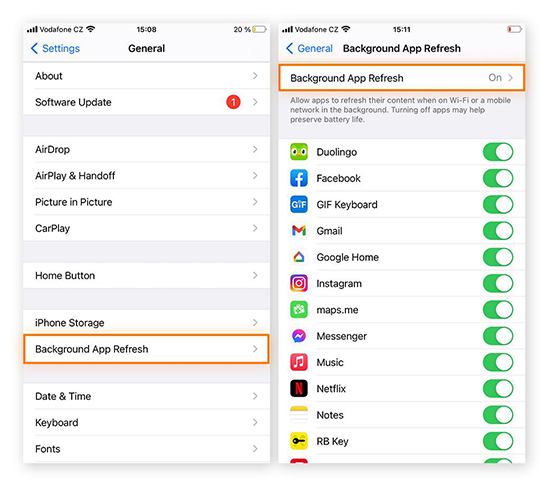
Part 3. How to Fix iPhone AFK Journey App Keeps Freezing Efficiently
Apart from the above common solutions, there is a more advanced and efficient method to solve the AFK Journey keeps freezing problem, which method is to use the third-party repair tool, TunesKit iOS System Recovery. This is a useful iOS repair tool on PC and it allows you to fix more than 150 iOS system issues like black screen, and apps crashing or freezing. You can fix your issues in minutes.
Characteristics of TunesKit iOS System Recovery:
- Fix AFK Journey app keeps freezing on iPhone without data loss
- Repair different iOS/iPadOS issues quickly and safely
- Provide Standard Repair mode and Deep Repair mode
- Allow users to enter Recovery mode within one click for free
- Supports the latest iOS 18 and iPhone 16 models
How to use TunesKit iOS System Recovery to fix AFK Journey app freezing
Step 1Connect iPhone to PC
When you complete the download and installation of TunesKit iOS System Recovery, you can open it and choose the iOS System Repair option from its homepage. Click the Start button.

Step 2Choose repair mode
For different level issues, this tool offers different repair modes. At the beginning of repairing, the Standard Repair mode is always recommended. If the standard one cannot solve your problems, you can go back to here to choose the Deep Repair mode that will clear all data on your iPhone.

Step 3Check iPhone information and download firmware
Before continuing, you should check if your iPhone information is correct or not. If yes, click the Download button to download firmware package.

Step 4Fix AFK Journey app keeps freezing on iPhone
After firmware download, click the Repair button to start your repair process.

Part 4. Conclusion
These are the solutions for the problem of AFK Journey app keeps freezing on iPhone. If the common troubleshooting steps don’t resolve the freezing issue with the AFK Journey app on your iPhone, it may indicate a deeper system issue. In such cases, using a reliable tool like TunesKit iOS System Recovery is the most efficient solution. Now try to get back to enjoying AFK Journey without interruptions!
