Fix iOS 18 Beta Your Apple ID Is Not Eligible to Use This Application at This Time
Encountering the "Your Apple ID is not eligible to use this application at this time" message while using iOS 18 Beta can be frustrating, especially when you're eager to explore the latest features and improvements. This issue is relatively common during the beta testing phase, and there are several reasons why it might occur. Fortunately, there are also multiple solutions you can try to resolve it.
In this article, we will guide you through the ways to fix this issue, ensuring that you can continue to enjoy the benefits of iOS 18 Beta without unnecessary interruptions. Whether it's a problem with your Apple ID settings, beta program enrollment, or other technical glitches, we've got you covered with detailed instructions and tips.

Part 1. Why does Apple Developer say "Your Apple ID is not eligible to use this application at this time?"
The "Your Apple ID is not eligible to use this application at this time" error usually indicates an issue with your Apple ID's eligibility status within the Apple Developer ecosystem. Understanding the causes of this message can help you address and resolve the problem more effectively.
1. Not Enrolled in the Apple Developer Program
Your Apple ID might not be enrolled in the Apple Developer Program. This program requires a yearly subscription fee, and without it, you won't have access to developer-specific resources or beta software.
2. Expired Developer Membership
If your Apple Developer Program membership has expired, your Apple ID will lose its eligibility for certain developer tools and beta software access. Make sure your membership is active.
3. Incorrect Apple ID
You might be signed in with an Apple ID that is not associated with your developer account. Verify that you are using the correct Apple ID that is enrolled in the Apple Developer Program.
4. Region Restrictions
Some Apple services and programs may have region-based restrictions. Ensure that the services you are trying to access are available in your region.
5. Pending Apple ID Verification
Your Apple ID might need additional verification steps. This can include confirming your email address, updating payment information, or agreeing to new terms and conditions.
6. Technical Glitches or Server Issues
Occasionally, Apple's servers may experience issues that temporarily affect account eligibility status. In such cases, the issue might resolve itself after some time.
Part 2. How to Fix "Your Apple ID is Not Eligible to Use This Application at This Time?"
Fix 1. Check Your Apple ID Enrollment
If you are not registered with an Apple developer account, then this prompt will appear, so check your Apple ID account enrollment.
1) Verify Beta Program Enrollment: Ensure your Apple ID is enrolled in the Apple Beta Software Program. Visit the Apple Beta Software Program website and sign in with your Apple ID to check your enrollment status.
2) Developer Program Membership: If you are using the developer beta, make sure your Apple ID is associated with an active Apple Developer Program membership. You can verify this by logging into your Apple Developer account.
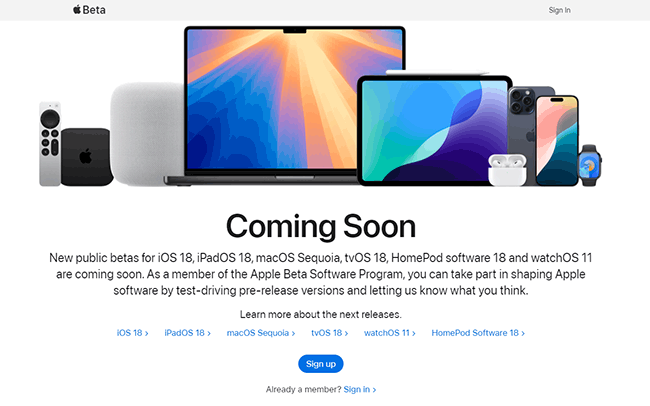
Fix 2. Erase Safari browser data
Cached data or cookies in your browser can sometimes interfere with the sign-up process if you are using Safari to open the Apple Developer page and try to sign in and get the "Your Apple ID is not eligible to use this application" message. Clearing the Safari browser data will help to resolve this issue. Here are the steps.
Step 1: Locate and tap the "Settings" app on your iPhone's home screen. Scroll down and find the "Safari" option in the list of apps. Tap on it to open Safari settings.
Step 2: Scroll down and tap on "Clear History and Website Data." A pop-up will appear asking you to confirm.
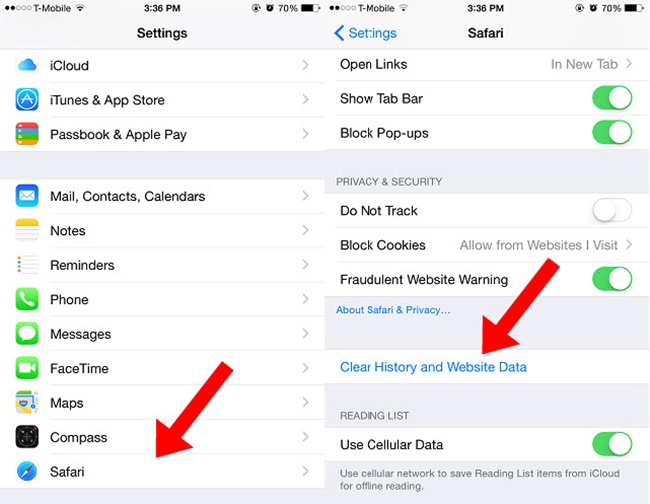
Step 3: Select the timeframe you want to clear, such as the last hour, today, today and yesterday, all history.
Step 4: Tap "Clear History" to confirm and delete all browsing history, cookies, and other website data.
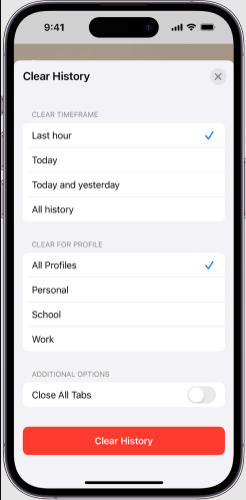
Fix 3. Install the Apple Developer app on your iPhone or iPad
The Apple Developer app provides a wealth of resources and tools for developers, including installation of iOS 18 Beta. You can install this app to access a wide range of developer tools.
Step 1: Find and tap the "App Store" icon on your home screen to open it. Tap the search icon (magnifying glass) at the bottom right corner of the App Store screen. Type "Apple Developer" into the search bar and press "Search" on your keyboard.
Step 2: Tap the "Get" button next to the app, then tap "Install." You may be prompted to enter your Apple ID password or use Face ID/Touch ID to confirm the download.
Step 3: Once the installation is complete, open the Apple Developer app by tapping its icon on your home screen. Enter your Apple ID and password when prompted to sign in. This will grant you access to the app's features and resources.

Fix 4. Disable VPN
Sometimes, VPN interference can also prevent you from logging in to the Apple Developer website, to get rid of this error message, turn off your VPN first. Simply open the Settings app on your iPhone, then slide the toggle next to VPN to off.
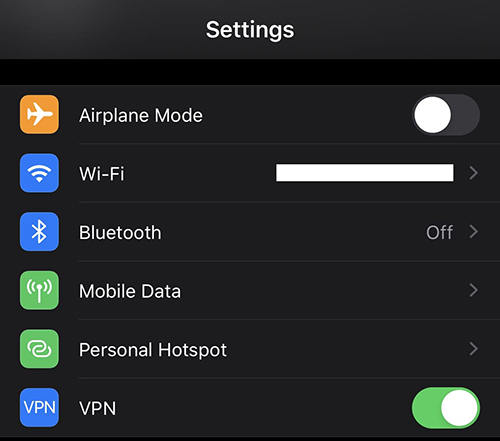
Fix 5. Update your device and browser
Ensuring that both your device and browser are running the latest software versions can help resolve eligibility issues. Follow these steps to update your device and browser:
1) Check for iOS Updates:
Step 1: Go to Settings > General > Software Update.
Step 2: If an update is available, tap "Update Now" to update your iOS to the latest version.
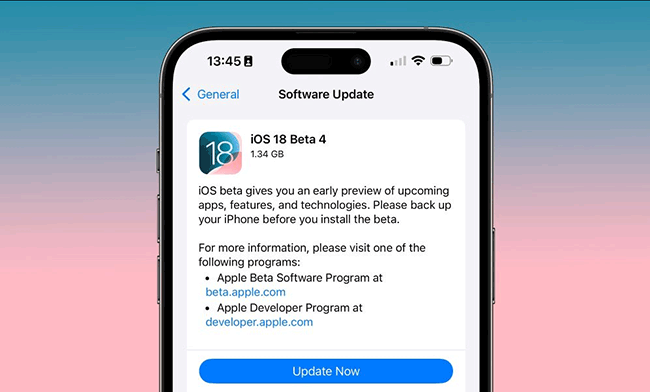
2) Update Your Browser:
For Safari: Safari updates are included with iOS updates. Ensure your iOS is up to date.
For other browsers: Open the App Store, tap your profile icon, then scroll down to see if your browser needs an update. Tap "Update" if available.
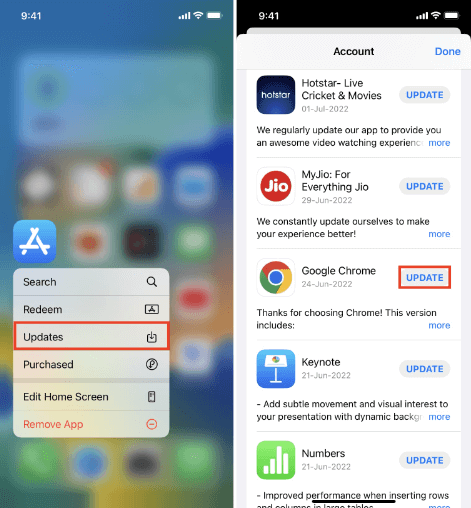
Fix 6. Verify your Apple ID is associated with an Email address
Problems may occur if the Apple ID is associated with a phone number instead of an email address. To resolve this issue, follow these steps.
Step 1: Go to the Apple ID website.
Step 2: Enter your existing Apple ID and password to log in.
Step 3: Review the account details to see if your Apple ID is associated with a phone number or an email address.
Step 4: If your Apple ID is linked to a phone number and you encounter issues, consider creating a new Apple ID associated with an email address. You can do this by following the sign-up process on the Apple ID website.
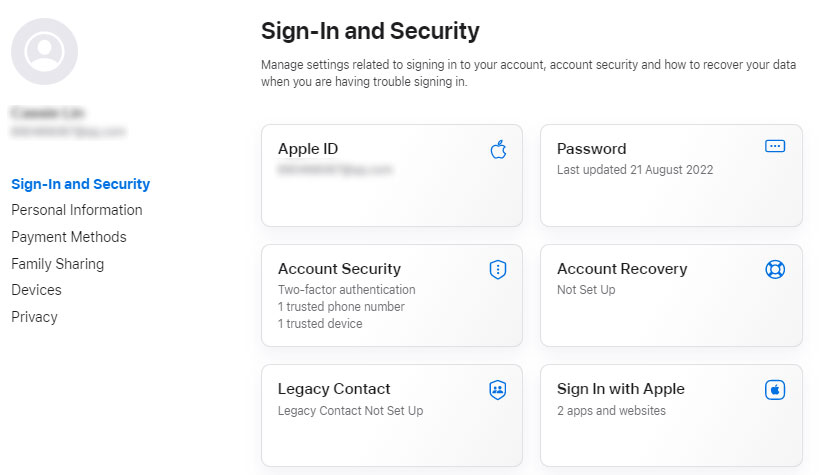
Part 3. How can I download iOS 18 Beta without an Apple Developer account?
If you're signed in to Apple Developer is trying to download the latest version of iOS 18 Beta, yet you're getting a prompt that your Apple ID is not eligible to use this application at this time, then TunesKit iOS System Recovery is your best bet to upgrade to iOS 18 Beta. This tool is designed primarily for fixing various iOS issues, but it also allows users to install beta versions of iOS without an Apple Developer account. Apart from that, it enables you to download from iOS 18 Beta to iOS 17 without losing data. This versatile software is popular among users for its user-friendly interface and high success rate.
Key Highlights of TunesKit iOS System Recovery
- Fix your Apple ID is not eligible to use this application at this time iOS 18 without data loss
- Repair all kinds of iOS 18 Beta bugs in one click
- Enter or exit recovery mode for free
- Restore your iPhone/iPad/iPod touch back to normal with ease
- Reset your device to factory status
Here's a step-by-step guide to upgrading to iOS 18 Beta without an Apple Developer Account using TunesKit iOS System Recovery.
Step 1Connect Your iPhone to PC
Download and install TunesKit iOS System Recovery on your PC(Windows or macOS). Launch it from your applications folder or desktop shortcut. Use a USB cable to connect your iPhone or iPad to your computer. Select Upgrade/Downgrade iOS. On the next page, choose iOS Upgrade.
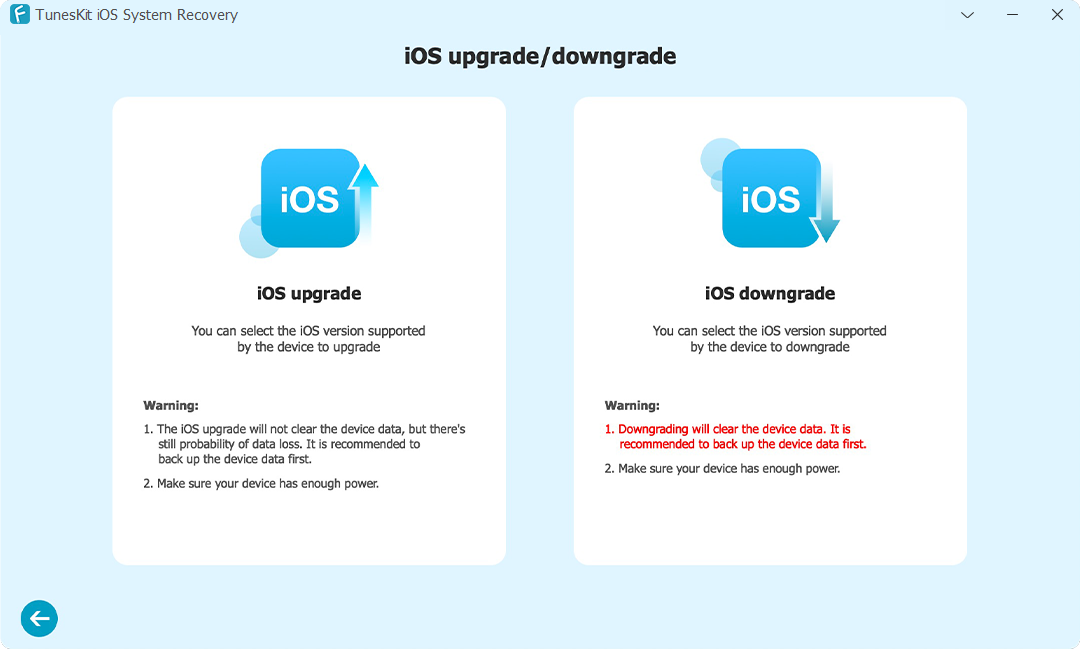
Step 2Download The Firmware Package
TunesKit will detect your device model and provide the appropriate iOS firmware versions available. Look for the iOS 18 Beta version in the list. Click the "Download" button to start downloading the iOS 18 Beta firmware package. This may take some time depending on your internet connection.
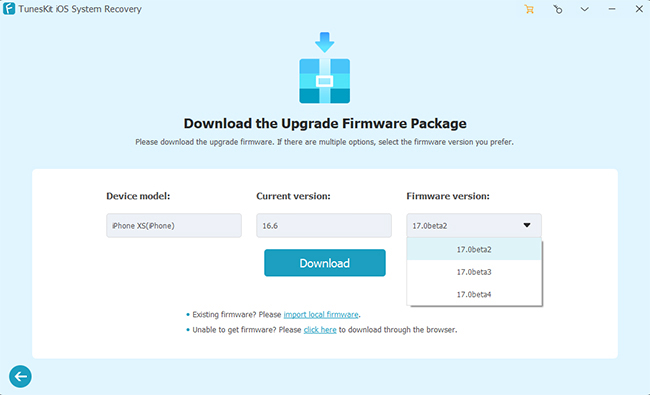
Step 3Upgrade to iOS 18 Beta in One-click
Once the download is complete, click the Start Upgrade button to start installing the iOS 18 Beta on your device. The installation process will take a few minutes. Ensure your device remains connected to the computer and does not interrupt the process. After the installation is complete, your device will reboot. Now, your device will run with iOS 18 Beta.
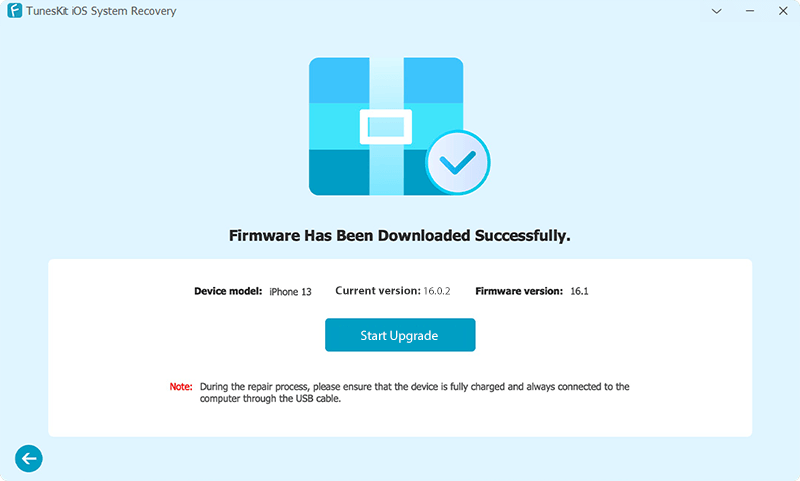
Part 4. Find Word
Resolving the "Your Apple ID is not eligible to use this application at this time" error on iOS 18 Beta can be a quite simple process if you follow the right methods. By checking your Apple ID enrollment, ensuring your device and browser are up to date, and verifying that your Apple ID is associated with an email address, you can often quickly address the issue. For those who haven't signed up for an Apple Developer account, TunesKit iOS System Recovery is your best bet for a one-click upgrade to iOS 18 Beta. It gives you a sneak peek at the new features of iOS 18. Hit the download button below to give it a shot!
