How to Fix New Siri Animation Not Working on iOS 18.1
Struggling with new Siri’s animation not working on iOS 18.1? Many iPhone users updating to iOS 18.1 have noticed that Siri's vibrant new animation doesn’t display as expected, leaving them with an outdated interface. This issue can stem from bugs in the update, settings conflicts, or incomplete software installation. Luckily, there are several easy fixes to bring back Siri’s interactive visuals, from adjusting settings to reinstalling iOS. Read on for step-by-step solutions to troubleshoot and restore Siri's enhanced animation for a smoother, more dynamic experience on iOS 18.1.

Part 1. Why The New Siri Animation Not Working on iOS 18.1?
Siri's new animation not working on iOS 18.1 could be due to several factors, including software bugs, incomplete updates, or settings conflicts. Here are the main reasons:
Device Not Compatible
Not all iOS devices are compatible with the new Siri animation. So if your iPhone is not included in the compatible list, you cannot get the Siri’s new animation on your device.
Software Bug in iOS 18.1
Many users have reported issues with Siri animations on iOS 18.1. Since Apple occasionally has minor bugs in new updates, the animation glitch may simply be a bug in this version.
Apple Intelligence and Animation Settings
With iOS 18, Apple introduced the Apple Intelligence feature, which impacts Siri’s behavior and may affect animations.
Incomplete Update
If the iOS 18.1 update isn’t fully installed (for example, due to low storage or a network interruption), some visual elements like Siri's animation might not function correctly.
Device-Specific Bugs
Sometimes, certain iPhone models experience unique issues with new updates. If you’re on an older device, it might be more likely to encounter animation glitches.
Part 2. Who Can Get New Siri Animation on iOS 18.1?
If you want to experience the new Siri animation on iOS 18.1, you need to make sure your iPhone is compatible with the new feature. Do you know which iPhones are compatible with the new Siri animation on iOS 18.1? Here we will give you the list:
iPhone 16 and 16 Pro models, iPhone 15 Pro and Pro Max
In addition, you should set your iPhone language to US English which is the only language that Apple Intelligence supports.
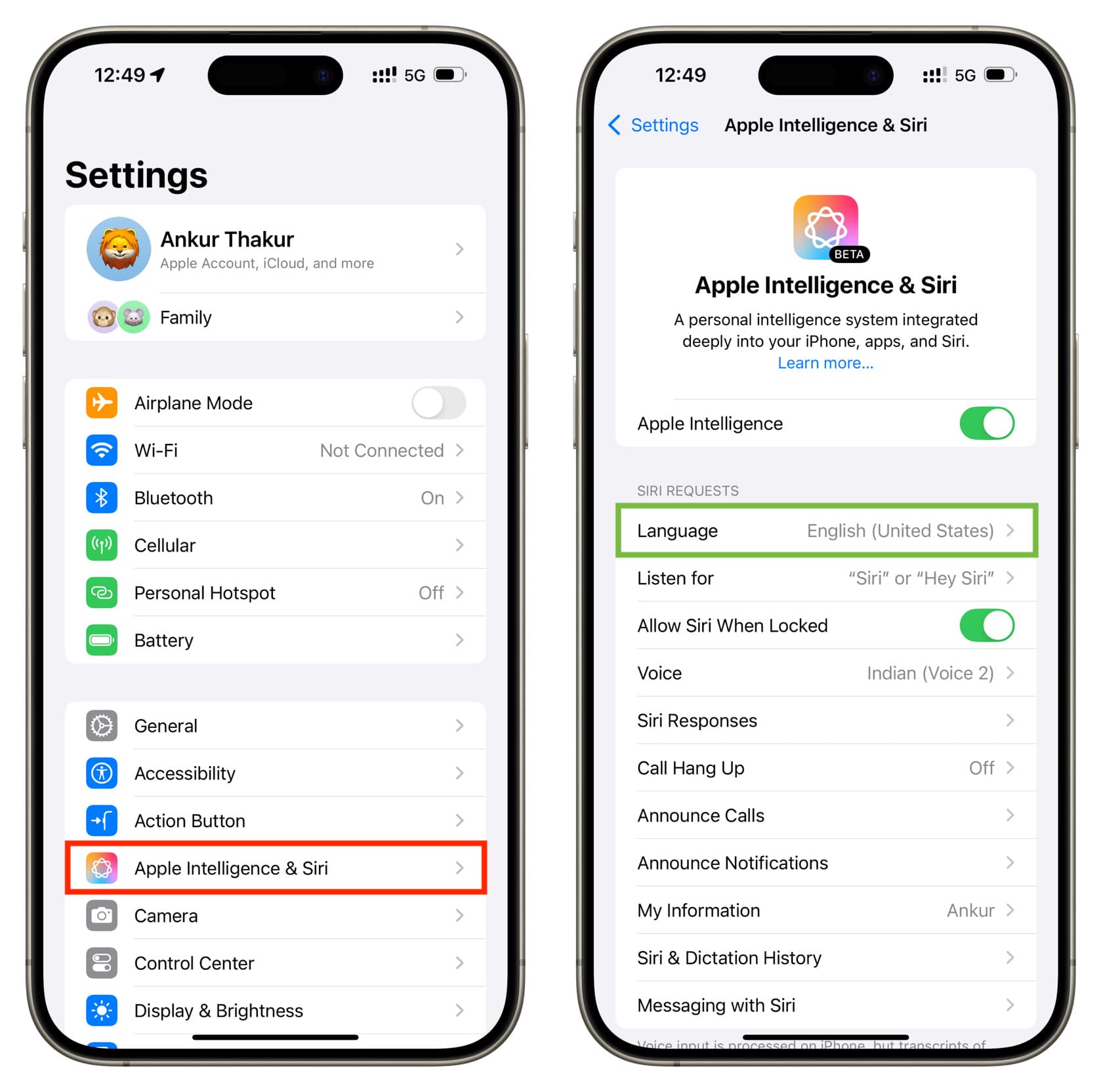
Part 3. How to Fix New Siri Animation Not Working on iOS 18.1
If you meet the above conditions but the new Siri animation still does not appear, you can try the following tips to fix it. Or if your original Siri animation is not working after the iOS 18.1 update, you can also refer to these fixes to make it normal.
Fix 1. Restart Your iPhone
Press and hold the power button and volume button until the “slide to power off” slider appears. Turn off the phone, wait a few seconds, and turn it back on. After restarting, try activating Siri again to check if the animation appears.

Fix 2. Toggle Siri Settings
Go to Settings > Siri & Search and toggle Listen for “Hey Siri” and Press Side Button for Siri off, then back on. Toggling these options can refresh Siri's settings and potentially fix the animation issue.
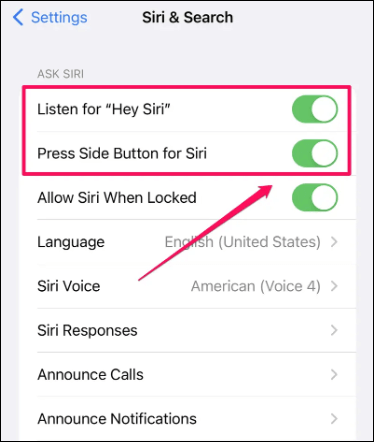
Fix 3. Check Apple Intelligence Settings
Try to turn Apple Intelligence off and then back on to see if it restores the updated animation. Some users on forums have noted that toggling this setting can help bring back the new Siri visuals.
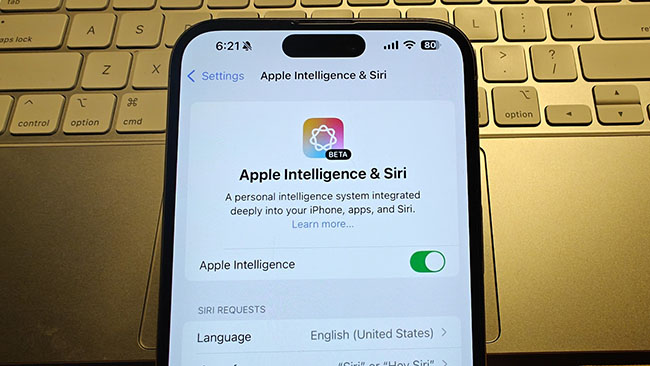
Fix 4. Check for App or System Conflicts
Background apps can sometimes conflict with Siri’s functions. For example, apps with microphone permissions may interfere with Siri’s responsiveness and animation. Trying to exit other background apps may be helpful for fixing this issue.
Step 1: Swipe up from the bottom on your iPhone to open the App Switcher.
Step 2: Close any recently opened apps, especially those that use the microphone or audio.
Step 3: Then, activate Siri to see if this resolves the issue.
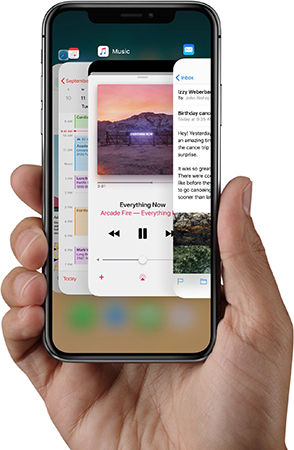
Fix 5. Reset All Settings
Resetting system settings can help if the problem is caused by a conflicting configuration. This will reset preferences like Wi-Fi settings and wallpapers but won’t delete personal data like photos or apps: General > Transfer or Reset iPhone > Reset > Reset All Settings.

Fix 6. Fix iOS 18 Siri Animation Not Working in One Click
When you find the above method is not working for solving your Siri issue, you can think of TunesKit iOS System Recovery as the Siri animation repair tool. This TunesKit iOS repair tool allows you to fix 150+ iOS issues including Siri issues without any data loss.
Key Features of TunesKit iOS System Recovery
- Fix iOS 18 Siri animation not working without data loss
- Go back to iOS 17 without iTunes
- Downgrade iOS 18 Beta to iOS 17 without losing data
- Enter or exit recovery mode for free
- Fix all kinds of iOS issues in minutes
- Ensures your device's security throughout the recovery process
How to fix iOS 18 Siri animation not working via TunesKit iOS System Recovery
Step 1Connect your iPhone to your PC
After you download and install this tool on your PC, you should open it and connect your iPhone to your PC via a USB cable so that the repair can go on successfully. Click the iOS System Repair button after the connection is successful, and then click the Start button.

Step 2Select iOS repair mode
The Standard Repair mode would be the first one you should use to fix your iPhone because it will protect your iPhone data from losing. If you choose the Deep Repair mode, the data on your iPhone will be cleared.

Step 3Download firmware package
Enter the firmware package download page, you should first check the related information of your iPhone. If there is no problem, click the Download button to download the package.

Step 4Fix Siri animation not working on iOS 18.1
Click the Repair button to start the repair process right now. This will take a few minutes, please be patient.

Conclusion
In conclusion, if you meet the new Siri animation not working on iOS 18.1 issue, these troubleshooting steps should help restore its dynamic visuals. However, if the problem persists, a dedicated repair tool like TunesKit iOS System Recovery is an excellent solution. This software can fix various system issues, including visual glitches, without data loss.
