iOS 18 Wireless Charging Not Working? Solve It Now!
Wireless charging is loved by iPhone users due to its convenience and speed. Wireless charging is supported by every iPhone model since the iPhone 8. Even if the system is constantly updated, this feature should be stable and available, which will not fail due to system updates. However, the advent of iOS 18 seems to have caused some problems with the wireless charging of iPhone, and many users found that the iPhone wireless charging is not working after updating to iOS 18. Why is that? The reasons why iOS 18 wireless charging not working are outlined in this post along with relevant fixes. Let’s get reading.

Part 1. Why is Wireless Charging Not Working After iOS 18 Update?
1. Charger connection issue: The charging coil in your iPhone needs to be aligned with the charging coil in the pad. Misalignment can prevent the iPhone from charging because of the position problem. In addition, phone cases may cause the failure of wireless charging, particularly thicker or metal cases, as they can interfere with the connection between the iPhone and the charger.
2. Power source issue: Wireless charger should be plugged into a power source that is working correctly so that iPhone can get power from wireless changer.
3. Compatibility issues: a wireless charger is not compatible with all iPhone. Some chargers may not work well with certain iPhone models.
4. Hardware Issues: If the charging pad has any visible damage, the charging will fail.
5. Temperature issue: Wireless charging may stop working if your iPhone gets too warm.
Part 2. How to Fix iOS 18 Wireless Charging Not Working
To normal the wireless charging on iOS 18, we list up to 6 methods for you. Which one works for your iPhone is confusing, so you should try these ways one by one until you solve your charging problem.
Solution 1. Connect Wireless Charger to iPhone Again
Although the reasons for charging failure are various, the external reasons can be excluded before you start the charging process. If you have the wireless charging problem, you can reconnect your iPhone to your wireless charger by the following steps.
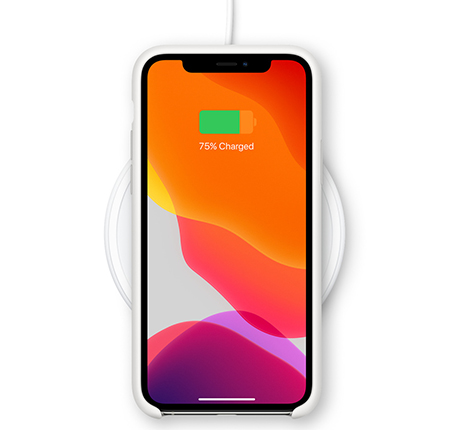
Step 1: Ensure you have a Qi-certified wireless charger.
Step 2: Connect your wireless charger to a power source using the appropriate power adapter. Make sure the charger is plugged in securely and receiving power.
Step 3: Remove your iPhone case for optimal charging and disconnect your iPhone from other devices if your iPhone has a connection via a USB cable.
Step 4: Place your iPhone face up on the center of the wireless charging pad. The iPhone’s back should be aligned with the charger. If it is MagSafe charger, the magnet will snap the iPhone into the correct position.
Step 5: When the iPhone starts charging, you’ll see that the battery icon appears on the screen with a charging symbol. On the lock screen, you’ll see the charging status and battery percentage.
Solution 2. Restart iPhone
If you have connected as the above steps, but it is still not useful, restarting iPhone may be a good way to try. A simple restart can sometimes fix connectivity issues.
Step 1: Press and hold on the Side button and the Volume Up or Volume Down button at the same time until you see the power off slider icon.
Step 2: Drag the slide icon to power off your iPhone.
Step 3: Press and hold the side button to power on your iPhone until the Apple logo appears on the iPhone screen.

Solution 3. Reset All Settings on iPhone
If the problem persists, try resetting all settings on your iPhone. You should notice that this method resets all settings but does not erase or delete all data on your iPhone.
Step 1: Open the Settings app on your iPhone.
Step 2: Go to General > Transfer or Reset iPhone > Reset > Reset All Settings to reset all settings on your iPhone.

Solution 4. Cool Down iPhone
iPhone has its protection mechanism. If your iPhone feels hot, wireless charging may stop working. At this time, you should let your iPhone cool down before trying to charge it again.
Solution 5. Update iOS
There may be a bug or glitch in iOS 18 beta affecting wireless charging. Make sure your iPhone is updated to the latest version of iOS 18, as software updates often include bug fixes. Or you can wait for the official iOS 18 version release which will come soon.
Solution 6. Get iOS Repair Software to Fix iOS 18 Wireless Charging Not Working
If you try all the methods above but wireless charging is still not working, you can ask a third-party tool for help. TunesKit iOS System Recovery would be the best choice as a helper to solve the problem of iOS 18 wireless charging not working. This tool offers a one-click way to fix iOS issues including black screen, WiFi not working, wireless charging not working, etc. In addition, TunesKit allows you to downgrade iOS system from iOS 18 to your desired version without iTunes. If you are not satisfied with iOS 18 and want to downgrade it to iOS 17, TunesKit will help you do that in an easy way.
Key Features of TunesKit iOS System Recovery
- Fix iOS 18 wireless charging not working without data loss
- Go back to iOS 17 without iTunes
- Downgrade iOS 18 Beta to iOS 17 without losing data
- Enter or exit recovery mode for free
- Fix all kinds of iOS issues in minutes
- Ensures your device's security throughout the recovery process
See the tutorial to fix iOS 18 wireless charging not working issue using TunesKit iOS System Recovery.
Step 1Link iPhone to PC
Firstly, you should get TunesKit iOS System Recovery on your Mac or Windows PC. After you enter the software, use a USB cable to connect your iPhone to your PC. Click the iOS System Repair button on the screen once the connection finishes. Click the Start button to enter the repair process.

Step 2Enter repair mode
There are two repair modes: Standard Repair and Deep Repair that you can choose from. Standard Repair is the recommended mode at first which can solve iOS problems without data loss. However, if the mode doesn’t solve your problem, you can try the second one: Deep Repair which will clean the data on your iPhone.

Step 3Download firmware package
Arrive at the new window, you should check your iPhone information. Click the Download button to download the latest iOS firmware package if the information is correct.
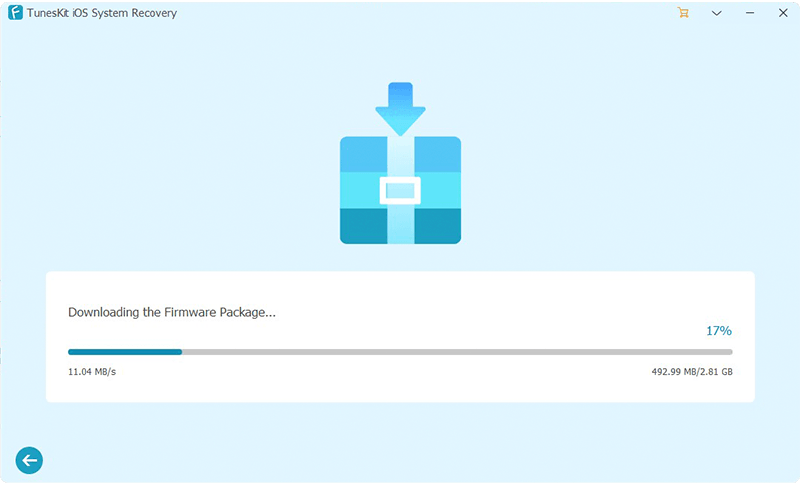
Step 4Fix wireless charging not working after iOS 18 update
When the firmware package download completes, you will arrive at a new window. Click the Repair button to begin the repair process. Af ter the process is completed, you can use your wireless charger to charge your iPhone again to check if the problem is solved successfully or not.

Conclusion
When you meet iOS 18 wireless charging not working, it may be annoying. But if you use the right method, you can solve this problem in a short time. If it is an external issues, the reconnect plan would be effective to normal the charging problem directly. If not, you can try to restart iPhone or reset iPhone settings. TunesKit iOS System Recovery is a one-click method to achieve your goal. Try it when you need it.
