8 Effective Ways to Fix iOS 18 Beta Volume Low
If you've recently updated to the iOS 18 beta and noticed your device's volume isn't quite up to par, you're not alone. Beta software can sometimes introduce unexpected bugs and quirks, and low volume is a common issue many users face. Fortunately, there are several effective solutions you can try to restore your device's sound to its full potential. Here's a comprehensive guide to fix iOS 18 Beta volume low issue.

Part 1. Why Is The iOS Beta Volume Low?
There are several potential reasons why the volume might be low on your iOS 18 beta device. Understanding these potential causes can help you troubleshoot and resolve low volume issues on your iOS 18 beta device.
1. Software Bugs and Glitches: Being in beta, iOS 18 may have unresolved bugs and glitches that can affect volume control and audio output.
2. Settings Issues: The volume settings might have been inadvertently lowered or muted.
3. App-Specific Issues: Certain apps may not be fully optimized for iOS 18 beta, causing audio issues.
4. System Conflicts: Running too many apps or intensive processes can affect system performance, including audio.
5. Corrupted Firmware: Corrupted or incomplete firmware updates can lead to various issues, including audio problems.
Part 2. Top 8 | Fix iOS 18 Beta Volume Low
Knowing the possible reasons of this issue, let's explore the following 8 effective ways to fix iOS 18 Beta volume low issue.
Fix 1. Check Volume Settings
Start with the basics. Ensure your device's volume is set to the maximum. Use the physical volume buttons on the side of your device to increase the volume, and verify the volume level in the Control Center by swiping down from the top right corner (or up from the bottom on older devices).
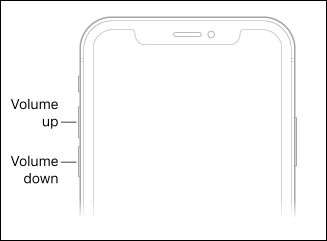
Fix 2. Adjust Sound Settings
Navigate to Settings > Sounds & Haptics (or Sounds on older devices) and make sure the volume slider is turned up. Ensure the Change with Buttons option is enabled so you can adjust the volume using the physical buttons on your device.
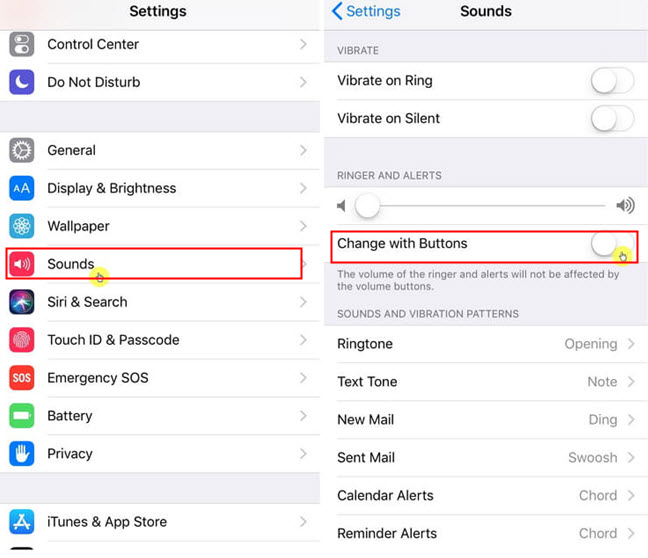
Fix 3. Check for Mute and Do Not Disturb
Make sure your device isn't accidentally set to silent mode. Toggle the silent switch on the side of your device to ensure it's off.
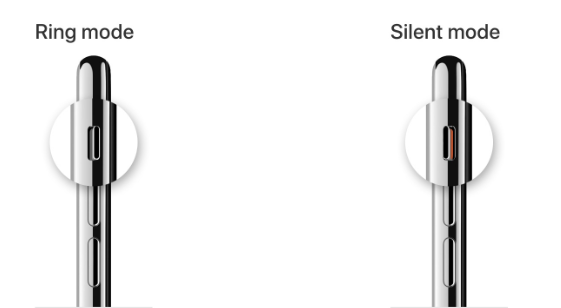
Additionally, check if the Do Not Disturb mode has been turned off.
Step 1: Swipe down from the top-right corner of the screen.
Step 2: Look for the crescent moon icon. If it's highlighted, Do Not Disturb is on.
Step 3: Tap the crescent moon icon to turn off Do Not Disturb mode.
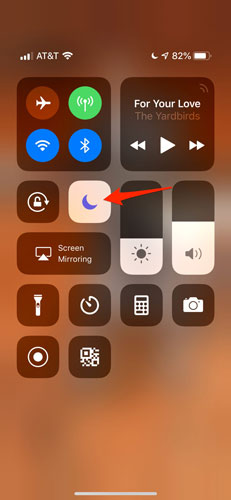
Fix 4. Clean Speaker Grills
Sometimes, dust and debris can accumulate in the speaker grills, reducing sound output. Gently clean the speaker grills with a soft brush or compressed air to ensure they are clear.

Fix 5. Disable Bluetooth
Your device might be connected to a Bluetooth device, which could be causing the low volume. Go to Settings > Bluetooth and turn it off to see if it resolves the issue.
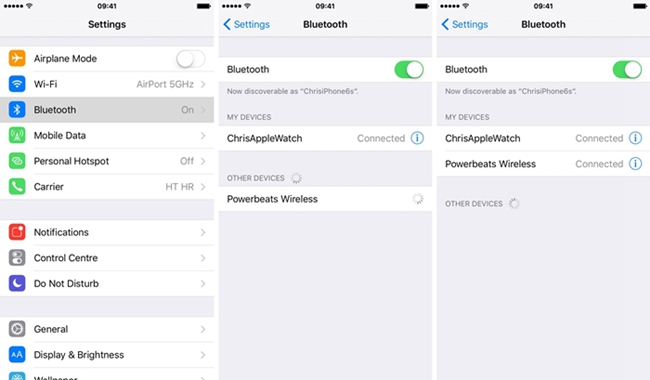
Fix 6. Restart Your iPhone
A simple restart can sometimes resolve temporary issues, including iOS 18 Beta volume low. Here are the specific steps.
For iPhone X and newer model:
Step 1: Press and hold the side button along with either the volume up or volume down button until the power off slider appears.
Step 2: Drag the slider to the right to turn off your iPhone. It may take up to 30 seconds for your device to fully power down.
Step 3: Once the device is off, press and hold the side button again until you see the Apple logo.

For iPhone SE (2nd generation), 8, 7, and earlier model:
Step 1: Press and hold the side button (or top button for older models) until the power off slider appears.
Step 2: Drag the slider to the right to turn off your iPhone. It may take up to 30 seconds for your device to fully power down.
Step 3: Once the device is off, press and hold the side button one more time until you see the Apple logo.
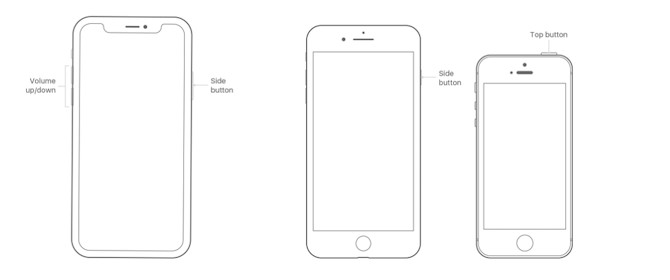
By following these steps, you can easily restart your iPhone, which can help resolve various issues, including volume problems.
Fix 7. Update to the Latest Beta Version
Ensure you are running the latest version of the iOS 18 beta, as updates may include fixes for known issues. Go to Settings > General > Software Update to check for updates.

Fix 8. Fix iOS 18 Beta Volume low Without Data Loss
As iOS 18 Beta is still in the early stage, it is not as stable as the official version, the reason for the low volume of iOS 18 Beta is most likely due to the bugs of the iOS 18 Beta version, then you need a professional iOS System Repair tool to solve this problem. TunesKit iOS System Recovery is such a tool that enables you to fix 150+ iOS issues without data loss. It has an easy-to-navigate interface for all users and supports all iOS devices and versions, including the latest iOS 18 beta.
Key Features of TunesKit iOS System Recovery
- Fix iOS 18 Beta volume low without data loss
- Repair iOS 18 issues like stuck on preparing update, recovery mode
- Downgrade iOS 18 Beta to iOS 17 without losing data
- Restore your iPhone/iPad/iPod touch back to normal with ease
- Reset your device to factory status
Guides on how to fix iOS 18 Beta volume low via TunesKit iOS System Recovery.
Step 1Connect Your iPhone
Visit the official TunesKit website and download the TunesKit iOS System Recovery tool. Install it on your computer. Open it after installation. Use a USB cable to connect your iPhone to the computer. Wait for the software to detect your device. Select iOS System Repair on the main screen, and on the next section, just select your device problems in the left panel, and click Start to move on.

Step 2Select Standard Repair
There are two repair modes for you to choose, if you choose Standard Repair, you can fix iOS 18 Beta low volume issue without losing data; if you choose Deep Repair, it can also fix the issue but it will lead to data loss. If your iPhone data is important, just choose Standard Repair. If it can't fix it, please choose another mode.

Step 3Retrieve The Firmware Package
The software will detect your device model and show the available firmware versions. Click Download to start downloading the firmware package. Ensure you have a stable internet connection during this process.

Step 4Fix iOS 18 Beta Volume Low Without Data Loss
Once the firmware package is downloaded, click the Repair button. The software will begin repairing your device. This process might take a few minutes. Keep your device connected until the process is complete. After the repair process is finished, your iPhone will restart automatically. Check if the volume low issue is resolved.

Part 3. Wrapping Up
Well, here comes our ending part, in this article, we explain in detail the reasons and solutions for iOS 18 Beta volume low. You can try these methods one by one until the problem is solved. One standout solution is TunesKit iOS System Recovery, a powerful tool designed to fix a wide array of iOS problems without data loss. Its user-friendly interface, high success rate, and compatibility with the latest iOS versions make it an ideal choice for addressing volume issues.
