How to Fix iOS 18 Beta Unable to Install Update?
Updating to the latest iOS beta can be an exciting thing, it brings new features and improvements to your device. However, encountering issues during the installation process can be frustrating. For instance, the update takes too long to download, gets stuck preparing the update, and fails to check for updates to the iOS 18 beta. If you’re having trouble installing the iOS 18 Beta, don’t worry—this guide will walk you through the ways to fix iOS 18 Beta unable to install update issue.
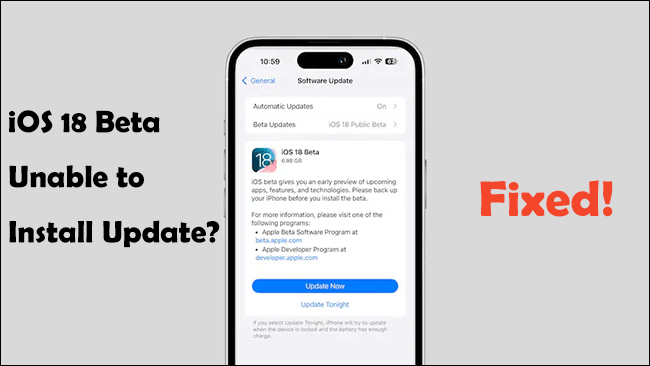
Part 1: Why can't I install the latest iOS 18 Beta version?
Before diving into the solutions, it’s important to understand some common reasons why the iOS 18 Beta unable to install update:
1. Compatibility Issue: Not all devices support the latest iOS 18 beta versions. Ensure your device is on the list of compatible devices for iOS 18 beta.
2. Beta Profile Issues: The beta profile on your device might be outdated or corrupted.
3. Battery Issue: Your device needs to have sufficient battery life to install the update. Also, low power mode can affect the update process. So make sure low power mode is disabled on your device.
4. Insufficient Storage Space: Your device needs adequate free space to download and install the update.
5. Network Connectivity Problems: A stable internet connection is crucial for downloading the update files.
6. Software Bugs: Beta versions can sometimes have bugs that interfere with the installation process.
Part 2: One-click to fix unable to install update iOS 18 Beta
If you can't find the option of iOS 18/iPadOS 18 Beta update on your iPhone or iPad, or if you encounter an error that unable to install update while performing the iOS 18 Beta update. Then you can use TunesKit iOS System Recovery to upgrade your iPhone to iOS 18 Beta in one click. What is TunesKit iOS System Recovery? It is an all-in-one tool that enables you to fix various iOS bugs without data loss, such as iOS 18 Beta battery drain issue, iOS 18 Beta math notes not working, and iOS 18 Beta Bluetooth connectivity issue, etc. Besides the amazing repair feature, it also boasts the following highlights.
Key Highlights of TunesKit iOS System Recovery
- Fix any iOS 18 Beta bugs in one click
- Downgrade iOS 18 Beta to previous version without iTunes
- Fix unable to install update iOS 18 Beta within simple steps
- Reset your iDevices without passcode
- Enter or exit recovery mode for free
- Fix 150+ iOS issues with or without data loss in minutes
Follow the step-by-step tutorial to fix iOS 18 Beta unable to install update issue:
Step 1Connect your iPhone to PC
Click the download button to get iOS System Recovery, then launch it. Connect your iPhone to computer using a USB data cable. In the main screen, select Upgrade/Downrade iOS option. Click iOS Upgrade on the next screen to get started.
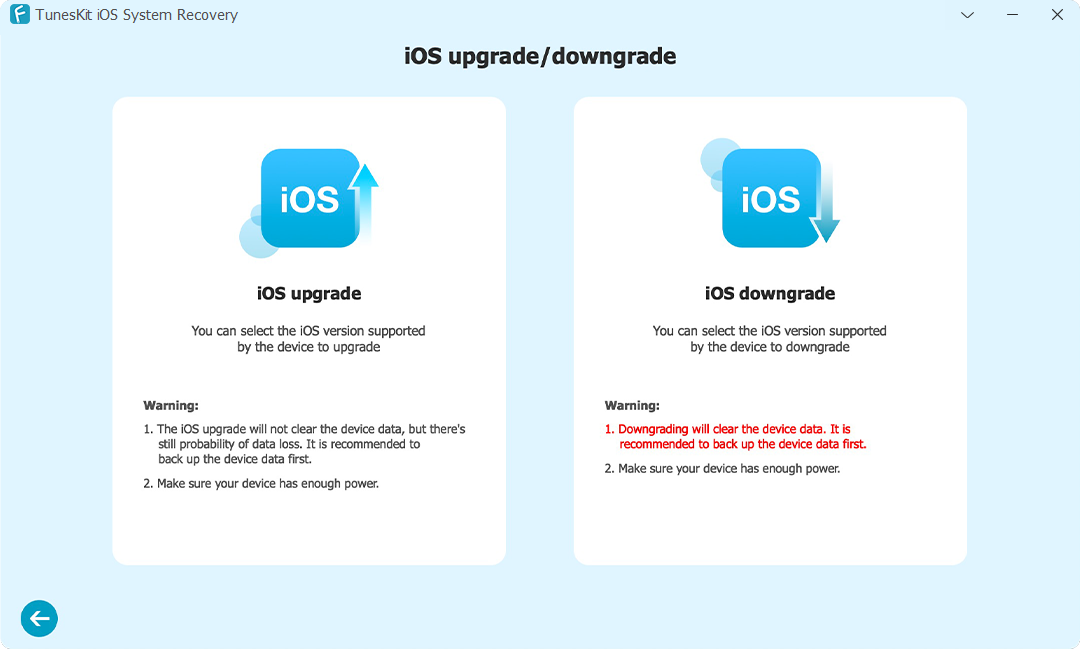
Step 2Acquire the suitable firmware package
TunesKit will automatically detect the latest iOS version available, but for installing iOS 18 Beta, you'll need to manually select the beta firmware, then click the Download button to download the appropriate firmware package.
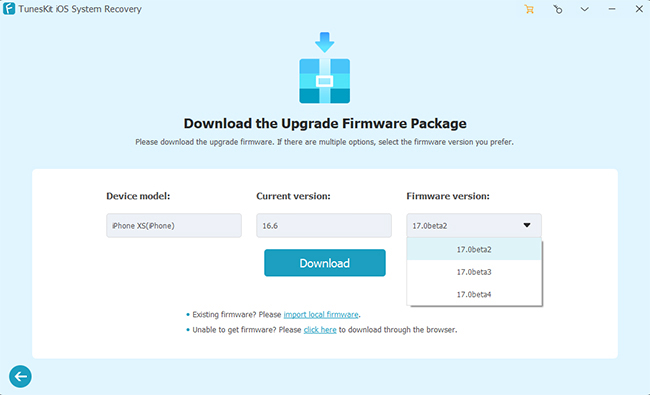
Step 3Fix iOS 18 Beta unable to install update in one-click
After the firmware package is downloaded, TunesKit will verify it. Click on the Start Upgrade button to start the installation process, this program will install the iOS 18 Beta firmware on your device. Wait for the process to complete. Once the process is finished, your device will be running the iOS 18 Beta.
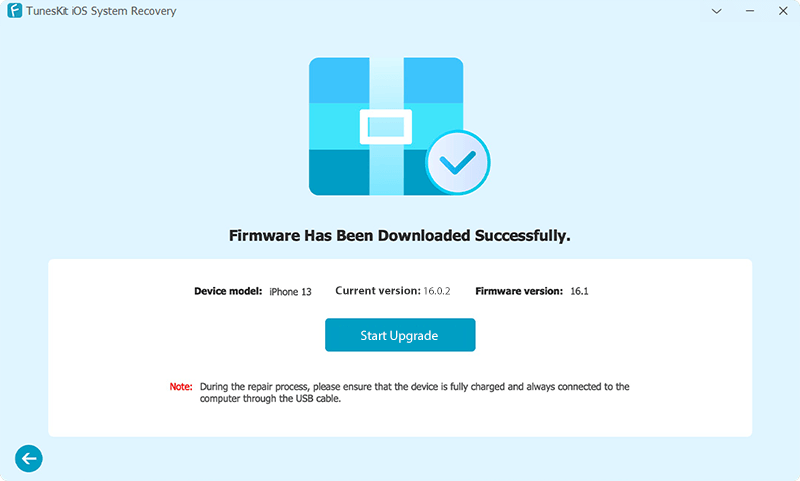
Part 3: Other Common Ways to fix iOS 18 Beta unable to install update
Solution 1: Check your device compatibility
First of all, you should check your device compatibility, one of the reasons why it happens that iOS 18 Beta unable to install update is because of device compatibility issues. If you are using an older iPhone model like iPhone 8, then it won't be able to install iOS 18 Beta, the image below lists the devices supported by iOS 18, check yourself if your device is supported.
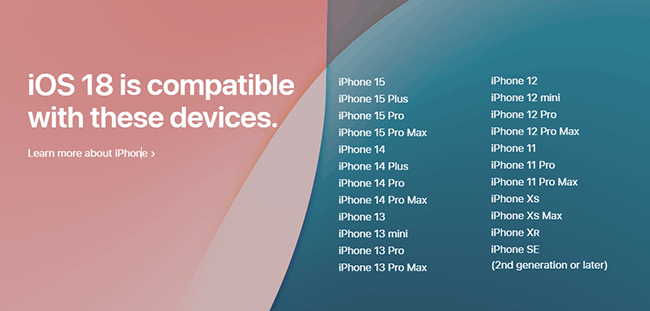
Solution 2: Charge your iPhone
If the device is low on power, it will cause the update to abort, which will prevent the update from being installed. It's best to keep it connected to a power source during the update process.
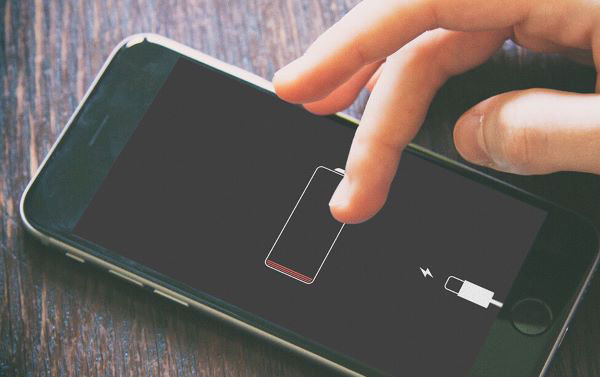
Solution 3: Remove and reinstall the Beta profile
The beta profile on your iPhone might be outdated or corrupted. Go to Settings > General > Profiles & Device Management, remove the existing beta profile, restart your device, and then download and install the latest beta profile from Settings > General > Software Update.
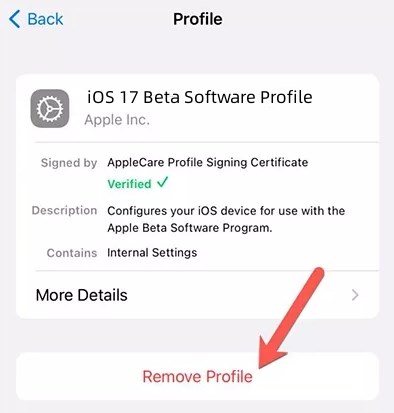
Solution 4: Free up storage space
Sometimes, insufficient iPhone memory can also cause the problem of unable to install update. Usually, to successfully install the iOS 18 Beta needs to take up at least 7GB of RAM. Thus, if your phone is running out of storage space, free up storage space before downloading and installing iOS 18 Beta.
Step 1: Navigate to Settings app, then tap General > iPhone Storage. If the progress bar for storage space is marked red, it proves that you don't have much storage space left and need to free up space.
Step 2: You need to delete some apps, photos, or other files to create sufficient space for the update.
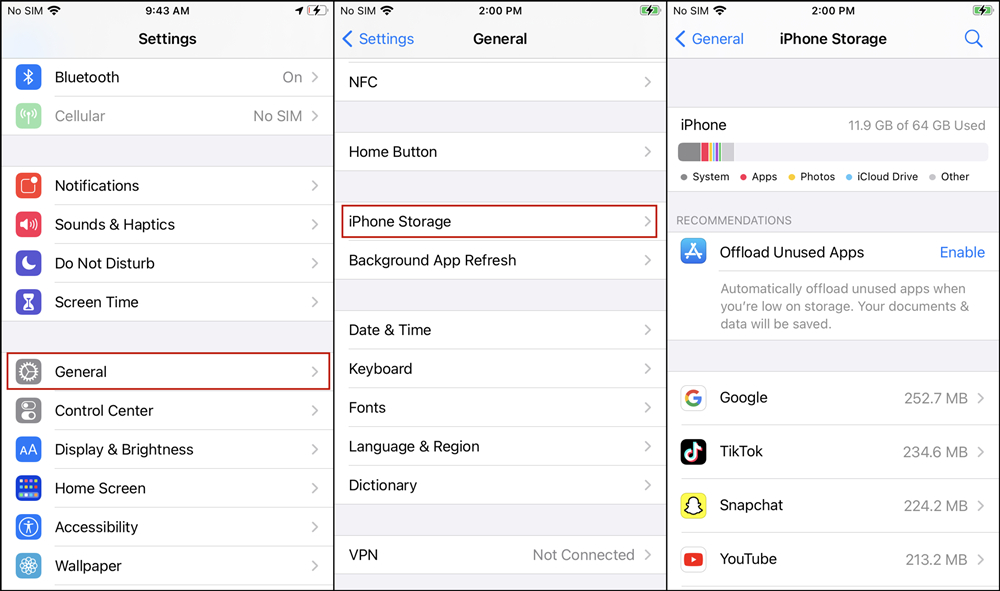
Solution 5: Check network connection
Ensure you have a stable internet connection, preferably Wi-Fi, as the update might be too large for mobile data. Here are the troubleshooting tips.
1: Make sure you have a strong Wi-Fi signal. If the signal is weak, try moving closer to the router.
2: Check the cellular signal strength indicator at the top of your screen (bars or dots). More bars or dots indicate a stronger signal.
3: Go to Settings > Airplane Mode and turn it on, wait a few seconds, then turn it off.
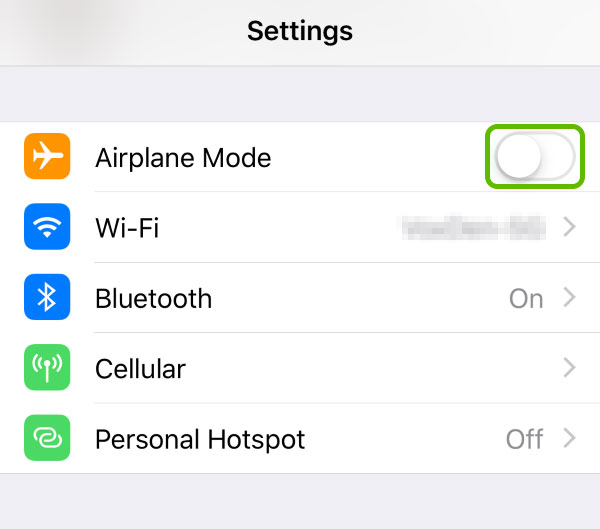
Solution 6: Use iTunes/Finder to install iOS 18 Beta
If the over-the-air update isn’t working, you can try updating your device using iTunes (on Windows or older macOS) or Finder (on macOS Catalina and later).
Step 1: Download the iOS 18 Beta profile from the Apple Beta Software Program website on your device.
Step 2: Open iTunes or Finder, then link your iPhone to PC using a USB cable.
Step 3: In iTunes, click on Summary; in Finder, click on General.
Step 4: In iTunes/Finder, while holding down the Option key (Mac) or Shift key (Windows), click on Check for Update. In the file selection window that appears, select the iOS 18 Beta IPSW file you downloaded earlier.
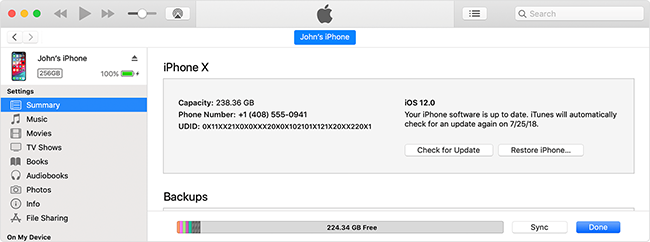
Step 5: Follow the on-screen instructions to complete the installation. Your iPhone will restart several times during the process. Do not disconnect your device until the process is complete.
Part 4: Conclusion
These are all the reasons and solutions for iOS 18 Beta unable to install the update. If the common methods do not resolve this error, then do not hesitate to choose TunesKit iOS System Reocvery, a one-click upgrade of your device to iOS 18 Beta without the need for a developer's account.
