iOS 18 Siri AI: Everything You Want to Know
The features iOS 18 offers are stunning, and they have forced many iOS users to consider this new update. iOS 18 Siri AI update is surely one of the most anticipated features that has made difficult things look effortless.
For instance, you can now perform complex tasks, including keeping track of conversations on the iOS device and switching languages within the same conversion, through Siri AI without even making much of the effort. Get into this guide to learn everything about the Siri AI of iOS 18.
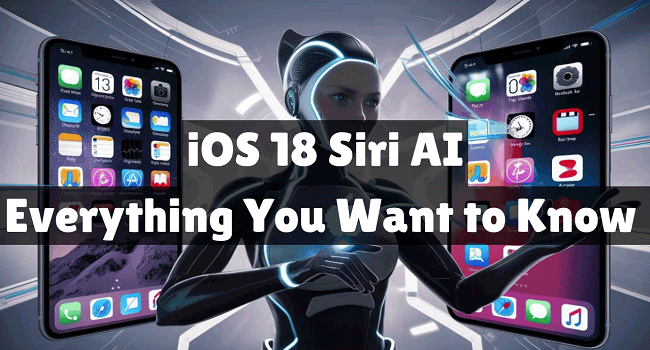
Part 1. What Is iOS 18 Siri AI and How to Use It?
iOS 18 Apple AI Siri, the amazing AI-generated voice assistant of Apple, has come up with more efficient, advanced, and personalized help for the iOS users. Siri has brought a lot of amazing improvements in context awareness, language processing, on-device processing, multilingual proficiency, etc.
The emergence of this type of innovation helps Siri execute and understand difficult commands, allowing Siri to make proactive suggestions.
How to Use iOS 18 Siri AI
First, please make sure your iOS device is running the latest iOS 18 version, and you've already turn on Siri feature. After that, you can follow the detailed guide here to learn how to use iOS 18 Siri AI.
Step 1: Once you've installed the new iOS update, you'll need to double-press the home button to access the Siri typing option.
Step 2: Now, a window will appear asking where you can type the smarter virtual assistant on your iOS 18.
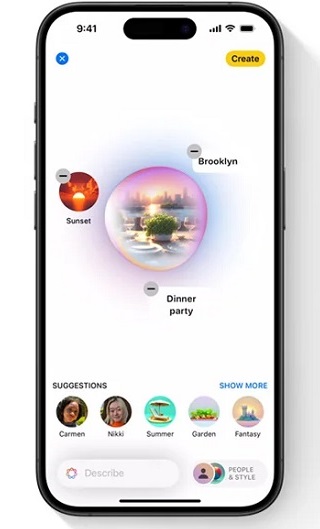
Part 2. FAQs Related to iOS 18 Siri AI
In this section, we've collected some common questions about Apple intelligence in iOS 18. Follow the answers to get a better understanding about Siri AI.
1. What new features does Siri AI offer in iOS 18?
Siri AI offers personalized responses, improved natural language processing, enhanced multitasking abilities, and integration with several third-party apps.
2. How to turn on the iOS 18 Siri AI feature?
Turning on the newly introduced Siri AI feature in iOS 18 is possible. Just open the Settings app on your iPhone and select Siri & Search. After that, turn on Listen for "Siri" or "Hey Siri" to enable the new iOS 18 Siri feature.
3. Can Siri AI iOS 18 manage smart home devices more appropriately?
Siri in iOS 18 prompts enhanced and better smart home integration, helping with context-aware and more hectic commands and more accurate and previous task execution.
4. Can iOS 18 Siri handle complex tasks effortlessly?
Siri AI in iOS 18 prompts improved computational abilities, allowing you to execute hectic tasks easily, including scheduling multi-step routines, establishing detailed reminders, and offering brilliant answers to all types of questions.
5. How does Siri iOS 18 improve security and privacy?
Siri AI offers the advantages of processing that help you to make the data state private. This new feature brings in the anonymization and enhanced encryption to protect the personal information.
Part 3. How to Fix iOS 18 Siri AI Not Showing up or Working on iPhone?
If your Siri AI not working or showing up on your device, you can try the following 4 methods to troubleshooting it.
1. Update iPhone
Updating the iPhone is the first you must do to counter the iOS 18 Siri AI not showing up issue, as without installing the iOS 18 update, you won't be able to use it. Here are the quick steps.
Step 1: After starting the iOS device Settings app, you'll need to select the Software Update.
Step 2: You can now get the new iOS update installed after the Download and Install button.
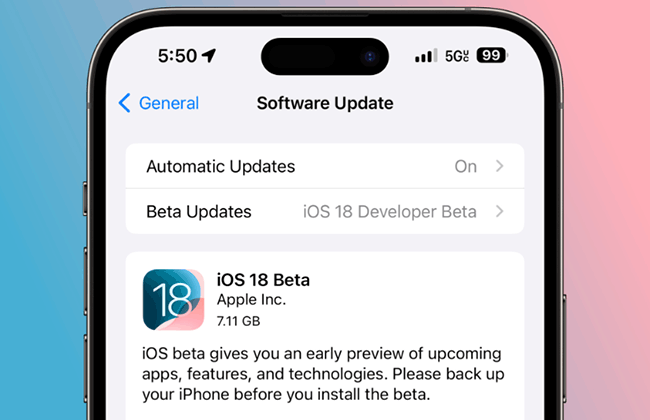
Learn More: How to Download and Install iOS 18 for Free
2. Turn on the Hey Siri
If you don't enable the Hey Siri option on the iOS device despite installing the iOS 18 update, you could experience the iOS 18 Siri AI not working issue. Follow the steps below to enable your Siri feature now.
Step 1: Launch the iOS device Settings and tap Siri & Search.
Step 2: Turn on Listen for Hey Siri or Siri option, as well as the other two options: Press Side Button for Siri, and Allow Siri When Locked icon.
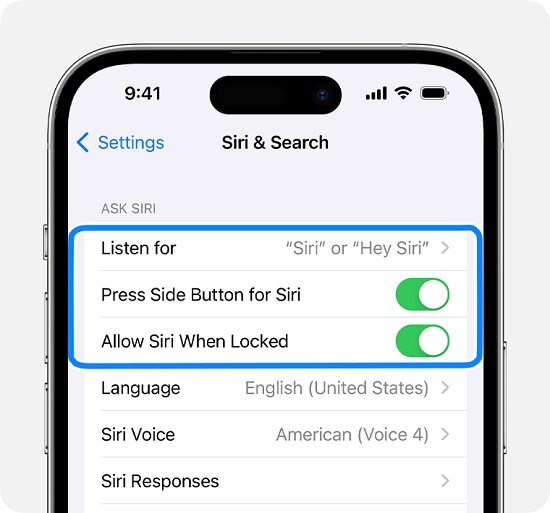
3. Restart iPhone
Despite acting upon all these solutions, if the iOS 18 Siri AI not showing up or working issue remains, restarting the iPhone could help you fix the issue by getting rid of the annoying software bugs. You can restart it according to your models as follows.
For iPhone X and Later: Press and hold either the Side and the Volume button until you have power off the slider. Turn off the iPhone by pushing the slider to the right side. You can turn on the device again by pressing and holding the Side button until the Apple logo appears.
For iPhone 6, 7, 8 and SE: Press and hold your iPhone's Side button until the power off slider comes out. You must press and hold the Side button of the iOS device after turning it off until Apple appears.
For iPhone 5 or Earlier: Press and hold your iPhone's Top button to power off the slider. Drag the slider to the right side and power off the device. Press and hold your iPhone's Top button when the Apple logo appears.

4. Use TunesKit iOS System Recovery to Fix Siri AI Not Working
Opting for the TunesKit iOS System Recovery is by far the most effective and intuitive way to fix the iOS 18 Siri AI not showing up issue. Apart from restoring the iPhone without causing data loss, TunesKit iOS System Recovery also has the highest success rate and supports all iOS device versions and models.
The TunesKit iOS System Recovery's ability to get rid of 150+ software bugs is excellent, and you can also acquire the premium package of this third-party software at affordable rates. Besides, you can use TunesKit to deal with many iOS 18 issues, like iOS 18 stuck on preparing update, iOS 18 eye tracking not working, etc.
Key Functions of TunesKit iOS System Recovery
- Fix iOS 18 Siri AI not working without data loss
- Repair iOS 18 issues like stuck on preparing update
- Downgrade iOS 18 to iOS 17 without losing data
- Enter or exit recovery mode for free
- Fix all kinds of iOS issues in minutes
Follow the detailed guide below to repair the iOS device via TunesKit iOS Software Recovery.
Step 1Open TunesKit iOS System Recovery
After marching into the timeline of the TunesKit iOS System Recovery, you'll need to install the software and connect the iPhone to the computer. From the main interface, please choose the iOS System Repair option.

Step 2Select Repair Mode
Enter the TunesKit iOS System Recovery's timeline and choose the Standard Repair mode afterward, as it doesn't prompt data loss. The disadvantage of selecting the Deep Repair mode is that it will cause data loss.

Step 3Download Firmware Package
Ensure that the information on the screen is related to your iOS device, and then click on the Download button to download the latest firmware package.

Step 4Start to Repair the System
Select the Repair button. This way, you'll be able to restore the iOS device, and this whole process takes a few minutes, depending upon the speed of the internet.

Learn More: 10 Solutions to Fix Siri Not Working on iPhone
Part 4. Final Words
This guide has listed all the things about the iOS 18 Siri AI and how to use it to explore the AI-powered credentials of the Siri AI. You can take notes from the guide to fix the iOS 18 Siri AI not working issue. Of all the solutions given in this guide, TunesKit iOS System Recovery remains the best option. It lets you fix the 150+ software bugs, and the standard repair mode ensures that you don't lose important data.
