How to Fix iOS 18 Beta Not Showing Up?
Anticipating the latest features and improvements of the iOS 18 beta but can't seem to find the update on your device? Don't worry! Here are some effective solutions to fix the iOS 18 beta not showing up the issue and get your hands on the iOS 18 beta in no time.
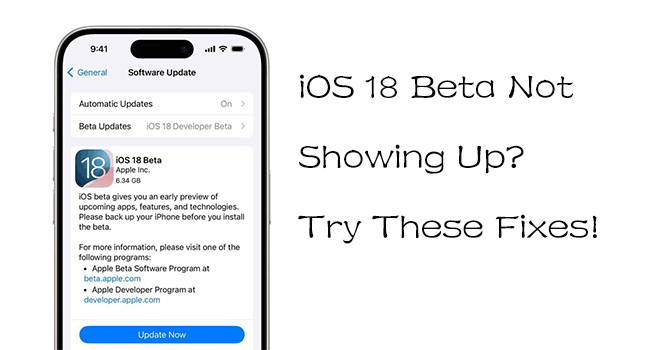
Part 1. Why is iOS 18 Beta not showing up?
If the iOS 18 beta is not showing up on your iPhone, there could be several reasons for this issue. Read it on.
1. Devices do not support iOS 18. Not all older devices support the latest updates. According to Apple's website, iOS 18 does not support models prior to the iPhone XR.
2. Apple Developer Program Enrollment: You need to be enrolled in the Apple Developer Program to access beta updates. Check your enrollment status.
3. Profile Installation: Make sure you have installed the correct beta profile from the Apple Developer website. Without this profile, the update won't appear.
4. Network Connection: A stable internet connection is necessary to check for updates.
5. Storage Space: Insufficient storage on your device can prevent the update from appearing.
6. Software Bugs: Pre-existing software issues on your device can sometimes interfere with the update process.
Part 2. 6 ways to download and install iOS 18 Beta for free
Way 1: Use TunesKit iOS System Recovery to get iOS 18 beta
If you are struggling with iOS 18 Beta not showing up on your iPhone or iPad, TunesKit iOS System Repair is a reliable and user-friendly tool that helps you download and install the beta version without any risk and without data loss. This powerful software is designed to solve various iOS system problems, upgrade or downgrade iOS with one click, and enter or exit recovery mode in one click. With TunesKit iOS System Recovery, you can not only get the iOS 18 beta version easily without a developer account but also downgrade iOS easily during the validation period.
TunesKit iOS System Recovery Key Features
- Fix iOS 18 beta not showing up without data loss
- Quickly downgrade iOS without jailbreak
- Upgrade to the latest iOS 18 beta with ease
- Easy downgrade from iOS 18 to iOS 17 without data loss
- Compatible with the latest iPadOS and iOS versions
Now let's see the tutorial to fix the iOS 18 Beta not showing up issue via TunesKit iOS System Recovery.
Step 1Connect iPhone to Computer
Download and install this versatile tool on your computer. Use a USB cable to connect your iPhone to the computer. The software should automatically detect your device. Select the Upgrade/Downgrade iOS option on the main interface. Then on the next page, select the iOS Upgrade option.
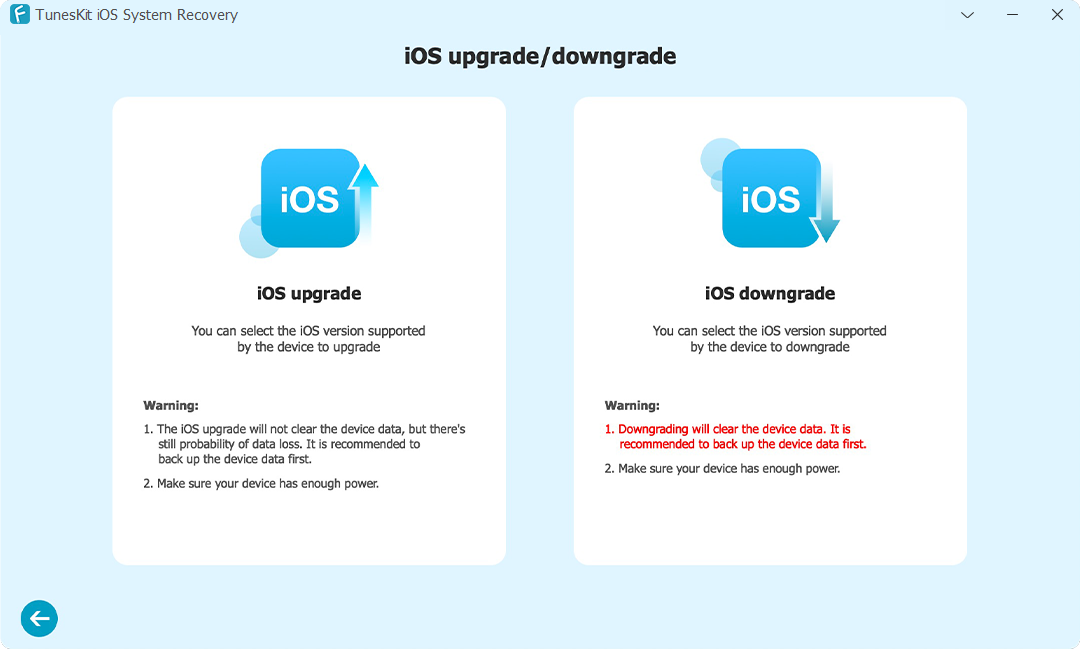
Step 2Choose the iOS 18 Firmware Package
TunesKit will display the latest firmware versions available for your device. Ensure the iOS 18 beta is selected. Then click the Download button to start downloading the iOS 18 beta firmware package. Once the firmware package has finished downloading, a new interface will appear. Click the Start Upgrade button to start the upgrade process.
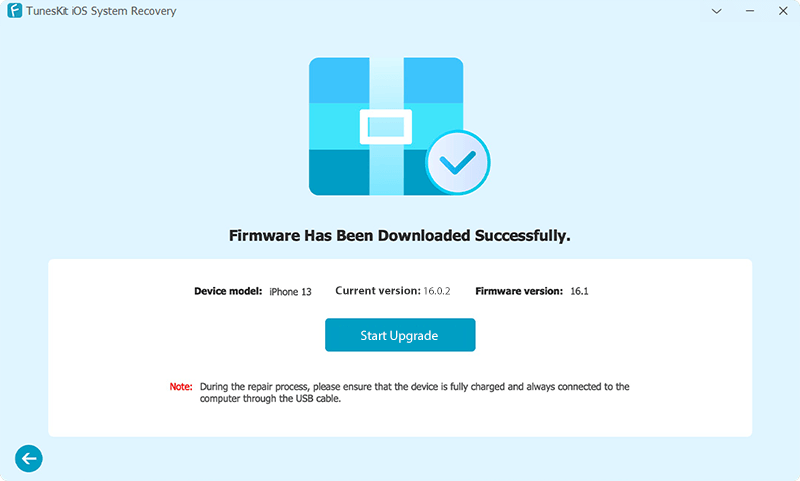
Step 3Easily upgrade to iOS 18 Beta without losing data
When the upgrade is complete, a confirmation message will appear, indicating that the software has been successfully upgraded. Click the Finish button to end the process. Then your device will reboot with the iOS 18 beta installed.
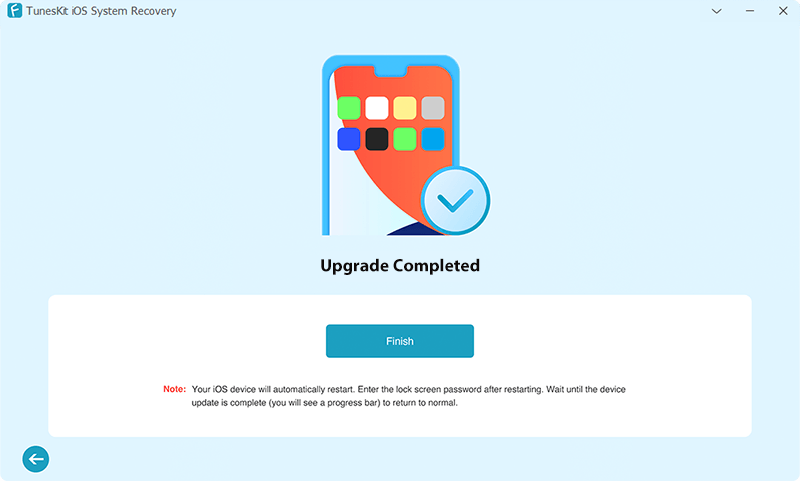
Way 2: Restart your iPhone
Restarting your iPhone can often resolve minor software glitches and refresh the device, potentially making the iOS 18 beta update appear in the software update section. Here are the specific steps.
Step 1: Quickly press and hold the Power button and either of the Volume buttons until the slide to power off slider appears.
Step 2: Drag the slider to the right to turn off your device. Wait patiently for the device to shut down completely.
Step 3: Press and hold the Power button again until the Apple logo appears to turn the iPhone back on.
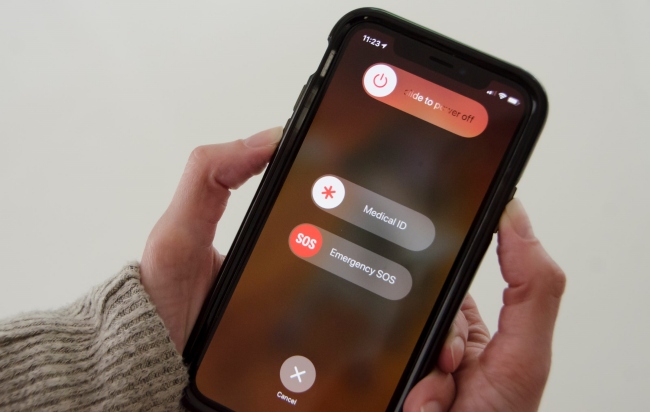
Once your iPhone has restarted, go to Settings > General > Software Update. Your iPhone should now check for the iOS 18 beta update.
Way 3: Check device compatibility
As analyzed in the reasons mentioned above, not all devices support iOS 18. If you are using an older iPhone, such as a model before iPhone XR, then you will not be able to get the iOS 18 Beta update. You can refer to the image below which has listed the devices supported by iOS 18.
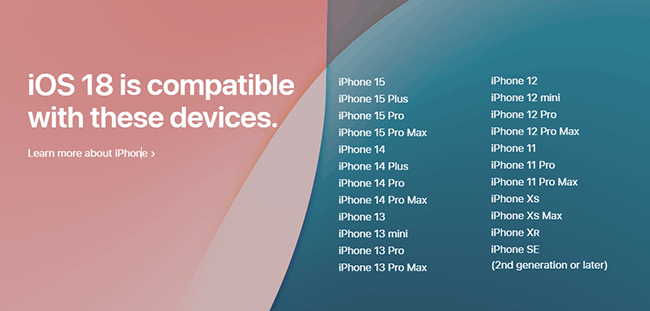
Way 4: Free up storage space
Your iPhone might not show the iOS 18 beta update because it lacks sufficient free space to download it. To clear up storage space, follow these steps:
Step 1: Move to Settings > General > iPhone/iPad Storage section.
Step 2: You can see how much storage space all the apps are taking up individually. Find the apps that are taking up the most space.
Step 3: Delete or offload the apps you haven't used in months by tapping on them and selecting Delete App or Offload App.
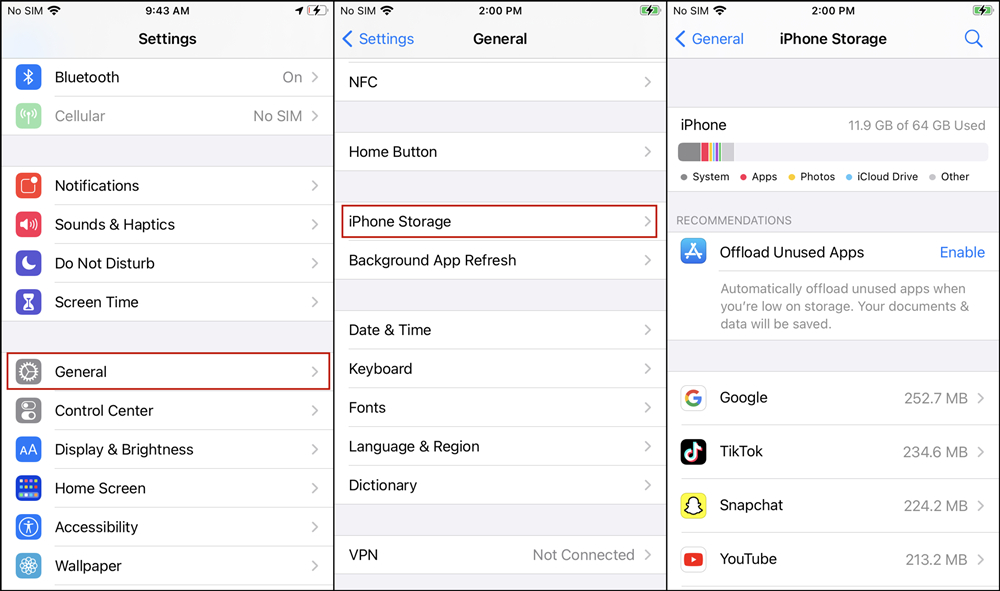
Way 5: Download the iOS 18 beta via the Beta Profiles website
If clear storage space doesn't work for you, you can manually download the iOS 18 beta update via a trusted website like Beta Profiles. Here's how.
Step 1: Move to betaprofile.dev website. Locate the iOS 18 Beta profile section and click on the download link provided to download the profile.
Step 2: Once the download is complete, go to your iPhone's Settings app look for Downloaded Profiles and install it on your iPhone.
Step 3: After the installation is complete, tap Settings > General > Software Update option.
Step 4: You should now see the iOS 18 beta update. You can then proceed to download and install the update. Once the update is complete, your iPhone will reboot and you'll be able to experience the new features of iOS 18.
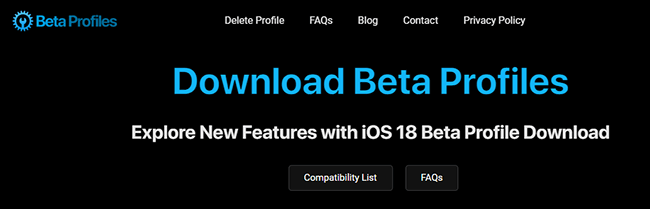
Way 6: Use iTunes or Finder to get iOS 18 Beta update
You can check for new updates on your iPhone via iTunes or Finder. Let's see how to do it.
Step 1: Make sure the iTunes or Finder are the latest version. Launch iTunes on your computer (Mac or PC) and connect your iPhone.
Step 2: Let iTunes recognize your device. Once iTunes detects your iPhone, locate the device icon in the top left corner of the interface. Click on it to go to the Summary section.
Step 3: Click on Check for Update. If the iOS 18 beta is available, iTunes or Finder will find it, and you'll be able to install it on your iPhone from there. Wait patiently for the update to complete, this process may take some time.
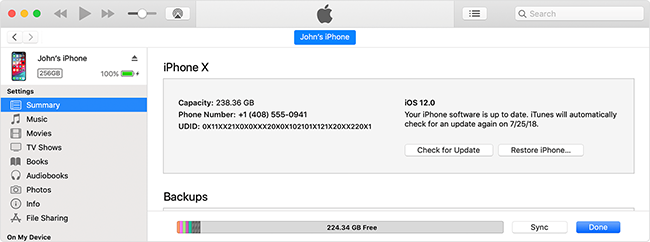
Part 3. Video Tutorial: Fix iOS 18 Beta not showing up in 3 ways
Now let's watch a video to help you better address this issue.
Part 4. Conclusion
This article describes 6 ways to fix iOS 18 beta not showing up. You can try these methods one by one until the problem is solved. These methods will help you access and enjoy the latest features and improvements of iOS 18 Beta. Ultilizing TunesKit iOS System Recovery is your optimal choice to upgrade your iOS without data loss.
