How to Fix iPhone No Cellular Data After iOS 18 Update
iOS 18 beta has been released for some time. Many iPhone users said that they met some problems while using iOS 18, which problems include iPhone no cellular data after iOS 18 update. iPhone cellular data plays an essential role in most actions on iPhone so how annoying it is when someone needs smooth cellular data but there is nothing. You need an effective solution to solve this annoying problem at this time. Therefore, we bring some of the best solutions along with the reason why iOS 18 has no cellular data. Find your saver from this post!

- Part 1. Why iPhone No Cellular Data After iOS 18 Update?
- Part 2. How to Fix iPhone No Cellular Data After iOS
- Solution 1. Check Cellular Data Settings
- Solution 2. Check for Carrier Settings Update
- Solution 3. Set up Airplane Mode
- Solution 4. Restart Your iPhone
- Solution 5. Reset Network Settings
- Solution 6. Disable Low Power Mode or Focus
- Solution 7. Change DNS Server
- Solution 8. Remove and Reinsert SIM Card
- Solution 9. Contact Your Carrier
- Part 3. How to Fix iOS 18 No Cellular Data without Data LossHOT
Part 1. Why iPhone No Cellular Data After iOS 18 Update?
1. Software Bugs or Glitches: New iOS updates may introduce bugs or glitches that can affect cellular data connectivity. These issues might be resolved in subsequent minor updates.
2. Carrier Settings Issue: Sometimes, an iOS update may require an updated carrier settings file, which isn't installed automatically. Carrier settings help your iPhone connect properly to your mobile network.
3. Incorrect Network Settings: The update might have reset or altered some network settings, leading to a loss of cellular data. This can include changes to your APN (Access Point Name) or other settings.
4. Incompatible or Outdated Carrier Profiles: Some carriers may need time to adjust their profiles to be compatible with the latest iOS update. If your carrier has not released an updated profile, cellular data issues can occur.
5. SIM Card Problems: The update may have caused a conflict with the SIM card, or there could be a problem with the SIM itself (like damage or improper positioning).
6. Network Congestion or Outage: It’s possible that there’s an unrelated issue with your carrier’s network. An outage or heavy network traffic could cause temporary cellular data issues.
7. Battery Saver Mode or Focus Settings: Sometimes, features like Low Power Mode or Focus settings might restrict certain background activities, including cellular data usage.
8. Corrupted Network Configuration: The update process may have corrupted some of your device’s network settings, causing connectivity issues.
Part 2. How to Fix iPhone No Cellular Data After iOS 18 Update
Referring to the above possible reasons, we provide a series of solutions to try to fix your cellular data after iOS 18 update on your iPhone.
Solution 1. Check Cellular Data Settings
Cellular settings decide if your cellular data is opening and which data plan you choose. If you are in a special area, you need to open your data roaming.
Step 1: Navigate to Settings > Cellular to ensure that the Cellular Data switch is turned on and check if the correct data plan is selected.
Step 2: If you are in an area that requires data roaming, you should also go to Settings > Cellular Data Options to turn on Data Roaming.
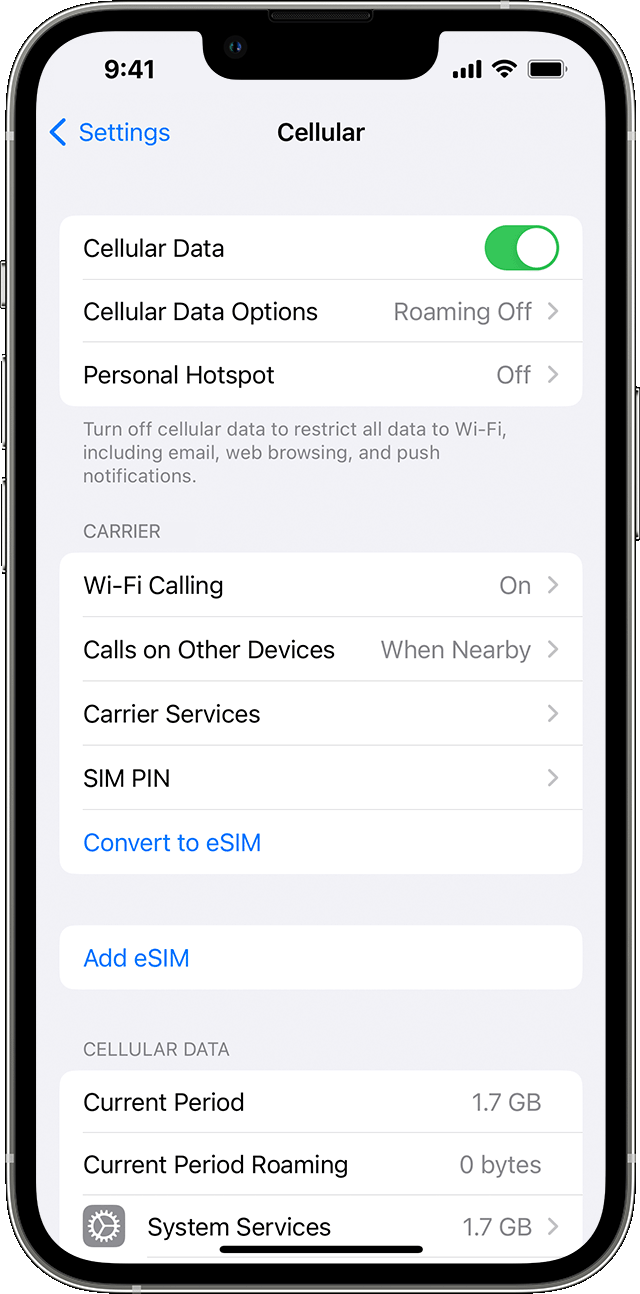
Solution 2. Check for Carrier Settings Update
A Carrier Settings Update is a small file that contains updates from your cellular provider to enhance network connectivity and performance on your iPhone or iPad. These updates can include changes to network settings, such as APN (Access Point Name), VoLTE (Voice over LTE), Wi-Fi calling, and other features that help your device connect properly to your carrier's network.
Step 1: Go to Settings app > General > About
Step 2: Stay on this screen for a few seconds. If a carrier settings update is available, you will see a pop-up asking if you want to update.
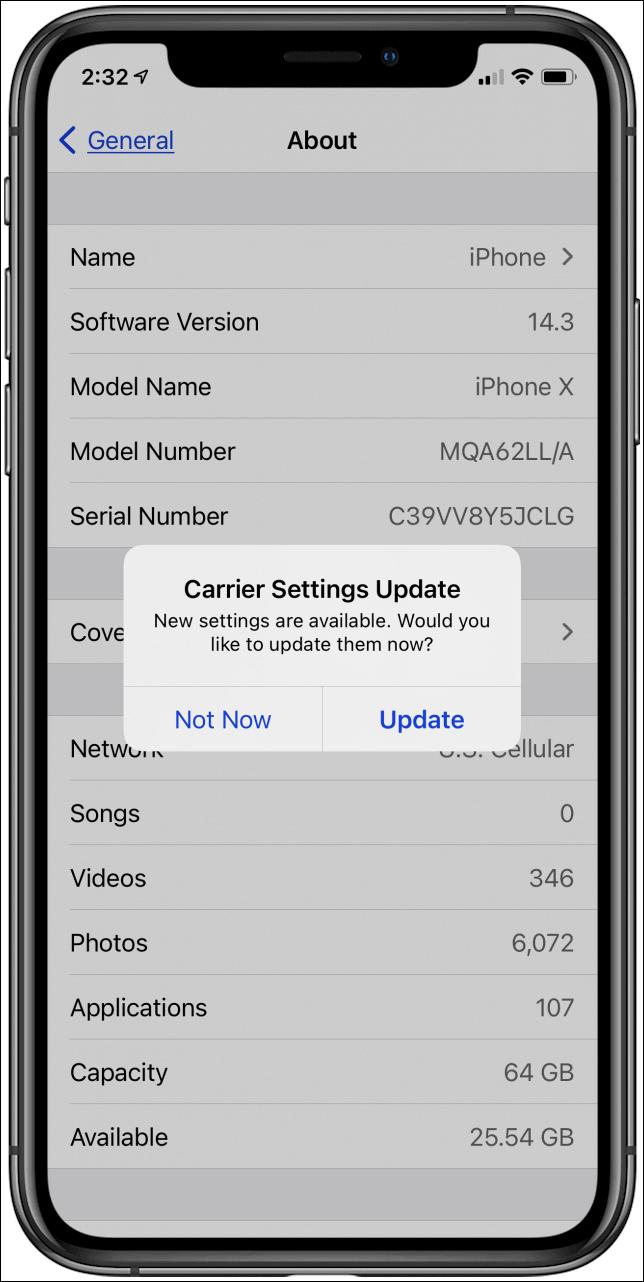
Solution 3. Set up Airplane Mode
Sometimes, you can simply solve the problem of iPhone no cellular data after iOS 18 update by turning on and off Airplane Mode.
Way 1. Scroll down from the top-right of your iPhone screen to open the Control Center panel and tap on the Airplane Mode icon to turn on it for a few seconds, then turn it off again to reset your iPhone’s connection to the cellular network.
Way 2. Go to Settings > Airplane Mode to turn on and turn off it.
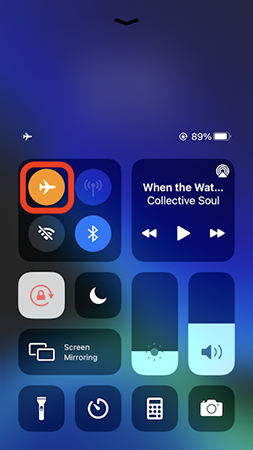
Solution 4. Restart Your iPhone
Restarting your iPhone can often resolve temporary glitches or bugs affecting cellular data.
Step 1: Press and hold on the Volume Up or Volume Down button and also the Side button simultaneously until the power off slider icon appears on the screen.
Step 2: Slide the icon to power off your iPhone.
Step 3: Restart your iPhone by pressing and holding the Side button until the Apple logo appears.

Solution 5. Reset Network Settings
The reason for no cellular data may be that the network settings have certain problems. You can try to normalize it by resetting your network settings.
Step 1: Enter the Settings app on your iPhone.
Step 2: Go to General > Transfer or Reset iPhone > Reset > Reset All Settings to reset all your network settings.
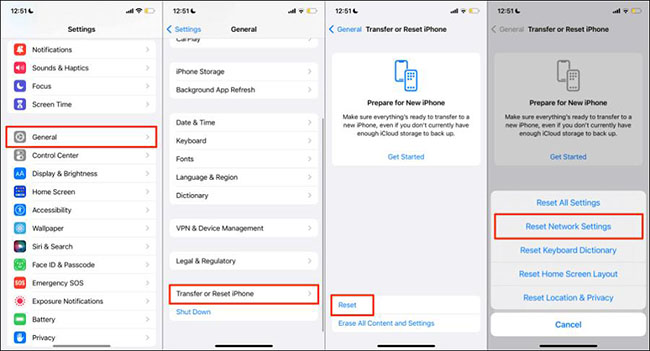
Solution 6. Disable Low Power Mode or Focus
If your iPhone is on Low Power mode or Focus mode, the cellular data may be affected.
Step 1: Go to Settings > Battery > Low Power Mode to ensure the switch is turned off.
Step 2: Go to Settings > Focus to ensure no restrictions are set that might affect data usage.
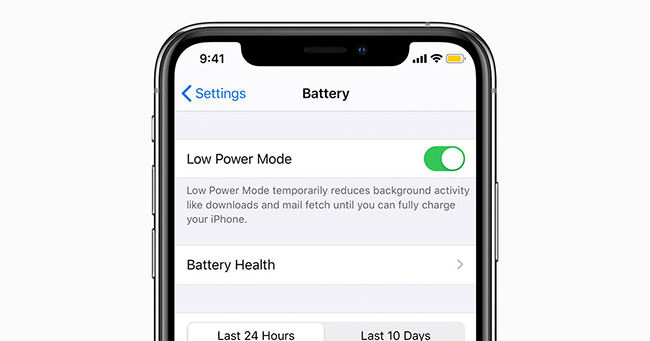
Solution 7. Change DNS Server
Changing your DNS server on your iPhone can help improve internet speed, security, and reliability. By default, your device uses the DNS servers provided by your internet service provider, but you can change them to a different DNS server to potentially get better performance or privacy.
Step 1: Go to Settings > WiFi to find the WiFi you connected.
Step 2: Tap on the i icon to choose DNS and remove the original DNS server so that you can enter the new one you wish.
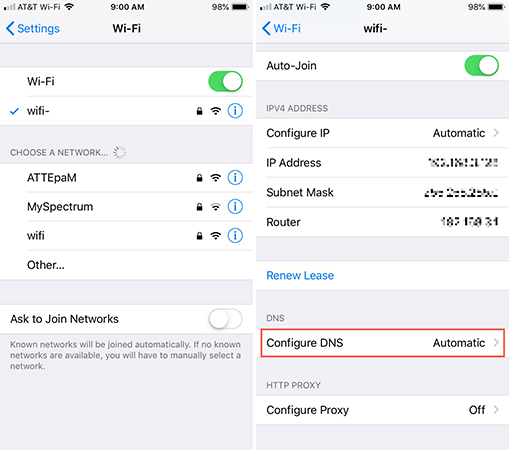
Solution 8. Remove and Reinsert SIM Card
If the problem still exists after the above methods, you should check if your SIM card is put properly. You just need to eject the SIM card and inspect it for any damage. Reinsert it properly or try another SIM card to determine if the problem is related to the SIM.
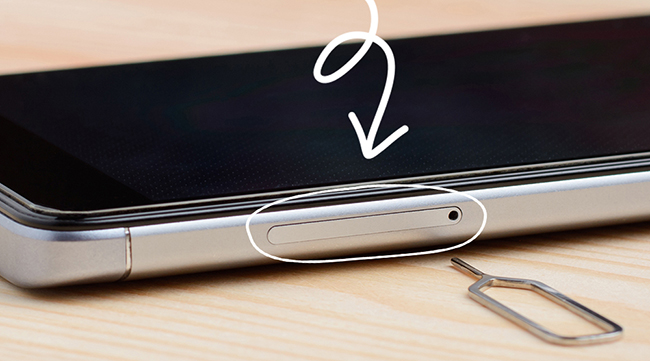
Solution 9. Contact Your Carrier
If none of these steps work, there may be an issue with your carrier’s network or settings. Contact them to check for network issues or for further assistance.
Part 3. How to Fix iOS 18 No Cellular Data without Data Loss
If you are worried that those methods may make you lose important data on your iPhone, TunesKit iOS System Recovery would be a better choice to solve your problem of iPhone no cellular data after iOS 18 update. This tool works for repairing iOS system issues like iPhone/iPad white screen, iPhone/iPad no notifications, and iPhone/iPad stuck. Using this tool, you can fix those issues without any data loss.
Key Features of TunesKit iOS System Recovery
- Fix iPhone cellular data not working after iOS 18 update without data loss
- Go back to iOS 17 without iTunes
- Downgrade iOS 18 Beta to iOS 17 without losing data
- Enter or exit recovery mode for free
- Fix all kinds of iOS issues in minutes
- Ensures your device's security throughout the recovery process
How to fix iPhone no cellular data after iOS 18 update via TunesKit iOS System Recovery
Step 1Connect your iPhone to your PC
Download TunesKit iOS System Recovery on your computer and install it on your computer. Open it and connect your iPhone to your computer via a USB cable. Choose the iOS System Repair option and click the Start button to enter the next step.

Step 2Select repair mode
TunesKit offers two repair modes: Standard Repair mode and Deep Repair mode. If you don’t want to clear the data on your device, you should choose Standard Repair. Deep Repair can help you fix problems deeply but it will clear the device data.

Step 3Get firmware package
After selecting repair mode, you will be led to download firmware package for your iPhone. Check the information about your iPhone and then click the Download button.

Step 4Fix iPhone no cellular data after iOS 18 update
On this new page, you should click the Repair button to start your repair process. You can try to use your cellular data on your iPhone to check if the issue is fixed successfully.

Conclusion
There are up to 10 solutions for you to fix iPhone no cellular data after iOS 18 update just as the list above. Among them, TunesKit iOS System Recovery is the most recommended solution that allows you to deal with your trouble in one click without any data loss. If you have any other effective methods, you can share them with us by leaving your comments.
