Top 5 Methods to Fix iOS 18 Messages via Satellite Not Working
Apple introduced emergency SOS through satellite to help people who are encountering emergency situations. In this scenario, Apple expects the users to send a small prompt about the danger, and then Apple will let the authorities know about that particular person.
With the incoming iOS 18 update, Apple has taken a few steps forward by revealing the iOS 18 Messages via satellite. You can explore the amazing feature when neither cellular data nor WiFi networks are available. Get into the post to get the complete information about this feature and how to fix the issue when it's not working on iPhone.
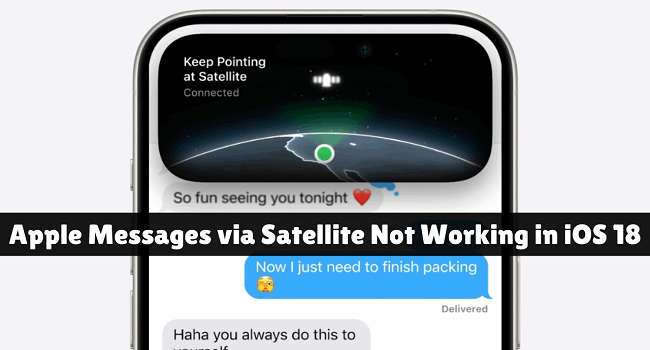
Part 1. An Intro to iOS 18 Messages via Satellite
iOS 18 Messages via satellite is a newly introduced feature of Apple that allows you to send messages through satellite. This tool can send and receive regular iMessages to your loved ones. It can be an option when your cellular data and WiFi connections are not available. Fortunately, sending text messages via satellite is free, and Apple does not charge any money when you explore this remarkable feature.
How to Send Messages via Satellite?
Here's how to send text messages through satellite on iPhones that are running iOS 18.
Option 1. Find Satellite Through Notification
Step 1: After installing the iOS 18 update, when your iOS device isn't connected to the WiFi or cellular data network, you'll receive a notification on your iPhone lock screen saying that you can check and send messages through satellite.
Step 2: When you select the notification, a screen will appear. The screen will then take you to a map location that tells you about the potential presence of the satellite. This way, you'll be able to use the messages through satellite.
Step 3: Start to send messages, emojis, and Tapbacks to your friends and communicate with them through satellite.
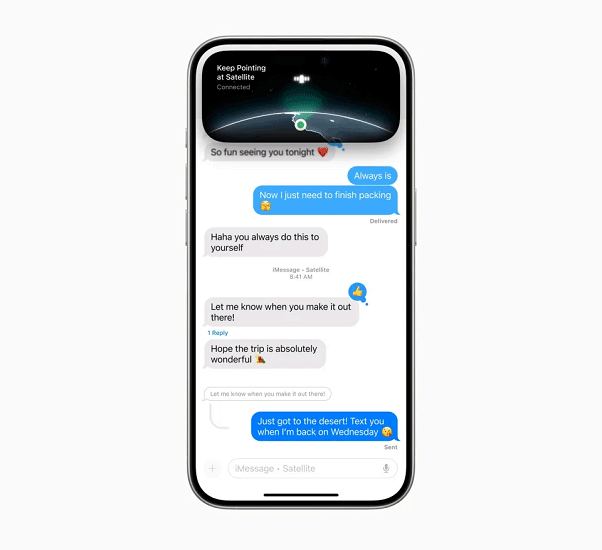
Option 2. Find Satellite Through Messages App
Step 1: When you disconnect from the WiFi or cellular data network, launch the Messages app on the device.
Step 2: A pop-up will appear in the iPhone's Dynamic Island, showing your relative position to the closest satellite. Upon moving far to the right or left, you'll receive a notification to confirm that you're ready to communicate with the satellite.
Step 3: Now, you can stay connected with family and friends over iMessage or SMS by sending anything you want.
Part 2. How to Fix iOS 18 Messages via Satellite Not Working on iPhone
The Messages via satellite feature is very useful when you have no cellular data and WiFi. Yet it would be frustrating if it is not working on your iPhone. No worries. Next, I'll explain 5 methods to help you solve the problem effectively.
Method 1. Check the Satellite Coverage
You won't be able to send iOS messages via satellite inside the rooms or under trees. You'll have to stand under the clear sky to use the feature, which ensures that the satellite signals reach your mobile device.
Method 2. Update iPhone to iOS 18
If you can't see the Messages via satellite notification on your iOS device, it could have happened that you didn't install the new iOS update. Installing the new iOS update will help you effectively explore the exciting feature. Before getting started, make sure your device is compatible with iOS 18.
Step 1: Open the iPhone Settings app, then press the General button.
Step 2: When the new iOS update is available, click on the Software Update. Since it is still in iOS 18 beta stage, you can choose the Beta Updates, then tap the Update Now button.
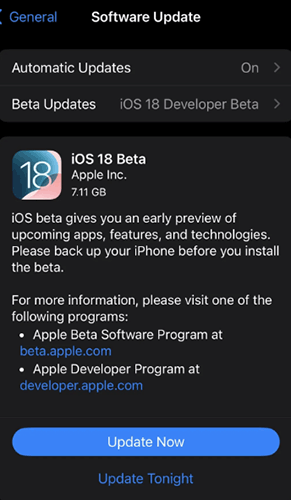
Method 3. Use TunesKit iOS System Recovery to Fix It Effectively
Few corrupted apps or software bugs might also deprive you from sending the text Messages via satellite. Thus, repairing the iOS device through high-profile iOS problem-solving software like TunesKit iOS System Recovery will help you fix the issue you're dealing with. With this amazing tool, you can dismantle the 150+ software bugs. The Standard Repair mode doesn't prompt data loss, offering the highest success rate.
In addition, this comprehensive tool allows you to enter or exit the recovery mode for free, reset your iOS device to factory settings with ease. Another important feature of TunesKit iOS System Recovery is that it enables you to upgrade to iOS 18 beta in one click. You can also easily downgrade from iOS 18 to 17 or other previous version if you're not satisfied with it.
Key Functions of TunesKit iOS System Recovery
- Fix iOS 18 eye tracking not working without data loss
- Repair iOS 18 issues like stuck on preparing update
- Downgrade iOS 18 Beta to iOS 17 without losing data
- Enter or exit recovery mode for free
- Fix all kinds of iOS issues in minutes
Here's the step by step guide to restore an iOS device via TunesKit iOS System Recovery.
Step 1Launch TunesKit iOS System Recovery
You must install the program on your computer after going to the TunesKit iOS System Recovery official webpage. The next phase is to click the iOS System Repair > Start button after connecting the iOS device to the computer.

Step 2Choose A Repair Mode
Selecting the Standard Repair option will avoid you from losing the data after viewing the TunesKit iOS System Recovery timeline. On the other hand, choosing the Deep Repair is bound to cause data loss.

Step 3Download Firemare Package
Once the device details have been confirmed, you can click the Download button to start downloading the firmware file.

Step 4Fix the iOS System Issue
To have the iOS device fixed, click the Repair icon. If the internet speed is fine, you won't have to wait long to fix the Messages via satellite iOS issue.

Method 4. Reset Network Settings
If the iOS device cannot access the satellite signals, there could be an issue with them. Thus, resetting the network settings might help you to fix the issue you're currently struggling with. Here's how to reset network settings.
Step 1: Launch the iPhone Settings app and tap the General > Transfer or Reset iPhone icon afterward.
Step 2: Press the Reset Network Settings button and type in the passcode if required. Doing so will help you to reset the network settings and solve the issue.
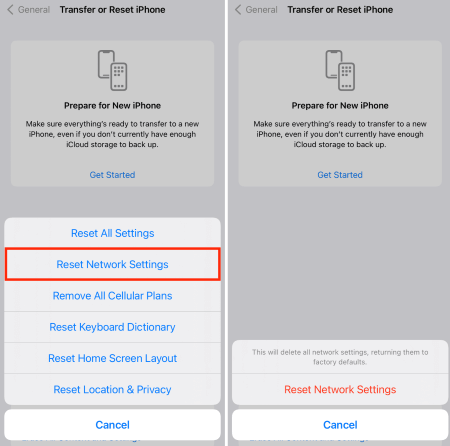
Method 5. Contact Apple Support
Despite ticking all the boxes and trying out all the solutions we've listed above, it's time to consult Apple support if you're still unable to use iOS 18 messages through satellite features. You can book an appointment online after going to the Apple support website. Then, you'll need to disclose all the information regarding the issue you're currently dealing with. After hearing your reservations, Apple support will most likely fix the issue you're having.

Part 3. FAQs Related to iOS 18 Messages via Satellite
In this part, we will show you some related questions and answers to sending messages through satellite. Hope your questions can be quickly resolved here.
1. Which iPhones will have satellite messaging?
According to Apple, this feature is now available for iPhone 14, iPhone 14 Pro, iPhone 15, or iPhone 15 Pro, and the upcoming iPhone 16 Series.
2. Can I share multimedia messages through satellite in iOS 18?
Satellite messaging in iOS 18 is only for the test messages. It suggests that sending multimedia messages is not possible at this time.
3. Is there an additional fee for using the iOS 18 Messages via satellite?
Apple doesn't charge any fee while offering the iOS 18 satellite messaging. You can explore this free of cost, just like other newly introduced features of iOS 18.
4. Do I need separate hardware to send the iMessages through satellite in iOS 18?
If you have an iPhone model supporting the iOS 18 update, you'll be eligible to use satellite messaging in iOS 18, as Apple doesn't require special hardware for communication between you and satellite.
Part 4. In Conclusion
Of all the features in iOS 18, Messages via satellite are among the most prominent and popular ones. This post explains all the attributes of this function and how to use it without the internet. TunesKit iOS System Recovery is the best software for repairing an iOS device if you've encountered an issue while using the feature. Besides, it can solve 150+ kinds of different iOS system problems without data loss.
