4 Solutions to Solve iOS 18 Game Mode Not Working
Have you ever gotten frustrated while playing the game on your iOS device or mobile device, getting sluggish during intense gameplay? Although the iPhone is an amazing gaming smartphone, Android devices take precedence over iOS devices courtesy of the dedicated gaming mode.
The good news here is that the new iOS 18 update has come up with iOS 18 Game Mode that will surely enhance the gaming experience by boosting the overall performance and efficiency of the iOS device. Unfortunately, several iOS users have complained about the iOS 18 Game Mode not working, and that's what this post is all about. Dive into the post to learn everything about the Game Mode of the iOS 18 and how to fix the issues related to the Game Mode.
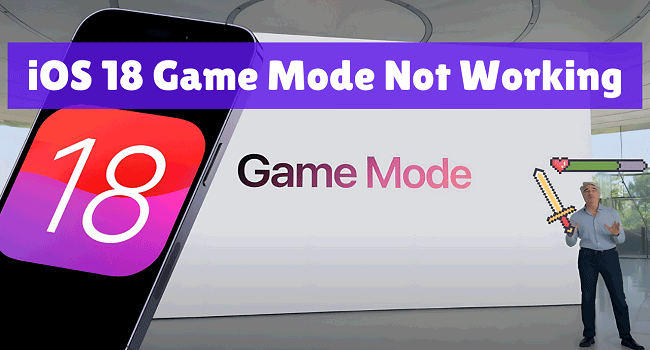
Part 1. What Is iOS 18 Game Mode and How to Use It?
iOS 18 Game Mode is an amazing feature that tends to optimize your gaming experience by giving preferences to the system resources for gaming. Apple has revealed that Game Mode in iOS 18 will improve the responsiveness of connected devices, including game controllers and AirPods.
It will minimize background activities and reallocate different resources to your running game. The emergence of this feature will help the gamers to enjoy the smooth gameplay, having the higher frames rates with reduced audio and input latency.
How to Use iOS 18 Game Mode?
When you launch the game-related app or app, Game Mode will be activated automatically, and you'll receive a notification claiming that the Game Mode is now up and running. The automatic activation simplifies your gaming experience without asking you to perform the manual intervention or additional setup.
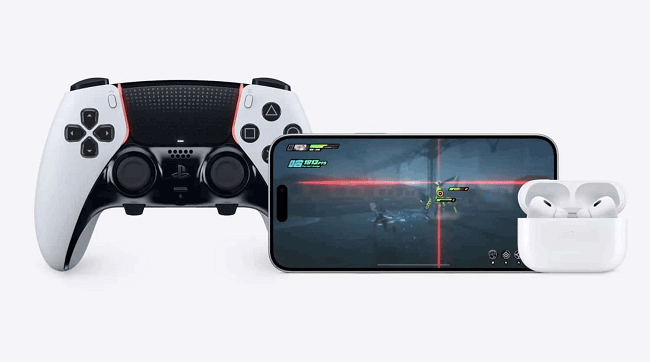
Part 2. Four Methods to Fix iOS 18 Game Mode Not Working
Since the Game Mode will minimize the background activity, it tends to deliver high frame rates, taking the gaming experience to the next level. If the Game Mode is not working, you can take the following 4 solutions to solve the problem.
Way 1. Update iOS Device
If you want to explore the iOS Game Mode, installing the latest iOS 18 Beta update is recommended. Before trying to fix the iOS 18 Game Mode not working issue the first thing, you'll need to do is to update the iPhone.
Step 1: After launching Settings on the iOS device, you'll need to choose the General button before choosing the Software Update button.
Step 2: If the new iOS 18 Beta is available, tap the Download and Install icon to install it.
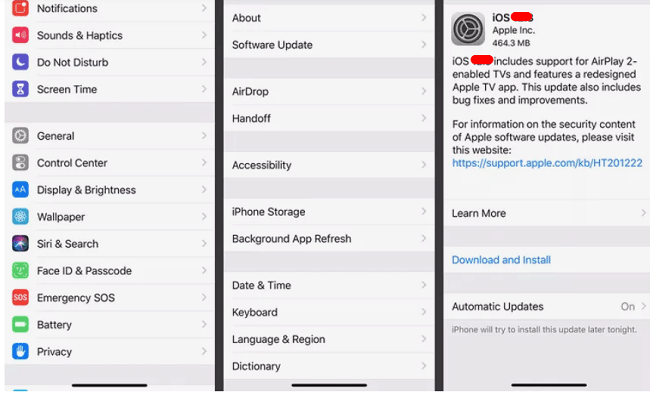
Learn More: How to Download and Install iOS 18 Beta for Free
Way 2. Turn on the Game Mode
If you don't turn on the gaming mode on the iOS device, you won't be able to make the gaming experience better. Thus, before playing any game on the iOS device, turning on the Game Mode is necessary.
Step 1: After starting the iOS device Settings, you'll need to tap on the Focus button.
Step 2: Click on the Gaming button and turn on its toggle.
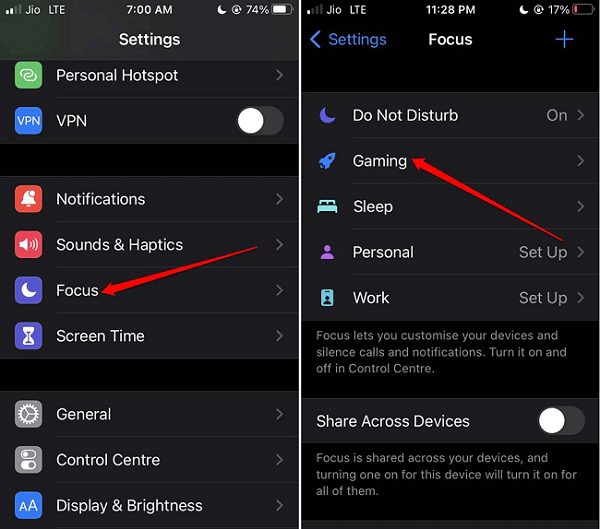
Way 3. Reinstall the game
After launching the game on an iOS device, if you don't receive the notification of Game Mode opening on an iOS device, you can delete that game and then install it again to see how things shape up for you.
Step 1: To start, double-press the home button or press and hold your game's icon until you see the Remove App button. Click on it and choose the Delete App icon.
Step 2: Navigate to the App Store and then locate the game you've deleted. Install the game again and then start it before seeing that upon launching the game, the Game Mode notification pops up or not.
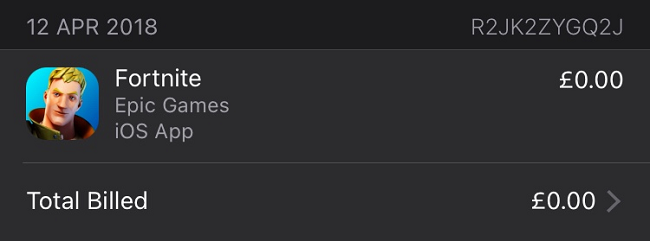
Way 4. Use TunesKit iOS System Recovery - Best iOS Issues Solving Tool
Despite learning how to turn on Game Mode iOS 18 if this gaming mode doesn't work on the iOS device, software glitches or issues with the apps could have prompted the annoying issue. With the TunesKit iOS System Recovery arriving to the scene, solving the 150+ iOS bugs has become simple, and it doesn't cause the important data loss either. In addition, TunesKit iOS System Recovery has an effortless user interface, and the presence of the highest success rate is surely the icing on the cake.
Key Functions of TunesKit iOS System Recovery
- Fix iOS 18 Game Mode not working without data loss
- Repair iOS 18 issues like stuck on preparing update
- Downgrade iOS 18 Beta to iOS 17 without losing data
- Enter or exit recovery mode for free
- Fix all kinds of iOS issues in minutes
Follow the detailed guide below to know how to restore an iPhone through TunesKit iOS System Recovery.
Step 1Install TunesKit iOS System Repair Tool
After installing and launching the TunesKit iOS System Recovery, you need to choose iOS System Repair option and then click the Start icon.

Step 2Select Repair Mode
Now, you must select the Standard Repair to fix the Game Mode not working issue without data loss, and then select the Next button. On the other hand, if you select the Deep Repair mode, it implies that it will cause data loss.

Step 3Download Firmware Package
After ensuring that the information appearing on the screen is accurate, you must download the firmware package immediately.

Step 4Start to Fix the Issue
Press the Repair icon. Doing so will restore the iPhone, and after a few moments, your device will restart. Your problem will be solved now.

Part 3. FAQs Related to iOS 18 Game Mode
Now take a quick look at the following questions frequently asked by our users. Hope you can learn a lot from the short answers as well.
1. Will enabling the Game Mode on iPad and iPhone drain the battery?
Although it doesn't drain a significant amount of battery, it focuses on performance, so consuming a small amount of battery is always on the cards. Thus, you can explore several tips to improve the battery life of an iOS device.
2. Can I edit the Game Mode settings?
iOS 18 Game Mode doesn't come up with the customization options as of now. However, it is possible that Apple will introduce features in the future that will assist you in customizing the game settings.
3. Is Game Mode compatible with all games?
Game mode is supposed to work fine with all the types of games. However, since there is no editing option, choosing the games manually isn't possible, so it might happen that Game Mode won't work with few games.
Part 4. Wrapping Up
The presence of the iOS 18 Game Mode has made the gamer lovers excited and happy, as now they can play the game without any interruptions caused by the iOS device. We were keen to introduce iOS 18's Game Mode and how to fix the iOS 18 Game Mode not working issue. We have recommended the TunesKit iOS System Recovery as the most reliable and efficient way to dismantle the issues related to Game Mode without prompting data loss.
