How to Fix iOS 18 CarPlay Not Working
When I plug my phone into my car on iOS 18 it does nothing. Just charges.
It worked fine up until Thursday afternoon and then wouldn’t play audio. I can control everything with the phone or head unit, but zero audio.
--From Reddit
As the iOS 18 release date approaches, more and more users are starting to try the iOS 18 version and experience some new features. However, users have also encountered some issues when trying iOS 18, among which CarPlay not working is a relatively common problem. To solve the problem of iOS 18 CarPlay not working, we have summarized some effective methods. Keep reading and find your solution.
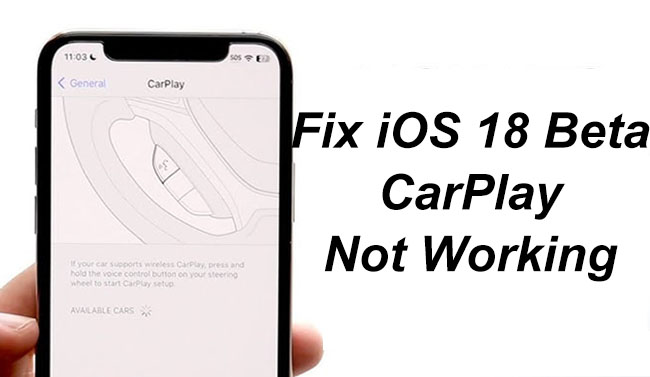
Part 1. Why is CarPlay Not Working on iOS 18
1. Compatibility Issues: Beta versions are often not fully stable in terms of functionality, especially if it is a feature like CarPlay that needs to be used with an external hardware device. So, if CarPlay is not working, it may be because the current beta version has compatibility issues with the in-car system. To get around these compatibility problems, you can attempt to wait for a later beta or official release. Before the official release, you can try to use the following methods to solve this problem.
2. Outdated Vehicle Firmware: The car’s infotainment system might require an update to work properly with the latest iOS beta. If the vehicle’s firmware is outdated, it could cause compatibility issues with the iPhone running iOS 18.
3. Connection Issues: Problems with the wired connection (like a faulty cable) or wireless connection (like Bluetooth or Wi-Fi issues) could also cause CarPlay to stop working. Beta versions may also introduce new connectivity issues.
4. Settings Conflicts: Changes in the settings or new features introduced in iOS 18 could conflict with the current CarPlay setup, causing it to not work as expected.
Part 2. How to Fix iOS 18 CarPlay Not Working in One Click [iOS Downgrade]
According to user feedback, most CarPlay doesn't work after the iPhone is updated to iOS 18. Users who are still using iOS 17 are still able to use the CarPlay feature normally. So the most direct way to solve CarPlay not working is to downgrade the iOS 18 beta to iOS 17. Although the iPhone itself does not have this feature, we can achieve the purpose of downgrading through third-party tools. The process is simple and quick, and it doesn't require complex steps.
TunesKit iOS System Recovery is one such iOS system repair tool. In addition to downgrading, you can also use this tool to try to fix the problem that Carplay doesn't work. Here we just introduce how to use this tool to downgrade your iPhone's system.
Key Highlights of TunesKit iOS System Recovery
- Downgrade iOS 18 to iOS 17 without jailbreaking
- Fix iOS 18 CarPlay not working without data loss
- Upgrade your iOS version with ease
- Reset your iDevices without passcode
- Enter or exit recovery mode for free
- Fix 150+ iOS issues with or without data loss in minutes
How to downgrade iOS 18 to iOS 17 via TunesKit iOS System Recovery
Step 1Connect your iPhone to your computer
Get TunesKit iOS System Recovery and install it on your Mac or Windows PC. After that, connect your iPhone to your computer via a USB cable. Click Upgrade/Downgrade iOS > iOS Downgrade.
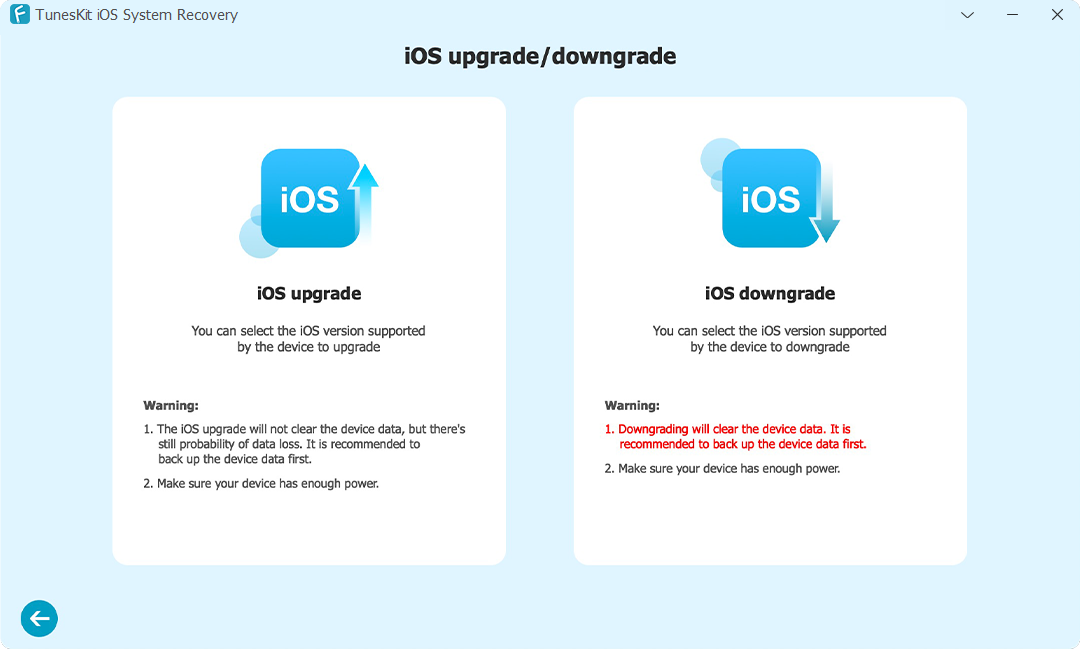
Step 2Download firmware and start downgrade
From the Firmware version list on the screen, you should select the one you want. For firmware package import, click the Download button. Subsequently, you can begin the downgrading of your iOS system by clicking the Start Downgrade option.
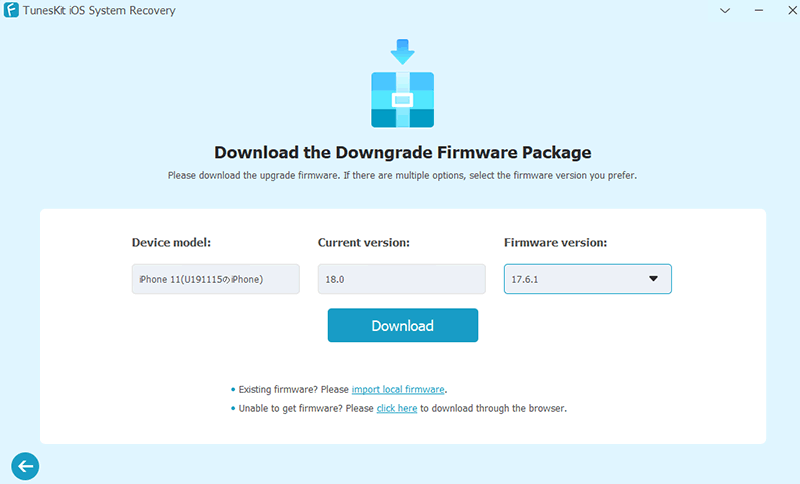
Step 3Finish downgrade
After downgrading, the iOS 18 will be uninstalled from your iPhone and the iOS 17 will be installed on your iPhone. Click the Finish button to end this process.
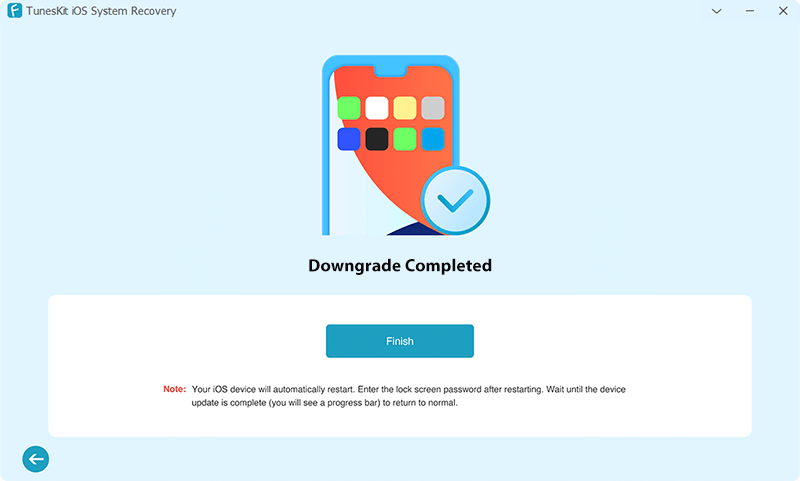
Part 3. How to Fix iOS 18 CarPlay Not Working in 6 Other Easy Ways
Sometimes, the problem of CarPlay not working is just because of some simple reasons like Bluetooth connection, and CarPlay settings. At this time, we can take easy methods to solve CarPlay not working on iOS 18.
Fix 1. Restart iPhone
Restart is the most common way to solve the problem on a phone. For iPhone, it is an easy operation.
Step 1: Press and hold either the Volume Up or Volume Down button along with the Side button until the “slide to power off” slider appears.
Step 2: Drag the slider to turn off your iPhone.
Step 3: After the device turns off, press and hold the Side button again until the Apple logo appears.

Fix 2. Check Connection Settings
Confirm how your CarPlay is connected. If it's a wired connection, check that the cable is working and successfully connecting your phone to your car. If the connection fails, you can change a USB cable or use another USB port on your car to complete the connection. If it's a wireless connection, make sure your iPhone's Bluetooth and WiFi are turned on.

Fix 3. Update Vehicle System
Some CarPlay issues may be due to an older software version of the vehicle system that is not compatible with iOS 18. Try to check if there are any updates for your car’s systems that can be installed.
Fix 4. Reset CarPlay Settings
Carplay not working may be due to the CarPlay feature on your phone not being turned on. If CarPlay has been turned on, you can try to reset it by connecting your car again.
Step 1: Go to Settings app on your iPhone and tap on General > CarPlay.
Step 2: Select your car name and tap on Forget This Car.
Step 3: Reset the CarPlay connection.
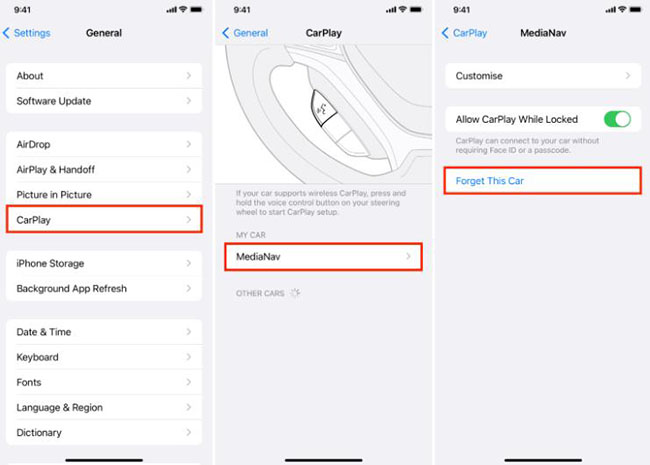
Fix 5. Reset All Settings or Beta
If none of the above methods work, you can consider restoring your iPhone's factory settings.
Step 1: Go to Settings > General on your iPhone.
Step 2: Scroll down on the General list and select Transfer or Reset iPhone.
Step 3: Tap on the Reset option and choose Reset All Settings.

If the problem persists, you can consider downgrading back to the official version of iOS 17 with TunesKit WhatsApp Transfer in Part 1.
Fix 6. Feedback to Apple
As a beta user, you can also submit CarPlay issues to Apple through Apple's feedback mechanism so that they can resolve them before the official release.
Conclusion
When you meet the problem of iOS 18 CarPlay not working, don’t be nervous. First, you can try the 6 easy methods to normalize your CarPlay. Maybe finally you decide to downgrade your iOS system to iOS 17, TunesKit iOS System Recovery will help you complete the downgrading process in one click.
